Page 163 of 333
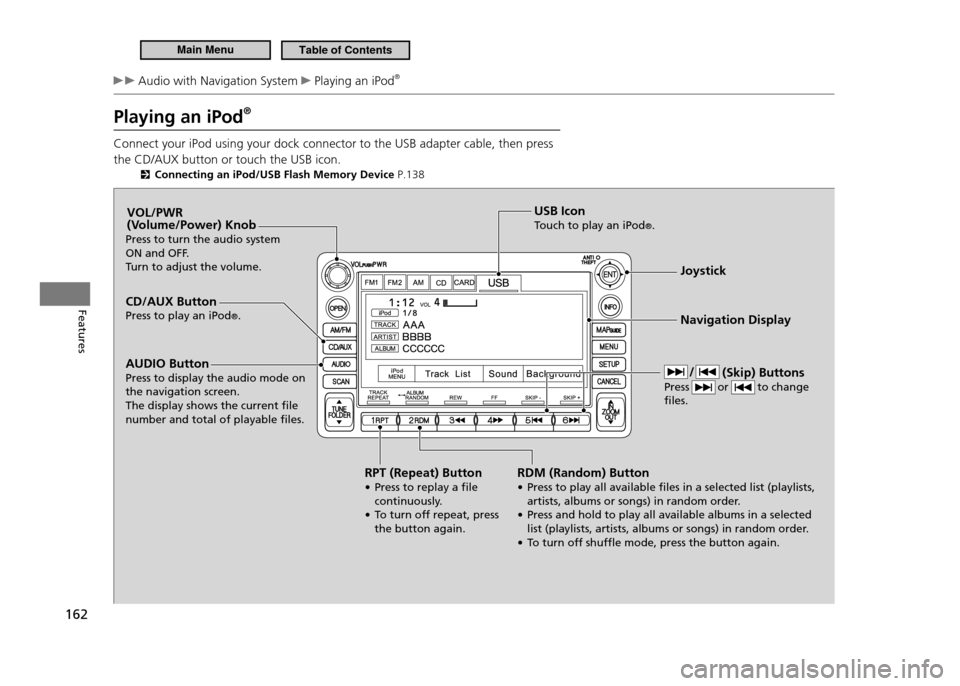
162
Features
Audio with Navigation System Playing an iPod®
Playing an iPod ®
Connect your iPod using your dock connector to the USB adapter cable, then press the CD/AUX button or touch the USB icon.
Connecting an iPod/USB Flash Memory Device P.138
CD/AUX Button Press to play an iPod®. Joystick Navigation Display
AUDIO Button
Press to display the audio mode on the navigation screen.The display shows the current ile number and total of playable iles. VOL/PWR
(Volume/Power) Knob
Press to turn the audio system
ON and OFF.
Turn to adjust the volume.
RPT (Repeat) Button
• Press to replay a ile continuously.
• T o turn off repeat, press
the button again. USB Icon
Touch to play an iPod
®.
RDM (Random) Button
• Press to play all available iles in a selected list (playlists, artists, albums or songs) in random order.
• Press and hold to play all available albums in a selected list (playlists, artists, albums or songs) in random order.
• T o turn off shufle mode, press the button again. (Skip) Buttons
Press or to change iles.
Main MenuTable of Contents
Page 164 of 333

163
Features
Audio with Navigation System Playing an iPod®
How to Select a File from the iPod Menu
■
1. Touch the iPod MENU icon. Touch any of the mode icons (playlists,
2.
artists, albums, and songs). Touch an item on the displayed list.
3.
Touch the Return icon to go back to
the previous screen.
Touch the ▲ or ▼ icon to scroll through
the list.
Playing an iPod ®
Use only compatible iPods with the latest software.
This audio system cannot operate an iPod as a mass storage device.
General Information P.13 7
Available operating functions vary on models or versions. Some functions may not be available on the vehicle’s audio system.
If there is a problem, you may see an error message on the display.
iPod ®
Error Messages P.1 6 8
Voice Control System You can select the AUX mode by using the navigation system voice control buttons, but you cannot operate the play mode functions by voice. Pressing the CANCEL button goes back to the
previous screen. To exit the play mode screen, pres s
the AUDIO button.
Main MenuTable of Contents
Page 165 of 333
164
Features
Audio with Navigation System Playing an iPod®
How to Select a File from a Track List
■
1. Touch the Track List icon. Touch an item on the displayed list.
2.
Touch the Return icon to go back to
the previous screen.
Touch the ▲ or ▼ icon to scroll through
the list.
Main MenuTable of Contents
Page 166 of 333

165
Features
Audio with Navigation System Playing a USB Flash Memory Device
Playing a USB Flash Memory Device Your audio system reads and plays audio files on a USB flash memory device in either MP3, WMA or AAC*1
format.
Connect your USB flash memory device to the USB adapter cable, then press the CD/AUX button or touch the USB icon.
Connecting an iPod/USB Flash Memory Device P.138
* 1: Only AAC format iles recorded with iTunes ®
are playable on this audio unit.
CD/AUX Button Press to play a USB lash memory device. Joystick Navigation Display
AUDIO Button Press to display the audio mode on the navigation screen. VOL/PWR
(Volume/Power) Knob
Press to turn the audio system
ON and OFF.
Turn to adjust the volume.
RPT (Repeat) Button
• Press to replay a ile continuously.
• Press and hold to replay all iles in the current folder.
• To turn off repeat, press the button again. USB Icon
Touch to play a USB lash memory device.
SCAN Button
You will get a 10-second sampling of each song.
• Press to sample all iles in the current folder.
• Press to sample irst ile in the main folder.
• To turn off scan, press the button again. RDM (Random) Button
• Press to play all iles in random
order.
• Press and hold to play all iles in the current folder in
random order.
• To turn off random, press the button again.
FOLDER BarPress
▲ to skip to the
next folder, and ▼ to
skip to the beginning
of the previous folder. (Skip) Buttons
Press or to change iles.
Main MenuTable of Contents
Page 167 of 333

166
Features
Audio with Navigation System Playing a USB Flash Memory Device
How to Select a File from a Folder
■
1. Touch the Track List icon. Touch the
2.
▲ or ▼ icon to scroll through
the list, and touch an icon to select a folder. Scroll through the list and touch an icon to
3.
select a file.
Touch the Return icon to go back to the previous screen.
Touch the folder icon on the upper left to move to the parent folder.
If a song is not in a folder, it automatically goes to a “Root” folder, which is at
•
the top of the Folder List. If the root folder has additional folders in the lower layer, they will be listed on
•
the screen.To exit the list, press the AUDIO button.
•
Playing a USB Flash Memory Device
Use the recommended USB lash memory devices.
General Information P.13 7
WMA format protected by digital rights management (DRM) cannot played.The audio system displays UNPLAYABLE FILE, and then skips to the next ile. Some versions of MP3, WMA or AAC format may not be supported.
The audio system displays UNSUPPORTED, and then skips to the next ile.
If there is a problem, you may see an error message on the display.
USB Flash Memory Device Error Messages
P.1 6 8
Folder ListFolder List
File ListFile List
Return Icon
Main MenuTable of Contents
Page 175 of 333
174
Features
Bluetooth ®
HandsFreeLink ®
Using HFL
Help Features
■
To hear general HFL information and help, say “Tutorial.”
•
Say “Hands-free help” or “Help” any time to get help or hear a list of
•
commands. Multi-Information Display
■
The multi-information display notifies you when there is an incoming call.
Bluetooth ®
HandsFreeLink ®
(HFL)
Bluetooth ®
Wireless Technology
Bluetooth ®
name and logos are registered
trademarks owned by Bluetooth SIG, Inc., and any
use of such marks by Honda Motors Co., Ltd., is under license. Other trademarks and trade names are those of their respective owners.
Multi-Information Display
The information that appears on the multi- information display varies between phone models.Battery Level Status
Roam Status Phone Dialing
Signal Strength
HFL Mode
Main MenuTable of Contents
Page 182 of 333
181
Features
5. Select a person from the search result list, and select the phone number.
If you have stored more than one
phone number for that person on your cell phone, select the phone number you want to call from the category icons displayed next to the person’s name.
Using a Phone Number (Navigation Screen)
■
1. Press the INFO button, then select Cellular
Phonebook .
2. Select Dial.
Enter a phone number.
3.
Select
4. CALL to make the call.
Making a Call
Once you select the phone number, the system starts dialing it. If you choose Store In HandsFreeLink, you can add the number to the HFL phonebook. The number stored in HFL can be dialed by a voice tag.
Store a Number in HFL P.1 8 6
Bluetooth ®
HandsFreeLink ®
HFL Menus
Main MenuTable of Contents
Page 183 of 333
182
Features
Receiving a Call
■
Press the button to answer the call, or the button to hang up. When there is
an incoming call, a call notification (if activated) sounds and a message appears on the display.
Transferring a Call
■
You can transfer a call from HFL to your phone, or from your phone to HFL. Press the
button and say “Transfer.”
Muting a Call
■
To mute or unmute your voice during a call, press and release the button and
say “Mute.”
Receiving a Call
Call Waiting Press the
button to put the original call on hold
to answer the incoming call. Press the
button again to return to the original
call. Ignore the incoming call if you do not want to answer it. Press the
button if you want to hang up the
original and answer the incoming call.
Bluetooth ®
HandsFreeLink ®
HFL Menus
Main MenuTable of Contents