Page 73 of 87
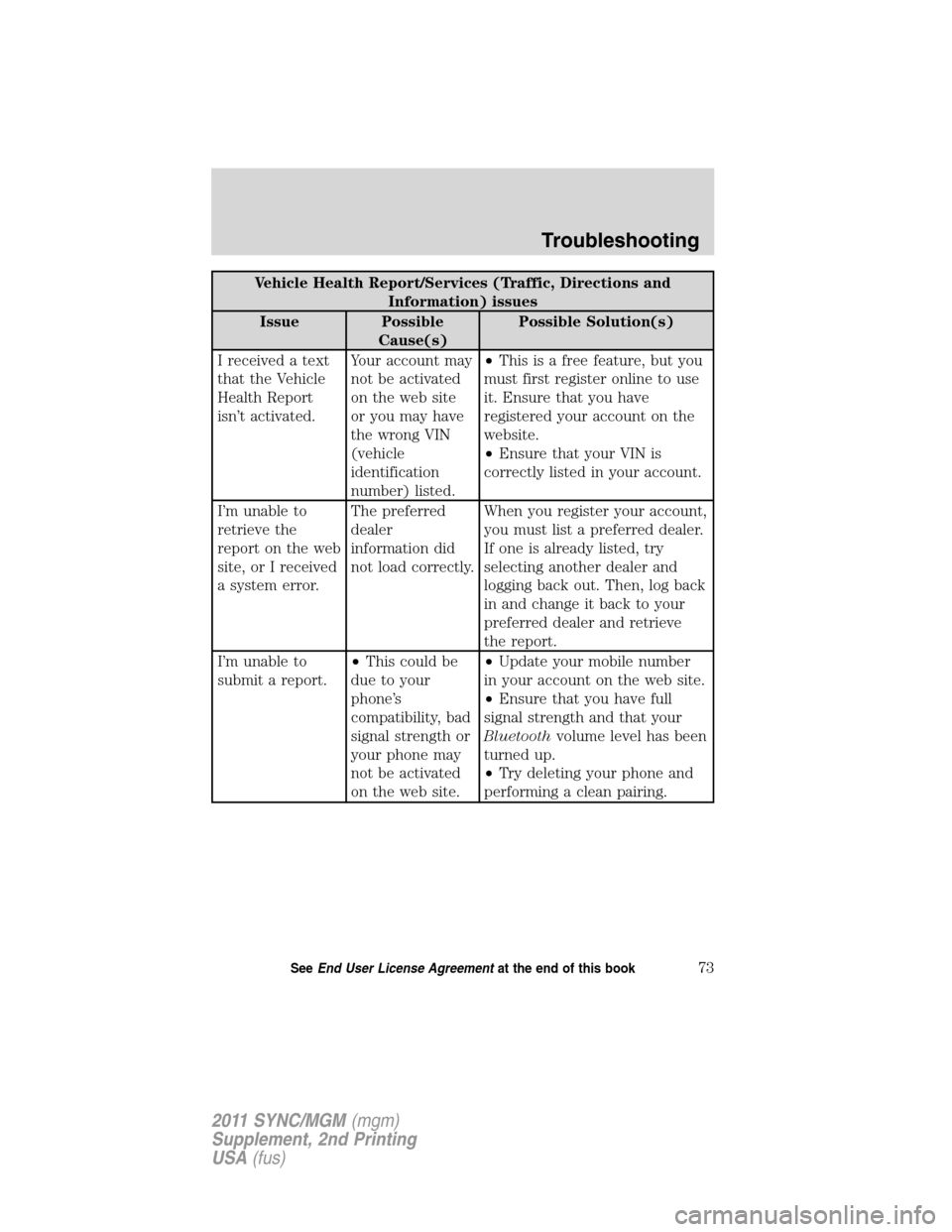
Vehicle Health Report/Services (Traffic, Directions and
Information) issues
Issue Possible
Cause(s)Possible Solution(s)
I received a text
that the Vehicle
Health Report
isn’t activated.Your account may
not be activated
on the web site
or you may have
the wrong VIN
(vehicle
identification
number) listed.•This is a free feature, but you
must first register online to use
it. Ensure that you have
registered your account on the
website.
•Ensure that your VIN is
correctly listed in your account.
I’m unable to
retrieve the
report on the web
site, or I received
a system error.The preferred
dealer
information did
not load correctly.When you register your account,
you must list a preferred dealer.
If one is already listed, try
selecting another dealer and
logging back out. Then, log back
in and change it back to your
preferred dealer and retrieve
the report.
I’m unable to
submit a report.•This could be
due to your
phone’s
compatibility, bad
signal strength or
your phone may
not be activated
on the web site.•Update your mobile number
in your account on the web site.
•Ensure that you have full
signal strength and that your
Bluetoothvolume level has been
turned up.
•Try deleting your phone and
performing a clean pairing.
Troubleshooting
73SeeEnd User License Agreementat the end of this book
2011 SYNC/MGM(mgm)
Supplement, 2nd Printing
USA(fus)
Page 74 of 87
Vehicle Health Report/Services (Traffic, Directions and
Information) issues
Issue Possible
Cause(s)Possible Solution(s)
I heard a
commercial when
I tried to use
Traffic, Directions
and Information.•The phone in
use is not
activated.
•Your phone has
ID blocker active.•This is a free feature, but you
must first register online to use
it. Ensure that you have
registered your account on the
website.
•Turn off ID blocker on your
phone as the system recognizes
you by your phone number.
Ensure that the currently
connected phone is the same
one that is registered on your
SyncMyRide account.
Troubleshooting
74SeeEnd User License Agreementat the end of this book
2011 SYNC/MGM(mgm)
Supplement, 2nd Printing
USA(fus)
Page 75 of 87
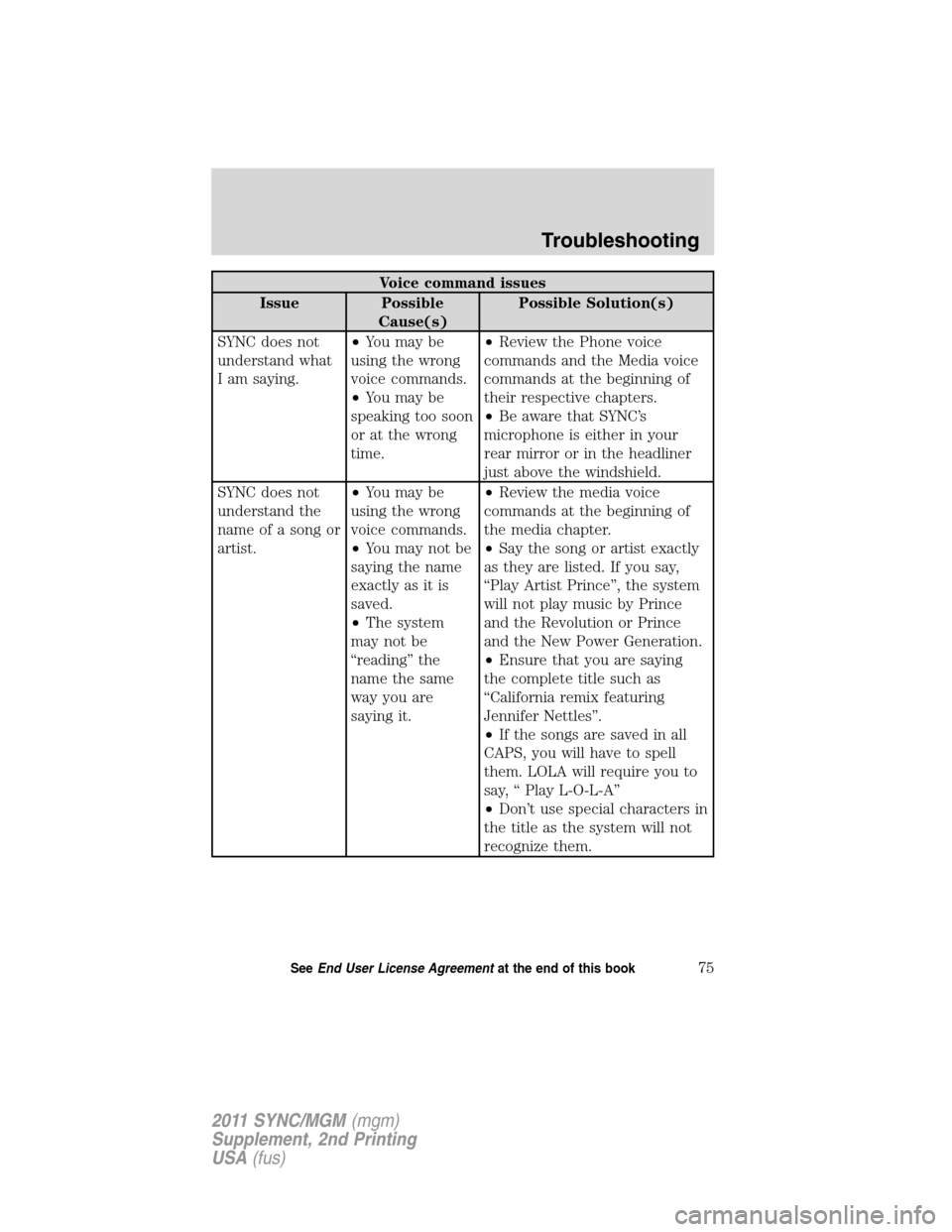
Voice command issues
Issue Possible
Cause(s)Possible Solution(s)
SYNC does not
understand what
I am saying.•You may be
using the wrong
voice commands.
•You may be
speaking too soon
or at the wrong
time.•Review the Phone voice
commands and the Media voice
commands at the beginning of
their respective chapters.
•Be aware that SYNC’s
microphone is either in your
rear mirror or in the headliner
just above the windshield.
SYNC does not
understand the
name of a song or
artist.•You may be
using the wrong
voice commands.
•You may not be
saying the name
exactly as it is
saved.
•The system
may not be
“reading” the
name the same
way you are
saying it.•Review the media voice
commands at the beginning of
the media chapter.
•Say the song or artist exactly
as they are listed. If you say,
“Play Artist Prince”, the system
will not play music by Prince
and the Revolution or Prince
and the New Power Generation.
•Ensure that you are saying
the complete title such as
“California remix featuring
Jennifer Nettles”.
•If the songs are saved in all
CAPS, you will have to spell
them. LOLA will require you to
say, “ Play L-O-L-A”
•Don’t use special characters in
the title as the system will not
recognize them.
Troubleshooting
75SeeEnd User License Agreementat the end of this book
2011 SYNC/MGM(mgm)
Supplement, 2nd Printing
USA(fus)
Page 76 of 87
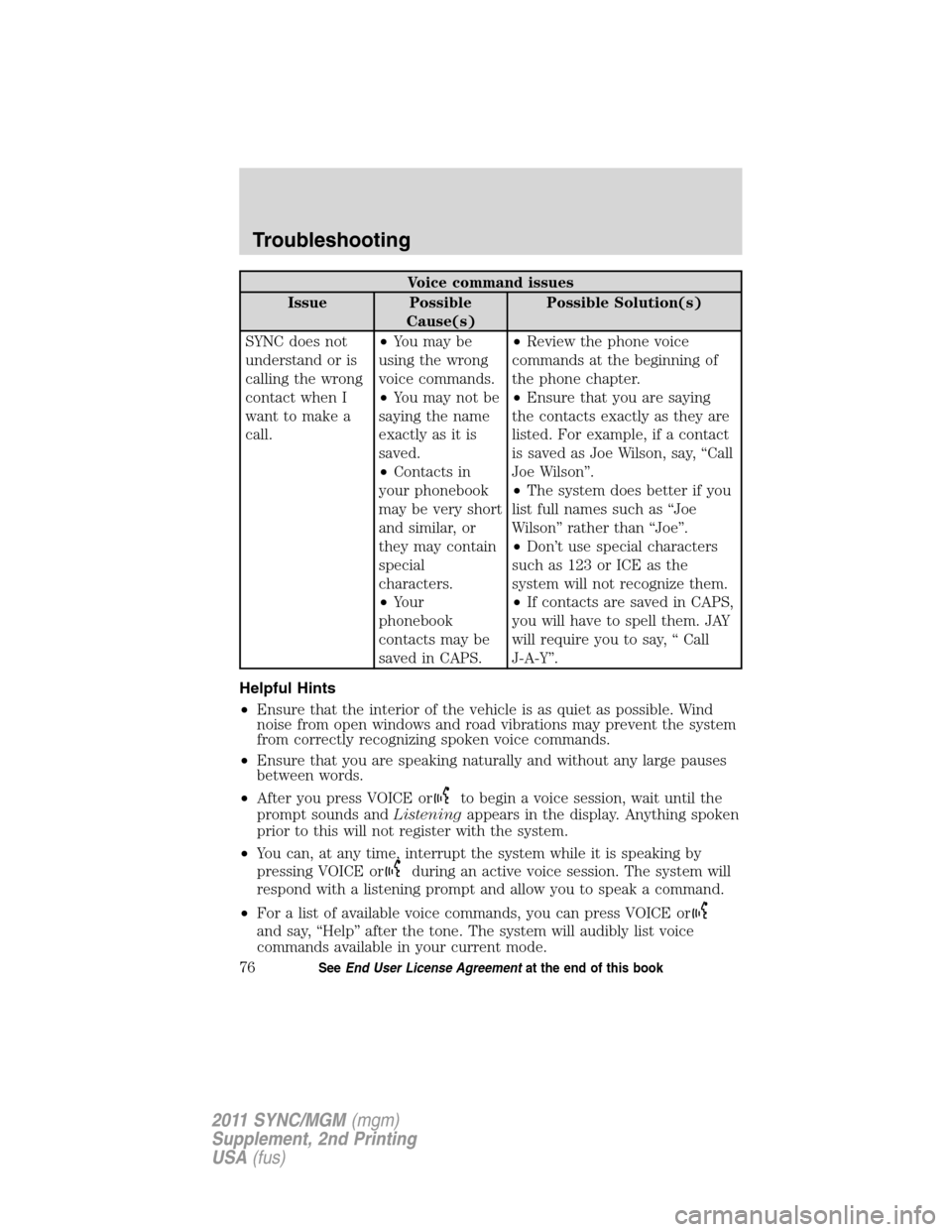
Voice command issues
Issue Possible
Cause(s)Possible Solution(s)
SYNC does not
understand or is
calling the wrong
contact when I
want to make a
call.•You may be
using the wrong
voice commands.
•You may not be
saying the name
exactly as it is
saved.
•Contacts in
your phonebook
may be very short
and similar, or
they may contain
special
characters.
•Your
phonebook
contacts may be
saved in CAPS.•Review the phone voice
commands at the beginning of
the phone chapter.
•Ensure that you are saying
the contacts exactly as they are
listed. For example, if a contact
is saved as Joe Wilson, say, “Call
Joe Wilson”.
•The system does better if you
list full names such as “Joe
Wilson” rather than “Joe”.
•Don’t use special characters
such as 123 or ICE as the
system will not recognize them.
•If contacts are saved in CAPS,
you will have to spell them. JAY
will require you to say, “ Call
J-A-Y”.
Helpful Hints
•Ensure that the interior of the vehicle is as quiet as possible. Wind
noise from open windows and road vibrations may prevent the system
from correctly recognizing spoken voice commands.
•Ensure that you are speaking naturally and without any large pauses
between words.
•After you press VOICE or
to begin a voice session, wait until the
prompt sounds andListeningappears in the display. Anything spoken
prior to this will not register with the system.
•You can, at any time, interrupt the system while it is speaking by
pressing VOICE or
during an active voice session. The system will
respond with a listening prompt and allow you to speak a command.
•For a list of available voice commands, you can press VOICE or
and say, “Help” after the tone. The system will audibly list voice
commands available in your current mode.
Troubleshooting
76SeeEnd User License Agreementat the end of this book
2011 SYNC/MGM(mgm)
Supplement, 2nd Printing
USA(fus)
Page 77 of 87
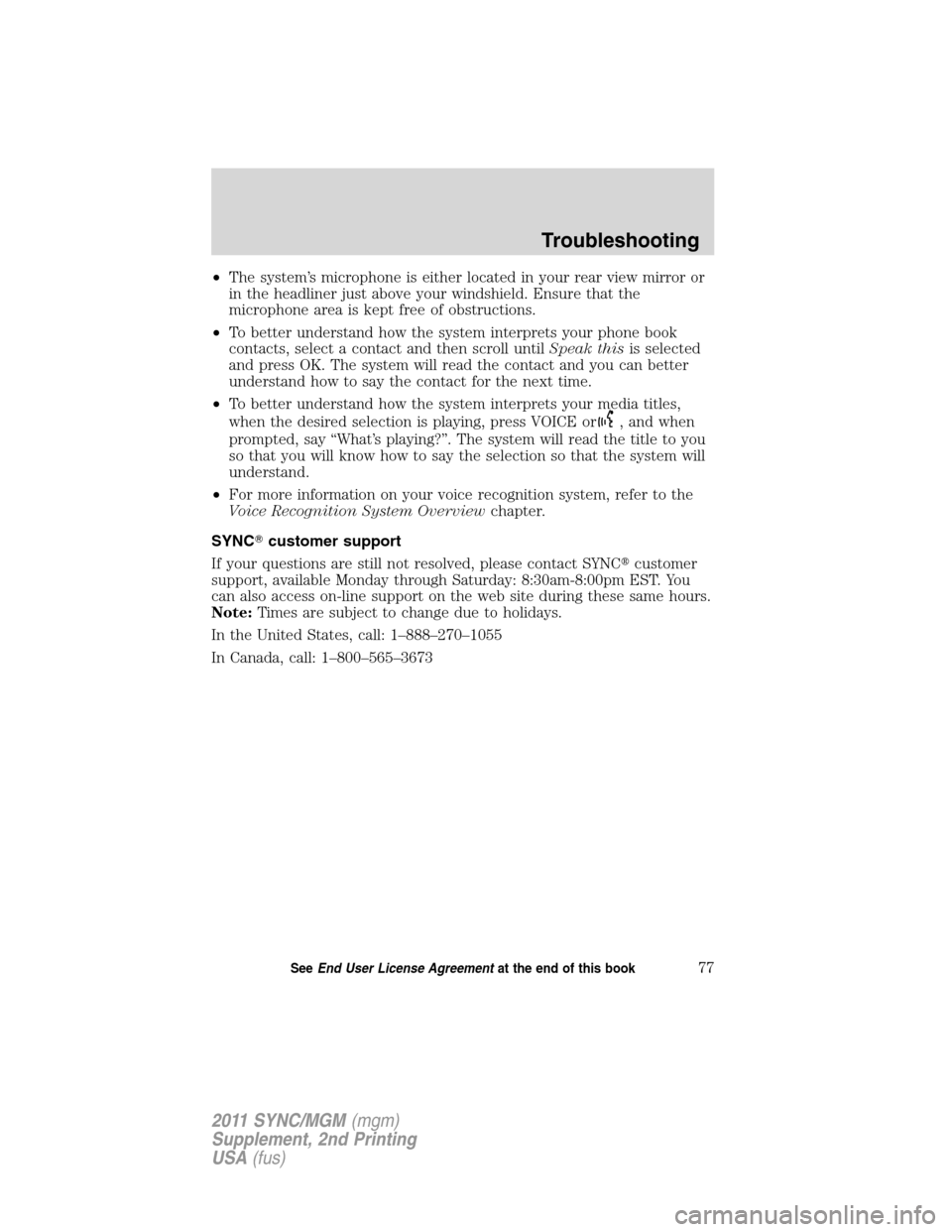
•The system’s microphone is either located in your rear view mirror or
in the headliner just above your windshield. Ensure that the
microphone area is kept free of obstructions.
•To better understand how the system interprets your phone book
contacts, select a contact and then scroll untilSpeak thisis selected
and press OK. The system will read the contact and you can better
understand how to say the contact for the next time.
•To better understand how the system interprets your media titles,
when the desired selection is playing, press VOICE or
, and when
prompted, say “What’s playing?”. The system will read the title to you
so that you will know how to say the selection so that the system will
understand.
•For more information on your voice recognition system, refer to the
Voice Recognition System Overviewchapter.
SYNC�customer support
If your questions are still not resolved, please contact SYNC�customer
support, available Monday through Saturday: 8:30am-8:00pm EST. You
can also access on-line support on the web site during these same hours.
Note:Times are subject to change due to holidays.
In the United States, call: 1–888–270–1055
In Canada, call: 1–800–565–3673
Troubleshooting
77SeeEnd User License Agreementat the end of this book
2011 SYNC/MGM(mgm)
Supplement, 2nd Printing
USA(fus)
Page 78 of 87
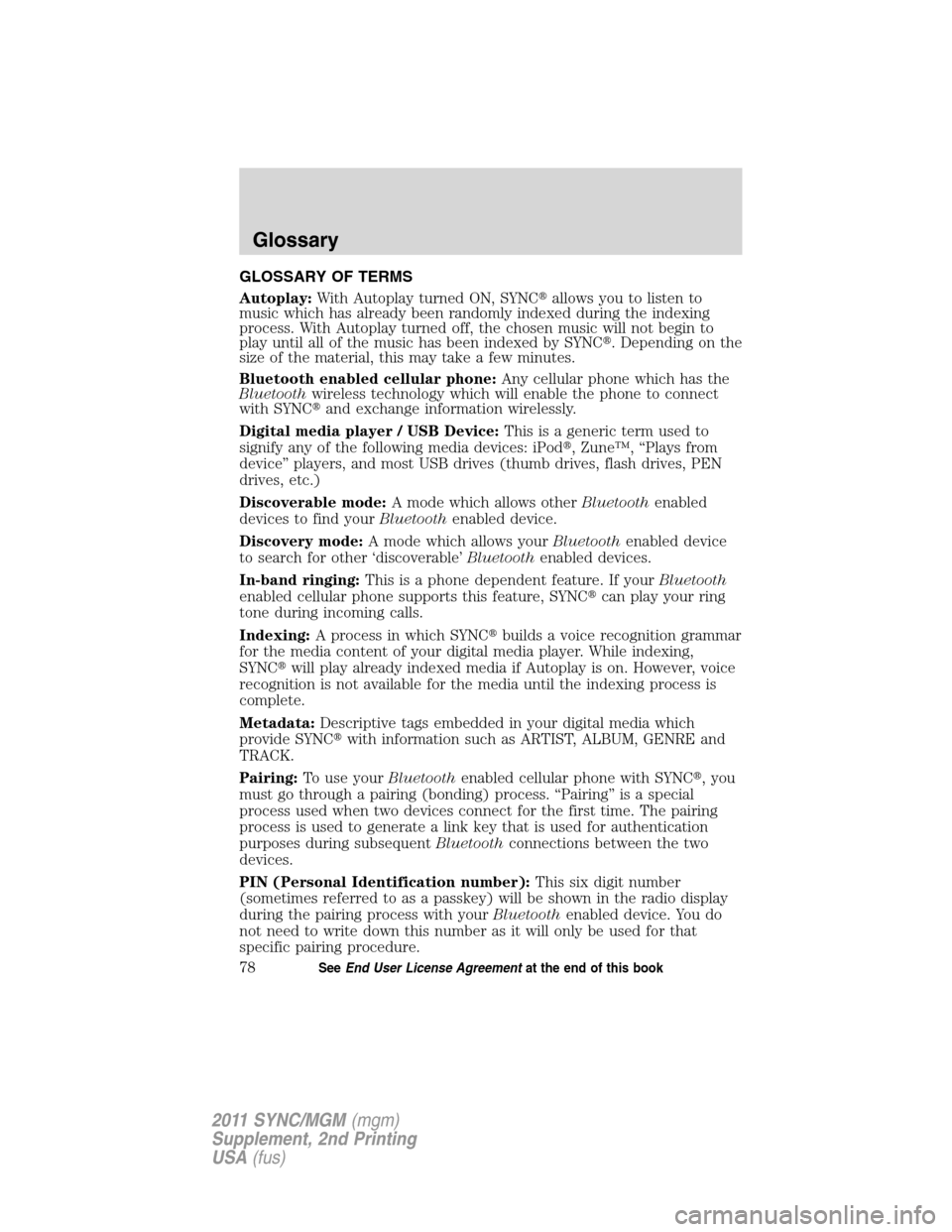
GLOSSARY OF TERMS
Autoplay:With Autoplay turned ON, SYNC�allows you to listen to
music which has already been randomly indexed during the indexing
process. With Autoplay turned off, the chosen music will not begin to
play until all of the music has been indexed by SYNC�. Depending on the
size of the material, this may take a few minutes.
Bluetooth enabled cellular phone:Any cellular phone which has the
Bluetoothwireless technology which will enable the phone to connect
with SYNC�and exchange information wirelessly.
Digital media player / USB Device:This is a generic term used to
signify any of the following media devices: iPod�, Zune™, “Plays from
device” players, and most USB drives (thumb drives, flash drives, PEN
drives, etc.)
Discoverable mode:A mode which allows otherBluetoothenabled
devices to find yourBluetoothenabled device.
Discovery mode:A mode which allows yourBluetoothenabled device
to search for other ‘discoverable’Bluetoothenabled devices.
In-band ringing:This is a phone dependent feature. If yourBluetooth
enabled cellular phone supports this feature, SYNC�can play your ring
tone during incoming calls.
Indexing:A process in which SYNC�builds a voice recognition grammar
for the media content of your digital media player. While indexing,
SYNC�will play already indexed media if Autoplay is on. However, voice
recognition is not available for the media until the indexing process is
complete.
Metadata:Descriptive tags embedded in your digital media which
provide SYNC�with information such as ARTIST, ALBUM, GENRE and
TRACK.
Pairing:To use yourBluetoothenabled cellular phone with SYNC�, you
must go through a pairing (bonding) process. “Pairing” is a special
process used when two devices connect for the first time. The pairing
process is used to generate a link key that is used for authentication
purposes during subsequentBluetoothconnections between the two
devices.
PIN (Personal Identification number):This six digit number
(sometimes referred to as a passkey) will be shown in the radio display
during the pairing process with yourBluetoothenabled device. You do
not need to write down this number as it will only be used for that
specific pairing procedure.
Glossary
78SeeEnd User License Agreementat the end of this book
2011 SYNC/MGM(mgm)
Supplement, 2nd Printing
USA(fus)
Page 79 of 87
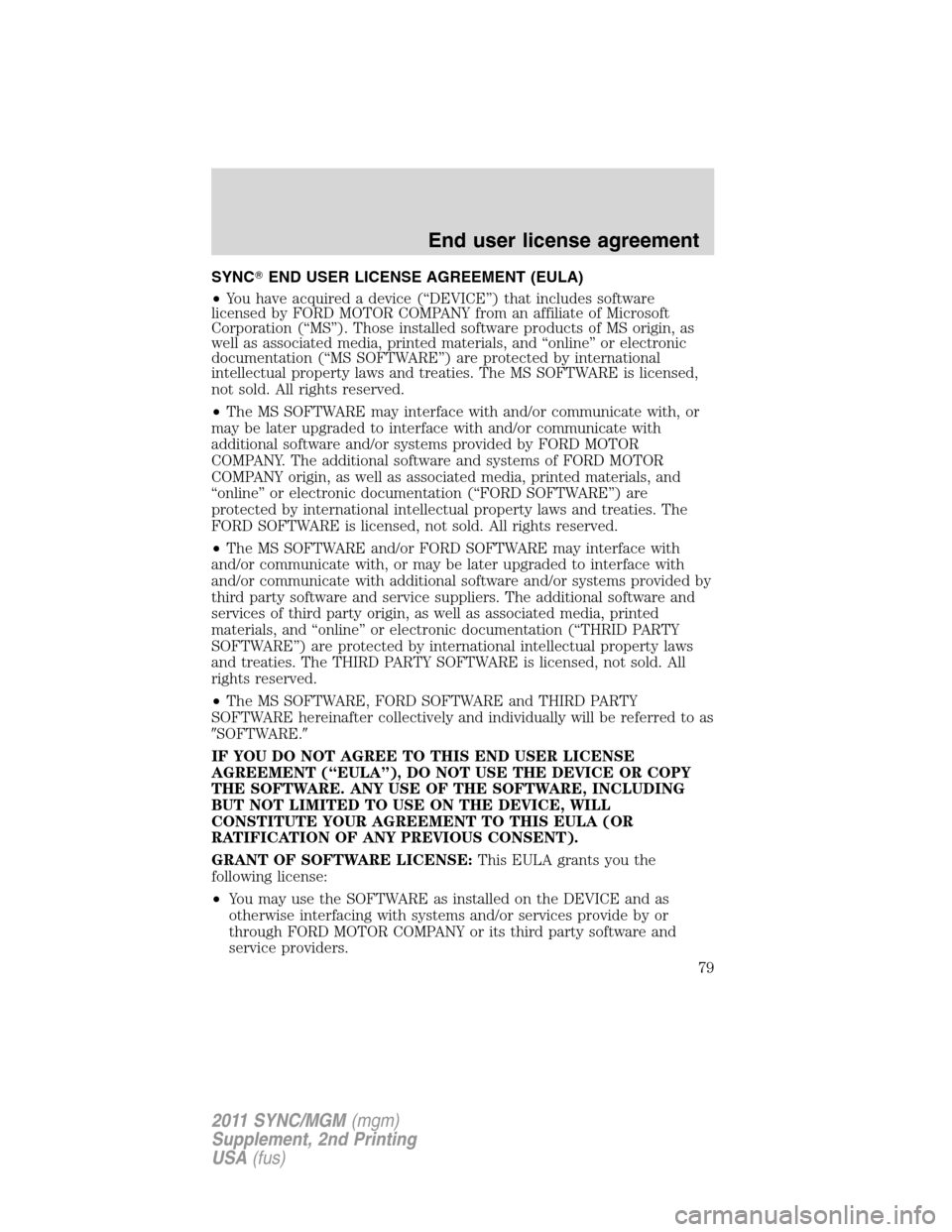
SYNC�END USER LICENSE AGREEMENT (EULA)
•You have acquired a device (“DEVICE”) that includes software
licensed by FORD MOTOR COMPANY from an affiliate of Microsoft
Corporation (“MS”). Those installed software products of MS origin, as
well as associated media, printed materials, and “online” or electronic
documentation (“MS SOFTWARE”) are protected by international
intellectual property laws and treaties. The MS SOFTWARE is licensed,
not sold. All rights reserved.
•The MS SOFTWARE may interface with and/or communicate with, or
may be later upgraded to interface with and/or communicate with
additional software and/or systems provided by FORD MOTOR
COMPANY. The additional software and systems of FORD MOTOR
COMPANY origin, as well as associated media, printed materials, and
“online” or electronic documentation (“FORD SOFTWARE”) are
protected by international intellectual property laws and treaties. The
FORD SOFTWARE is licensed, not sold. All rights reserved.
•The MS SOFTWARE and/or FORD SOFTWARE may interface with
and/or communicate with, or may be later upgraded to interface with
and/or communicate with additional software and/or systems provided by
third party software and service suppliers. The additional software and
services of third party origin, as well as associated media, printed
materials, and “online” or electronic documentation (“THRID PARTY
SOFTWARE”) are protected by international intellectual property laws
and treaties. The THIRD PARTY SOFTWARE is licensed, not sold. All
rights reserved.
•The MS SOFTWARE, FORD SOFTWARE and THIRD PARTY
SOFTWARE hereinafter collectively and individually will be referred to as
�SOFTWARE.�
IF YOU DO NOT AGREE TO THIS END USER LICENSE
AGREEMENT (“EULA”), DO NOT USE THE DEVICE OR COPY
THE SOFTWARE. ANY USE OF THE SOFTWARE, INCLUDING
BUT NOT LIMITED TO USE ON THE DEVICE, WILL
CONSTITUTE YOUR AGREEMENT TO THIS EULA (OR
RATIFICATION OF ANY PREVIOUS CONSENT).
GRANT OF SOFTWARE LICENSE:This EULA grants you the
following license:
•You may use the SOFTWARE as installed on the DEVICE and as
otherwise interfacing with systems and/or services provide by or
through FORD MOTOR COMPANY or its third party software and
service providers.
End user license agreement
79
2011 SYNC/MGM(mgm)
Supplement, 2nd Printing
USA(fus)
Page 80 of 87
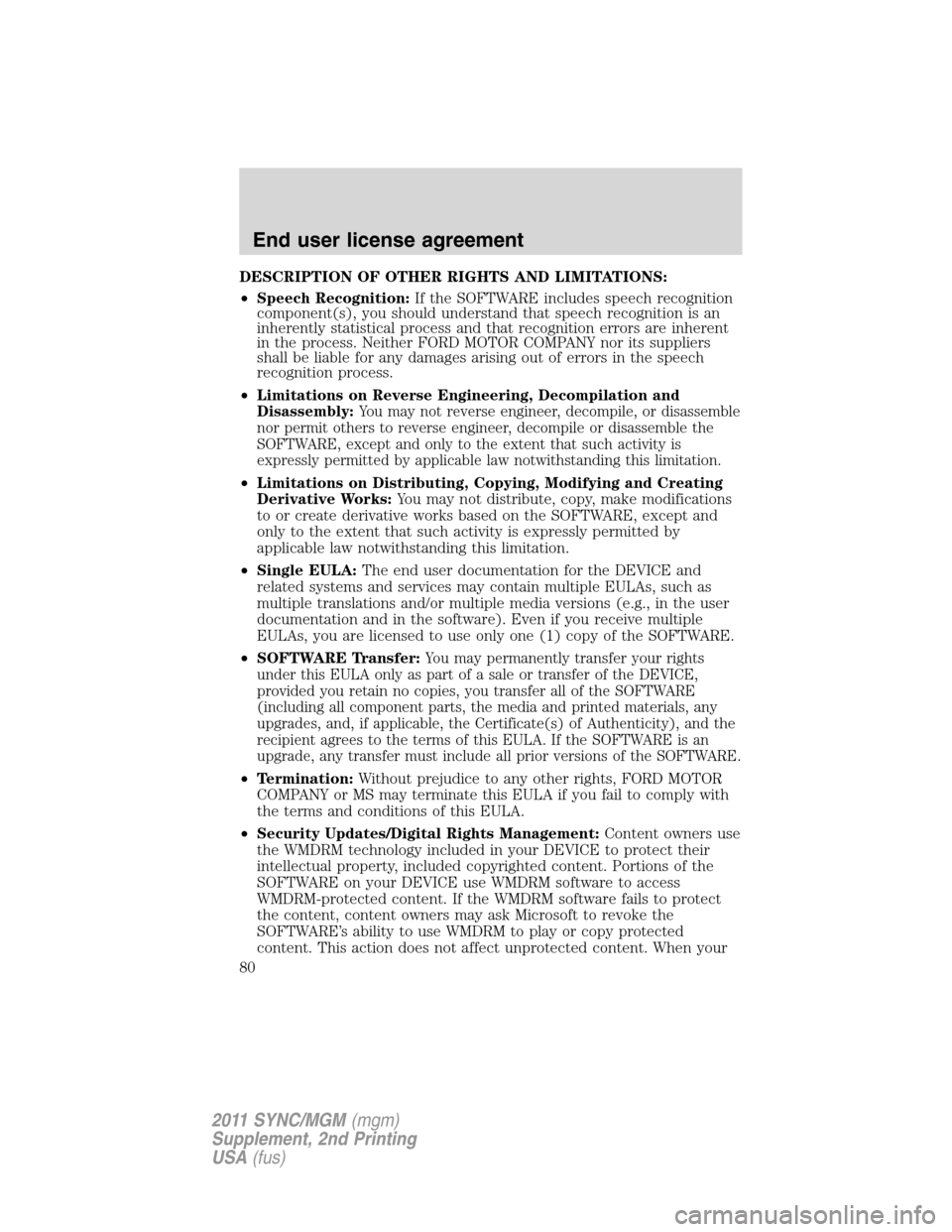
DESCRIPTION OF OTHER RIGHTS AND LIMITATIONS:
•Speech Recognition:If the SOFTWARE includes speech recognition
component(s), you should understand that speech recognition is an
inherently statistical process and that recognition errors are inherent
in the process. Neither FORD MOTOR COMPANY nor its suppliers
shall be liable for any damages arising out of errors in the speech
recognition process.
•Limitations on Reverse Engineering, Decompilation and
Disassembly:
You may not reverse engineer, decompile, or disassemble
nor permit others to reverse engineer, decompile or disassemble the
SOFTWARE, except and only to the extent that such activity is
expressly permitted by applicable law notwithstanding this limitation.
•Limitations on Distributing, Copying, Modifying and Creating
Derivative Works:You may not distribute, copy, make modifications
to or create derivative works based on the SOFTWARE, except and
only to the extent that such activity is expressly permitted by
applicable law notwithstanding this limitation.
•Single EULA:The end user documentation for the DEVICE and
related systems and services may contain multiple EULAs, such as
multiple translations and/or multiple media versions (e.g., in the user
documentation and in the software). Even if you receive multiple
EULAs, you are licensed to use only one (1) copy of the SOFTWARE.
•SOFTWARE Transfer:
You may permanently transfer your rights
under this EULA only as part of a sale or transfer of the DEVICE,
provided you retain no copies, you transfer all of the SOFTWARE
(including all component parts, the media and printed materials, any
upgrades, and, if applicable, the Certificate(s) of Authenticity), and the
recipient agrees to the terms of this EULA. If the SOFTWARE is an
upgrade, any transfer must include all prior versions of the SOFTWARE.
•Termination:Without prejudice to any other rights, FORD MOTOR
COMPANY or MS may terminate this EULA if you fail to comply with
the terms and conditions of this EULA.
•Security Updates/Digital Rights Management:Content owners use
the WMDRM technology included in your DEVICE to protect their
intellectual property, included copyrighted content. Portions of the
SOFTWARE on your DEVICE use WMDRM software to access
WMDRM-protected content. If the WMDRM software fails to protect
the content, content owners may ask Microsoft to revoke the
SOFTWARE’s ability to use WMDRM to play or copy protected
content. This action does not affect unprotected content. When your
End user license agreement
80
2011 SYNC/MGM(mgm)
Supplement, 2nd Printing
USA(fus)