Page 1 of 87
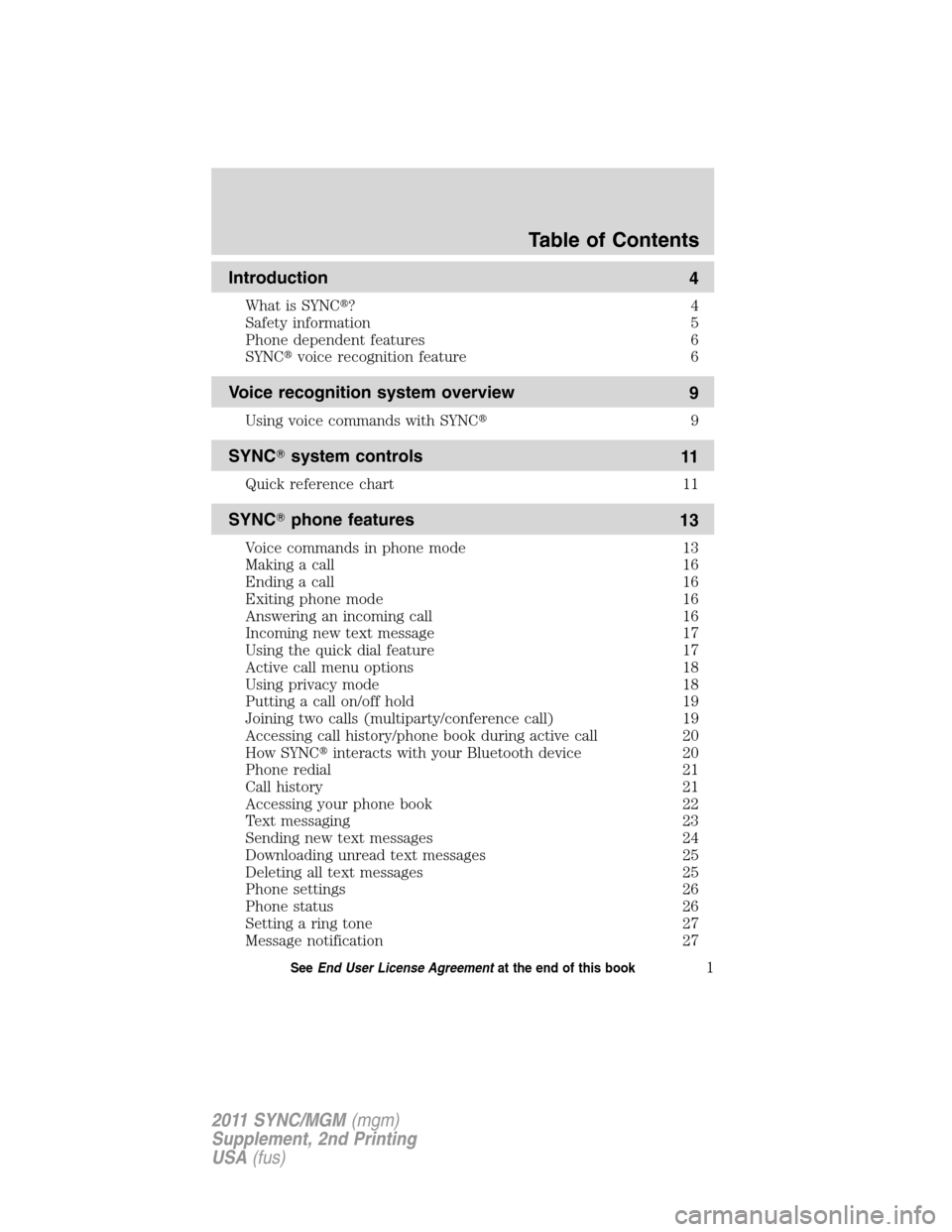
Introduction
4
What is SYNC�?4
Safety information 5
Phone dependent features 6
SYNC�voice recognition feature 6
Voice recognition system overview
9
Using voice commands with SYNC�9
SYNC�system controls
11
Quick reference chart 11
SYNC�phone features
13
Voice commands in phone mode 13
Making a call 16
Ending a call 16
Exiting phone mode 16
Answering an incoming call 16
Incoming new text message 17
Using the quick dial feature 17
Active call menu options 18
Using privacy mode 18
Putting a call on/off hold 19
Joining two calls (multiparty/conference call) 19
Accessing call history/phone book during active call 20
How SYNC�interacts with your Bluetooth device 20
Phone redial 21
Call history 21
Accessing your phone book 22
Text messaging 23
Sending new text messages 24
Downloading unread text messages 25
Deleting all text messages 25
Phone settings 26
Phone status 26
Setting a ring tone 27
Message notification 27
Table of Contents
1SeeEnd User License Agreementat the end of this book
2011 SYNC/MGM(mgm)
Supplement, 2nd Printing
USA(fus)
Page 2 of 87
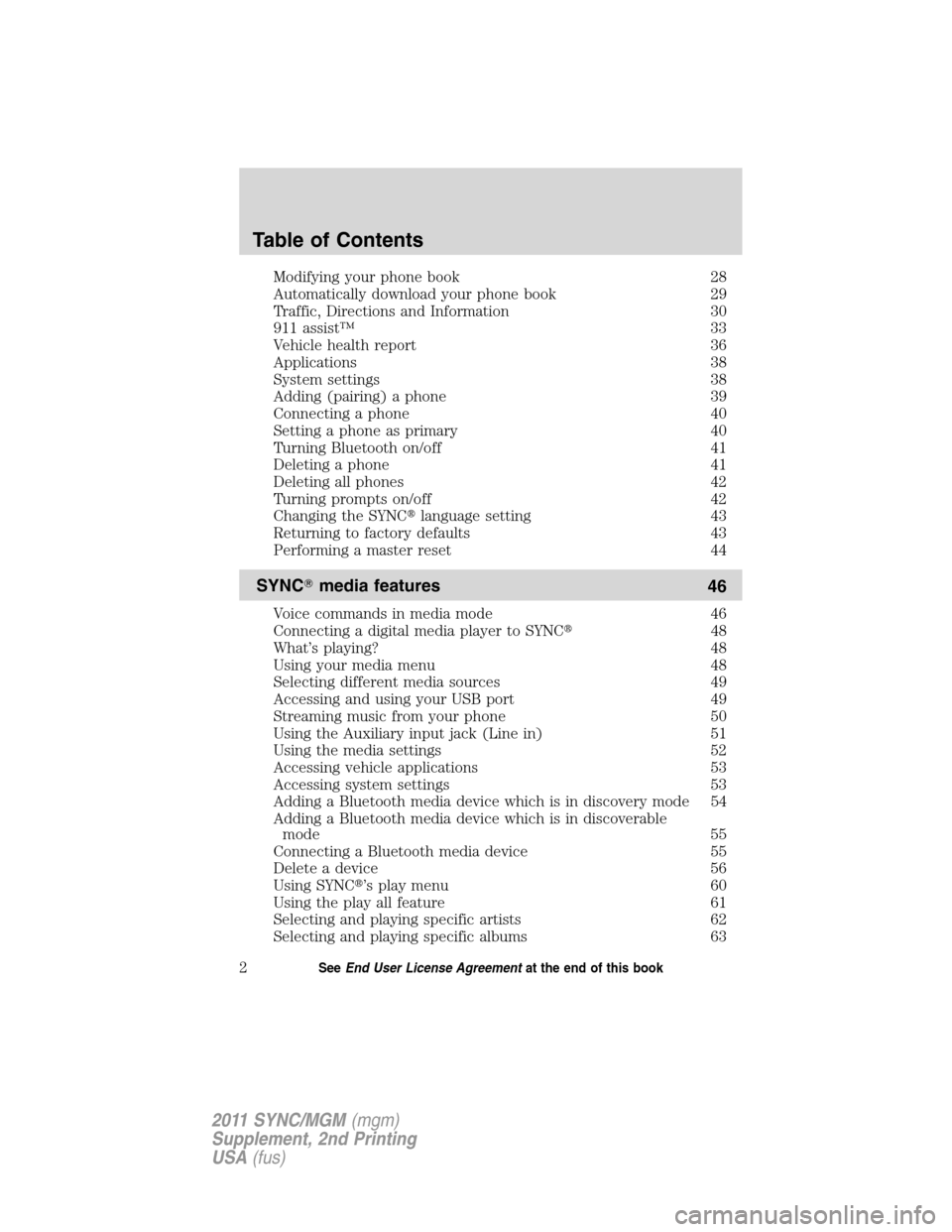
Modifying your phone book 28
Automatically download your phone book 29
Traffic, Directions and Information 30
911 assist™ 33
Vehicle health report 36
Applications 38
System settings 38
Adding (pairing) a phone 39
Connecting a phone 40
Setting a phone as primary 40
Turning Bluetooth on/off 41
Deleting a phone 41
Deleting all phones 42
Turning prompts on/off 42
Changing the SYNC�language setting 43
Returning to factory defaults 43
Performing a master reset 44
SYNC�media features
46
Voice commands in media mode 46
Connecting a digital media player to SYNC�48
What’s playing? 48
Using your media menu 48
Selecting different media sources 49
Accessing and using your USB port 49
Streaming music from your phone 50
Using the Auxiliary input jack (Line in) 51
Using the media settings 52
Accessing vehicle applications 53
Accessing system settings 53
Adding a Bluetooth media device which is in discovery mode 54
Adding a Bluetooth media device which is in discoverable
mode 55
Connecting a Bluetooth media device 55
Delete a device 56
Using SYNC�’s play menu 60
Using the play all feature 61
Selecting and playing specific artists 62
Selecting and playing specific albums 63
Table of Contents
2SeeEnd User License Agreementat the end of this book
2011 SYNC/MGM(mgm)
Supplement, 2nd Printing
USA(fus)
Page 3 of 87
Selecting different genres 63
Accessing your playlists 64
Playing a specific track 65
Exploring the USB device 66
Playing similar music 67
Troubleshooting
68
Glossary
78
End user license agreement
79
Index
86
All rights reserved. Reproduction by any means, electronic or mechanical
including photocopying, recording or by any information storage and retrieval
system or translation in whole or part is not permitted without written
authorization from Ford Motor Company. Ford may change the contents without
notice and without incurring obligation.
Copyright © 2010 Ford Motor Company
Table of Contents
3SeeEnd User License Agreementat the end of this book
2011 SYNC/MGM(mgm)
Supplement, 2nd Printing
USA(fus)
Page 4 of 87
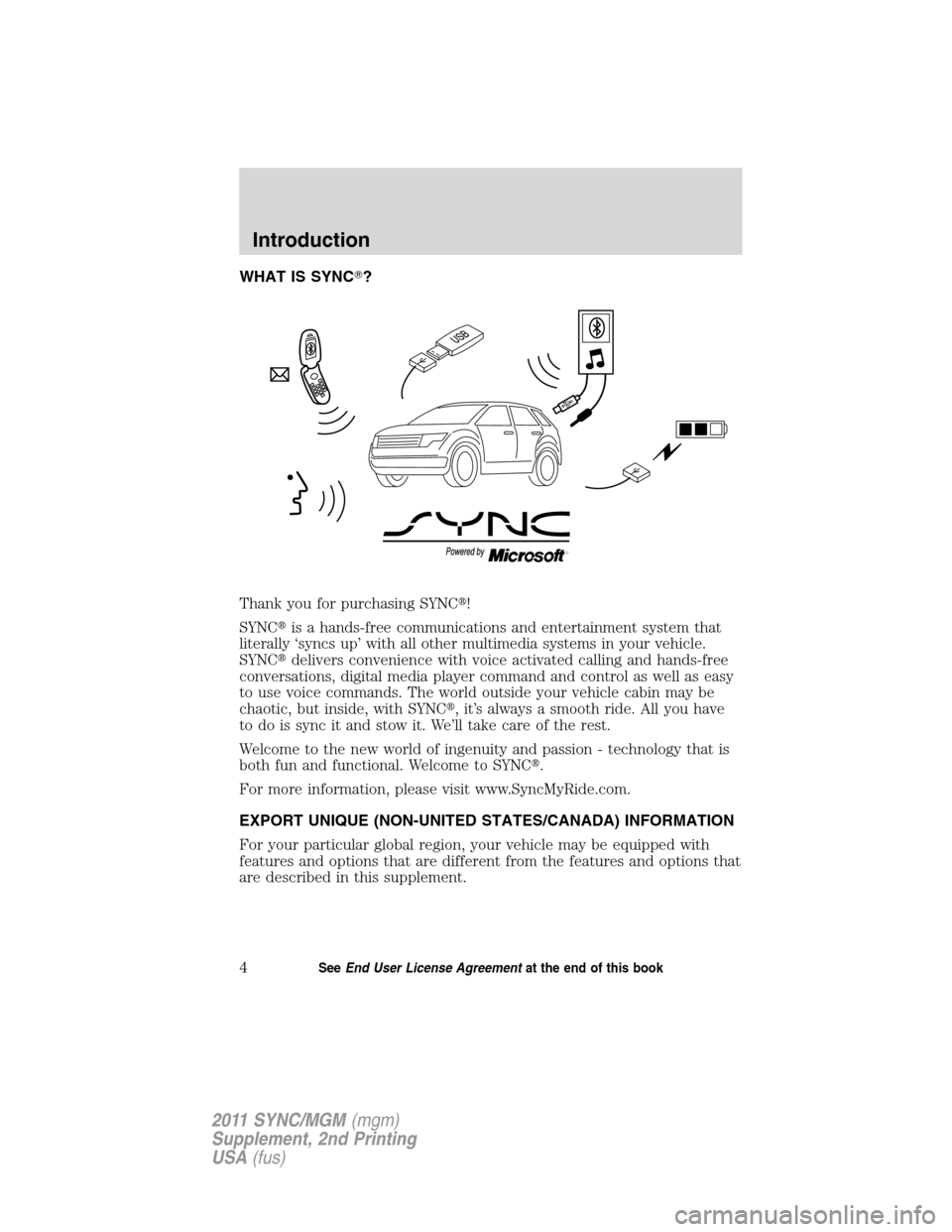
WHAT IS SYNC�?
Thank you for purchasing SYNC�!
SYNC�is a hands-free communications and entertainment system that
literally ‘syncs up’ with all other multimedia systems in your vehicle.
SYNC�delivers convenience with voice activated calling and hands-free
conversations, digital media player command and control as well as easy
to use voice commands. The world outside your vehicle cabin may be
chaotic, but inside, with SYNC�, it’s always a smooth ride. All you have
to do is sync it and stow it. We’ll take care of the rest.
Welcome to the new world of ingenuity and passion - technology that is
both fun and functional. Welcome to SYNC�.
For more information, please visit www.SyncMyRide.com.
EXPORT UNIQUE (NON-UNITED STATES/CANADA) INFORMATION
For your particular global region, your vehicle may be equipped with
features and options that are different from the features and options that
are described in this supplement.
Introduction
4SeeEnd User License Agreementat the end of this book
2011 SYNC/MGM(mgm)
Supplement, 2nd Printing
USA(fus)
Page 5 of 87
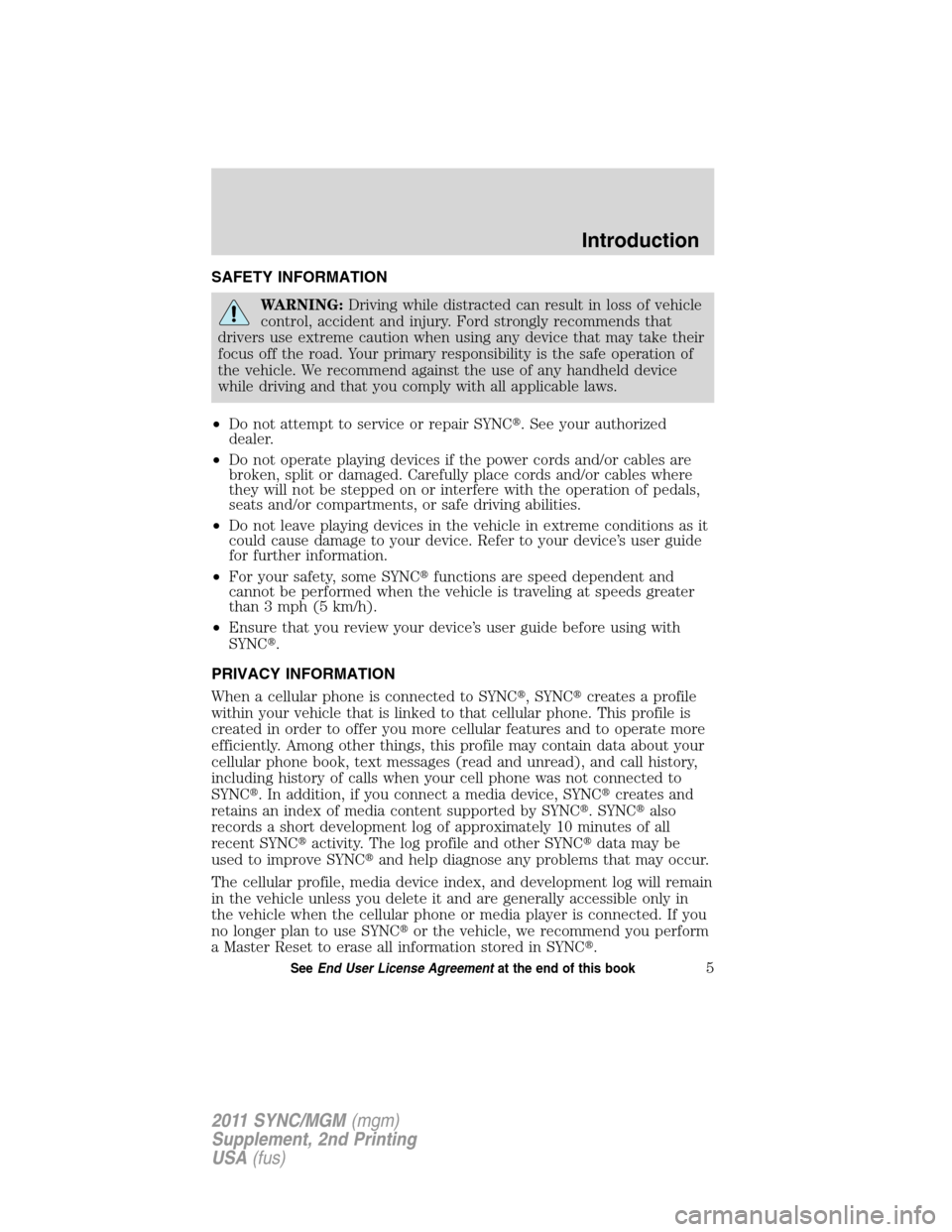
SAFETY INFORMATION
WARNING:Driving while distracted can result in loss of vehicle
control, accident and injury. Ford strongly recommends that
drivers use extreme caution when using any device that may take their
focus off the road. Your primary responsibility is the safe operation of
the vehicle. We recommend against the use of any handheld device
while driving and that you comply with all applicable laws.
•Do not attempt to service or repair SYNC�. See your authorized
dealer.
•Do not operate playing devices if the power cords and/or cables are
broken, split or damaged. Carefully place cords and/or cables where
they will not be stepped on or interfere with the operation of pedals,
seats and/or compartments, or safe driving abilities.
•Do not leave playing devices in the vehicle in extreme conditions as it
could cause damage to your device. Refer to your device’s user guide
for further information.
•For your safety, some SYNC�functions are speed dependent and
cannot be performed when the vehicle is traveling at speeds greater
than 3 mph (5 km/h).
•Ensure that you review your device’s user guide before using with
SYNC�.
PRIVACY INFORMATION
When a cellular phone is connected to SYNC�, SYNC�creates a profile
within your vehicle that is linked to that cellular phone. This profile is
created in order to offer you more cellular features and to operate more
efficiently. Among other things, this profile may contain data about your
cellular phone book, text messages (read and unread), and call history,
including history of calls when your cell phone was not connected to
SYNC�. In addition, if you connect a media device, SYNC�creates and
retains an index of media content supported by SYNC�. SYNC�also
records a short development log of approximately 10 minutes of all
recent SYNC�activity. The log profile and other SYNC�data may be
used to improve SYNC�and help diagnose any problems that may occur.
The cellular profile, media device index, and development log will remain
in the vehicle unless you delete it and are generally accessible only in
the vehicle when the cellular phone or media player is connected. If you
no longer plan to use SYNC�or the vehicle, we recommend you perform
a Master Reset to erase all information stored in SYNC�.
Introduction
5SeeEnd User License Agreementat the end of this book
2011 SYNC/MGM(mgm)
Supplement, 2nd Printing
USA(fus)
Page 6 of 87
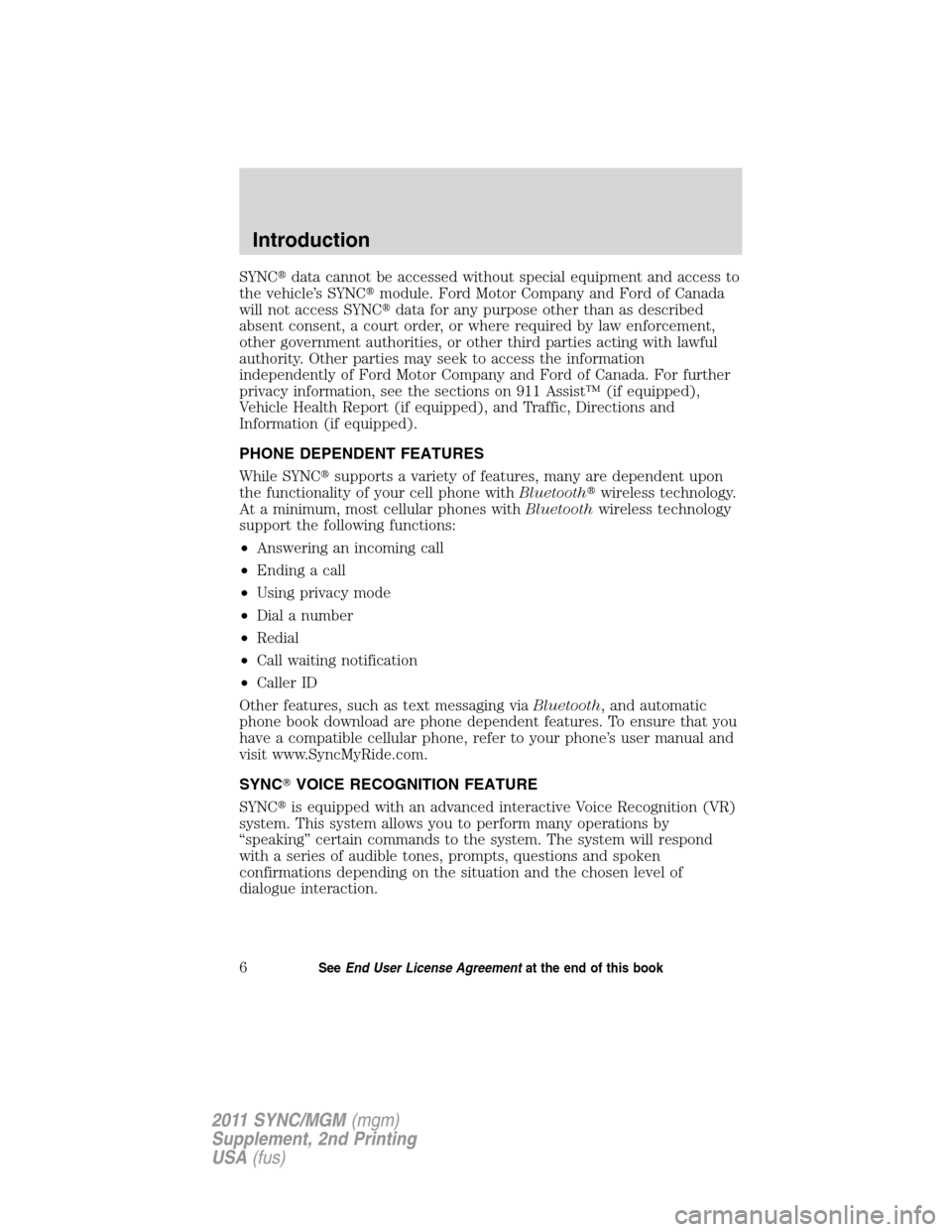
SYNC�data cannot be accessed without special equipment and access to
the vehicle’s SYNC�module. Ford Motor Company and Ford of Canada
will not access SYNC�data for any purpose other than as described
absent consent, a court order, or where required by law enforcement,
other government authorities, or other third parties acting with lawful
authority. Other parties may seek to access the information
independently of Ford Motor Company and Ford of Canada. For further
privacy information, see the sections on 911 Assist™ (if equipped),
Vehicle Health Report (if equipped), and Traffic, Directions and
Information (if equipped).
PHONE DEPENDENT FEATURES
While SYNC�supports a variety of features, many are dependent upon
the functionality of your cell phone withBluetooth�wireless technology.
At a minimum, most cellular phones withBluetoothwireless technology
support the following functions:
•Answering an incoming call
•Ending a call
•Using privacy mode
•Dial a number
•Redial
•Call waiting notification
•Caller ID
Other features, such as text messaging viaBluetooth, and automatic
phone book download are phone dependent features. To ensure that you
have a compatible cellular phone, refer to your phone’s user manual and
visit www.SyncMyRide.com.
SYNC�VOICE RECOGNITION FEATURE
SYNC�is equipped with an advanced interactive Voice Recognition (VR)
system. This system allows you to perform many operations by
“speaking” certain commands to the system. The system will respond
with a series of audible tones, prompts, questions and spoken
confirmations depending on the situation and the chosen level of
dialogue interaction.
Introduction
6SeeEnd User License Agreementat the end of this book
2011 SYNC/MGM(mgm)
Supplement, 2nd Printing
USA(fus)
Page 7 of 87
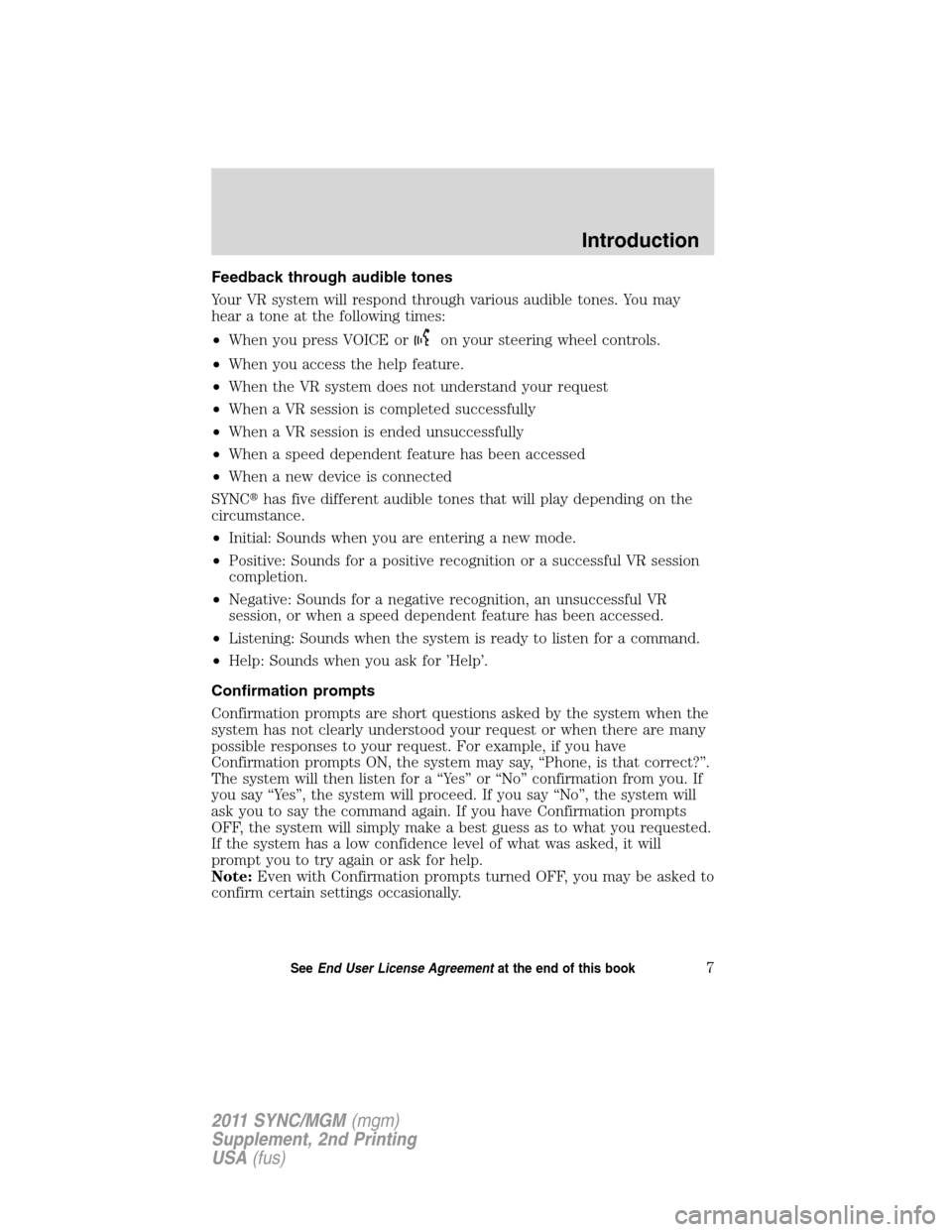
Feedback through audible tones
Your VR system will respond through various audible tones. You may
hear a tone at the following times:
•When you press VOICE or
on your steering wheel controls.
•When you access the help feature.
•When the VR system does not understand your request
•When a VR session is completed successfully
•When a VR session is ended unsuccessfully
•When a speed dependent feature has been accessed
•When a new device is connected
SYNC�has five different audible tones that will play depending on the
circumstance.
•Initial: Sounds when you are entering a new mode.
•Positive: Sounds for a positive recognition or a successful VR session
completion.
•Negative: Sounds for a negative recognition, an unsuccessful VR
session, or when a speed dependent feature has been accessed.
•Listening: Sounds when the system is ready to listen for a command.
•Help: Sounds when you ask for ’Help’.
Confirmation prompts
Confirmation prompts are short questions asked by the system when the
system has not clearly understood your request or when there are many
possible responses to your request. For example, if you have
Confirmation prompts ON, the system may say, “Phone, is that correct?”.
The system will then listen for a “Yes” or “No” confirmation from you. If
you say “Yes”, the system will proceed. If you say “No”, the system will
ask you to say the command again. If you have Confirmation prompts
OFF, the system will simply make a best guess as to what you requested.
If the system has a low confidence level of what was asked, it will
prompt you to try again or ask for help.
Note:Even with Confirmation prompts turned OFF, you may be asked to
confirm certain settings occasionally.
Introduction
7SeeEnd User License Agreementat the end of this book
2011 SYNC/MGM(mgm)
Supplement, 2nd Printing
USA(fus)
Page 8 of 87
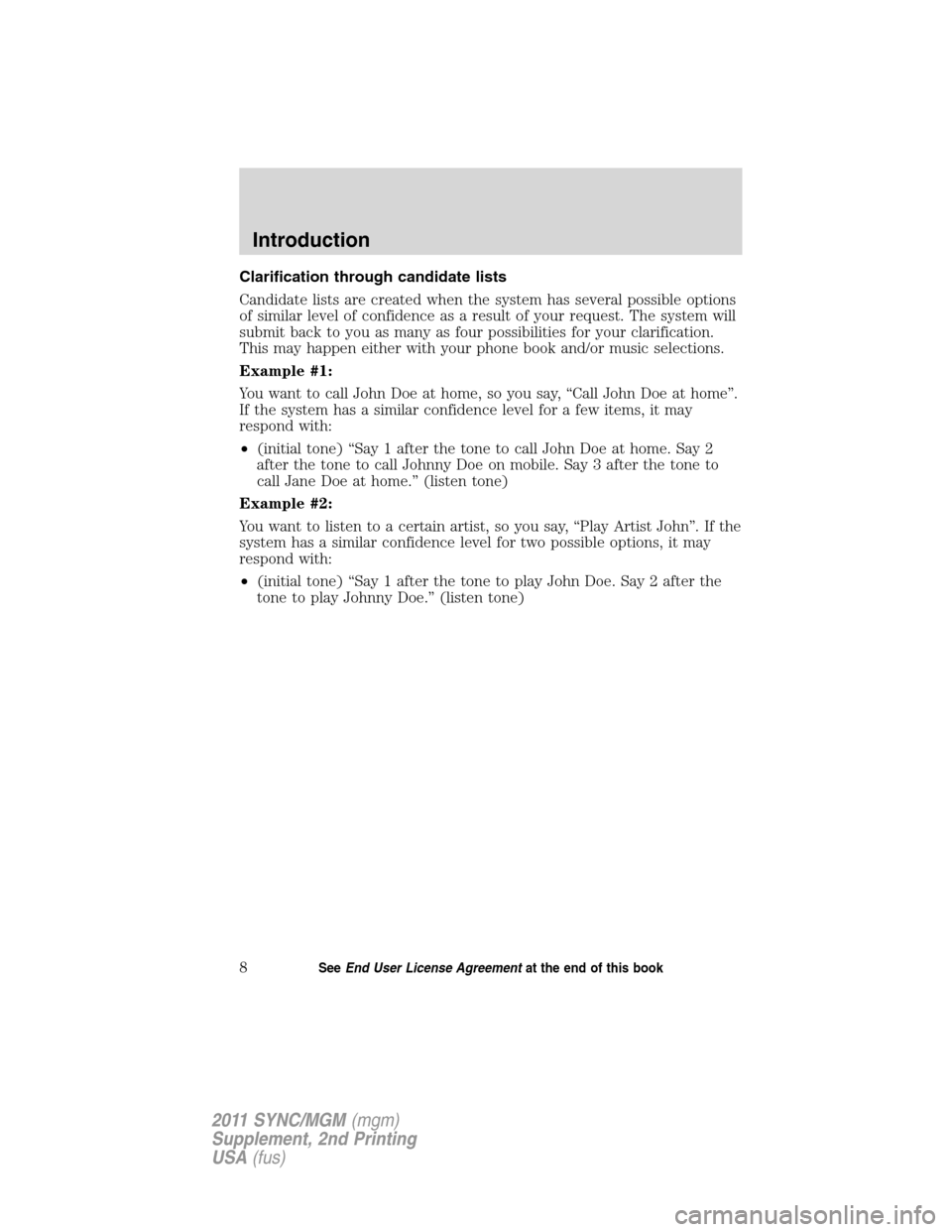
Clarification through candidate lists
Candidate lists are created when the system has several possible options
of similar level of confidence as a result of your request. The system will
submit back to you as many as four possibilities for your clarification.
This may happen either with your phone book and/or music selections.
Example #1:
You want to call John Doe at home, so you say, “Call John Doe at home”.
If the system has a similar confidence level for a few items, it may
respond with:
•(initial tone) “Say 1 after the tone to call John Doe at home. Say 2
after the tone to call Johnny Doe on mobile. Say 3 after the tone to
call Jane Doe at home.” (listen tone)
Example #2:
You want to listen to a certain artist, so you say, “Play Artist John”. If the
system has a similar confidence level for two possible options, it may
respond with:
•(initial tone) “Say 1 after the tone to play John Doe. Say 2 after the
tone to play Johnny Doe.” (listen tone)
Introduction
8SeeEnd User License Agreementat the end of this book
2011 SYNC/MGM(mgm)
Supplement, 2nd Printing
USA(fus)