Page 65 of 87
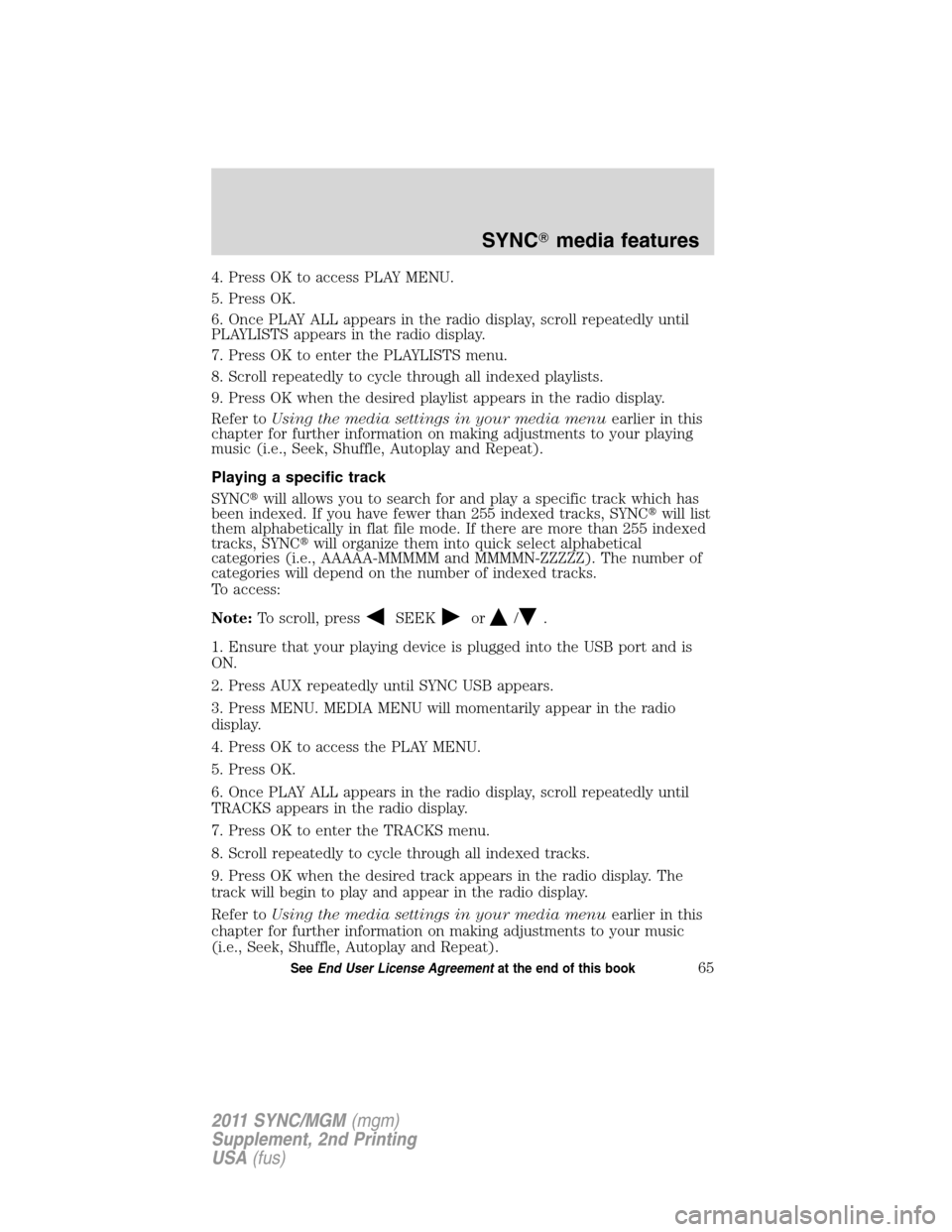
4. Press OK to access PLAY MENU.
5. Press OK.
6. Once PLAY ALL appears in the radio display, scroll repeatedly until
PLAYLISTS appears in the radio display.
7. Press OK to enter the PLAYLISTS menu.
8. Scroll repeatedly to cycle through all indexed playlists.
9. Press OK when the desired playlist appears in the radio display.
Refer toUsing the media settings in your media menuearlier in this
chapter for further information on making adjustments to your playing
music (i.e., Seek, Shuffle, Autoplay and Repeat).
Playing a specific track
SYNC�will allows you to search for and play a specific track which has
been indexed. If you have fewer than 255 indexed tracks, SYNC�will list
them alphabetically in flat file mode. If there are more than 255 indexed
tracks, SYNC�will organize them into quick select alphabetical
categories (i.e., AAAAA-MMMMM and MMMMN-ZZZZZ). The number of
categories will depend on the number of indexed tracks.
To access:
Note:To scroll, press
SEEKor/.
1. Ensure that your playing device is plugged into the USB port and is
ON.
2. Press AUX repeatedly until SYNC USB appears.
3. Press MENU. MEDIA MENU will momentarily appear in the radio
display.
4. Press OK to access the PLAY MENU.
5. Press OK.
6. Once PLAY ALL appears in the radio display, scroll repeatedly until
TRACKS appears in the radio display.
7. Press OK to enter the TRACKS menu.
8. Scroll repeatedly to cycle through all indexed tracks.
9. Press OK when the desired track appears in the radio display. The
track will begin to play and appear in the radio display.
Refer toUsing the media settings in your media menuearlier in this
chapter for further information on making adjustments to your music
(i.e., Seek, Shuffle, Autoplay and Repeat).
SYNC�media features
65SeeEnd User License Agreementat the end of this book
2011 SYNC/MGM(mgm)
Supplement, 2nd Printing
USA(fus)
Page 66 of 87
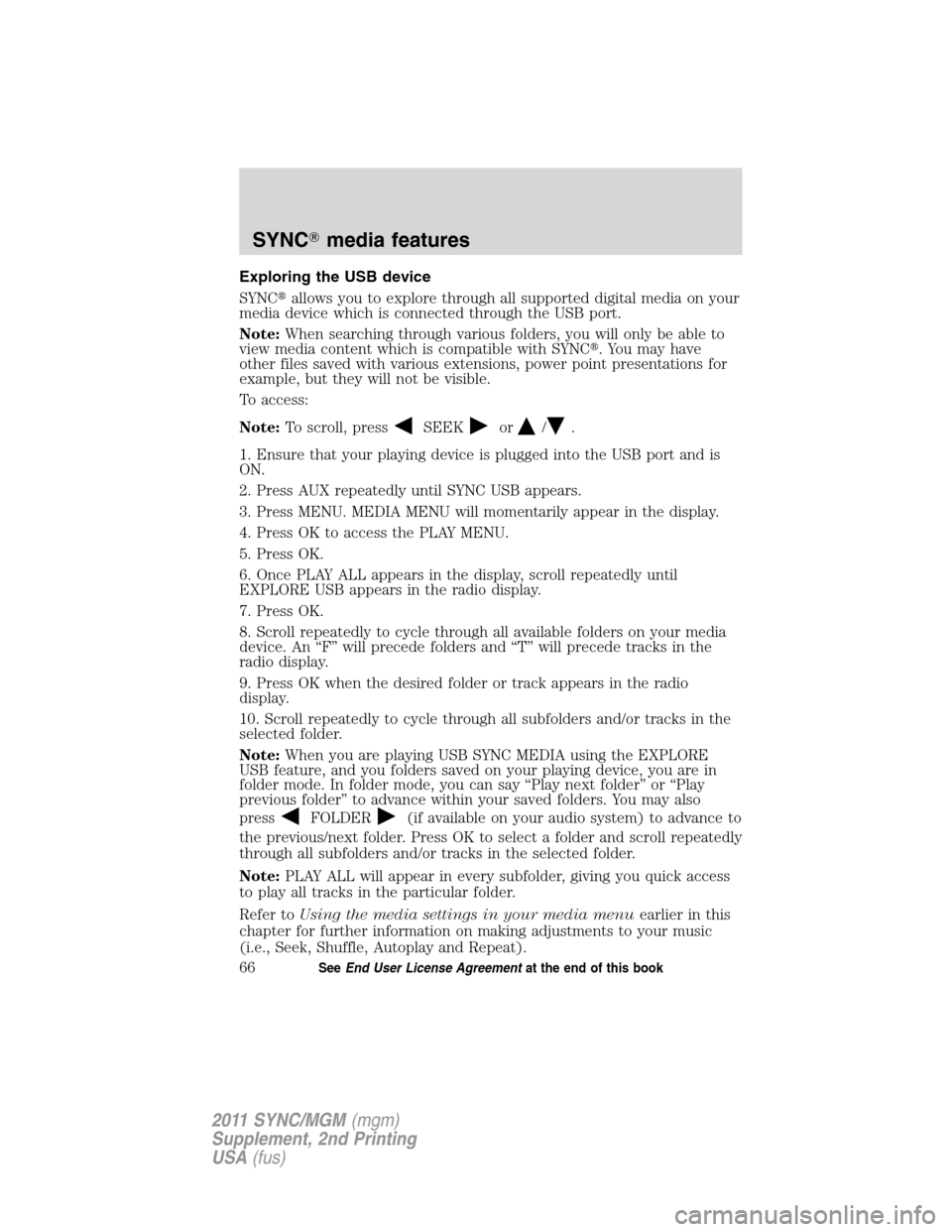
Exploring the USB device
SYNC�allows you to explore through all supported digital media on your
media device which is connected through the USB port.
Note:When searching through various folders, you will only be able to
view media content which is compatible with SYNC�. You may have
other files saved with various extensions, power point presentations for
example, but they will not be visible.
To access:
Note:To scroll, press
SEEKor/.
1. Ensure that your playing device is plugged into the USB port and is
ON.
2. Press AUX repeatedly until SYNC USB appears.
3. Press MENU. MEDIA MENU will momentarily appear in the display.
4. Press OK to access the PLAY MENU.
5. Press OK.
6. Once PLAY ALL appears in the display, scroll repeatedly until
EXPLORE USB appears in the radio display.
7. Press OK.
8. Scroll repeatedly to cycle through all available folders on your media
device. An “F” will precede folders and “T” will precede tracks in the
radio display.
9. Press OK when the desired folder or track appears in the radio
display.
10. Scroll repeatedly to cycle through all subfolders and/or tracks in the
selected folder.
Note:When you are playing USB SYNC MEDIA using the EXPLORE
USB feature, and you folders saved on your playing device, you are in
folder mode. In folder mode, you can say “Play next folder” or “Play
previous folder” to advance within your saved folders. You may also
press
FOLDER(if available on your audio system) to advance to
the previous/next folder. Press OK to select a folder and scroll repeatedly
through all subfolders and/or tracks in the selected folder.
Note:PLAY ALL will appear in every subfolder, giving you quick access
to play all tracks in the particular folder.
Refer toUsing the media settings in your media menuearlier in this
chapter for further information on making adjustments to your music
(i.e., Seek, Shuffle, Autoplay and Repeat).
SYNC�media features
66SeeEnd User License Agreementat the end of this book
2011 SYNC/MGM(mgm)
Supplement, 2nd Printing
USA(fus)
Page 67 of 87
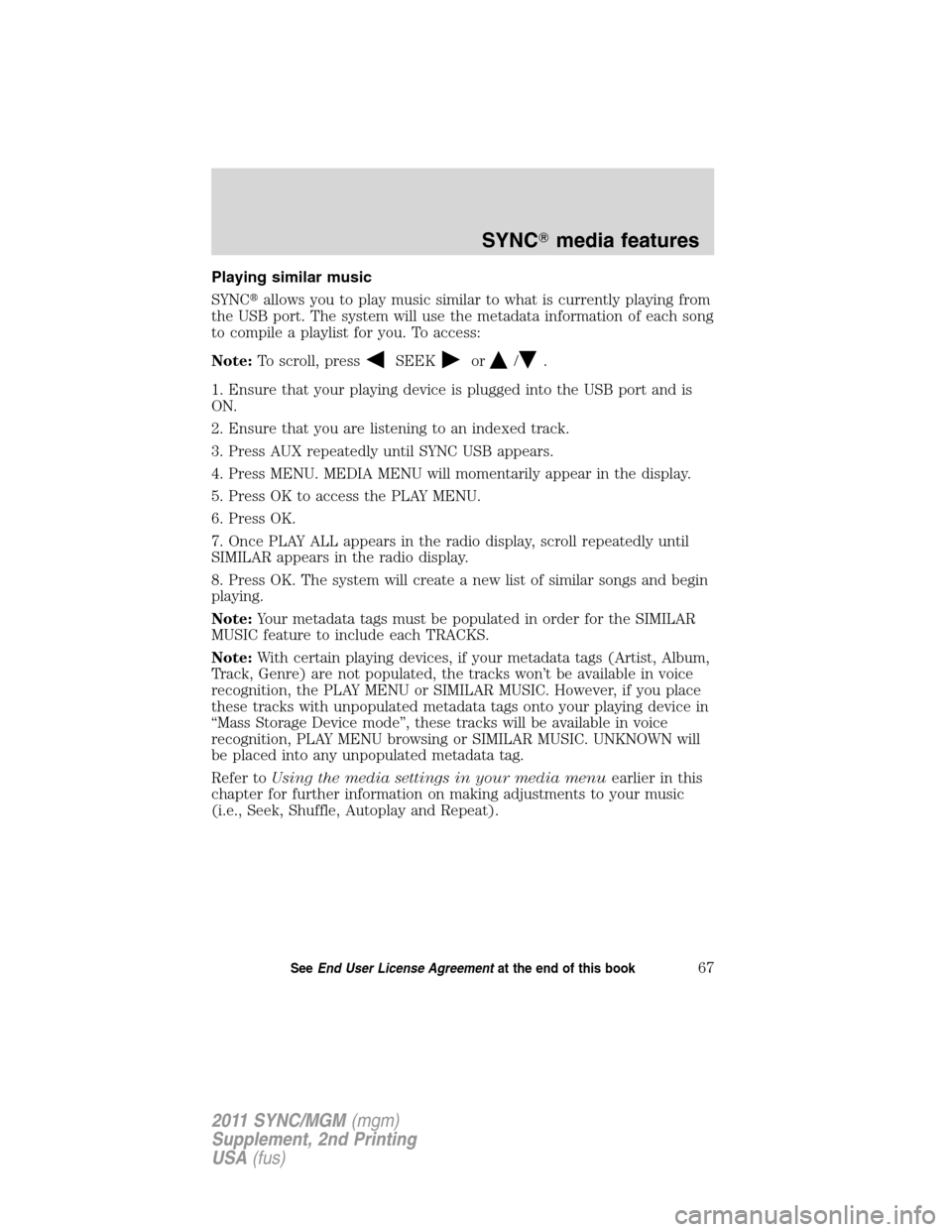
Playing similar music
SYNC�allows you to play music similar to what is currently playing from
the USB port. The system will use the metadata information of each song
to compile a playlist for you. To access:
Note:To scroll, press
SEEKor/.
1. Ensure that your playing device is plugged into the USB port and is
ON.
2. Ensure that you are listening to an indexed track.
3. Press AUX repeatedly until SYNC USB appears.
4. Press MENU. MEDIA MENU will momentarily appear in the display.
5. Press OK to access the PLAY MENU.
6. Press OK.
7. Once PLAY ALL appears in the radio display, scroll repeatedly until
SIMILAR appears in the radio display.
8. Press OK. The system will create a new list of similar songs and begin
playing.
Note:Your metadata tags must be populated in order for the SIMILAR
MUSIC feature to include each TRACKS.
Note:With certain playing devices, if your metadata tags (Artist, Album,
Track, Genre) are not populated, the tracks won’t be available in voice
recognition, the PLAY MENU or SIMILAR MUSIC. However, if you place
these tracks with unpopulated metadata tags onto your playing device in
“Mass Storage Device mode”, these tracks will be available in voice
recognition, PLAY MENU browsing or SIMILAR MUSIC. UNKNOWN will
be placed into any unpopulated metadata tag.
Refer toUsing the media settings in your media menuearlier in this
chapter for further information on making adjustments to your music
(i.e., Seek, Shuffle, Autoplay and Repeat).
SYNC�media features
67SeeEnd User License Agreementat the end of this book
2011 SYNC/MGM(mgm)
Supplement, 2nd Printing
USA(fus)
Page 68 of 87
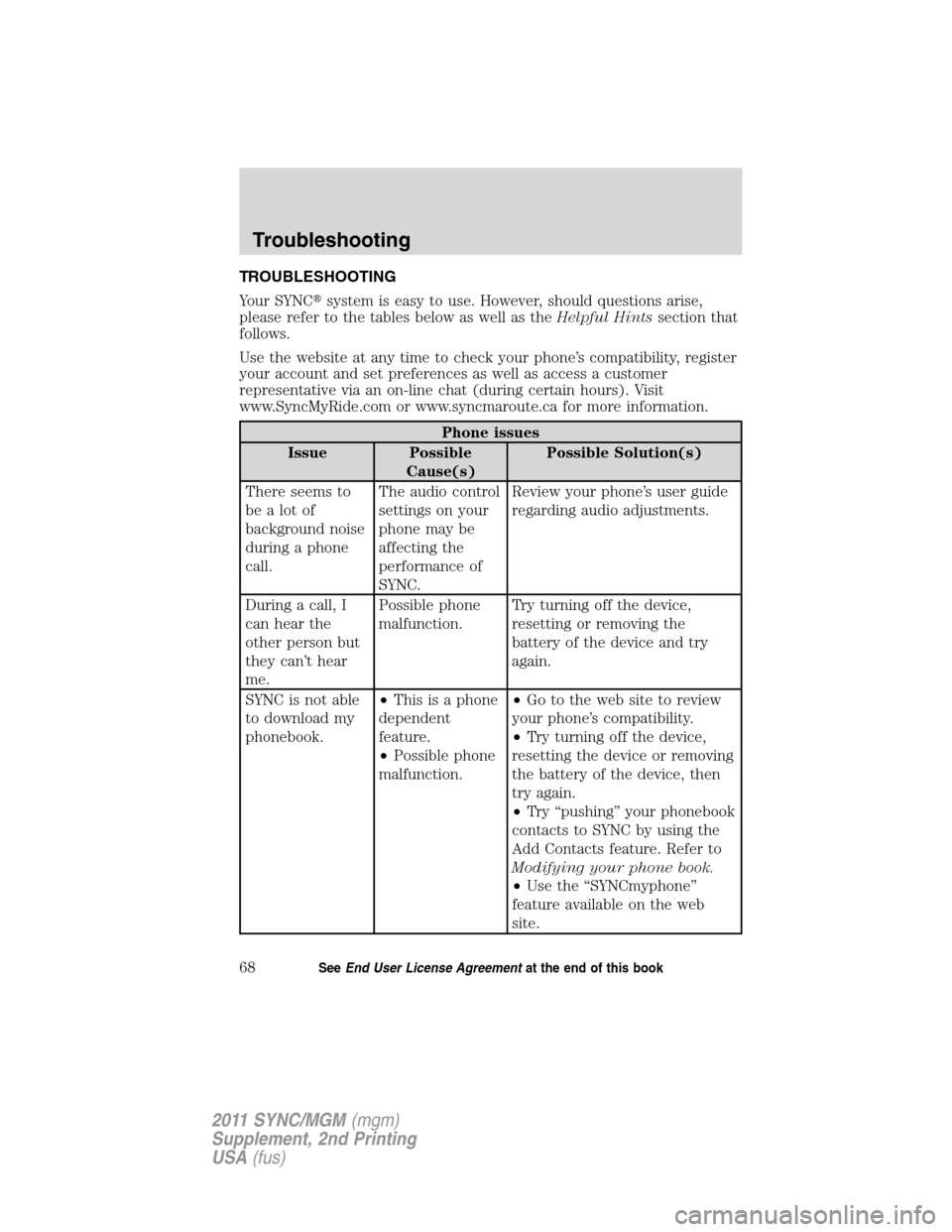
TROUBLESHOOTING
Your SYNC�system is easy to use. However, should questions arise,
please refer to the tables below as well as theHelpful Hintssection that
follows.
Use the website at any time to check your phone’s compatibility, register
your account and set preferences as well as access a customer
representative via an on-line chat (during certain hours). Visit
www.SyncMyRide.com or www.syncmaroute.ca for more information.
Phone issues
Issue Possible
Cause(s)Possible Solution(s)
There seems to
be a lot of
background noise
during a phone
call.The audio control
settings on your
phone may be
affecting the
performance of
SYNC.Review your phone’s user guide
regarding audio adjustments.
During a call, I
can hear the
other person but
they can’t hear
me.Possible phone
malfunction.Try turning off the device,
resetting or removing the
battery of the device and try
again.
SYNC is not able
to download my
phonebook.•This is a phone
dependent
feature.
•Possible phone
malfunction.•Go to the web site to review
your phone’s compatibility.
•Try turning off the device,
resetting the device or removing
the battery of the device, then
try again.
•Try “pushing” your phonebook
contacts to SYNC by using the
Add Contacts feature. Refer to
Modifying your phone book.
•Use the “SYNCmyphone”
feature available on the web
site.
Troubleshooting
68SeeEnd User License Agreementat the end of this book
2011 SYNC/MGM(mgm)
Supplement, 2nd Printing
USA(fus)
Page 69 of 87
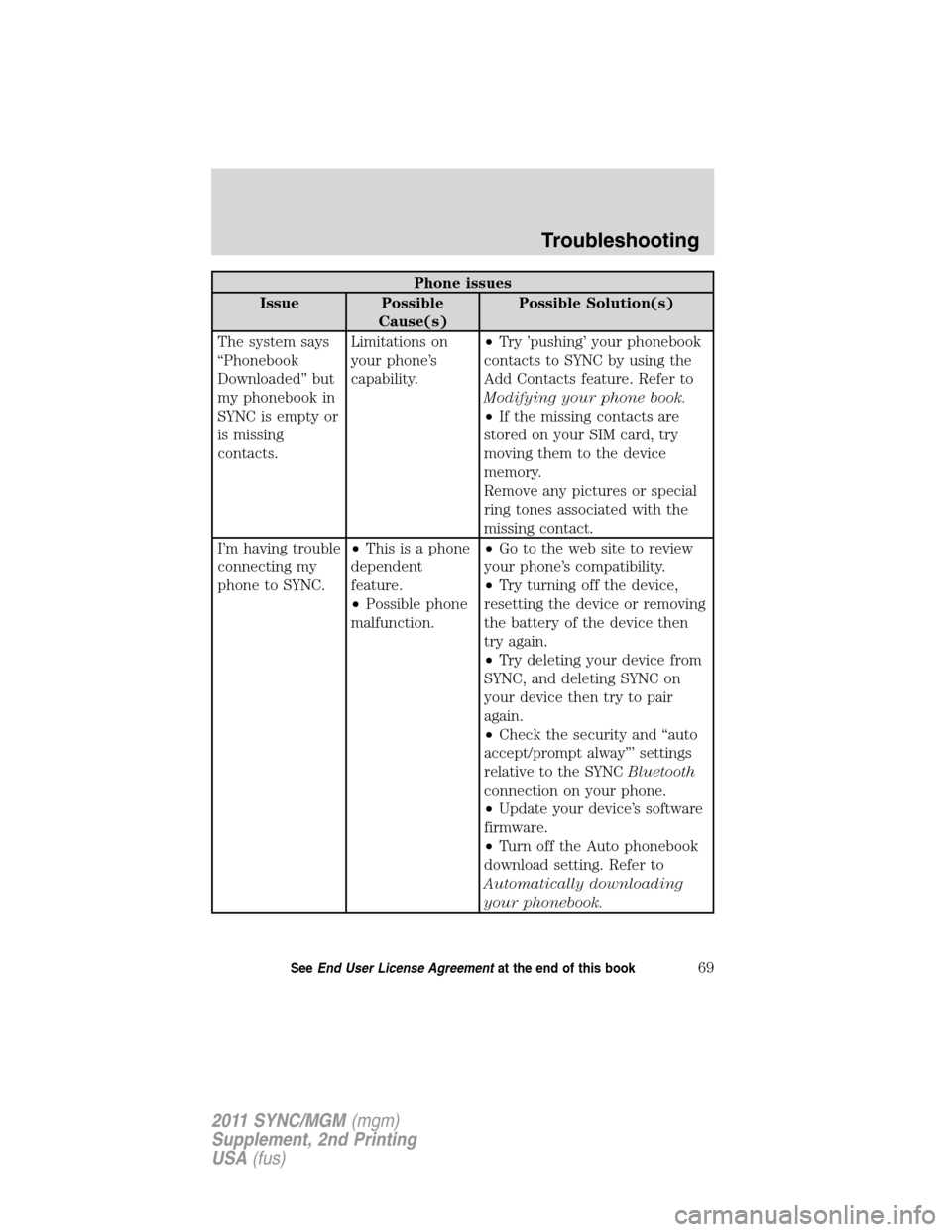
Phone issues
Issue Possible
Cause(s)Possible Solution(s)
The system says
“Phonebook
Downloaded” but
my phonebook in
SYNC is empty or
is missing
contacts.Limitations on
your phone’s
capability.•Try ’pushing’ your phonebook
contacts to SYNC by using the
Add Contacts feature. Refer to
Modifying your phone book.
•If the missing contacts are
stored on your SIM card, try
moving them to the device
memory.
Remove any pictures or special
ring tones associated with the
missing contact.
I’m having trouble
connecting my
phone to SYNC.•This is a phone
dependent
feature.
•Possible phone
malfunction.•Go to the web site to review
your phone’s compatibility.
•Try turning off the device,
resetting the device or removing
the battery of the device then
try again.
•Try deleting your device from
SYNC, and deleting SYNC on
your device then try to pair
again.
•Check the security and “auto
accept/prompt alway”’ settings
relative to the SYNCBluetooth
connection on your phone.
•Update your device’s software
firmware.
•Turn off the Auto phonebook
download setting. Refer to
Automatically downloading
your phonebook.
Troubleshooting
69SeeEnd User License Agreementat the end of this book
2011 SYNC/MGM(mgm)
Supplement, 2nd Printing
USA(fus)
Page 70 of 87
Phone issues
Issue Possible
Cause(s)Possible Solution(s)
Text messaging is
not working on
SYNC.•This is a phone
dependent
feature.
•Possible phone
malfunction.•Go to the website to review
your phone’s compatibility.
•Try turning off the device,
resetting the device or removing
the battery of the device then
try again.
Troubleshooting
70SeeEnd User License Agreementat the end of this book
2011 SYNC/MGM(mgm)
Supplement, 2nd Printing
USA(fus)
Page 71 of 87
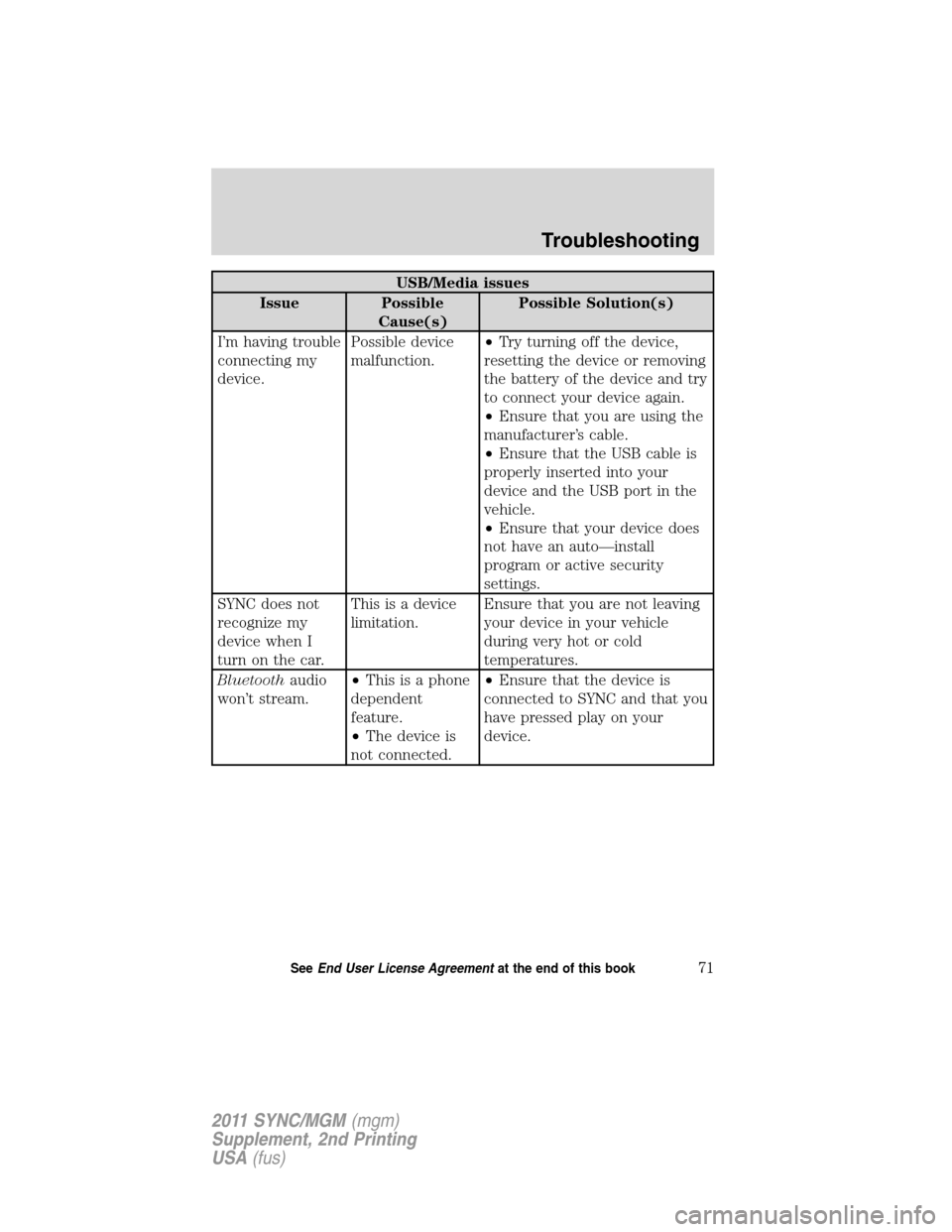
USB/Media issues
Issue Possible
Cause(s)Possible Solution(s)
I’m having trouble
connecting my
device.Possible device
malfunction.•Try turning off the device,
resetting the device or removing
the battery of the device and try
to connect your device again.
•Ensure that you are using the
manufacturer’s cable.
•Ensure that the USB cable is
properly inserted into your
device and the USB port in the
vehicle.
•Ensure that your device does
not have an auto—install
program or active security
settings.
SYNC does not
recognize my
device when I
turn on the car.This is a device
limitation.Ensure that you are not leaving
your device in your vehicle
during very hot or cold
temperatures.
Bluetoothaudio
won’t stream.•This is a phone
dependent
feature.
•The device is
not connected.•Ensure that the device is
connected to SYNC and that you
have pressed play on your
device.
Troubleshooting
71SeeEnd User License Agreementat the end of this book
2011 SYNC/MGM(mgm)
Supplement, 2nd Printing
USA(fus)
Page 72 of 87
USB/Media issues
Issue Possible
Cause(s)Possible Solution(s)
SYNC doesn’t
recognize music
that is on my
device.•Your music files
may not contain
the proper artist,
song title, album
or genre
information.
The file may be
corrupted.
The song may
have copyright
protection which
does not allow it
to play.•Ensure that all song details
are populated.
•Some devices require you to
change the USB settings from
mass storage to MTP class.
Troubleshooting
72SeeEnd User License Agreementat the end of this book
2011 SYNC/MGM(mgm)
Supplement, 2nd Printing
USA(fus)