Page 33 of 99

Audio mode
32If the audio files contain additional track information (CD text, ID3 tag in the
case of MP3 files), the track name is displayed in the centre, with the artist
above and the album name below it ⇒page 31, fig. 25 .
Press the unit button ⇒page 8, fig. 1 to display further track informa-
tion (storage location).
The elapsed playing time and the remaining playing time of the track are
displayed in minutes and seconds on the left and right. The remaining
playing time cannot be displayed for files with variable bit rate ( VBR).Inserting and ejecting a CDThe internal CD player can play audio CDs and audio data CDs.
An audio CD or MP3 CD is indicated by CD or
�I on the screen.
Insert CD
•Hold the CD with the printed side facing up.
•Push the CD into the CD slot ⇒page 8, fig. 1 only to the point where
it is drawn in automatically.•When the CD is inserted, the play function will start automatically.
Ejecting CDs•Press the unit button.•The CD in the drive will be ejected and must be removed within
10 seconds.
If the CD is not removed within 10 seconds, it is retracted again for safety
reasons.
CD cannot be read
If the unit cannot read the CD, you are informed by a pop-up window.
Depending on the unit, the unit will try to read the illegible CD three times
before the pop-up window is opened, automatically ejecting and retracting
the CD briefly each time.•Press the function button to confirm the display and remove the CD.
If the CD is not removed within 10 seconds, it is retracted again without
changing to CD mode. The function button of the Media selection menu
remains inactive ⇒page 37. The CD must be removed manually.Note
Uneven road surfaces and strong vibrations may cause the CD to jump.
Note
If the interior temperature of the unit is too high, it will not accept or play more
CDs.
�º
A7
Fig. 26 MEDIA main
menu: CD media source.
A4
�š
OK
�K
MediaSystem2.1_EN.book Seite 32 Donnerstag, 29. April 2010 4:18 16
Page 34 of 99

Audio mode33
Note
If you insert a number of different CDs and receive the message CD drive error
every time, contact a qualified workshop.Inserting and removing memory cardsOnly supported audio files are displayed and played in the MEDIA main
menu. Other file types will be ignored.
A compatible memory card is indicated by SD card or
�K on the screen.
Inserting the memory card
If a memory card cannot be inserted, make sure it is positioned correctly and
is compatible with the unit.
•Insert a compatible memory card into the memory card slot ⇒page 8,
fig. 1 with the cut-off corner first and facing upwards until the card clicks
into place.•Playback starts automatically if supported audio files are stored on the
memory card.
Manually removing the memory card•Press the inserted memory card. The memory card “jumps” to the eject
position.•Remove the memory card.
Memory card cannot be read
If legible audio files have not been stored on a memory card, the unit will not
change to memory card mode after it is loaded.
If the unit cannot read from the memory card at all, you will also be informed
by a pop-up window.•Press the function button. If an illegible memory card or an card which does not contain audio files is
inserted, the function button for the
Media selection menu remains inac-
tive ⇒page 37.
The memory card must be removed manually.
External audio source connected to the AUX-IN multimedia socketThe AUX-IN multimedia socket ⇒page 8, fig. 1 can only be used with a
3.5 mm jack plug.
The external audio source connected to it is played over the vehicle speakers
and cannot be controlled via the radio-navigation system.
An external audio source connected to the socket is indicated by AUX on the
screen.
A12
OK
�K
Fig. 27 External audio
source connected to AUX
IN multimedia socket.
A9
MediaSystem2.1_EN.book Seite 33 Donnerstag, 29. April 2010 4:18 16
Page 35 of 99

Audio mode
34Connecting an external audio source to the AUX IN multimedia socket•Lower the base volume on the radio-navigation system ⇒page 10.•Connect the audio source to the AUX IN multimedia socket.•Start playback on the external audio source.•In the MEDIA main menu, press the unit button to open the media
selection menu ⇒page 37, fig. 33 .•Press the function button to start playback of the external audio
source over the vehicle speakers ⇒page 37.
The output volume of the connected external audio source should be
adjusted to the volume of the other audio sources ⇒page 41.
Information on operating an external audio source connected to the AUX-IN
multimedia socketNote
Interference may be heard if the external audio source is powered from the
vehicle's 12-volt socket.
Note
Please read and observe the external audio source manufacturer operating
manual.
Additional AUX2 external audio sourceIf the vehicle does not have a MEDIA-IN or MDI multimedia interface, an addi-
tional audio source called AUX2 is made available to the user. This source can
Action
Result
Selection of another audio source on
the radio-navigation system.
The external audio source continues
to run in the background.
Stopping playback on the external
audio source.
The radio-navigation system remains
in the AUX menu.
Disconnecting the plug from the
AUX-IN multimedia socket.
The radio-navigation system
switches to playback of the previous
media source.MEDIA
AUX
Fig. 28 Media setup
menuFig. 29 When the AUX2
input is activated, the
AUX2 audio source is
displayed on the media
selector and is always
shown as active.
MediaSystem2.1_EN.book Seite 34 Donnerstag, 29. April 2010 4:18 16
Page 36 of 99

Audio mode35
be used to play audio from an external player connected to a Rear Seat Enter-
tainment (RSE ) device through the vehicle sound system
2).
The audio from the external player connected to the RSE is played through the
vehicle loudspeakers but cannot be controlled with the radio and navigation
system controls.
An external audio source connected to the socket is indicated by AUX2 on the
screen.
Playing audio from an RSE system using an additional external audio source
•Lower the base volume on the radio-navigation system ⇒page 10.•Connect the external player to the AUX-RSE connector in the vehicle and
start playback on the external player in accordance with the instructions
given in the RSE handbook.•In Media mode, press the unit button to open the Media setup
menu . Tick the checkbox Activate AUX2 input so that the AUX2 source is
shown in the Media selection menu
3) ⇒ page 34, fig. 28 .
•In the MEDIA main menu, press the unit button to open the Media
selection menu .•Press the AUX2 ⇒ page 34, fig. 29 function button to start playback of the
external audio source connected to the RSE over the vehicle speakers.
The output volume of the connected external audio source should be
adjusted to the volume of the other audio sources ⇒page 41 ( AUX2 volume
in the Media settings menu ⇒ page 34, fig. 28).
Things to note about the AUX2 additional external audio source•If another audio source (CD, SD, etc.) is selected during playback, the
external player connected to the RSE continues playing.
•When playback on the external audio source has finished or if the external
player is disconnected from the AUX-RSE connector, the radio and navigation
system remains in the AUX2 menu.•The AUX2 symbol remains visible and on (highlighted in red), and there-
fore accessible, as long as the “ Activate AUX2 input” check box in the (Media
setup menu ) is ticked. The option should be deactivated when playback has
finished.
Recommendations for use•If your vehicle is not fitted with an RSE system or a MEDIA-IN or MDI multi-
media interface, we recommend that the Activate AUX2 input is always left
unticked . Otherwise, the AUX2 source (if your vehicle does not have MDI) or
the “MDI” source may be shown in the Media selection menu as “active”
(accessible), even if there is no audio source connected to them.•If your vehicle is fitted with a MEDIA-IN or MDI multimedia interface , the
AUX2 additional external source is not available. Use the check box Activate
AUX2 input as described in the section MEDIA-IN or MDI multimedia
interface .
2)If the vehicle is supplied from the factory with an RSE system connected to the radio
and navigation system.3)This option can also be activated using the function button in the pop-up window
which appears when you try to go to the MEDIA main menu when there is no media
source connected or activated.
SETUP
MEDIA
MediaSystem2.1_EN.book Seite 35 Donnerstag, 29. April 2010 4:18 16
Page 37 of 99

Audio mode
36External audio source connected via Bluetooth
®
In Bluetooth audio mode, audio files from an external audio source
connected by Bluetooth
® can be played over the vehicle speakers. The
external audio source must be compatible with the Bluetooth A2DP profile. The external audio source connected via Bluetooth
®
cannot be controlled via
the radio-navigation system.
Starting Bluetooth audio transfer
•Pair and connect the external audio source with the Bluetooth interface of
the mobile telephone provision as described in the owner's manual.•Lower the base volume on the radio-navigation system ⇒page 10.•Start playback on the Bluetooth external audio source.
Depending on the unit, you can start playback of the Bluetooth audio source
via the Media selection menu ⇒page 36.
Starting Bluetooth audio playback•In the MEDIA main menu, press the unit button to open the Media
selection menu .•Select the Bluetooth function button for the mode described
⇒ page 37.
Bluetooth Audio mode is indicated by BT audio or
�
on the screen.
When playback on the external audio source is stopped, the radio-navigation
system remains in the Bluetooth audio menu ⇒fig. 30. To switch to another
audio source, it must be selected manually ⇒page 37.
Note
The output volume of the connected external audio source should be
adjusted to the volume of the other audio sources ⇒page 41.
Note
Always switch off the warning and service tones on a connected Bluetooth
audio source, e.g. key tones on a mobile telephone, to prevent interference
noise and malfunctions.
Fig. 30 Bluetooth audio
mode.Fig. 31 Media selection
menu with BT audio
selected.
MEDIA
�
MediaSystem2.1_EN.book Seite 36 Donnerstag, 29. April 2010 4:18 16
Page 38 of 99
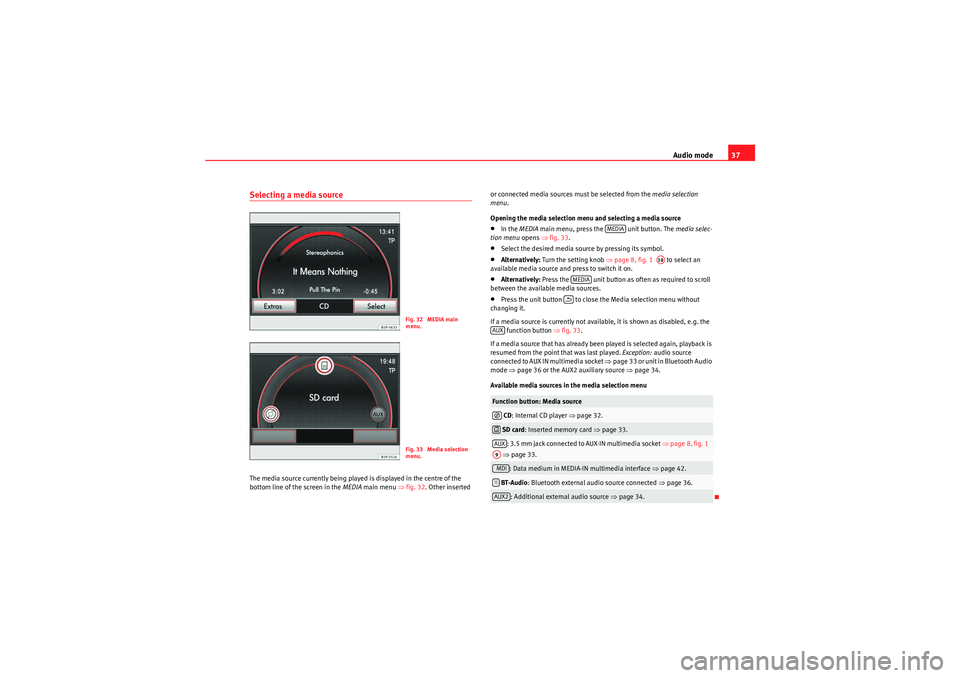
Audio mode37
Selecting a media sourceThe media source currently being played is displayed in the centre of the
bottom line of the screen in the MEDIA main menu ⇒fig. 32 . Other inserted or connected media sources must be selected from the media selection
menu
.
Opening the media selection menu and selecting a media source
•In the MEDIA main menu, press the unit button. The media selec-
tion menu opens ⇒ fig. 33.•Select the desired media source by pressing its symbol.•Alternatively: Turn the setting knob ⇒page 8, fig. 1 to select an
available media source and press to switch it on.•Alternatively: Press the unit button as often as required to scroll
between the available media sources.•Press the unit button to close the Media selection menu without
changing it.
If a media source is currently not available, it is shown as disabled, e.g. the function button ⇒ fig. 33.
If a media source that has already been played is selected again, playback is
resumed from the point that was last played. Exception: audio source
connected to AUX IN multimedia socket ⇒page 33 or unit in Bluetooth Audio
mode ⇒page 36 or the AUX2 auxiliary source ⇒ page 34.
Available media sources in the media selection menu
Fig. 32 MEDIA main
menu.Fig. 33 Media selection
menu.
Function button: Media source CD : Internal CD player ⇒ page 32. SD card : Inserted memory card ⇒page 33.: 3.5 mm jack connected to AUX-IN multimedia socket ⇒page 8, fig. 1
⇒ page 33.: Data medium in MEDIA-IN multimedia interface ⇒ page 42. BT-Au dio : Bluetooth external audio source connected ⇒page 36.: Additional external audio source ⇒ page 34.
MEDIA
A10
MEDIA�E
AUX�I�KAUXA9MDI�
AUX2
MediaSystem2.1_EN.book Seite 37 Donnerstag, 29. April 2010 4:18 16
Page 39 of 99
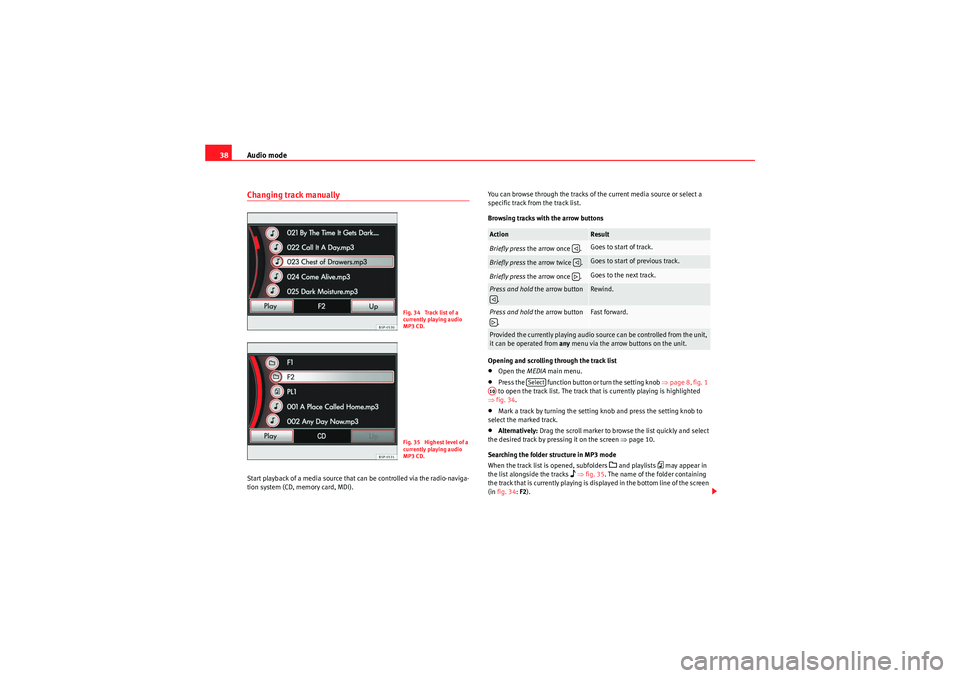
Audio mode
38Changing track manuallyStart playback of a media source that can be controlled via the radio-naviga-
tion system (CD, memory card, MDI). You can browse through the tracks of the current media source or select a
specific track from the track list.
Browsing tracks with the arrow buttons
Opening and scrolling through the track list
•Open the
MEDIA main menu.•Press the function button or turn the setting knob ⇒page 8, fig. 1
to open the track list. The track that is currently playing is highlighted
⇒ fig. 34.•Mark a track by turning the setting knob and press the setting knob to
select the marked track.•Alternatively: Drag the scroll marker to browse the list quickly and select
the desired track by pressing it on the screen ⇒page 10.
Searching the folder structure in MP3 mode
When the track list is opened, subfolders
�G and playlists
�p may appear in
the list alongside the tracks
�� ⇒ fig. 35. The name of the folder containing
the track that is currently playing is displayed in the bottom line of the screen
(in fig. 34: F2).
Fig. 34 Track list of a
currently playing audio
MP3 CD.Fig. 35 Highest level of a
currently playing audio
MP3 CD.
Action
Result
Briefly press the arrow once .
Goes to start of track.
Briefly press the arrow twice .
Goes to start of previous track.
Briefly press the arrow once .
Goes to the next track.
Press and hold the arrow button
.
Rewind.
Press and hold the arrow button
.
Fast forward.
Provided the currently playing audio source can be controlled from the unit,
it can be operated from any menu via the arrow buttons on the unit.
�ƒ�ƒ�„
�ƒ�„
Select
A10
MediaSystem2.1_EN.book Seite 38 Donnerstag, 29. April 2010 4:18 16
Page 40 of 99
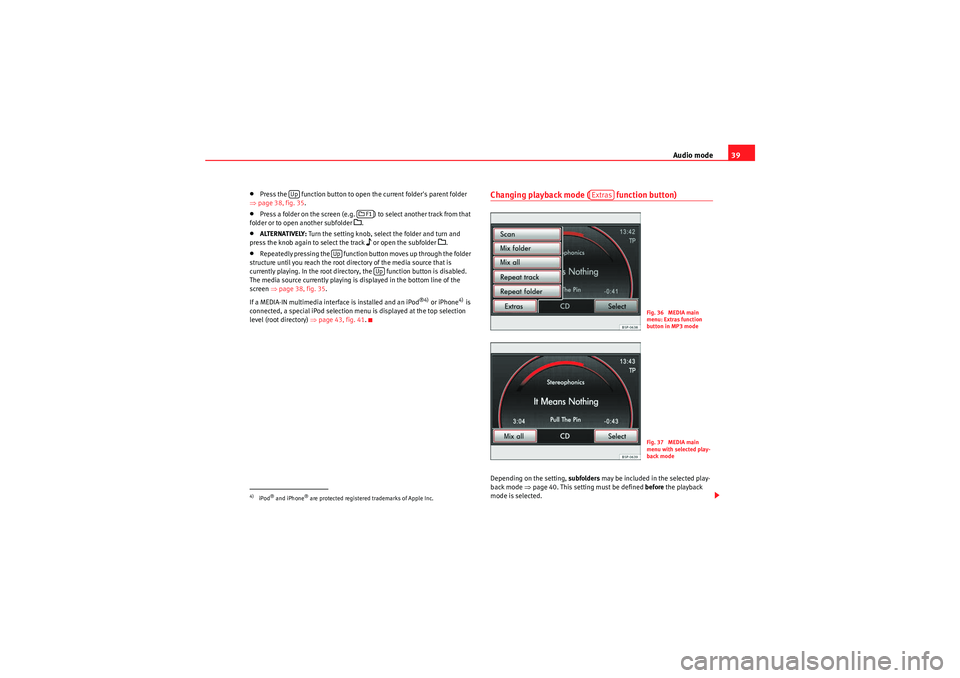
Audio mode39
•Press the function button to open the current folder's parent folder
⇒ page 38, fig. 35.•Press a folder on the screen (e.g. ) to select another track from that
folder or to open another subfolder
�G.
•ALTERNATIVELY: Turn the setting knob, select the folder and turn and
press the knob again to select the track
�� or open the subfolder
�G.
•Repeatedly pressing the function button moves up through the folder
structure until you reach the root directory of the media source that is
currently playing. In the root directory, the function button is disabled.
The media source currently playing is displayed in the bottom line of the
screen ⇒page 38, fig. 35 .
If a MEDIA-IN multimedia interface is installed and an iPod
®4) or iPhone
4) is
connected, a special iPod selection menu is displayed at the top selection
level (root directory) ⇒page 43, fig. 41 .
Changing playback mode ( function button)Depending on the setting, subfolders may be included in the selected play-
back mode ⇒ page 40. This setting must be defined before the playback
mode is selected.
4)iPod® and iPhone
® are protected registered trademarks of Apple Inc.
Up
�G F1
Up
Up
Extras
Fig. 36 MEDIA main
menu: Extras function
button in MP3 modeFig. 37 MEDIA main
menu with selected play-
back mode
MediaSystem2.1_EN.book Seite 39 Donnerstag, 29. April 2010 4:18 16