Page 25 of 99

Audio mode
24DAB digital radio modeIntroductionSome units also have a DAB radio receiver. DAB is a broadcasting standard
for the overland reception of radio programmes
Additional Information:•Safety notes
�’ ⇒ page 6
•Unit overview ⇒page 8•Basic information on use ⇒page 10•Radio mode ⇒page 14Note
The radio station is responsible for the content of the broadcast
information.OperationIn Europe, digital radio has two DAB broadcasting standards, DAB+ and DMB
radio. The digital radio broadcasts on frequencies from waveband III
(174 MHz to 240 MHz) and waveband L (1452 MHz to 1492 MHz).
The frequencies of both bands are called “ channels”, and are abbreviated
accordingly (for example, 12 A).
In one channel, several DAB stations join together with the additional avail-
able services, forming an “ Ensemble”.
These additional services are used to send additional information to the
radio (e.g. news, sports, weather, warnings, etc.). DAB is currently not
available in all areas. When the DAB radio mode is active,
in areas where DAB is not available, the symbol of an aerial crossed out is
displayed.
Depending on the settings, in DAB mode incoming DAB messages are played
(for example, news, sport, weather forecasts, warnings, etc.) ⇒ page 27.
As a general rule, while you are driving the DAB tracking function changes to
the channel of the currently playing digital station with the best reception.
This permits additional settings to be made ⇒page 27.
Note
If the symbol of a crossed-out aerial is displayed “
�µ”, this indicates that the
currently playing digital station on the channel selected is no longer available
in this location.
Note
Some digital stations also offer the radio text service. This is activated in
exactly the same way as for a conventional radio station ⇒ page 21.
Note
The DAB radio receiver is compatible with the DAB and DAB+ standards.
MediaSystem2.1_EN.book Seite 24 Donnerstag, 29. April 2010 4:18 16
Page 26 of 99

Audio mode25
OperationStarting DAB Radio mode•In the main RADIO menu, briefly press to switch between the avail-
able wavebands.
•ALTERNATIVELY: Press the function button and press the
function button in the pop-up window ⇒fig. 19 .
When in DAB radio mode, the last played digital station will be played,
provided reception is still possible in the current location ⇒fig. 20.
The selected ensemble is displayed in the upper line of the screen (Ensemble
A), and the currently playing DAB station is displayed below ( DAB-Radio A-2).
Changing DAB stations•Briefly press one of the unit's arrow buttons ⇒ page 8, fig. 1 .
After you have reached the last (or first) DAB station in the currently selected
ensemble, the unit changes to the first (or last) DAB station of the next
ensemble.
Please note
�
! If �
is displayed, the unit will only analogically tune into
the stations stored in the station buttons in FM radio mode ⇒page 14.
Activate additional DAB stations
If an additional station is available for the currently playing DAB station, the
corresponding display will be visible below the station name.
It is possible to tune into all the available additional stations, switching from
one to the next.
•Briefly press the setting knob ⇒ page 8, fig. 1 to change to the next
available additional station.•Alternatively: if the station has been allocated to a station button, briefly
press this button ⇒page 14.
After scanning through all the additional stations, the unit will switch back to
the main station.•Alternatively: press the function button and
1)
in the pop-up window.
Fig. 19 Switch to DAB
digital radio mode.Fig. 20 Digital radio main
menu.
RADIO
1)The unit only displays whether there are additional stations available for the currently
playing station.
Band
DAB/ListA3
A3
Extras
Additional stations
MediaSystem2.1_EN.book Seite 25 Donnerstag, 29. April 2010 4:18 16
Page 27 of 99
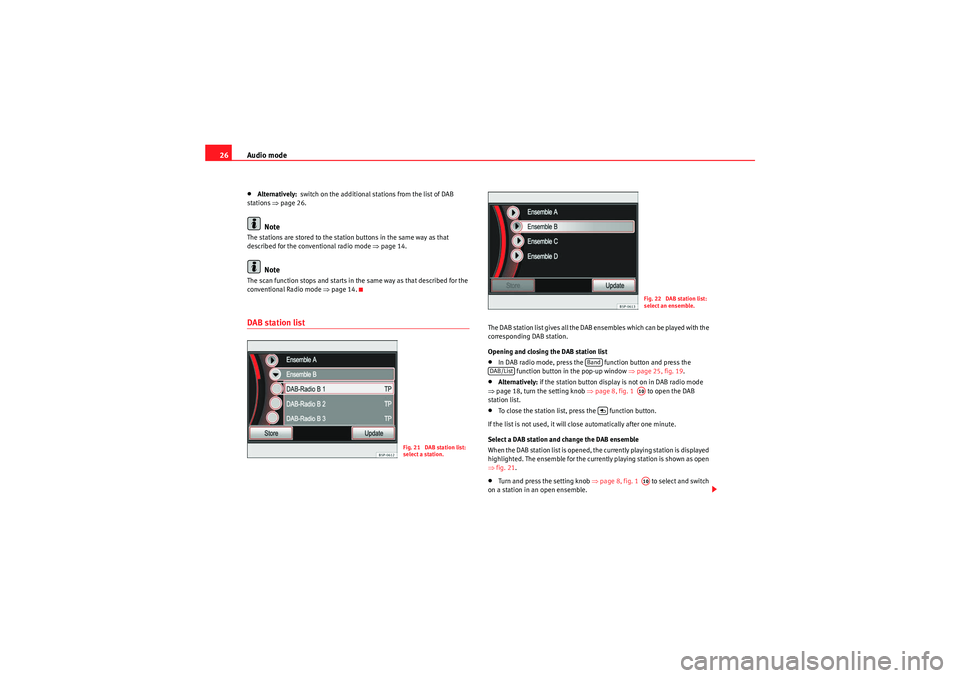
Audio mode
26•Alternatively: switch on the additional stations from the list of DAB
stations ⇒page 26.Note
The stations are stored to the station buttons in the same way as that
described for the conventional radio mode ⇒page 14.
Note
The scan function stops and starts in the same way as that described for the
conventional Radio mode ⇒page 14.DAB station list
The DAB station list gives all the DAB ensembles which can be played with the
corresponding DAB station.
Opening and closing the DAB station list•In DAB radio mode, press the function button and press the
function button in the pop-up window ⇒page 25, fig. 19 .•Alternatively:if the station button display is not on in DAB radio mode
⇒ page 18, turn the setting knob ⇒page 8, fig. 1 to open the DAB
station list.•To close the station list, press the function button.
If the list is not used, it will close automatically after one minute.
Select a DAB station and change the DAB ensemble
When the DAB station list is opened, the currently playing station is displayed
highlighted. The ensemble for the currently playing station is shown as open
⇒ fig. 21.•Turn and press the setting knob ⇒page 8, fig. 1 to select and switch
on a station in an open ensemble.
Fig. 21 DAB station list:
select a station.
Fig. 22 DAB station list:
select an ensemble.
Band
DAB/List
A10
A10
MediaSystem2.1_EN.book Seite 26 Donnerstag, 29. April 2010 4:18 16
Page 28 of 99
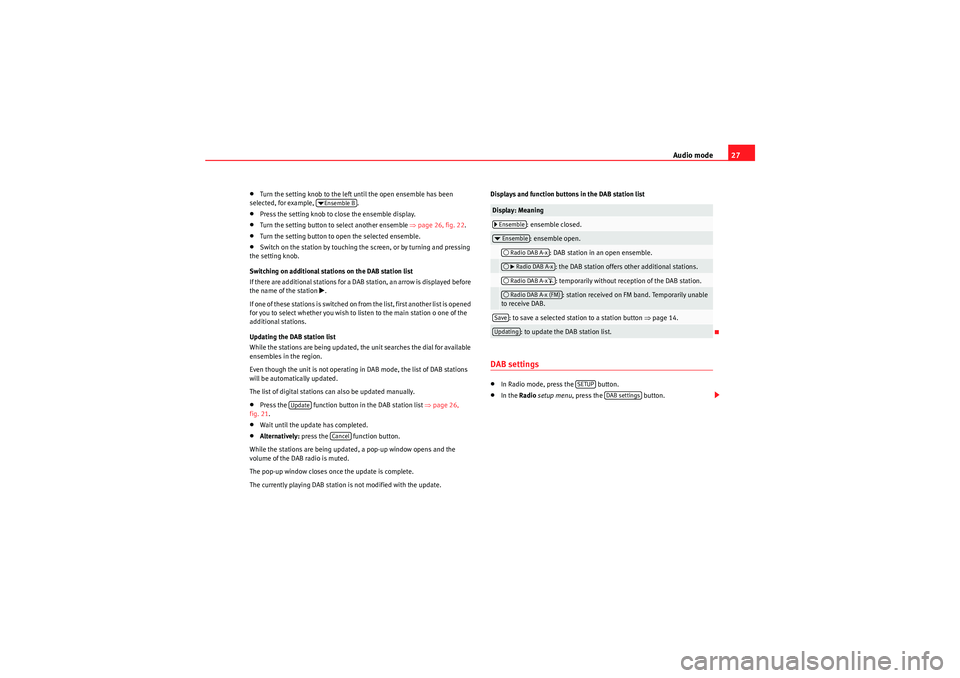
Audio mode27
•Turn the setting knob to the left until the open ensemble has been
selected, for example, .•Press the setting knob to close the ensemble display.•Turn the setting button to select another ensemble ⇒page 26, fig. 22.•Turn the setting button to open the selected ensemble.•Switch on the station by touching the screen, or by turning and pressing
the setting knob.
Switching on additional stations on the DAB station list
If there are additional stations for a DAB station, an arrow is displayed before
the name of the station
�b.
If one of these stations is switched on from the list, first another list is opened
for you to select whether you wish to listen to the main station o one of the
additional stations.
Updating the DAB station list
While the stations are being updated, the unit searches the dial for available
ensembles in the region.
Even though the unit is not operating in DAB mode, the list of DAB stations
will be automatically updated.
The list of digital stations can also be updated manually.
•Press the function button in the DAB station list ⇒page 26,
fig. 21 .•Wait until the update has completed.•Alternatively: press the function button.
While the stations are being updated, a pop-up window opens and the
volume of the DAB radio is muted.
The pop-up window closes once the update is complete.
The currently playing DAB station is not modified with the update. Displays and function buttons in the DAB station list
DAB settings•In Radio mode, press the button.•In the
Radio setup menu , press the button.
�tEnsemble B
Update
Cancel
Display: Meaning
: ensemble closed.: ensemble open.
: DAB station in an open ensemble.: the DAB station offers other additional stations.: temporarily without reception of the DAB station.: station received on FM band. Temporarily unable
to receive DAB.
: to save a selected station to a station button ⇒page 14.
: to update the DAB station list.
�…Ensemble�t Ensemble�‰Radio DAB A-x�‰�b Radio DAB A-x�‰Radio DAB A-x �µ�‰Radio DAB A-x (FM)SaveUpdating
SETUP
DAB settings
MediaSystem2.1_EN.book Seite 27 Donnerstag, 29. April 2010 4:18 16
Page 29 of 99

Audio mode
28DAB programme tracking and switching from DAB to FM
The DAB and FM station should broadcast the corresponding station identi-
fier in order to run programme tracking in several frequencies.
When the DAB reception is poor, the unit tries to find and tune into the corre-
sponding DAB station in the FM band.
As long as the station is broadcast through the FM band, (FM) is displayed
behind the station name. When the station can be found again in DAB, the
(FM) display disappears.
If the reception of a DAB station is poor and it cannot be found on FM either,
the radio volume is muted.
The DAB programme tracking function can be switched off if you do not wish
to change stations automatically, as the loss of signal is for a short time only,
for example, when driving though a tunnel.Function button: Result
: the incoming DAB messages are played with the
DAB radio mode on. If there is no FM station temporarily available and the
TP function is on, the DAB traffic reports are played in any operating mode
as TP reports ⇒page 21.
: tracking of activated programmes. To switch off, untick the
check box.
: The unit may be set to switch to the FM fre-
quency band when required for automatic station tracking.
�’ DAB announcements�’DAB tracking�’ Automatic switch DAB-FM
MediaSystem2.1_EN.book Seite 28 Donnerstag, 29. April 2010 4:18 16
Page 30 of 99

Audio mode29
Media modeIntroduction“Media sources ” are audio sources containing audio files on various different
data media (e.g. CD, memory card, exte rnal MP3 player). These audio files
can be played by the radio and navigation system from its corresponding
drives or audio input sockets (internal CD changer, memory card slot, AUX-IN
multimedia socket etc.).
The supported file formats listed are collectively referred to below as “audio
files”. A CD containing audio files of these types is referred to as an “audio
data CD”.
Additional Information:•Safety notes
�’ ⇒ page 6
•Unit overview ⇒ page 8•Multimedia interface ⇒ page 42WARNING
Inserting a data medium while you are driving could distract you from the
road and result in accident.Media source and audio file requirementsFactory-fitted CD players conform to safety class 1 according to
DIN IEC 76 (CO) 6/ VDE 0837.
The unit only accepts 12-cm standard CDs and memory cards with the dimen-
sions 32 mm x 24 mm x 2.1 mm or 1.4 mm.
Media source
Requirements for playing in the unit
�IAudio CDs with CD Digital
Audio logo
��.
- CD Digital Audio specification.
�ICD-ROM, CD-R and CD-RW
audio data CDs up to max.
700 MB (megabytes) compli-
ant with ISO 9660 or in the
Joliet file system.�KSD and MMC memory
cards up to max. 2 GB (giga-
bytes) and SDHC memory
cards up to max. 32 GB.
- MP3 files (.mp3) with bit rates of between
48 and 320 kbit/s or with variable bit rate.
- WMA files (.wma) up to 9.2 mono/stereo
without copy protection.
- Playlists in the formats PLS, M3U and WPL.
- File names and paths no longer than 256
characters.
- Folder structures with a maximum of eight
levels.
- Audio data CDs with max. 50 folders and
max. 500 files.
- Memory cards with max. 5000 folders and
max. 15000 files with max. 6000 files per
folder.
�
Playing audio files via Blue-
tooth
®a).
a)Bluetooth
® is a registered trademark of Bluetooth SIG, Inc.
- The external audio source must be compat-
ible with the Bluetooth A2DP profile.
AUX. External audio source.
– Audio output is possible with a 3.5 mm
jack connector ⇒page 8, fig. 1 .
MDI. External data medium.
- Compatible with MEDIA-IN multimedia
interface ⇒page 42.
AUX2 . Additional external
source
- Depending on the vehicle equipment, this
source can be used to play audio from an
external player connected to a Rear Seat
Entertainment system (only if the vehicle
does not have MDI).
A9
MediaSystem2.1_EN.book Seite 29 Donnerstag, 29. April 2010 4:18 16
Page 31 of 99
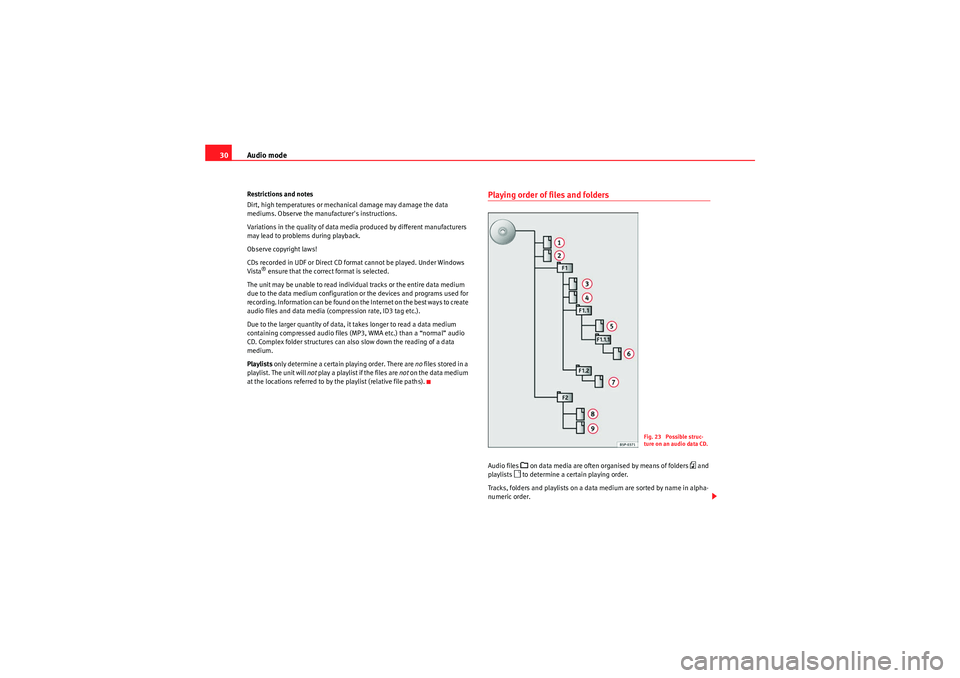
Audio mode
30Restrictions and notes
Dirt, high temperatures or mechanical damage may damage the data
mediums. Observe the manufacturer's instructions.
Variations in the quality of data media produced by different manufacturers
may lead to problems during playback.
Observe copyright laws!
CDs recorded in UDF or Direct CD format cannot be played. Under Windows
Vista
® ensure that the correct format is selected.
The unit may be unable to read individual tracks or the entire data medium
due to the data medium configuration or the devices and programs used for
recording. Information can be found on th e Internet on the best ways to create
audio files and data media (compression rate, ID3 tag etc.).
Due to the larger quantity of data, it takes longer to read a data medium
containing compressed audio files (MP3, WMA etc.) than a “normal” audio
CD. Complex folder structures can also slow down the reading of a data
medium.
Playlists only determine a certain playing order. There are no files stored in a
playlist. The unit will not play a playlist if the files are not on the data medium
at the locations referred to by the playlist (relative file paths).
Playing order of files and foldersAudio files
�� on data media are often organised by means of folders
�p and
playlists
�B to determine a certain playing order.
Tracks, folders and playlists on a data medium are sorted by name in alpha-
numeric order.
Fig. 23 Possible struc-
ture on an audio data CD.
MediaSystem2.1_EN.book Seite 30 Donnerstag, 29. April 2010 4:18 16
Page 32 of 99

Audio mode31
The illustration ⇒page 30, fig. 23 shows a typical audio data CD that
contains tracks
�B, folders
�A and subfolders.
The tracks are played in the following order:
1. Tracks and in the CD's root directory
2. Tracks and in the first folder F1 in the CD's root directory
3. Track in the first subfolder F1.1 of the folder F1
4. Track in the first subfolder F1.1.1 of the subfolder F1.1
5. Track in the second subfolder F1.2 of the folder F1
6. Tracks and in the second folder F2
The playlists
�p are also treated as folders.
MEDIA main menu
In the MEDIA main menu, various media sources can be selected and played.•Press the unit button.
The last media source played continues to be played.
The media source being played is displayed in the centre of the bottom line
of the screen in the MEDIA main menu.
If it is not possible to select a media source, when you try to enter the main
menu MEDIA a pop-up window opens displaying the function button.
If this function button is pressed, the check box Activate AUX2 input is
marked in the Media Setup menu, and in the Media Selector, the MDI source
or the AUX2 source (depending upon the vehicle configuration) is displayed
as active, even if there is no device connected to this source. Therefore, this
option should not be switched on, except in the cases shown (see ⇒page 34
and ⇒page 42.
Track information display
As the default display, Track and the track number corresponding to the track
order on the CD are displayed in the centre of the screen ⇒fig. 24.
A1
A2
A3
A4
A5A6A7A8
A9
Fig. 24 MEDIA main
menu: Audio CD track
display.
Fig. 25 MEDIA main
menu: Track display for an
audio data CD.
MEDIA
AUX2
MediaSystem2.1_EN.book Seite 31 Donnerstag, 29. April 2010 4:18 16