Page 161 of 312
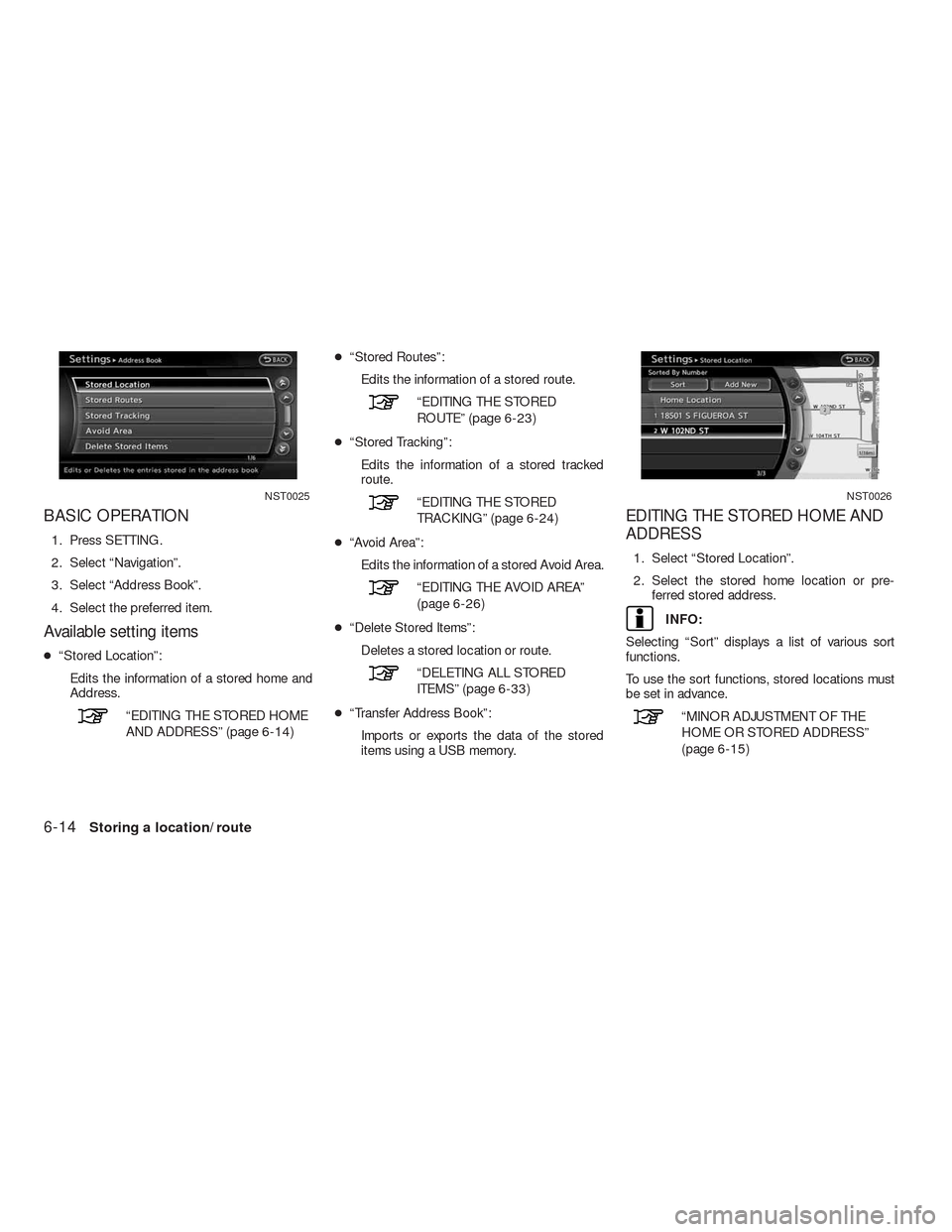
BASIC OPERATION
1. Press SETTING.
2. Select “Navigation”.
3. Select “Address Book”.
4. Select the preferred item.
Available setting items
●“Stored Location”:
Edits the information of a stored home and
Address.
“EDITING THE STORED HOME
AND ADDRESS” (page 6-14)●“Stored Routes”:
Edits the information of a stored route.
“EDITING THE STORED
ROUTE” (page 6-23)
●“Stored Tracking”:
Edits the information of a stored tracked
route.
“EDITING THE STORED
TRACKING” (page 6-24)
●“Avoid Area”:
Edits the information of a stored Avoid Area.
“EDITING THE AVOID AREA”
(page 6-26)
●“Delete Stored Items”:
Deletes a stored location or route.
“DELETING ALL STORED
ITEMS” (page 6-33)
●“Transfer Address Book”:
Imports or exports the data of the stored
items using a USB memory.
EDITING THE STORED HOME AND
ADDRESS
1. Select “Stored Location”.
2. Select the stored home location or pre-
ferred stored address.
INFO:
Selecting “Sort” displays a list of various sort
functions.
To use the sort functions, stored locations must
be set in advance.
“MINOR ADJUSTMENT OF THE
HOME OR STORED ADDRESS”
(page 6-15)
NST0025NST0026
6-14Storing a location/route
Page 176 of 312
2. A confirmation message is displayed. Con-
firm the contents of the message, select
“Yes”. The stored item is deleted from the
Address Book.The locations and routes in the Address Book
can be deleted. Two deletion methods are avail-
able: deleting an individual item and deleting all
stored items.
NOTE:
Deleted items cannot be restored. Before
deleting an item, always make sure that
the item is truly not necessary.
DELETING A STORED ITEM INDI-
VIDUALLY
You can delete stored addresses, routes, track-
ing and avoid areas individually.1. Press SETTING.
2. Select “Navigation”.
NST0065NST0066
DELETING A STORED ITEM
Storing a location/route6-29
Page 180 of 312
DELETING ALL STORED ITEMS
1. Press SETTING.
2. Select “Navigation”.3. Select “Address Book”. 4. Select “Delete Stored Items”.
NST0075NST0076NST0077
Storing a location/route6-33
Page 182 of 312
1. Press DEST.
2. Select “Address Book”.
3. Select “Store/Edit”.
4. Select “Delete All Addressbook Entries”.
“4. Setting a destination”
INFO:
This procedure applies only for deleting a stored
home or address. A stored route, tracking or
avoid area cannot be deleted using this
procedure.The information of the stored home and ad-
dresses can be exported and imported using a
USB memory.
1. Insert a USB memory device into the vehi-
cle’s USB port and press SETTING.
INFO:
Refer to the vehicle Owner’s Manual for the lo-
cation of the USB connector.
2. Select “Navigation”.
NST0080NST0075
TRANSFERRING INFORMATION
TO/FROM THE ADDRESS BOOK
Storing a location/route6-35
Page 186 of 312
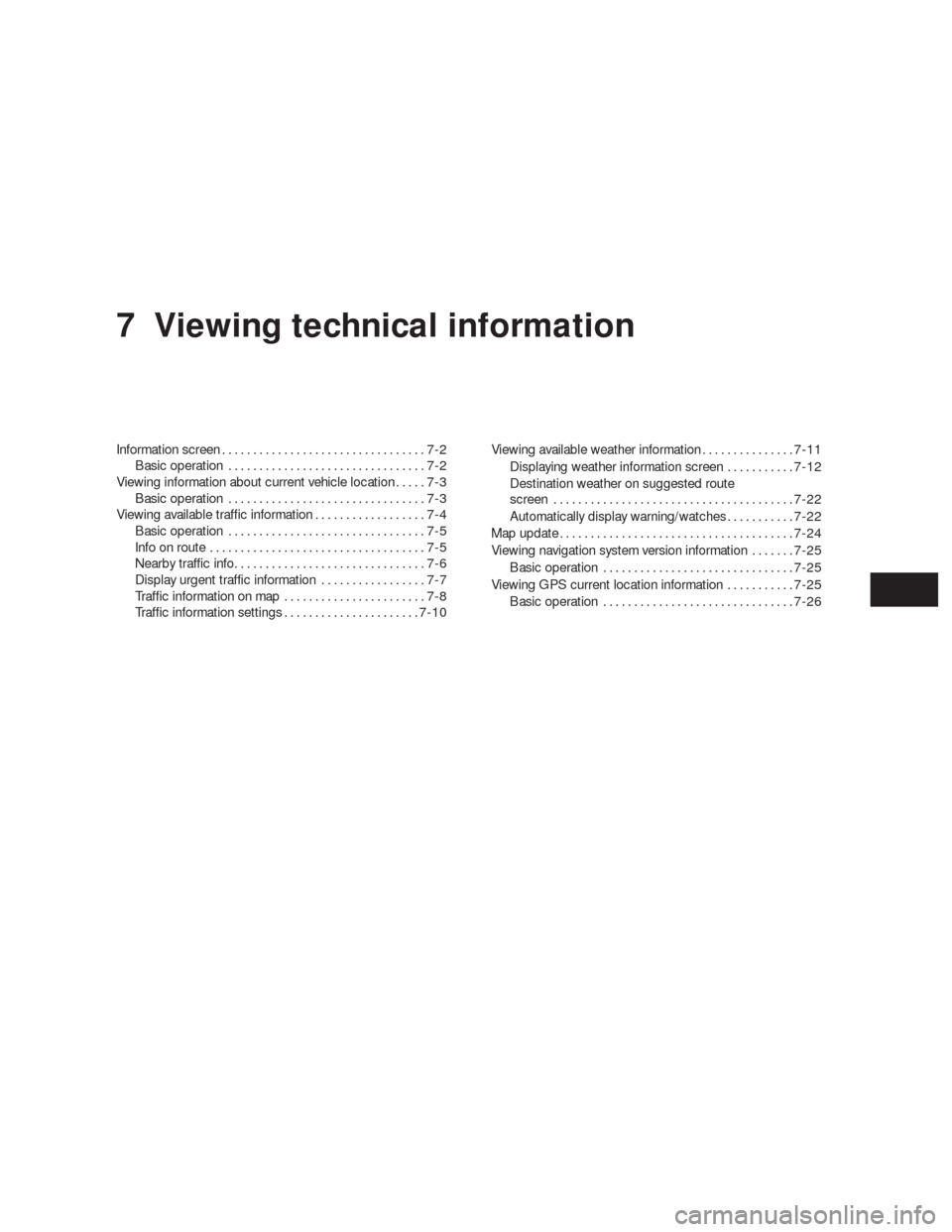
7 Viewing technical information
Information screen.................................7-2
Basic operation................................7-2
Viewing information about current vehicle location.....7-3
Basic operation................................7-3
Viewing available traffic information..................7-4
Basic operation................................7-5
Info on route...................................7-5
Nearby traffic info...............................7-6
Display urgent traffic information.................7-7
Traffic information on map.......................7-8
Traffic information settings......................7-10Viewing available weather information...............7-11
Displaying weather information screen...........7-12
Destination weather on suggested route
screen.......................................7-22
Automatically display warning/watches...........7-22
Map update......................................7-24
Viewing navigation system version information.......7-25
Basic operation...............................7-25
Viewing GPS current location information...........7-25
Basic operation...............................7-26
Page 188 of 312
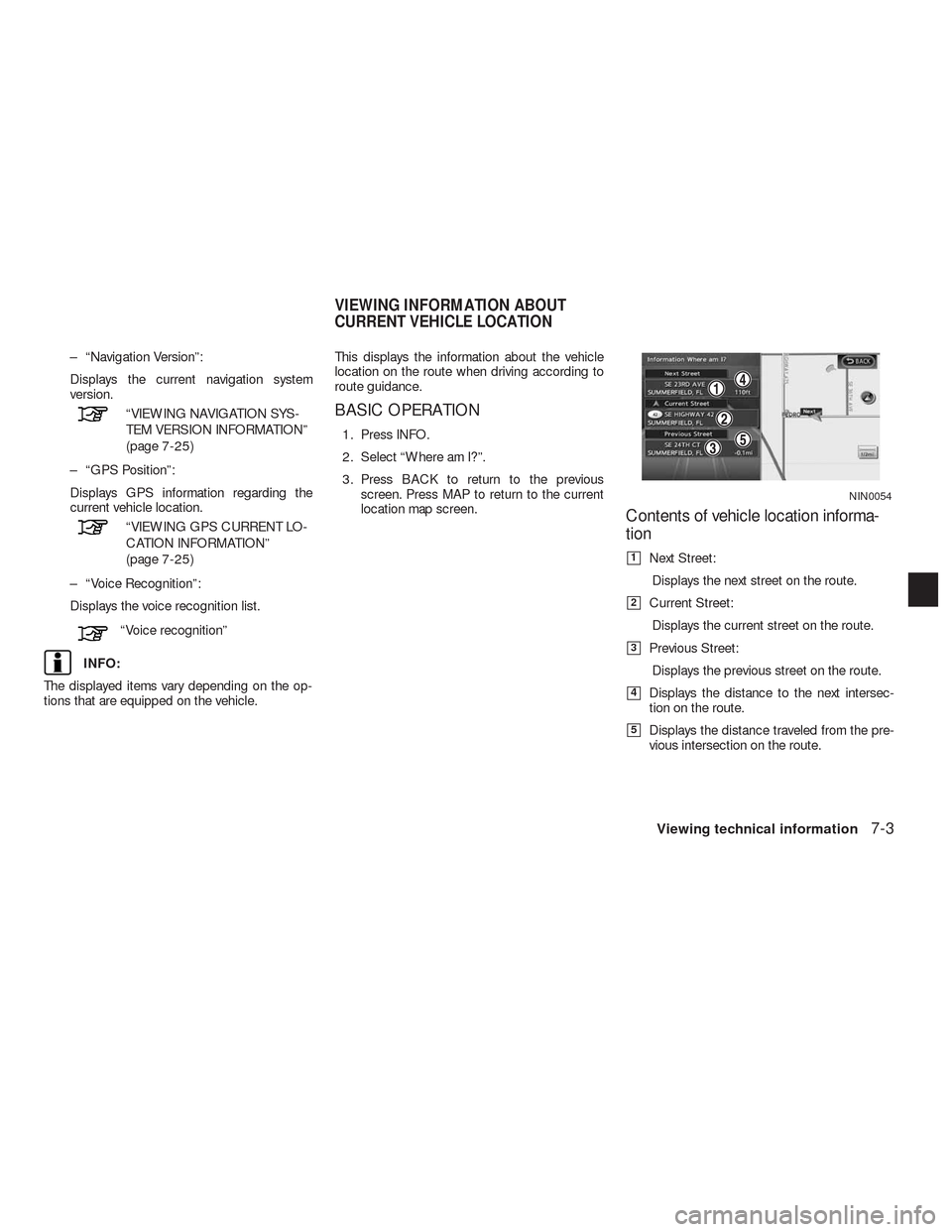
– “Navigation Version”:
Displays the current navigation system
version.
“VIEWING NAVIGATION SYS-
TEM VERSION INFORMATION”
(page 7-25)
– “GPS Position”:
Displays GPS information regarding the
current vehicle location.
“VIEWING GPS CURRENT LO-
CATION INFORMATION”
(page 7-25)
– “Voice Recognition”:
Displays the voice recognition list.
“Voice recognition”
INFO:
The displayed items vary depending on the op-
tions that are equipped on the vehicle.This displays the information about the vehicle
location on the route when driving according to
route guidance.
BASIC OPERATION
1. Press INFO.
2. Select “Where am I?”.
3. Press BACK to return to the previous
screen. Press MAP to return to the current
location map screen.
Contents of vehicle location informa-
tion
�1Next Street:
Displays the next street on the route.
�2Current Street:
Displays the current street on the route.
�3Previous Street:
Displays the previous street on the route.
�4Displays the distance to the next intersec-
tion on the route.
�5Displays the distance traveled from the pre-
vious intersection on the route.
NIN0054
VIEWING INFORMATION ABOUT
CURRENT VEHICLE LOCATION
Viewing technical information7-3
Page 189 of 312
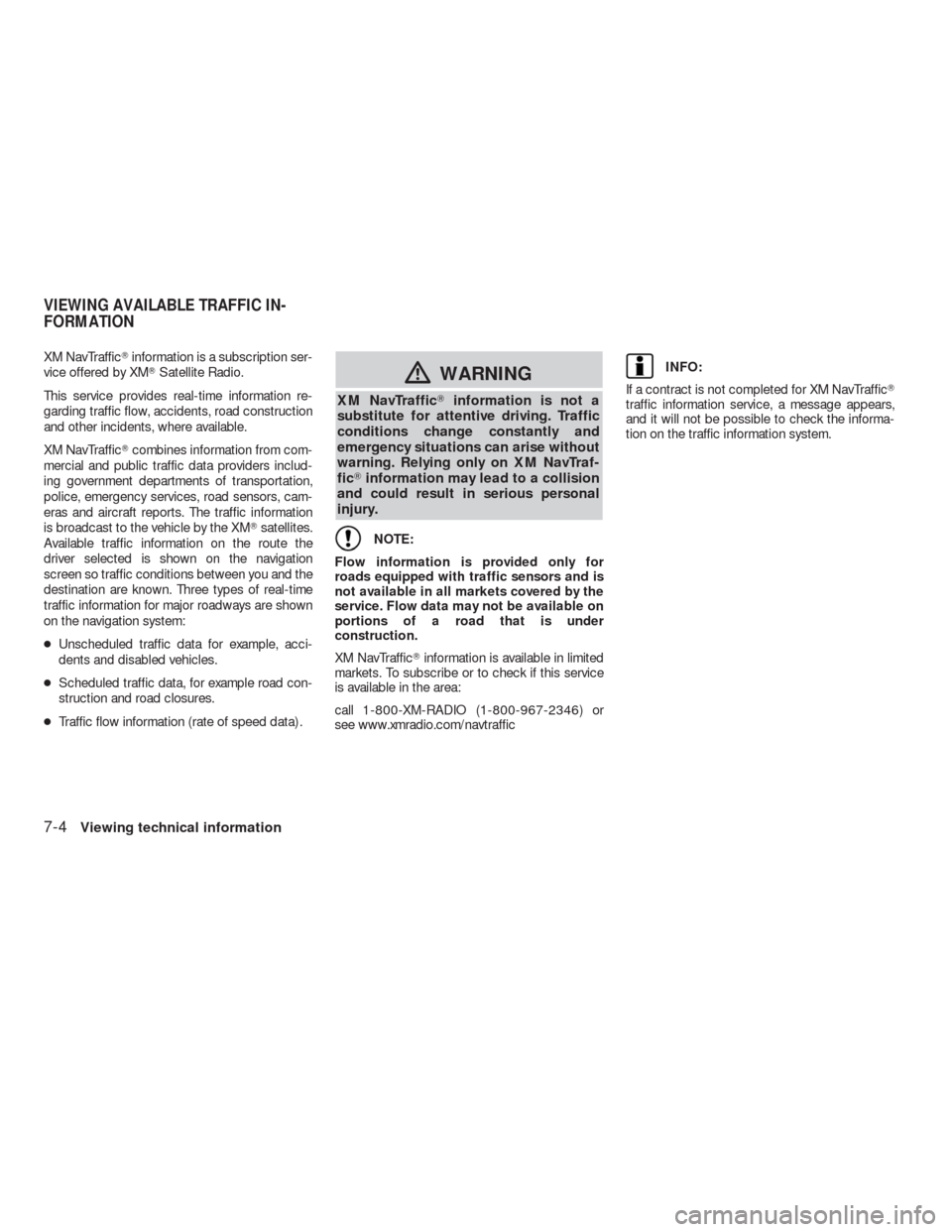
XM NavTraffic�information is a subscription ser-
vice offered by XM�Satellite Radio.
This service provides real-time information re-
garding traffic flow, accidents, road construction
and other incidents, where available.
XM NavTraffic�combines information from com-
mercial and public traffic data providers includ-
ing government departments of transportation,
police, emergency services, road sensors, cam-
eras and aircraft reports. The traffic information
is broadcast to the vehicle by the XM�satellites.
Available traffic information on the route the
driver selected is shown on the navigation
screen so traffic conditions between you and the
destination are known. Three types of real-time
traffic information for major roadways are shown
on the navigation system:
●Unscheduled traffic data for example, acci-
dents and disabled vehicles.
●Scheduled traffic data, for example road con-
struction and road closures.
●Traffic flow information (rate of speed data) .
�WARNING
XM NavTraffic�information is not a
substitute for attentive driving. Traffic
conditions change constantly and
emergency situations can arise without
warning. Relying only on XM NavTraf-
fic�information may lead to a collision
and could result in serious personal
injury.
NOTE:
Flow information is provided only for
roads equipped with traffic sensors and is
not available in all markets covered by the
service. Flow data may not be available on
portions of a road that is under
construction.
XM NavTraffic�information is available in limited
markets. To subscribe or to check if this service
is available in the area:
call 1-800-XM-RADIO (1-800-967-2346) or
see www.xmradio.com/navtraffic
INFO:
If a contract is not completed for XM NavTraffic�
traffic information service, a message appears,
and it will not be possible to check the informa-
tion on the traffic information system.
VIEWING AVAILABLE TRAFFIC IN-
FORMATION
7-4Viewing technical information
Page 195 of 312
3. The map screen centered around the se-
lected event is displayed. On the left
screen, the detailed information about the
event is displayed. You can scroll the mes-
sage by using the up/down button of the
steering wheel switch.
4. Press MAP to return to the current location
map screen.
TRAFFIC INFORMATION SETTINGS
This displays or changes the settings for the traf-
fic information related functions.1. Press SETTING.
2. Select “Navigation”.
3. Select “Traffic Info Settings”.4. Select the preferred setting. The indicator
for the selected setting illuminates.
Available setting items
●Use Traffic Info.:
Enables all traffic information related
functions.
●Show Incidents on Map:
Displays the traffic incidents (e.g., accident)
on the map screen.
●Show Traffic Flow on Map:
Displays the traffic flow with an arrow on the
map screen.
●Blink Red Traffic Flow:
Blinks the red traffic flow lines that repre-
sent congestions.
NIN0009NIN0037NIN0038
7-10Viewing technical information