Page 219 of 312
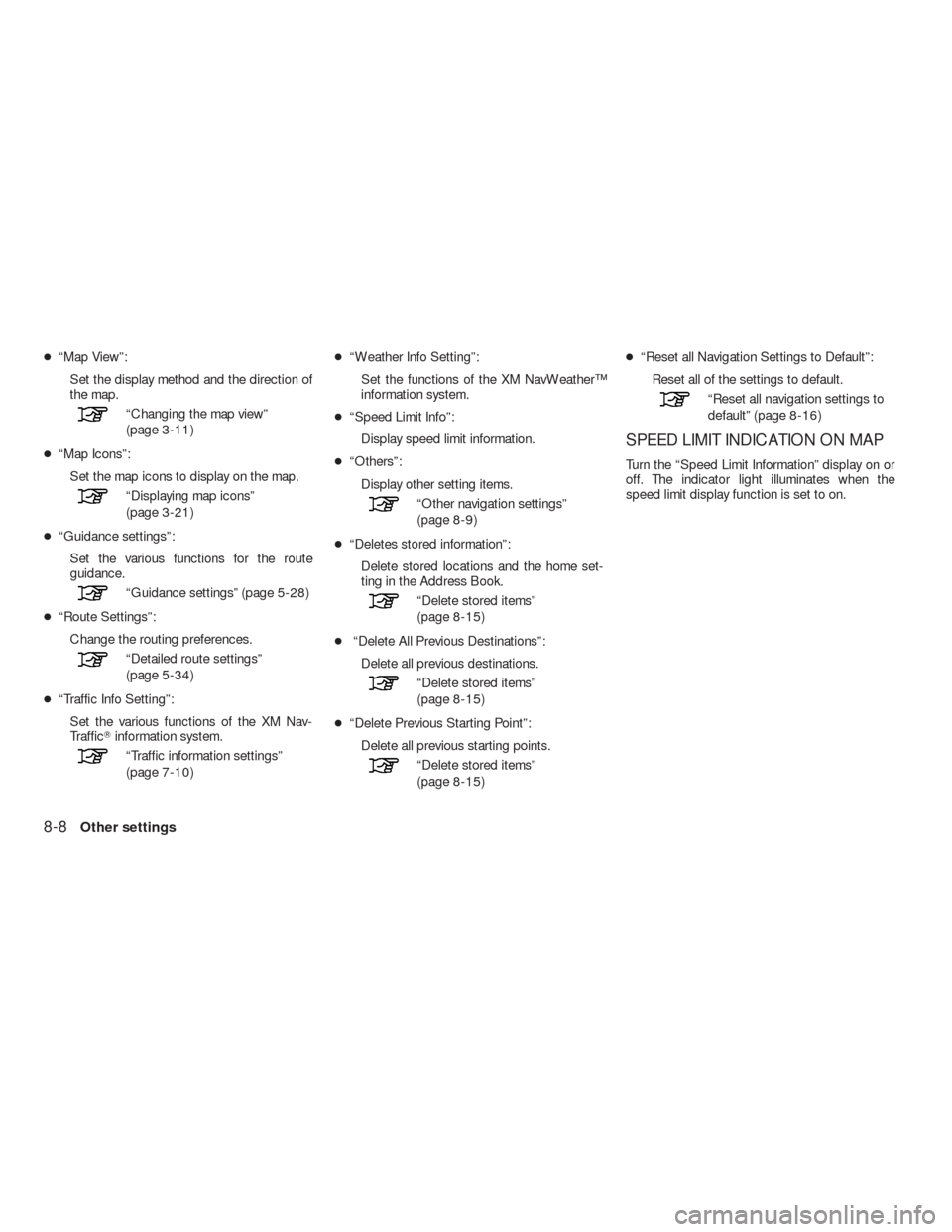
●“Map View”:
Set the display method and the direction of
the map.
“Changing the map view”
(page 3-11)
●“Map Icons”:
Set the map icons to display on the map.
“Displaying map icons”
(page 3-21)
●“Guidance settings”:
Set the various functions for the route
guidance.
“Guidance settings” (page 5-28)
●“Route Settings”:
Change the routing preferences.
“Detailed route settings”
(page 5-34)
●“Traffic Info Setting”:
Set the various functions of the XM Nav-
Traffic�information system.
“Traffic information settings”
(page 7-10)●“Weather Info Setting”:
Set the functions of the XM NavWeather™
information system.
●“Speed Limit Info”:
Display speed limit information.
●“Others”:
Display other setting items.
“Other navigation settings”
(page 8-9)
●“Deletes stored information”:
Delete stored locations and the home set-
ting in the Address Book.
“Delete stored items”
(page 8-15)
●“Delete All Previous Destinations”:
Delete all previous destinations.
“Delete stored items”
(page 8-15)
●“Delete Previous Starting Point”:
Delete all previous starting points.
“Delete stored items”
(page 8-15)●“Reset all Navigation Settings to Default”:
Reset all of the settings to default.
“Reset all navigation settings to
default” (page 8-16)
SPEED LIMIT INDICATION ON MAP
Turn the “Speed Limit Information” display on or
off. The indicator light illuminates when the
speed limit display function is set to on.
8-8Other settings
Page 220 of 312
1. Select “Speed Limit Info”. 2. Select “Speed Limit Indication on Map” to
toggle the function between on and off. The
indicator light illuminates when the speed
limit display function is set to on.OTHER NAVIGATION SETTINGS
Basic operation
1. Press SETTING.
2. Select “Navigation”.
3. Select “Others”.
4. Select the preferred setting item.
Available setting items
●“Audio Display on Map”:
Allows the audio information to be dis-
played at all times.
“Displaying the audio information
on the map screen” (page 8-10)
NSE0041NSE0013NSE0016
Other settings8-9
Page 226 of 312
4. Adjust the direction of the vehicle icon. After
adjusting the direction of the vehicle icon,
touch “OK” key.5. A message is displayed, and the adjusted
vehicle location is stored.
DELETE STORED ITEMS
Delete stored item from setting screen.
Basic operation
1. Select “Navigation”.
2. Select the preferred item that you want to
delete.
Available items
●“Deletes Stored Information”:
Delete the stored location and home.
●“Delete All Previous Destinations”:
Delete all previous destinations.
●“Delete Previous Start Point”:
Delete all previous start points.
NSE0027NSE0028NSE0029
Other settings8-15
Page 227 of 312
RESET ALL NAVIGATION SETTINGS
TO DEFAULT
This restores various settings (display, volume
level, etc.) to the default settings.
INFO:
The memory contents, such as the stored
locations, will not be deleted.
1. Select “Navigation”.
2. Select “Reset All Navigation Settings to
Default”.3. A confirmation message is displayed. Con-
firm the contents of the message, select
“Yes”.
NSE0030NSE0031
8-16Other settings
Page 235 of 312
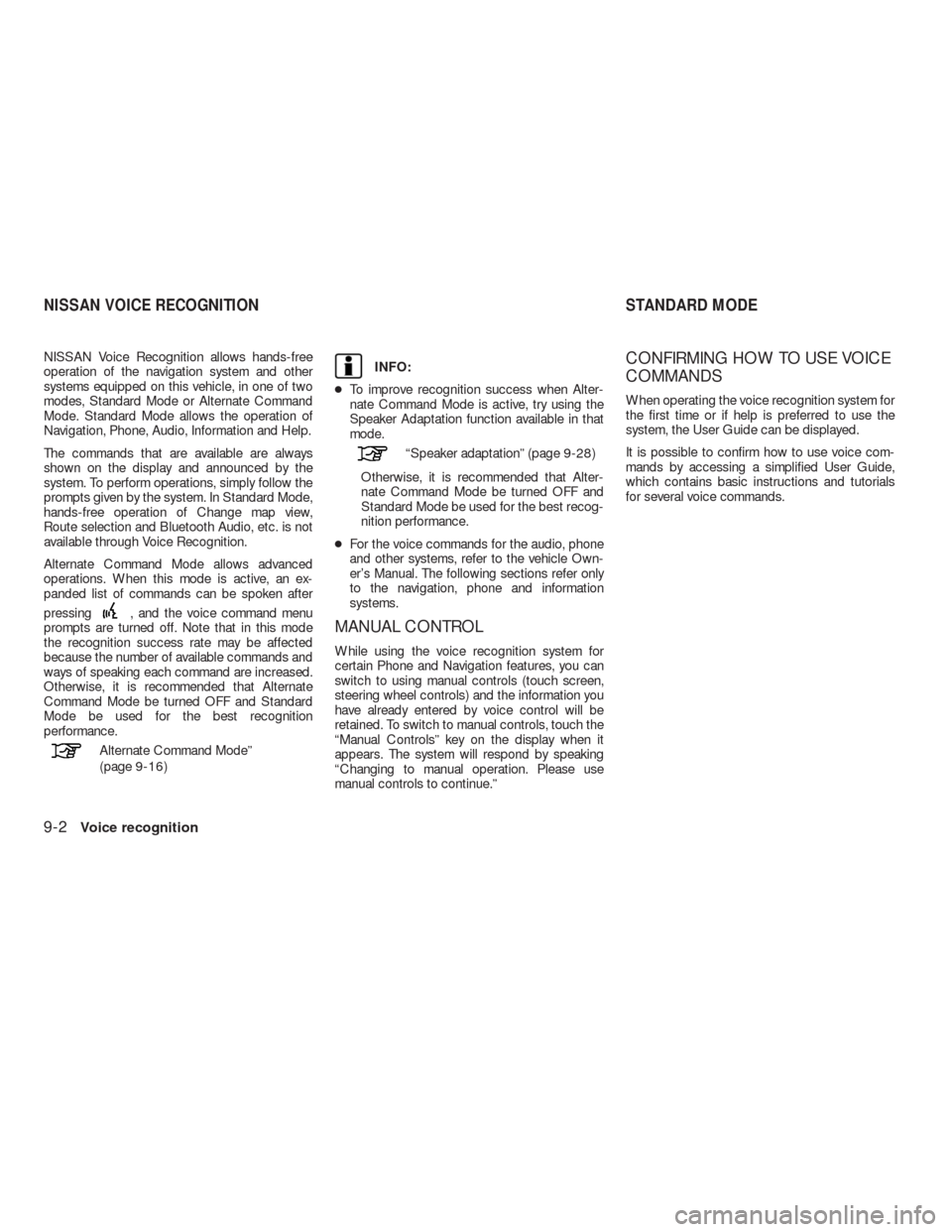
NISSAN Voice Recognition allows hands-free
operation of the navigation system and other
systems equipped on this vehicle, in one of two
modes, Standard Mode or Alternate Command
Mode. Standard Mode allows the operation of
Navigation, Phone, Audio, Information and Help.
The commands that are available are always
shown on the display and announced by the
system. To perform operations, simply follow the
prompts given by the system. In Standard Mode,
hands-free operation of Change map view,
Route selection and Bluetooth Audio, etc. is not
available through Voice Recognition.
Alternate Command Mode allows advanced
operations. When this mode is active, an ex-
panded list of commands can be spoken after
pressing
, and the voice command menu
prompts are turned off. Note that in this mode
the recognition success rate may be affected
because the number of available commands and
ways of speaking each command are increased.
Otherwise, it is recommended that Alternate
Command Mode be turned OFF and Standard
Mode be used for the best recognition
performance.
Alternate Command Mode”
(page 9-16)
INFO:
●To improve recognition success when Alter-
nate Command Mode is active, try using the
Speaker Adaptation function available in that
mode.
“Speaker adaptation” (page 9-28)
Otherwise, it is recommended that Alter-
nate Command Mode be turned OFF and
Standard Mode be used for the best recog-
nition performance.
●For the voice commands for the audio, phone
and other systems, refer to the vehicle Own-
er’s Manual. The following sections refer only
to the navigation, phone and information
systems.
MANUAL CONTROL
While using the voice recognition system for
certain Phone and Navigation features, you can
switch to using manual controls (touch screen,
steering wheel controls) and the information you
have already entered by voice control will be
retained. To switch to manual controls, touch the
“Manual Controls” key on the display when it
appears. The system will respond by speaking
“Changing to manual operation. Please use
manual controls to continue.”
CONFIRMING HOW TO USE VOICE
COMMANDS
When operating the voice recognition system for
the first time or if help is preferred to use the
system, the User Guide can be displayed.
It is possible to confirm how to use voice com-
mands by accessing a simplified User Guide,
which contains basic instructions and tutorials
for several voice commands.
NISSAN VOICE RECOGNITION STANDARD MODE
9-2Voice recognition
Page 238 of 312
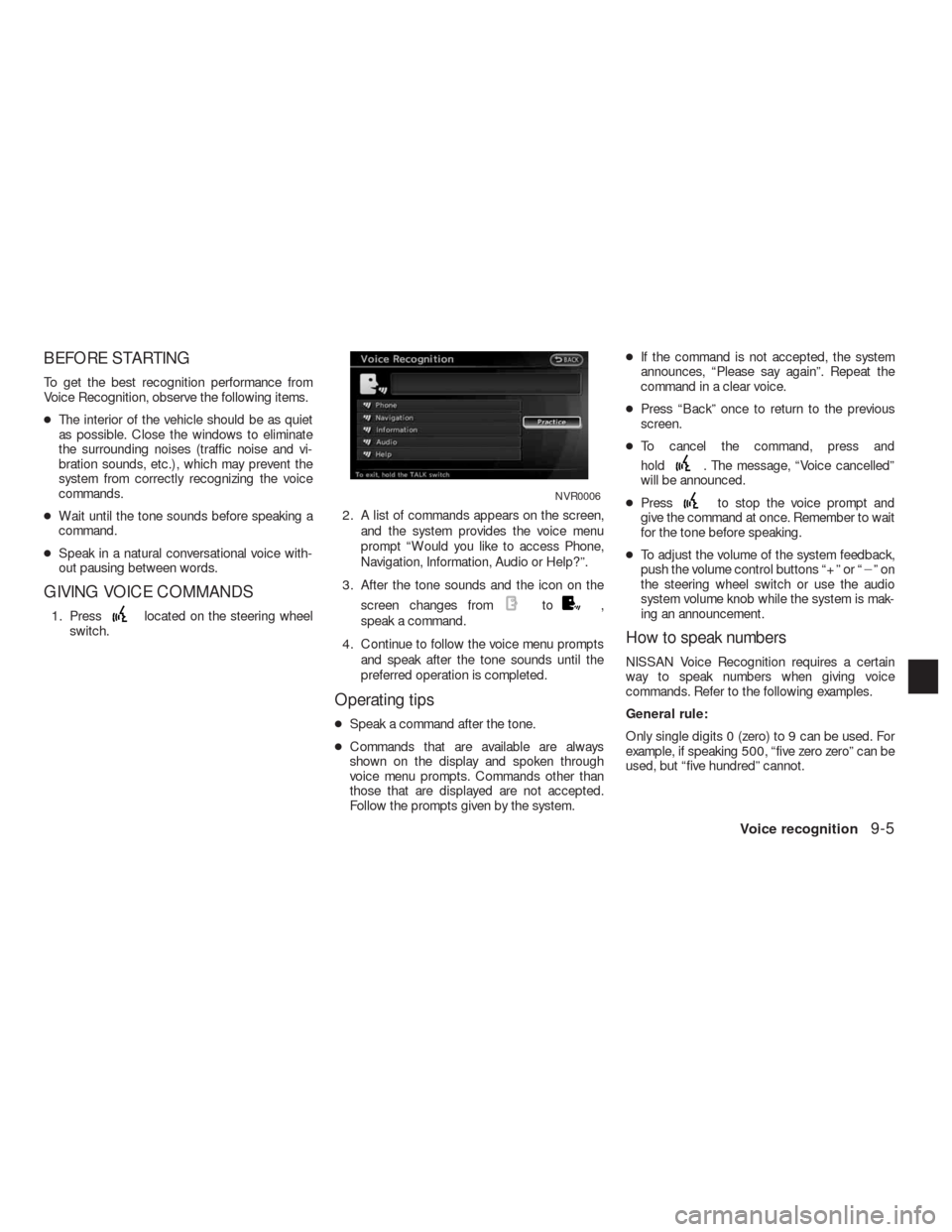
BEFORE STARTING
To get the best recognition performance from
Voice Recognition, observe the following items.
●The interior of the vehicle should be as quiet
as possible. Close the windows to eliminate
the surrounding noises (traffic noise and vi-
bration sounds, etc.) , which may prevent the
system from correctly recognizing the voice
commands.
●Wait until the tone sounds before speaking a
command.
●Speak in a natural conversational voice with-
out pausing between words.
GIVING VOICE COMMANDS
1. Presslocated on the steering wheel
switch.2. A list of commands appears on the screen,
and the system provides the voice menu
prompt “Would you like to access Phone,
Navigation, Information, Audio or Help?”.
3. After the tone sounds and the icon on the
screen changes fromto,
speak a command.
4. Continue to follow the voice menu prompts
and speak after the tone sounds until the
preferred operation is completed.
Operating tips
●Speak a command after the tone.
●Commands that are available are always
shown on the display and spoken through
voice menu prompts. Commands other than
those that are displayed are not accepted.
Follow the prompts given by the system.●If the command is not accepted, the system
announces, “Please say again”. Repeat the
command in a clear voice.
●Press “Back” once to return to the previous
screen.
●To cancel the command, press and
hold
. The message, “Voice cancelled”
will be announced.
●Press
to stop the voice prompt and
give the command at once. Remember to wait
for the tone before speaking.
●To adjust the volume of the system feedback,
push the volume control buttons “+” or “�”on
the steering wheel switch or use the audio
system volume knob while the system is mak-
ing an announcement.
How to speak numbers
NISSAN Voice Recognition requires a certain
way to speak numbers when giving voice
commands. Refer to the following examples.
General rule:
Only single digits 0 (zero) to 9 can be used. For
example, if speaking 500, “five zero zero” can be
used, but “five hundred” cannot.
NVR0006
Voice recognition9-5
Page 240 of 312
Command list
Category Command:
COMMAND ACTION
Navigation Operates Navigation function.
Phone Operates Phone function.
Information Displays Vehicle Information function.
Audio Operates Audio function.
Help Displays User Guide.
Navigation Command:
COMMAND ACTION
Home Sets a route to the home location that is stored in the Address book.
Address Searches for a location by the street address specified, and sets a route (for continental US only) .
Places Sets a route to a facility near the current vehicle location.
Address Book Searches for information stored in the Address Book.
Previous Destinations Sets a route to a previous destination.
Information Command:
COMMAND ACTION
Fuel Economy Displays fuel economy information.
Trip Computer Displays trip information.
Maintenance Displays maintenance information.
Traffic Information Turns the traffic information system on and off.
Where am I? Displays current vehicle location.
Voice recognition9-7
Page 242 of 312
VOICE COMMAND EXAMPLES
To use the voice recognition function, speaking
one command is sometimes sufficient, but at
other times it is necessary to speak two or more
commands. As examples, some additional basic
operations that can be performed by voice com-
mands are described here.
Example 1: Setting a destination by a
street address
1. Press
located on the steering wheel
switch.2. The system announces, “Would you like to
access Phone, Navigation, Information, Au-
dio or Help?”.
3. Speak “Navigation”.4. Speak “Address”.
NGT0070NGT0071
Voice recognition9-9