Page 294 of 312
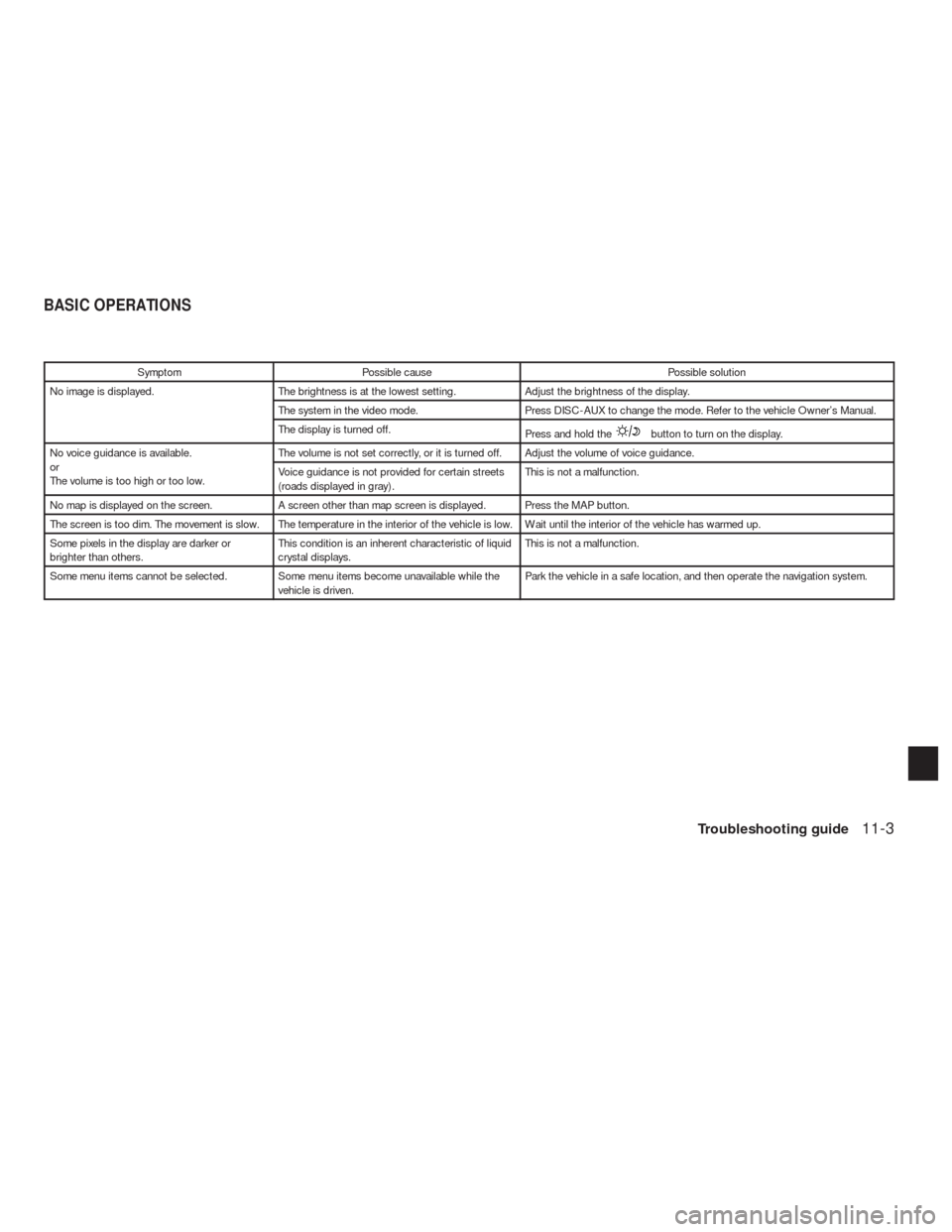
Symptom Possible cause Possible solution
No image is displayed. The brightness is at the lowest setting. Adjust the brightness of the display.
The system in the video mode. Press DISC-AUX to change the mode. Refer to the vehicle Owner’s Manual.
The display is turned off.
Press and hold the
button to turn on the display.
No voice guidance is available.
or
The volume is too high or too low.The volume is not set correctly, or it is turned off. Adjust the volume of voice guidance.
Voice guidance is not provided for certain streets
(roads displayed in gray) .This is not a malfunction.
No map is displayed on the screen. A screen other than map screen is displayed. Press the MAP button.
The screen is too dim. The movement is slow. The temperature in the interior of the vehicle is low. Wait until the interior of the vehicle has warmed up.
Some pixels in the display are darker or
brighter than others.This condition is an inherent characteristic of liquid
crystal displays.This is not a malfunction.
Some menu items cannot be selected. Some menu items become unavailable while the
vehicle is driven.Park the vehicle in a safe location, and then operate the navigation system.
BASIC OPERATIONS
Troubleshooting guide11-3
Page 295 of 312
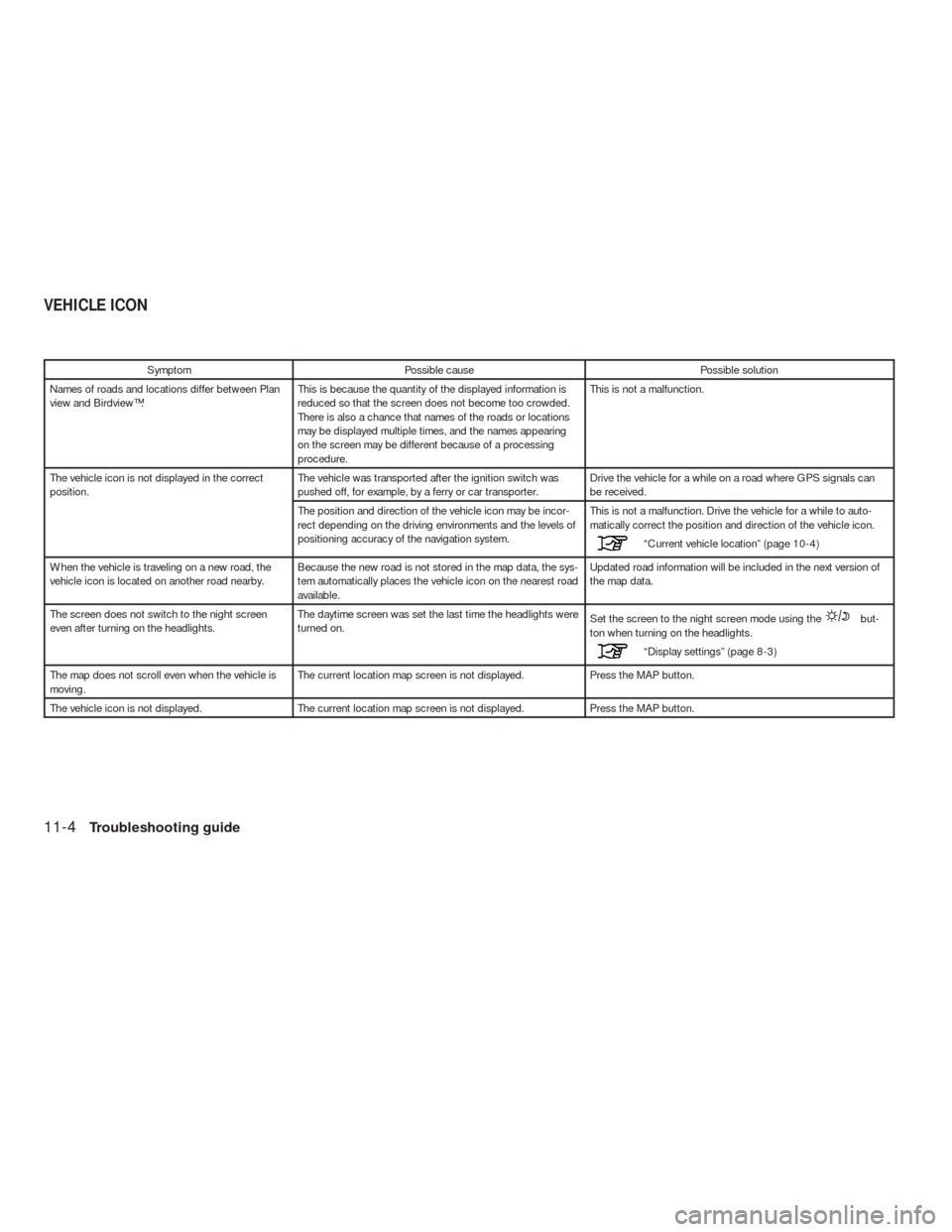
Symptom Possible cause Possible solution
Names of roads and locations differ between Plan
view and Birdview™.This is because the quantity of the displayed information is
reduced so that the screen does not become too crowded.
There is also a chance that names of the roads or locations
may be displayed multiple times, and the names appearing
on the screen may be different because of a processing
procedure.This is not a malfunction.
The vehicle icon is not displayed in the correct
position.The vehicle was transported after the ignition switch was
pushed off, for example, by a ferry or car transporter.Drive the vehicle for a while on a road where GPS signals can
be received.
The position and direction of the vehicle icon may be incor-
rect depending on the driving environments and the levels of
positioning accuracy of the navigation system.This is not a malfunction. Drive the vehicle for a while to auto-
matically correct the position and direction of the vehicle icon.
“Current vehicle location” (page 10-4)
When the vehicle is traveling on a new road, the
vehicle icon is located on another road nearby.Because the new road is not stored in the map data, the sys-
tem automatically places the vehicle icon on the nearest road
available.Updated road information will be included in the next version of
the map data.
The screen does not switch to the night screen
even after turning on the headlights.The daytime screen was set the last time the headlights were
turned on.Set the screen to the night screen mode using the
but-
ton when turning on the headlights.
“Display settings” (page 8-3)
The map does not scroll even when the vehicle is
moving.The current location map screen is not displayed. Press the MAP button.
The vehicle icon is not displayed. The current location map screen is not displayed. Press the MAP button.
VEHICLE ICON
11-4Troubleshooting guide
Page 301 of 312
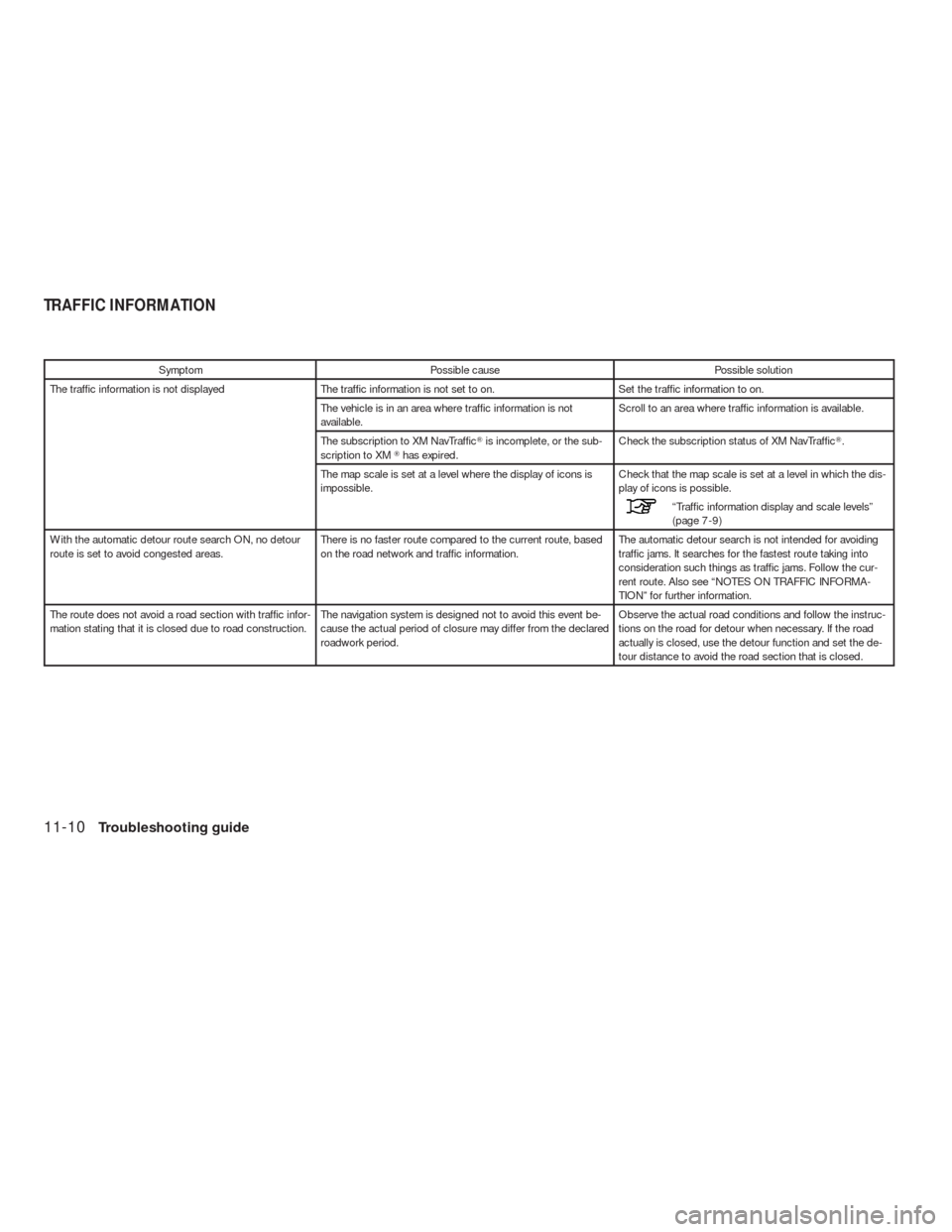
Symptom Possible cause Possible solution
The traffic information is not displayed The traffic information is not set to on. Set the traffic information to on.
The vehicle is in an area where traffic information is not
available.Scroll to an area where traffic information is available.
The subscription to XM NavTraffic�is incomplete, or the sub-
scription to XM�has expired.Check the subscription status of XM NavTraffic�.
The map scale is set at a level where the display of icons is
impossible.Check that the map scale is set at a level in which the dis-
play of icons is possible.
“Traffic information display and scale levels”
(page 7-9)
With the automatic detour route search ON, no detour
route is set to avoid congested areas.There is no faster route compared to the current route, based
on the road network and traffic information.The automatic detour search is not intended for avoiding
traffic jams. It searches for the fastest route taking into
consideration such things as traffic jams. Follow the cur-
rent route. Also see “NOTES ON TRAFFIC INFORMA-
TION” for further information.
The route does not avoid a road section with traffic infor-
mation stating that it is closed due to road construction.The navigation system is designed not to avoid this event be-
cause the actual period of closure may differ from the declared
roadwork period.Observe the actual road conditions and follow the instruc-
tions on the road for detour when necessary. If the road
actually is closed, use the detour function and set the de-
tour distance to avoid the road section that is closed.
TRAFFIC INFORMATION
11-10Troubleshooting guide
Page 307 of 312
SETTING button
NavigationAddress Bookpage 6-2
Map Viewpage 3-13
Map Iconspage 3-21
Guidance Settingspage 5-28
Route Settingspage 5-28
Traffic Info Settingspage 6-11
Weather Info Settingspage 7-11
Speed Limit Infopage 8-8
Otherspage 8-9
Delete Stored Informationpage 8-15
Delete All Previous Destinationspage 8-15
Delete All Previous Start Pointpage 8-15
Reset All Navigation Settings to Defaultpage 8-16
SETTING SCREEN
11-16Troubleshooting guide
Page 309 of 312
INFO button
Fuel Economypage 7-2
Maintenancepage 7-2
Where am I?page 7-3
Traffic Infopage 7-4
Weather Infopage 7-11
Map Updatepage 7-24
Navigation Versionpage 7-25
OthersGPS Positionpage 7-25
Voice Recognitionpage 9-2
INFORMATION SCREEN
11-18Troubleshooting guide
Page 310 of 312
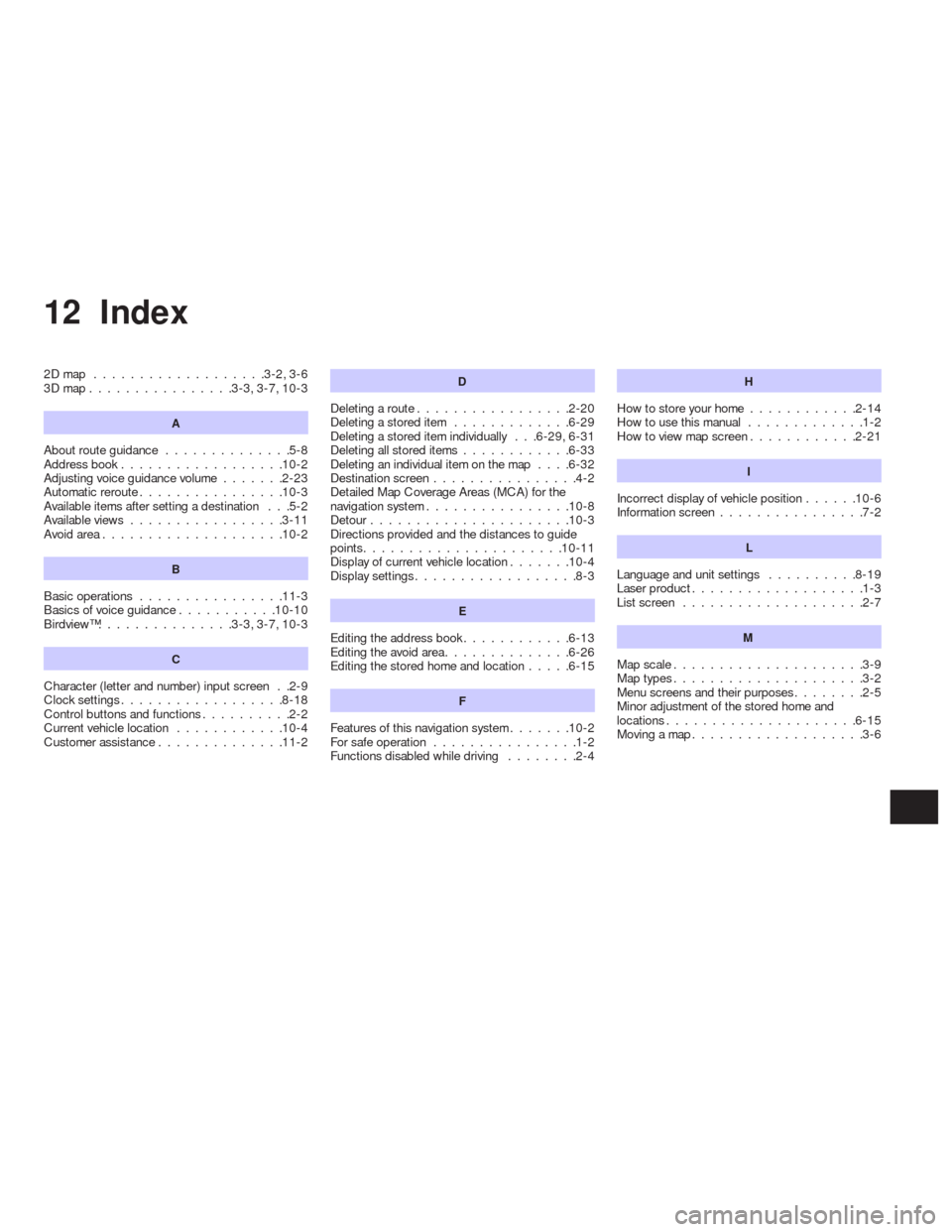
12 Index
2Dmap ...................3-2,3-6
3Dmap................3-3,3-7,10-3
A
About route guidance..............5-8
Address book..................10-2
Adjusting voice guidance volume.......2-23
Automatic reroute................10-3
Available items after setting a destination . . .5-2
Available views.................3-11
Avoidarea....................10-2
B
Basic operations................11-3
Basicsofvoiceguidance...........10-10
Birdview™...............3-3,3-7,10-3
C
Character (letter and number) input screen . .2-9
Clocksettings..................8-18
Controlbuttonsandfunctions..........2-2
Current vehicle location............10-4
Customer assistance..............11-2
D
Deletingaroute.................2-20
Deletingastoreditem .............6-29
Deleting a stored item individually . . .6-29, 6-31
Deletingallstoreditems............6-33
Deleting an individual item on the map....6-32
Destination screen................4-2
Detailed Map Coverage Areas (MCA) for the
navigation system................10-8
Detour......................10-3
Directions provided and the distances to guide
points......................10-11
Display of current vehicle location.......10-4
Displaysettings..................8-3
E
Editing the address book............6-13
Editing the avoid area..............6-26
Editing the stored home and location.....6-15
F
Features of this navigation system.......10-2
For safe operation................1-2
Functions disabled while driving........2-4
H
Howtostoreyourhome............2-14
Howtousethismanual .............1-2
Howtoviewmapscreen............2-21
I
Incorrect display of vehicle position......10-6
Information screen................7-2
L
Language and unit settings..........8-19
Laserproduct...................1-3
List screen....................2-7
M
Map scale.....................3-9
Maptypes.....................3-2
Menuscreensandtheirpurposes........2-5
Minor adjustment of the stored home and
locations.....................6-15
Movingamap...................3-6
Page 312 of 312
2010 NISSAN ALTIMA NAVIGATION SYSTEM
2010 ALTIMA
NAVI GATI O N SYSTE M OWN E R'S MANUAL
L32-N
Printing : September 2009 (05)
Publication No.: NA0E-0L32U0
Printed in U.S.A.
For your safety, read carefully and keep in this vehicle.L32-N