Page 245 of 312
13. To confirm the destination location on the
map, speak “Show map”. To calculate a
route, speak “Calculate route”.
Example 2: Placing a call to the phone
number 800–662–6200
1. Press
located on the steering wheel
switch.2. The system announces, “Would you like to
access Phone, Navigation, Information, Au-
dio or Help?”.
3. Speak “Phone”.4. Speak “Dial Number”.
NGT0077NGT0070NGT0079
9-12Voice recognition
Page 247 of 312
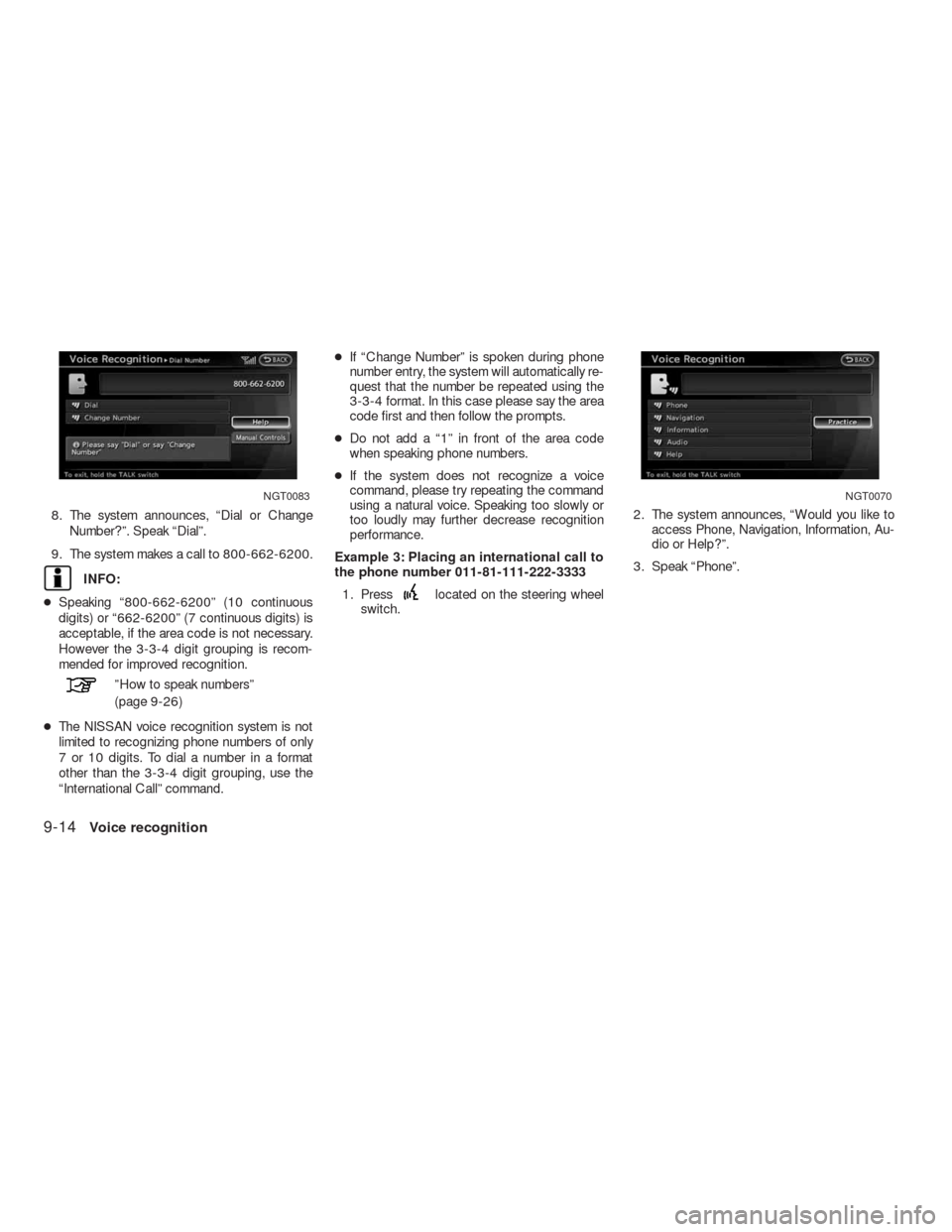
8. The system announces, “Dial or Change
Number?”. Speak “Dial”.
9. The system makes a call to 800-662-6200.
INFO:
●Speaking “800-662-6200” (10 continuous
digits) or “662-6200” (7 continuous digits) is
acceptable, if the area code is not necessary.
However the 3-3-4 digit grouping is recom-
mended for improved recognition.
”How to speak numbers”
(page 9-26)
●The NISSAN voice recognition system is not
limited to recognizing phone numbers of only
7 or 10 digits. To dial a number in a format
other than the 3-3-4 digit grouping, use the
“International Call” command.●If “Change Number” is spoken during phone
number entry, the system will automatically re-
quest that the number be repeated using the
3-3-4 format. In this case please say the area
code first and then follow the prompts.
●Do not add a “1” in front of the area code
when speaking phone numbers.
●If the system does not recognize a voice
command, please try repeating the command
using a natural voice. Speaking too slowly or
too loudly may further decrease recognition
performance.
Example 3: Placing an international call to
the phone number 011-81-111-222-3333
1. Press
located on the steering wheel
switch.2. The system announces, “Would you like to
access Phone, Navigation, Information, Au-
dio or Help?”.
3. Speak “Phone”.
NGT0083NGT0070
9-14Voice recognition
Page 250 of 312
INFO:
The Command List feature is only available when
Alternate Command Mode is active.
Confirming voice commands
When controlling the system by voice com-
mands for the first time or if an appropriate voice
command is unknown, confirm using the voice
command lists.
The following information describes how to dis-
play the navigation command list and the help
list. For information about the operations of other
functions, refer to the vehicle Owner’s Manual.
Example: Displaying the navigation com-
mand list:
1. Press INFO.
2. Select “Others”.
3. Select “Voice Recognition”.4. Select “Command List”. 5. Select the preferred item.
Available items:
●Phone Commands
●Navigation Commands
●Information Commands
●Audio Commands
●Help Commands
NVR0018NVR0019
Voice recognition9-17
Page 252 of 312
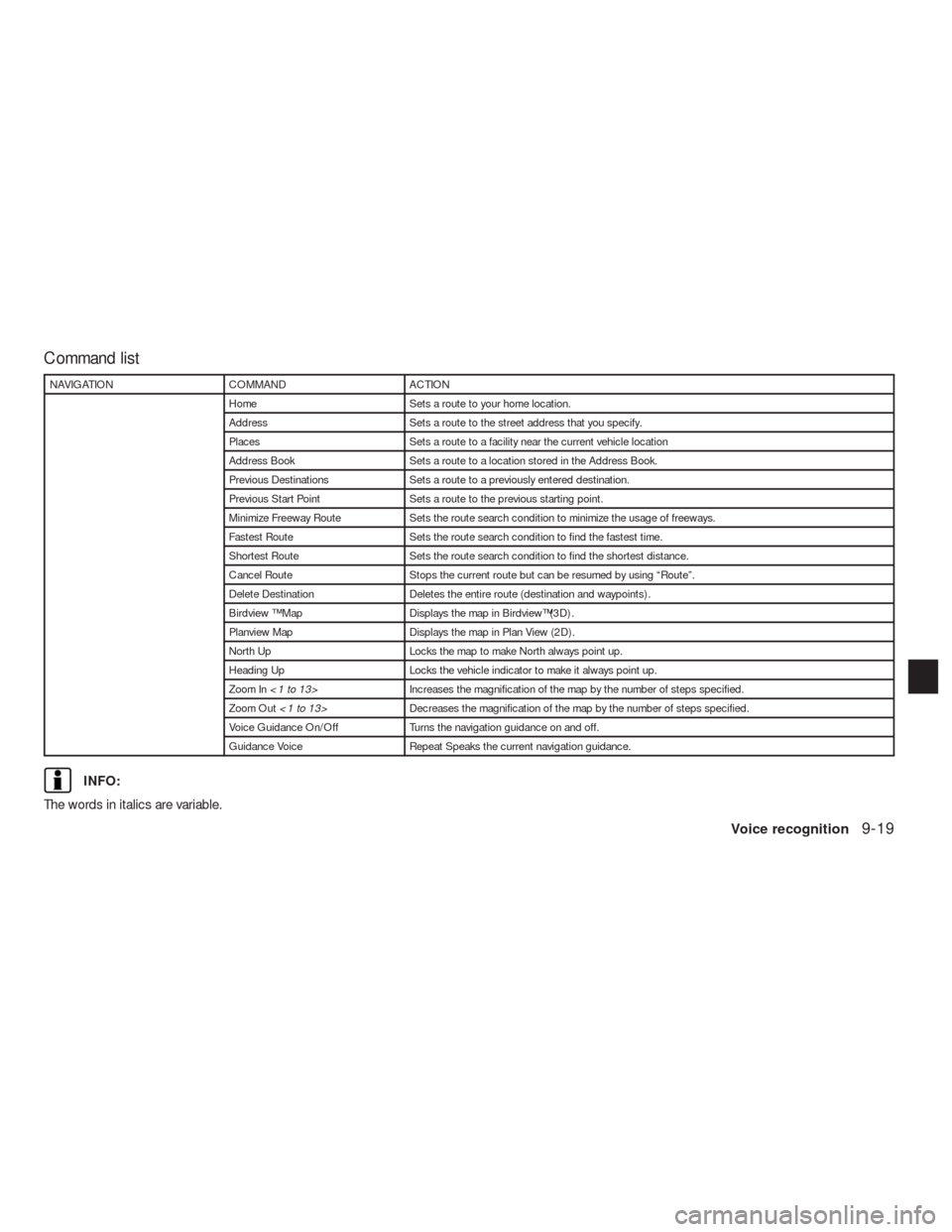
Command list
NAVIGATION COMMAND ACTION
Home Sets a route to your home location.
Address Sets a route to the street address that you specify.
Places Sets a route to a facility near the current vehicle location
Address Book Sets a route to a location stored in the Address Book.
Previous Destinations Sets a route to a previously entered destination.
Previous Start Point Sets a route to the previous starting point.
Minimize Freeway Route Sets the route search condition to minimize the usage of freeways.
Fastest Route Sets the route search condition to find the fastest time.
Shortest Route Sets the route search condition to find the shortest distance.
Cancel Route Stops the current route but can be resumed by using “Route”.
Delete Destination Deletes the entire route (destination and waypoints) .
Birdview ™ Map Displays the map in Birdview™(3D) .
Planview Map Displays the map in Plan View (2D) .
North Up Locks the map to make North always point up.
Heading Up Locks the vehicle indicator to make it always point up.
Zoom In<1 to 13>Increases the magnification of the map by the number of steps specified.
Zoom Out<1 to 13>Decreases the magnification of the map by the number of steps specified.
Voice Guidance On/Off Turns the navigation guidance on and off.
Guidance Voice Repeat Speaks the current navigation guidance.
INFO:
The words in italics are variable.
Voice recognition9-19
Page 254 of 312
GENERAL COMMAND ACTION
Go back Corrects the last recognition result to return to the previous screen
Exit Cancels Voice Recognition
General Commands:
HELP COMMAND ACTION
Navigation Commands Displays the navigation command list.
Phone Commands Displays the phone command list.
Audio Commands Displays the audio command list.
Information Commands Displays the information command list.
Help Commands Displays the help command list.
User Guide Displays the User Guide
Speaker Adaptation The system memorizes the voices of up to three persons for better voice recognition performance.
INFO:
Refer to the vehicle Owner’s Manual for the details of voice recognition operation of other categories such as phone, audio, etc.
Voice recognition9-21
Page 272 of 312
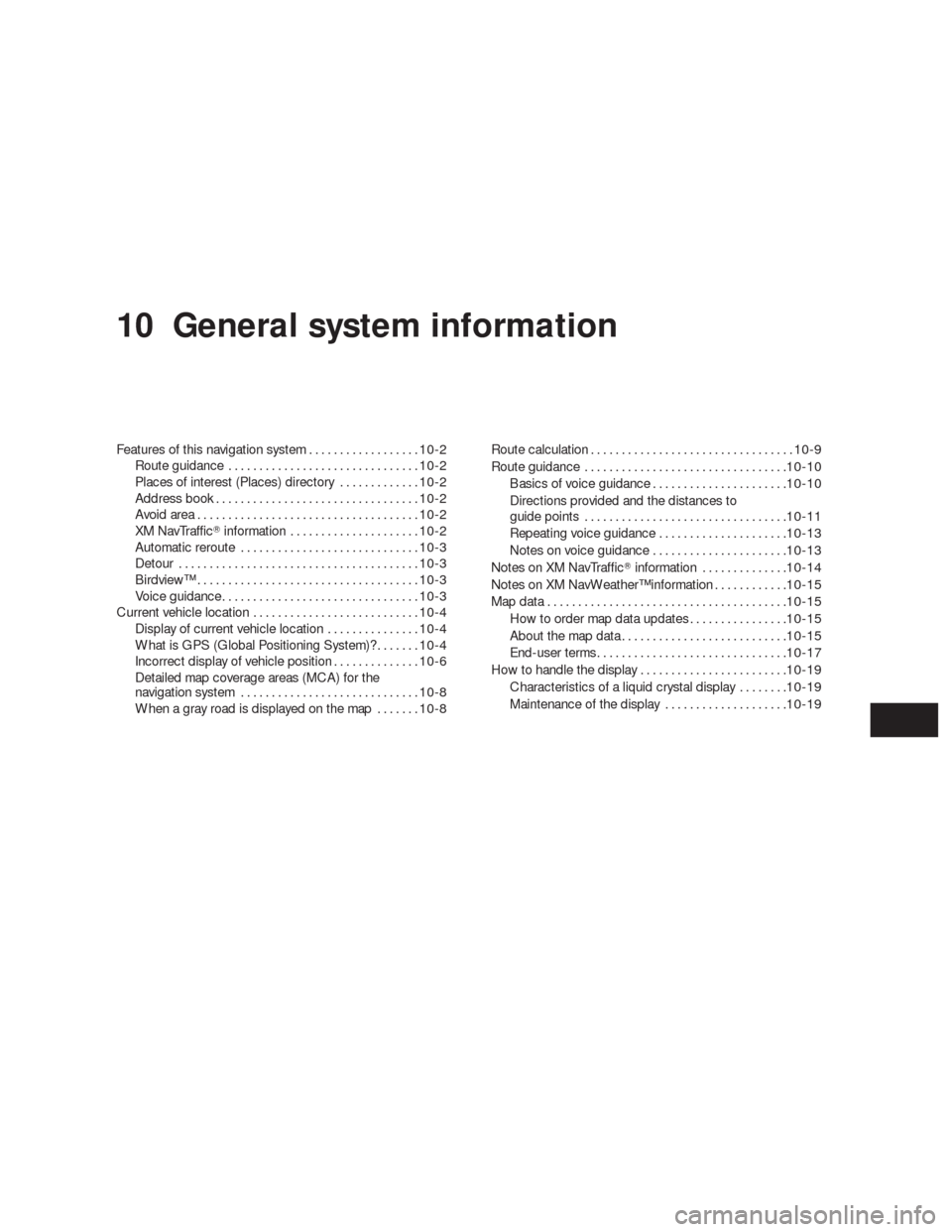
10 General system information
Features of this navigation system..................10-2
Route guidance...............................10-2
Places of interest (Places) directory.............10-2
Address book.................................10-2
Avoid area . . ..................................10-2
XM NavTraffic�information.....................10-2
Automatic reroute.............................10-3
Detour.......................................10-3
Birdview™ . . ..................................10-3
Voice guidance................................10-3
Current vehicle location...........................10-4
Display of current vehicle location...............10-4
What is GPS (Global Positioning System)?.......10-4
Incorrect display of vehicle position..............10-6
Detailed map coverage areas (MCA) for the
navigation system.............................10-8
When a gray road is displayed on the map.......10-8Route calculation.................................10-9
Route guidance.................................10-10
Basics of voice guidance......................10-10
Directions provided and the distances to
guide points.................................10-11
Repeating voice guidance.....................10-13
Notes on voice guidance . . ....................10-13
Notes on XM NavTraffic�information..............10-14
Notes on XM NavWeather™ information............10-15
Map data.......................................10-15
How to order map data updates................10-15
About the map data...........................10-15
End-user terms...............................10-17
How to handle the display........................10-19
Characteristics of a liquid crystal display........10-19
Maintenance of the display....................10-19
Page 273 of 312
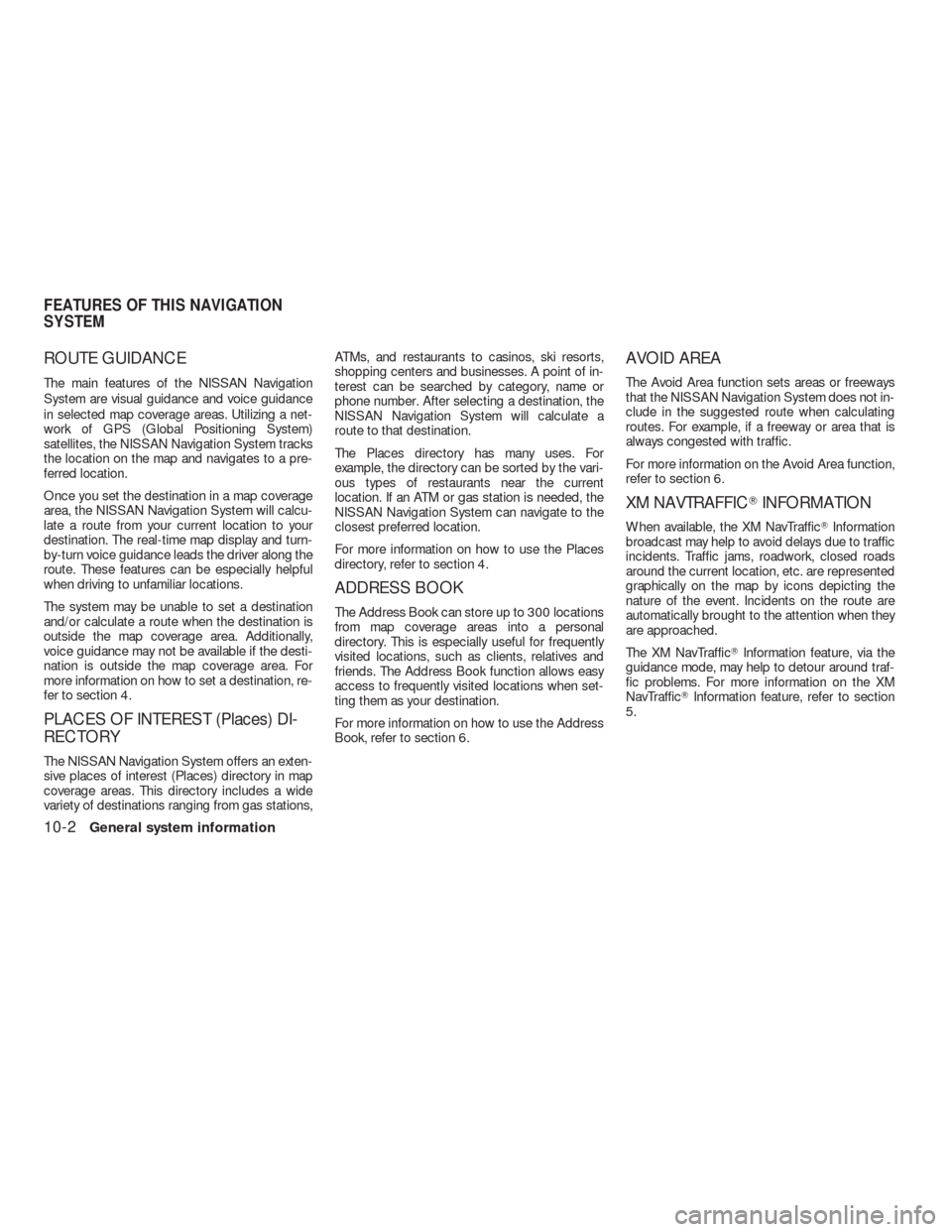
ROUTE GUIDANCE
The main features of the NISSAN Navigation
System are visual guidance and voice guidance
in selected map coverage areas. Utilizing a net-
work of GPS (Global Positioning System)
satellites, the NISSAN Navigation System tracks
the location on the map and navigates to a pre-
ferred location.
Once you set the destination in a map coverage
area, the NISSAN Navigation System will calcu-
late a route from your current location to your
destination. The real-time map display and turn-
by-turn voice guidance leads the driver along the
route. These features can be especially helpful
when driving to unfamiliar locations.
The system may be unable to set a destination
and/or calculate a route when the destination is
outside the map coverage area. Additionally,
voice guidance may not be available if the desti-
nation is outside the map coverage area. For
more information on how to set a destination, re-
fer to section 4.
PLACES OF INTEREST (Places) DI-
RECTORY
The NISSAN Navigation System offers an exten-
sive places of interest (Places) directory in map
coverage areas. This directory includes a wide
variety of destinations ranging from gas stations,ATMs, and restaurants to casinos, ski resorts,
shopping centers and businesses. A point of in-
terest can be searched by category, name or
phone number. After selecting a destination, the
NISSAN Navigation System will calculate a
route to that destination.
The Places directory has many uses. For
example, the directory can be sorted by the vari-
ous types of restaurants near the current
location. If an ATM or gas station is needed, the
NISSAN Navigation System can navigate to the
closest preferred location.
For more information on how to use the Places
directory, refer to section 4.
ADDRESS BOOK
The Address Book can store up to 300 locations
from map coverage areas into a personal
directory. This is especially useful for frequently
visited locations, such as clients, relatives and
friends. The Address Book function allows easy
access to frequently visited locations when set-
ting them as your destination.
For more information on how to use the Address
Book, refer to section 6.
AVOID AREA
The Avoid Area function sets areas or freeways
that the NISSAN Navigation System does not in-
clude in the suggested route when calculating
routes. For example, if a freeway or area that is
always congested with traffic.
For more information on the Avoid Area function,
refer to section 6.
XM NAVTRAFFIC�INFORMATION
When available, the XM NavTraffic�Information
broadcast may help to avoid delays due to traffic
incidents. Traffic jams, roadwork, closed roads
around the current location, etc. are represented
graphically on the map by icons depicting the
nature of the event. Incidents on the route are
automatically brought to the attention when they
are approached.
The XM NavTraffic�Information feature, via the
guidance mode, may help to detour around traf-
fic problems. For more information on the XM
NavTraffic�Information feature, refer to section
5.
FEATURES OF THIS NAVIGATION
SYSTEM
10-2General system information
Page 274 of 312
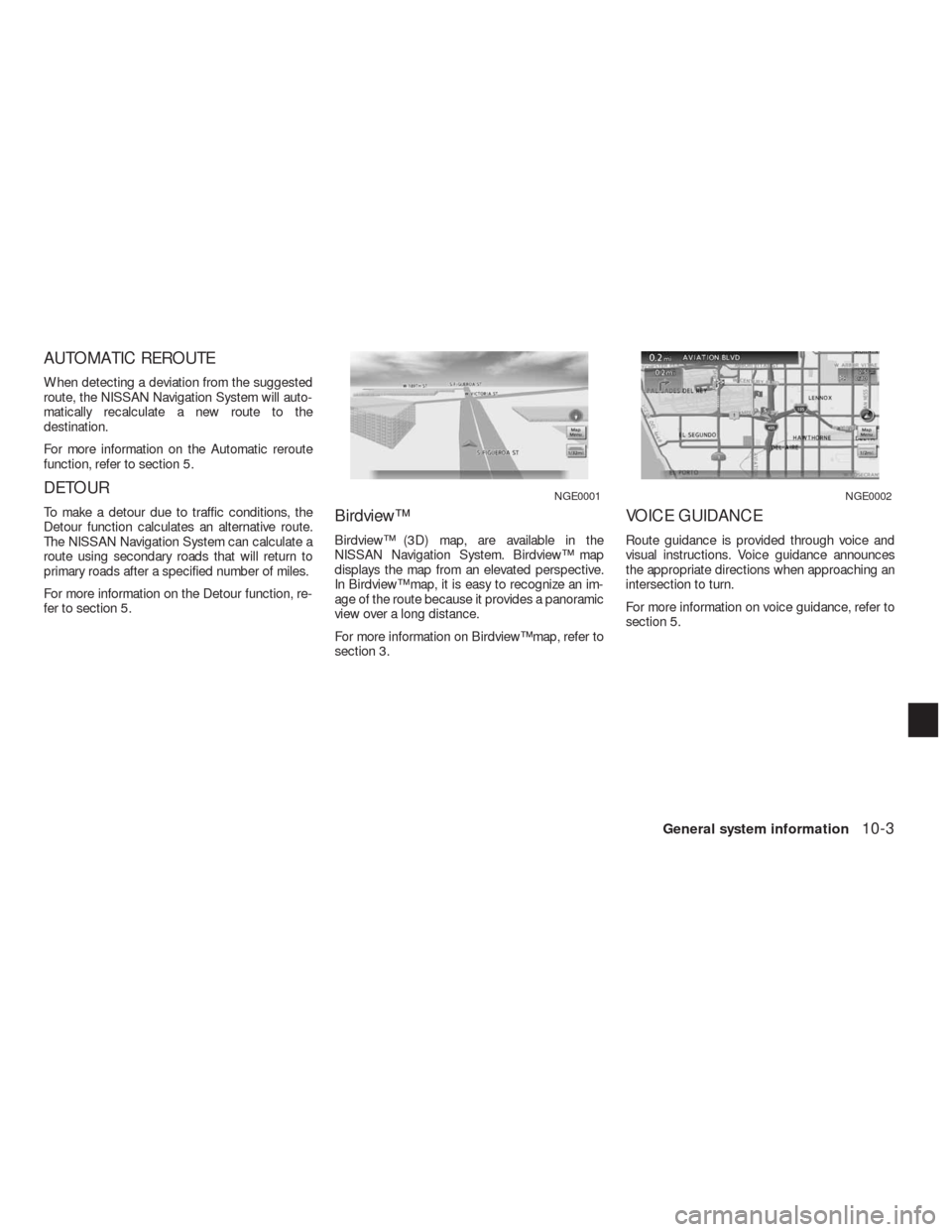
AUTOMATIC REROUTE
When detecting a deviation from the suggested
route, the NISSAN Navigation System will auto-
matically recalculate a new route to the
destination.
For more information on the Automatic reroute
function, refer to section 5.
DETOUR
To make a detour due to traffic conditions, the
Detour function calculates an alternative route.
The NISSAN Navigation System can calculate a
route using secondary roads that will return to
primary roads after a specified number of miles.
For more information on the Detour function, re-
fer to section 5.Birdview™
Birdview™ (3D) map, are available in the
NISSAN Navigation System. Birdview™ map
displays the map from an elevated perspective.
In Birdview™ map, it is easy to recognize an im-
age of the route because it provides a panoramic
view over a long distance.
For more information on Birdview™ map, refer to
section 3.
VOICE GUIDANCE
Route guidance is provided through voice and
visual instructions. Voice guidance announces
the appropriate directions when approaching an
intersection to turn.
For more information on voice guidance, refer to
section 5.
NGE0001NGE0002
General system information10-3