Page 78 of 312
2. After the tone sounds, speak a command.
To set the destination from a street address:
“Navigation” “Address” (Standard mode)
“Address” (Alternate command mode)
INFO:
When using a voice command to set a street
name, the complete street name is recom-
mended to be stated.
Examples:
Correct input — North Elm Street
East Jefferson Boulevard
Incorrect input — Elm Street
East Jefferson
FINDING A PLACE
There are 3 methods to set the destination to
places: typing the name, choosing a category or
selecting a Zagat�reviewed location. To help
improve searching, different start points can be
chosen to search from such as Near Current
Location, Near the Destination, or a particular
city.
Finding a nearby place
1. Press DEST.
2. Select “Places”.3. Select the preferred nearby category from
the list.
A list screen is displayed.
INFO:
Select “Customize Nearby Places” to customize
the nearby places list to show categories that
are frequently used.
NDE0012NDE0013
Setting a destination4-7
Page 79 of 312
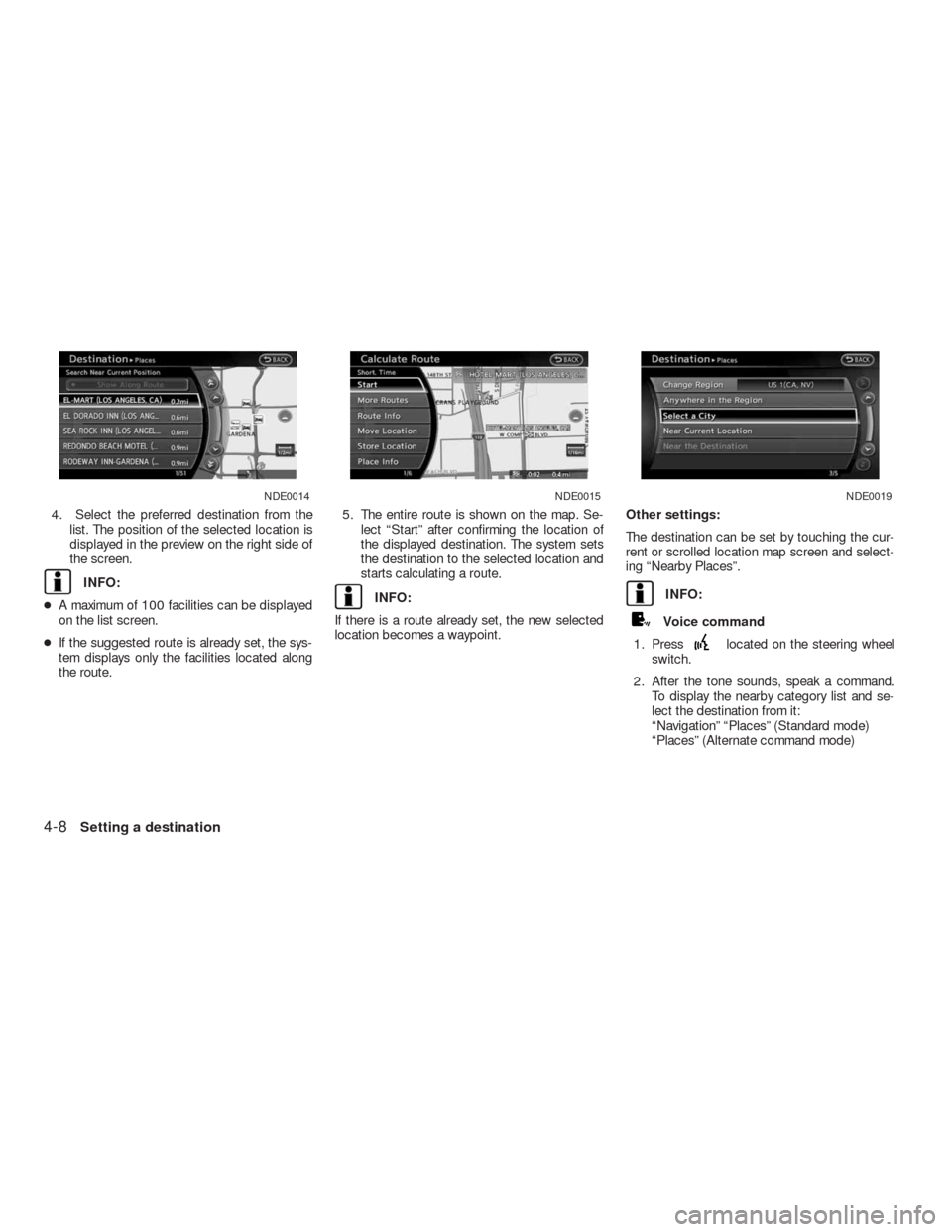
4. Select the preferred destination from the
list. The position of the selected location is
displayed in the preview on the right side of
the screen.
INFO:
●A maximum of 100 facilities can be displayed
on the list screen.
●If the suggested route is already set, the sys-
tem displays only the facilities located along
the route.5. The entire route is shown on the map. Se-
lect “Start” after confirming the location of
the displayed destination. The system sets
the destination to the selected location and
starts calculating a route.INFO:
If there is a route already set, the new selected
location becomes a waypoint.Other settings:
The destination can be set by touching the cur-
rent or scrolled location map screen and select-
ing “Nearby Places”.INFO:
Voice command
1. Press
located on the steering wheel
switch.
2. After the tone sounds, speak a command.
To display the nearby category list and se-
lect the destination from it:
“Navigation” “Places” (Standard mode)
“Places” (Alternate command mode)
NDE0014NDE0015NDE0019
4-8Setting a destination
Page 87 of 312
1. Press DEST.
2. Select “Home”.3. A confirmation message is displayed, and
the system sets the home location as the
destination.
INFO:
If the home location is not stored yet, the system
will automatically display a screen for storing it.
“STORING A LOCATION”
(page 6-2)4. The entire route to home is shown on the
map. Select “Start” after confirming the lo-
cation of the displayed destination. The sys-
tem sets the destination to the selected lo-
cation and starts calculating a route.
Voice command
1. Press
located on the steering wheel
switch.
2. After the tone sounds, speak a command.
To set the home location as the destination:
“Navigation” “Home” (Standard mode)
“Home” (Alternate command mode)
NDE0035NDE0036NDE0037
4-16Setting a destination
Page 89 of 312
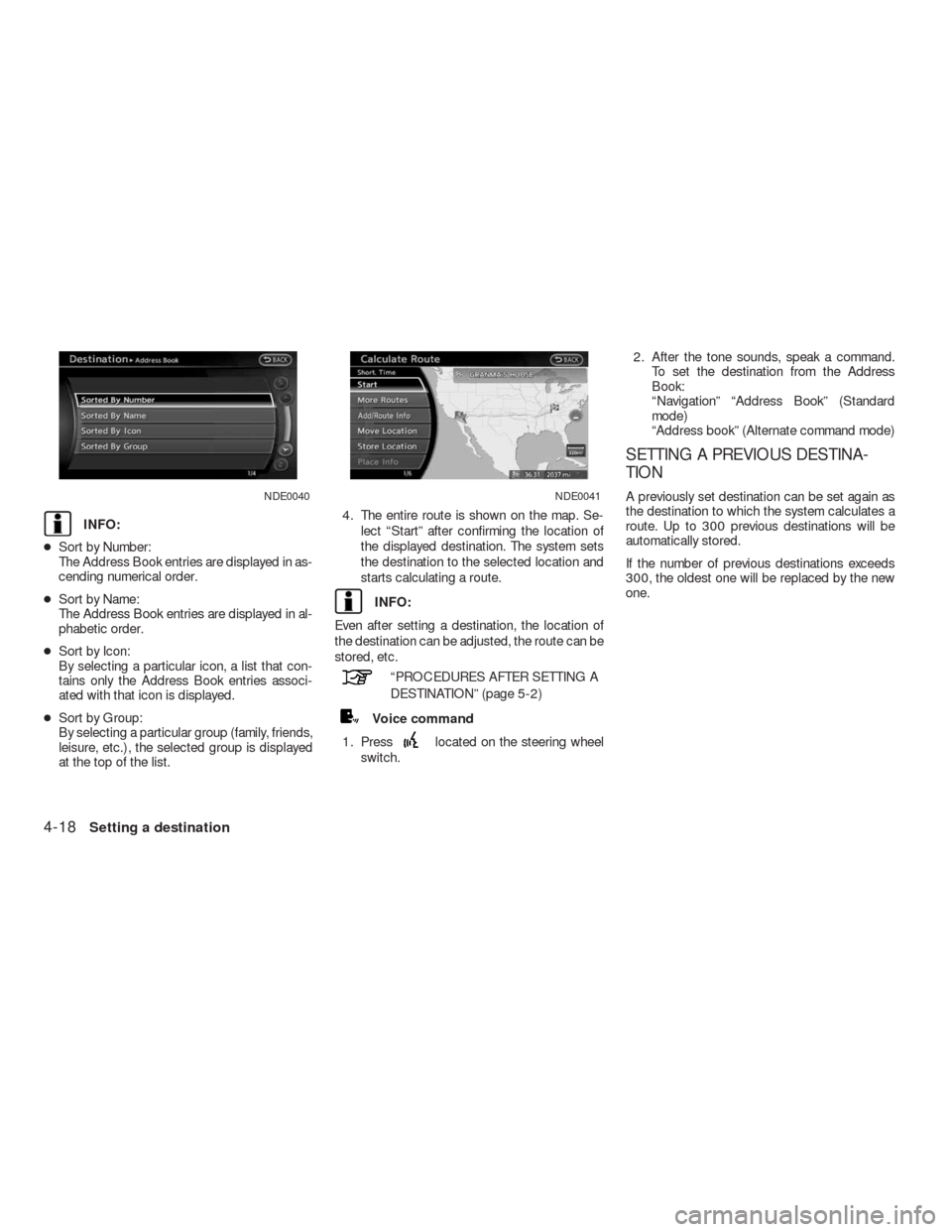
INFO:
●Sort by Number:
The Address Book entries are displayed in as-
cending numerical order.
●Sort by Name:
The Address Book entries are displayed in al-
phabetic order.
●Sort by Icon:
By selecting a particular icon, a list that con-
tains only the Address Book entries associ-
ated with that icon is displayed.
●Sort by Group:
By selecting a particular group (family, friends,
leisure, etc.) , the selected group is displayed
at the top of the list.4. The entire route is shown on the map. Se-
lect “Start” after confirming the location of
the displayed destination. The system sets
the destination to the selected location and
starts calculating a route.
INFO:
Even after setting a destination, the location of
the destination can be adjusted, the route can be
stored, etc.
“PROCEDURES AFTER SETTING A
DESTINATION” (page 5-2)
Voice command
1. Press
located on the steering wheel
switch.2. After the tone sounds, speak a command.
To set the destination from the Address
Book:
“Navigation” “Address Book” (Standard
mode)
“Address book” (Alternate command mode)
SETTING A PREVIOUS DESTINA-
TION
A previously set destination can be set again as
the destination to which the system calculates a
route. Up to 300 previous destinations will be
automatically stored.
If the number of previous destinations exceeds
300, the oldest one will be replaced by the new
one.NDE0040NDE0041
4-18Setting a destination
Page 91 of 312
2. After the tone sounds, speak a command.
To display the Previous Destinations list:
“Navigation” “Previous Destinations” (Stan-
dard mode)
“Previous Destinations” (Alternate com-
mand mode)
SETTING THE PREVIOUS START
POINT
The start point of the previous route guidance
can be set as the destination to which the sys-
tem calculates a route.1. Press DEST.
2. Select “Next Page”.3. Select “Previous Start Point”.NDE0045NDE0046
4-20Setting a destination
Page 113 of 312
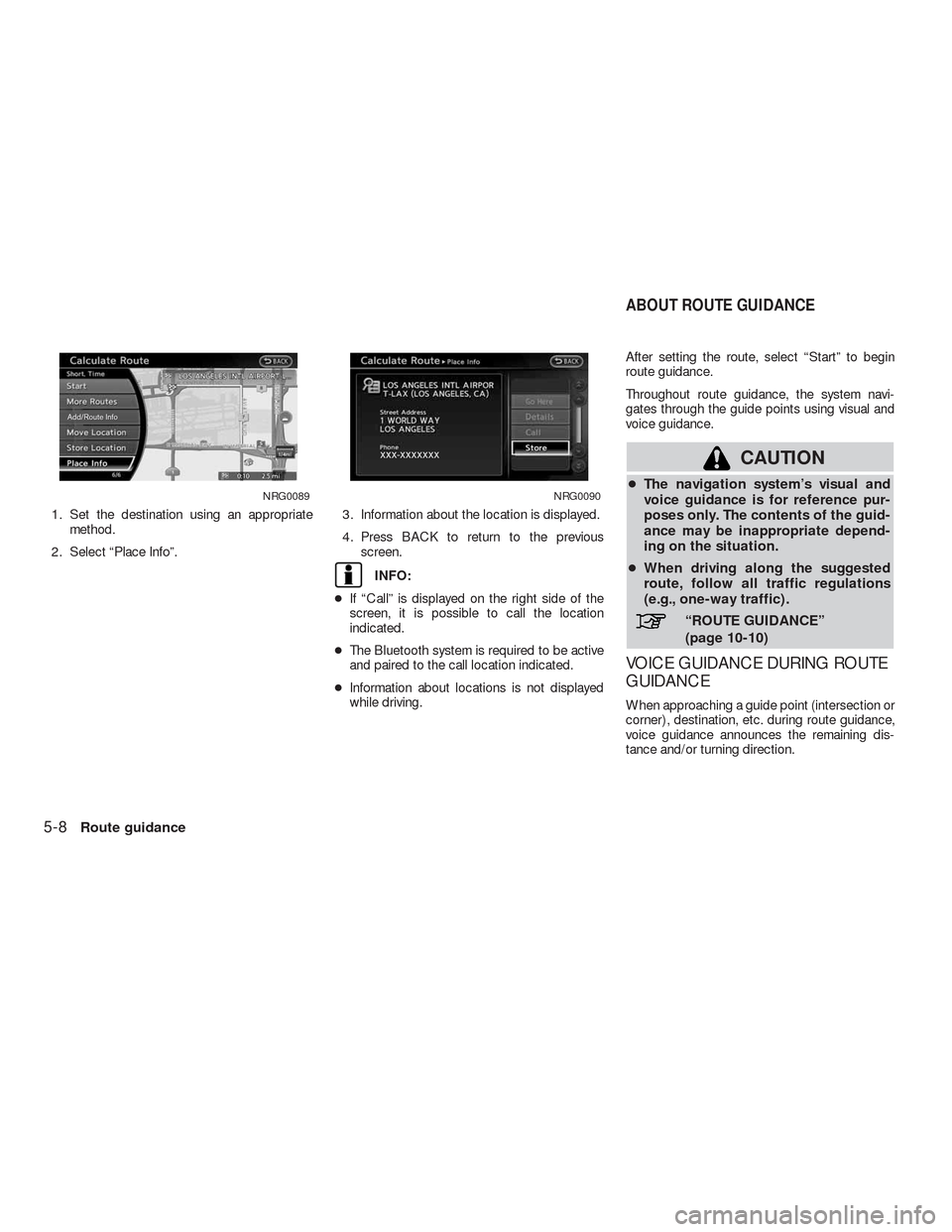
1. Set the destination using an appropriate
method.
2. Select “Place Info”.3. Information about the location is displayed.
4. Press BACK to return to the previous
screen.
INFO:
●If “Call” is displayed on the right side of the
screen, it is possible to call the location
indicated.
●The Bluetooth system is required to be active
and paired to the call location indicated.
●Information about locations is not displayed
while driving.After setting the route, select “Start” to begin
route guidance.
Throughout route guidance, the system navi-
gates through the guide points using visual and
voice guidance.
CAUTION
●The navigation system’s visual and
voice guidance is for reference pur-
poses only. The contents of the guid-
ance may be inappropriate depend-
ing on the situation.
●When driving along the suggested
route, follow all traffic regulations
(e.g., one-way traffic) .
“ROUTE GUIDANCE”
(page 10-10)
VOICE GUIDANCE DURING ROUTE
GUIDANCE
When approaching a guide point (intersection or
corner) , destination, etc. during route guidance,
voice guidance announces the remaining dis-
tance and/or turning direction.
NRG0089NRG0090
ABOUT ROUTE GUIDANCE
5-8Route guidance
Page 133 of 312
GUIDANCE SETTINGS
Various guidance settings can be set.
Basic operation
1. Press SETTING.
2. Select “Navigation”.
3. Select “Guidance Settings”.4. Select the preferred item.
Available setting items
●“Guidance Voice”:
Activates or deactivates voice guidance. The
indicator illuminates if voice guidance is
activated.
●“Guidance Volume”:
Adjust the volume level of voice guidance.
●“Traffic Announcement”:
Provides the announcement of the traffic in-
formation event on the route.
Voice command
1. Press
located on the steering wheel
switch.
2. After the tone sounds, speak a command.
To delete a route:
“Voice Guidance On/Off” (Alternate com-
mand mode)
NRG0081NRG0044NRG0048
5-28Route guidance
Page 142 of 312
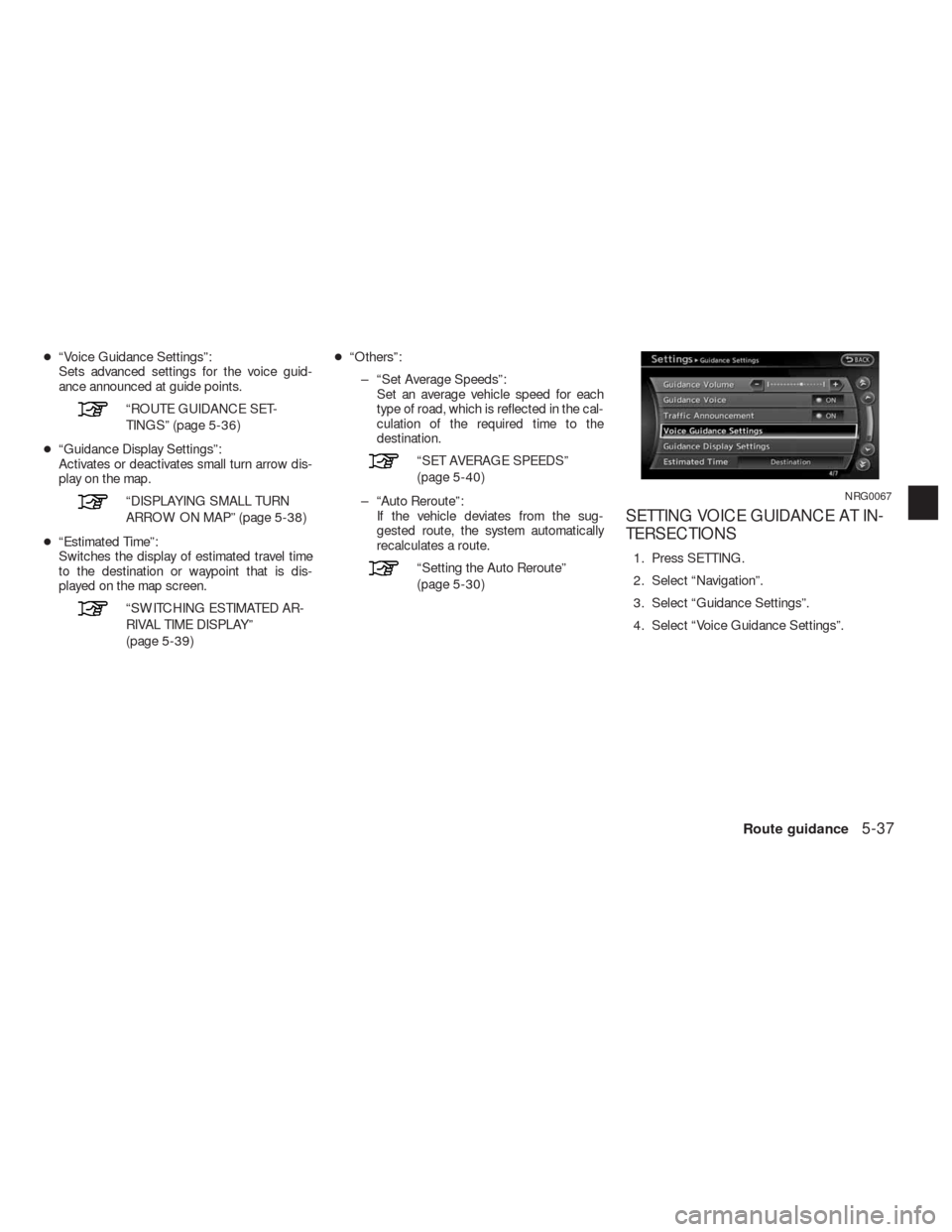
●“Voice Guidance Settings”:
Sets advanced settings for the voice guid-
ance announced at guide points.
“ROUTE GUIDANCE SET-
TINGS” (page 5-36)
●“Guidance Display Settings”:
Activates or deactivates small turn arrow dis-
play on the map.
“DISPLAYING SMALL TURN
ARROW ON MAP” (page 5-38)
●“Estimated Time”:
Switches the display of estimated travel time
to the destination or waypoint that is dis-
played on the map screen.
“SWITCHING ESTIMATED AR-
RIVAL TIME DISPLAY”
(page 5-39)●“Others”:
– “Set Average Speeds”:
Set an average vehicle speed for each
type of road, which is reflected in the cal-
culation of the required time to the
destination.
“SET AVERAGE SPEEDS”
(page 5-40)
– “Auto Reroute”:
If the vehicle deviates from the sug-
gested route, the system automatically
recalculates a route.
“Setting the Auto Reroute”
(page 5-30)
SETTING VOICE GUIDANCE AT IN-
TERSECTIONS
1. Press SETTING.
2. Select “Navigation”.
3. Select “Guidance Settings”.
4. Select “Voice Guidance Settings”.
NRG0067
Route guidance5-37