Page 1 of 312
2010 NISSAN ALTIMA NAVIGATION SYSTEM
2010 ALTIMA
NAVI GATI O N SYSTE M OWN E R'S MANUAL
L32-N
Printing : September 2009 (05)
Publication No.: NA0E-0L32U0
Printed in U.S.A.
For your safety, read carefully and keep in this vehicle.L32-N
Page 5 of 312
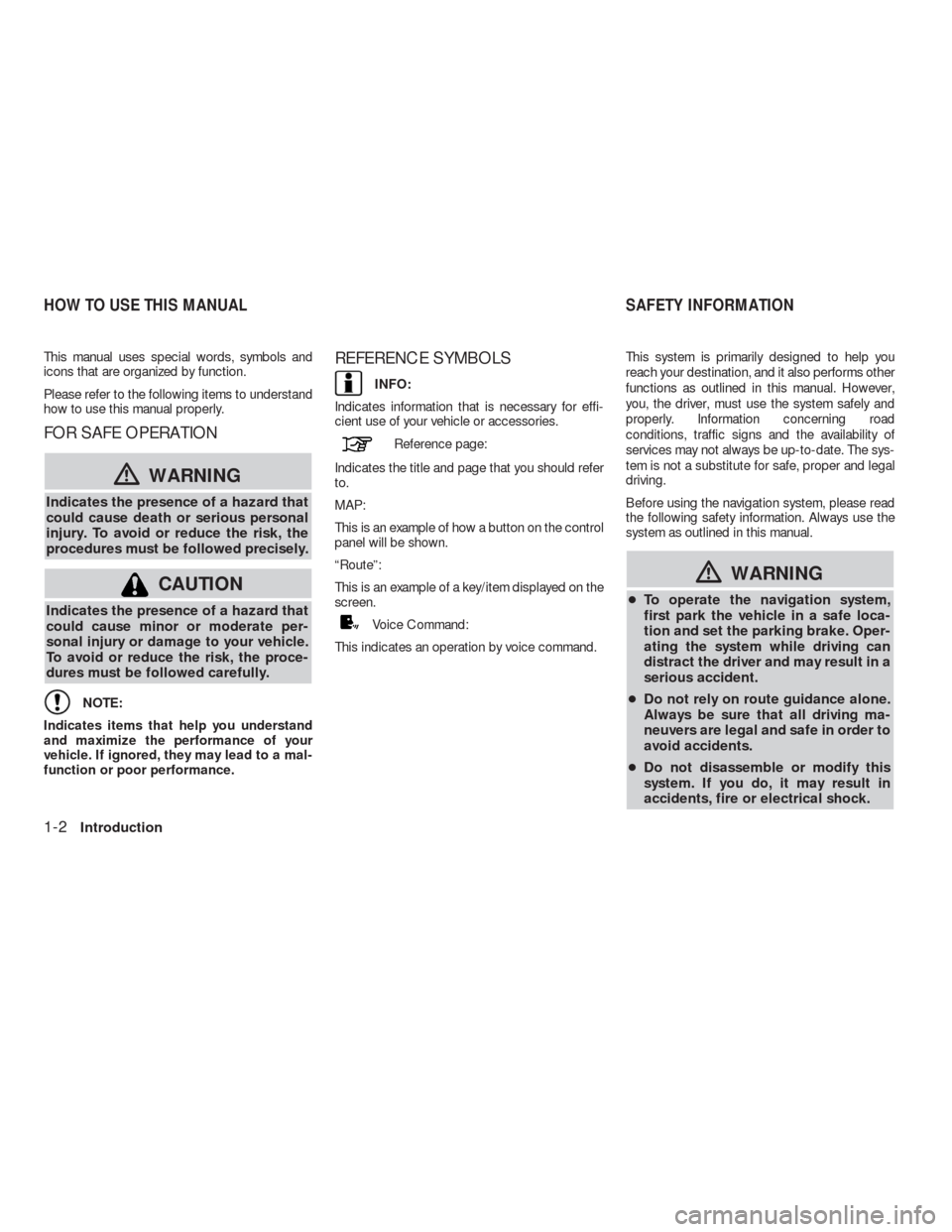
This manual uses special words, symbols and
icons that are organized by function.
Please refer to the following items to understand
how to use this manual properly.
FOR SAFE OPERATION
�WARNING
Indicates the presence of a hazard that
could cause death or serious personal
injury. To avoid or reduce the risk, the
procedures must be followed precisely.
CAUTION
Indicates the presence of a hazard that
could cause minor or moderate per-
sonal injury or damage to your vehicle.
To avoid or reduce the risk, the proce-
dures must be followed carefully.
NOTE:
Indicates items that help you understand
and maximize the performance of your
vehicle. If ignored, they may lead to a mal-
function or poor performance.
REFERENCE SYMBOLS
INFO:
Indicates information that is necessary for effi-
cient use of your vehicle or accessories.
Reference page:
Indicates the title and page that you should refer
to.
MAP:
This is an example of how a button on the control
panel will be shown.
“Route”:
This is an example of a key/item displayed on the
screen.
Voice Command:
This indicates an operation by voice command.This system is primarily designed to help you
reach your destination, and it also performs other
functions as outlined in this manual. However,
you, the driver, must use the system safely and
properly. Information concerning road
conditions, traffic signs and the availability of
services may not always be up-to-date. The sys-
tem is not a substitute for safe, proper and legal
driving.
Before using the navigation system, please read
the following safety information. Always use the
system as outlined in this manual.
�WARNING
●To operate the navigation system,
first park the vehicle in a safe loca-
tion and set the parking brake. Oper-
ating the system while driving can
distract the driver and may result in a
serious accident.
●Do not rely on route guidance alone.
Always be sure that all driving ma-
neuvers are legal and safe in order to
avoid accidents.
●Do not disassemble or modify this
system. If you do, it may result in
accidents, fire or electrical shock.
HOW TO USE THIS MANUAL SAFETY INFORMATION
1-2Introduction
Page 6 of 312
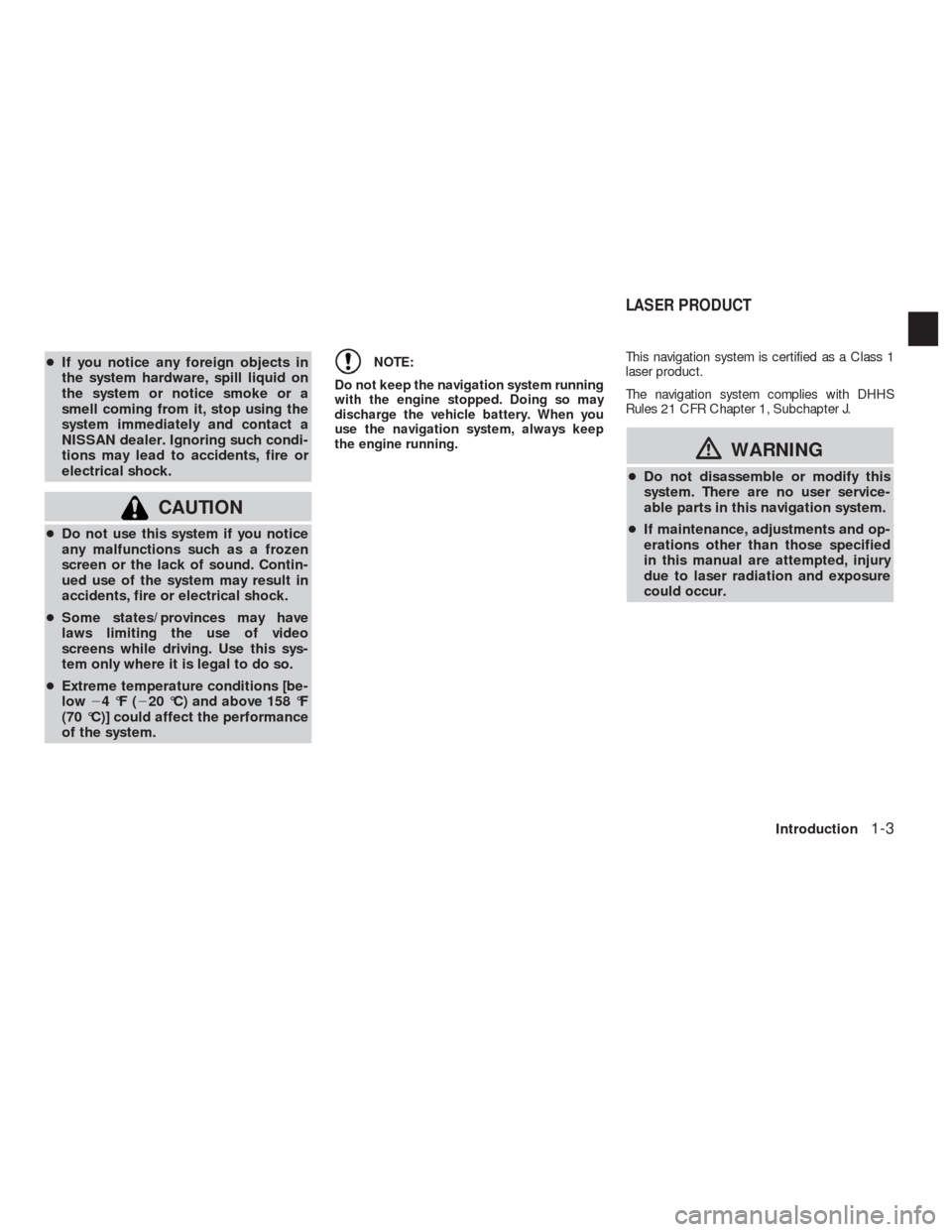
●If you notice any foreign objects in
the system hardware, spill liquid on
the system or notice smoke or a
smell coming from it, stop using the
system immediately and contact a
NISSAN dealer. Ignoring such condi-
tions may lead to accidents, fire or
electrical shock.
CAUTION
●Do not use this system if you notice
any malfunctions such as a frozen
screen or the lack of sound. Contin-
ued use of the system may result in
accidents, fire or electrical shock.
●Some states/provinces may have
laws limiting the use of video
screens while driving. Use this sys-
tem only where it is legal to do so.
●Extreme temperature conditions [be-
low�4°F(�20 °C) and above 158 °F
(70 °C)] could affect the performance
of the system.
NOTE:
Do not keep the navigation system running
with the engine stopped. Doing so may
discharge the vehicle battery. When you
use the navigation system, always keep
the engine running.This navigation system is certified as a Class 1
laser product.
The navigation system complies with DHHS
Rules 21 CFR Chapter 1, Subchapter J.
�WARNING
●Do not disassemble or modify this
system. There are no user service-
able parts in this navigation system.
●If maintenance, adjustments and op-
erations other than those specified
in this manual are attempted, injury
due to laser radiation and exposure
could occur.
LASER PRODUCT
Introduction1-3
Page 11 of 312
The navigation system starts when the ignition
switch is turned to the ACC or ON position.
NOTE:
Do not keep the navigation system on with
the engine stopped. Doing so may dis-
charge the vehicle battery. When you use
the navigation system, always keep the en-
gine running.
To ensure safe driving, some functions cannot be
operated or have limited operation while driving.Park the vehicle in a safe location and then oper-
ate the navigation system.
NGT0019
STARTING THE SYSTEM FUNCTIONS DISABLED WHILE DRIV-
ING
2-4Getting started
Page 24 of 312
8. Select “OK”.
9. Press “Map” to return to the current location
map screen. The home icon is displayed on
the map.
INFO:
The same setting can also be performed by
pressing SETTING and selecting “Navigation”.
“Storing a location by searching”
(page 6-2)
SEARCHING FOR A DESTINATION
As an example, the method for setting a restau-
rant as the destination using “Places” is de-
scribed here.
1. Press DEST.
2. Select “Places”.
NGT0066NGT0037
SETTING A DESTINATION
Getting started2-17
Page 28 of 312
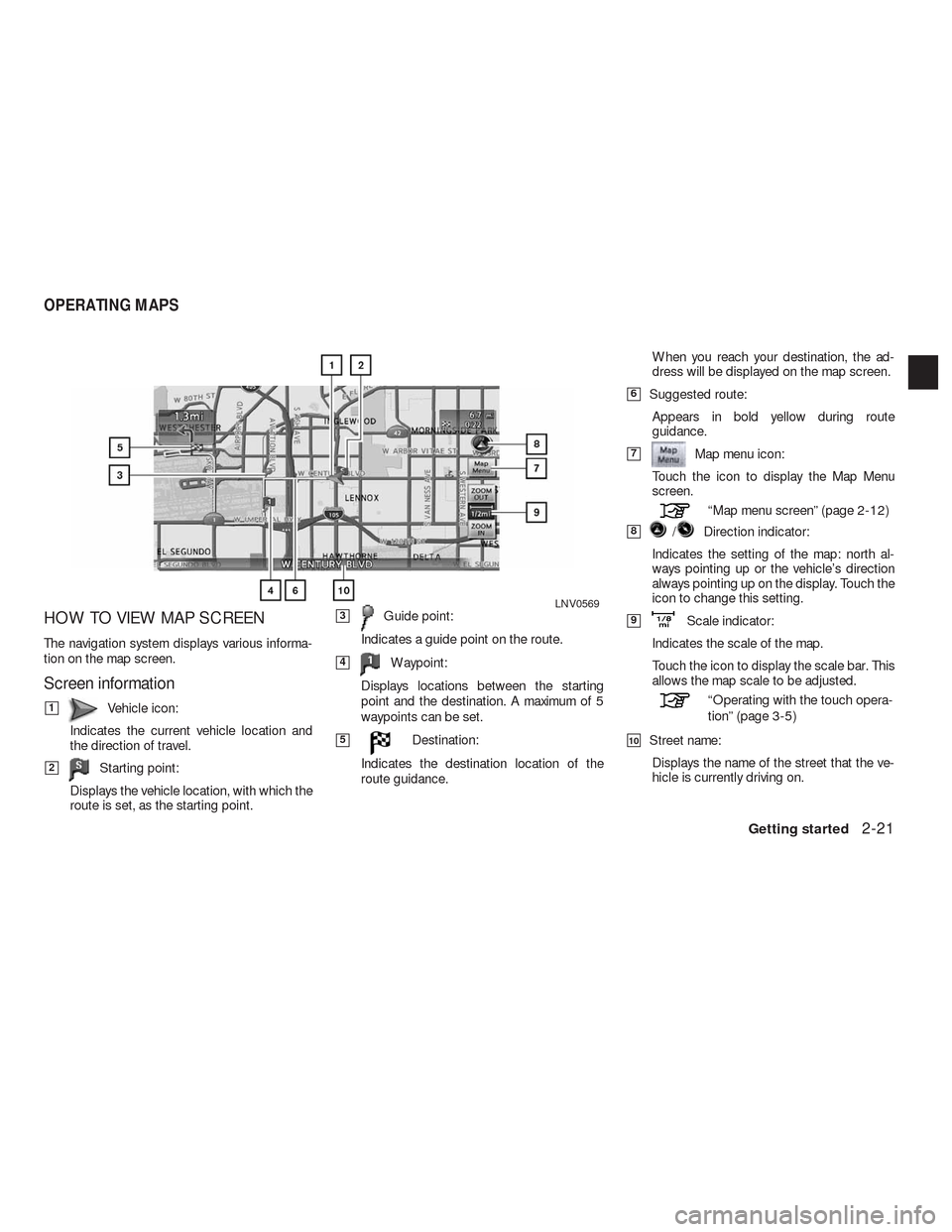
HOW TO VIEW MAP SCREEN
The navigation system displays various informa-
tion on the map screen.
Screen information
�1Vehicle icon:
Indicates the current vehicle location and
the direction of travel.
�2Starting point:
Displays the vehicle location, with which the
route is set, as the starting point.
�3Guide point:
Indicates a guide point on the route.
�4Waypoint:
Displays locations between the starting
point and the destination. A maximum of 5
waypoints can be set.
�5Destination:
Indicates the destination location of the
route guidance.When you reach your destination, the ad-
dress will be displayed on the map screen.
�6Suggested route:
Appears in bold yellow during route
guidance.
�7Map menu icon:
Touch the icon to display the Map Menu
screen.
“Map menu screen” (page 2-12)
�8/Direction indicator:
Indicates the setting of the map: north al-
ways pointing up or the vehicle’s direction
always pointing up on the display. Touch the
icon to change this setting.
�9Scale indicator:
Indicates the scale of the map.
Touch the icon to display the scale bar. This
allows the map scale to be adjusted.
“Operating with the touch opera-
tion” (page 3-5)
�10Street name:
Displays the name of the street that the ve-
hicle is currently driving on.
LNV0569
OPERATING MAPS
Getting started2-21
Page 31 of 312
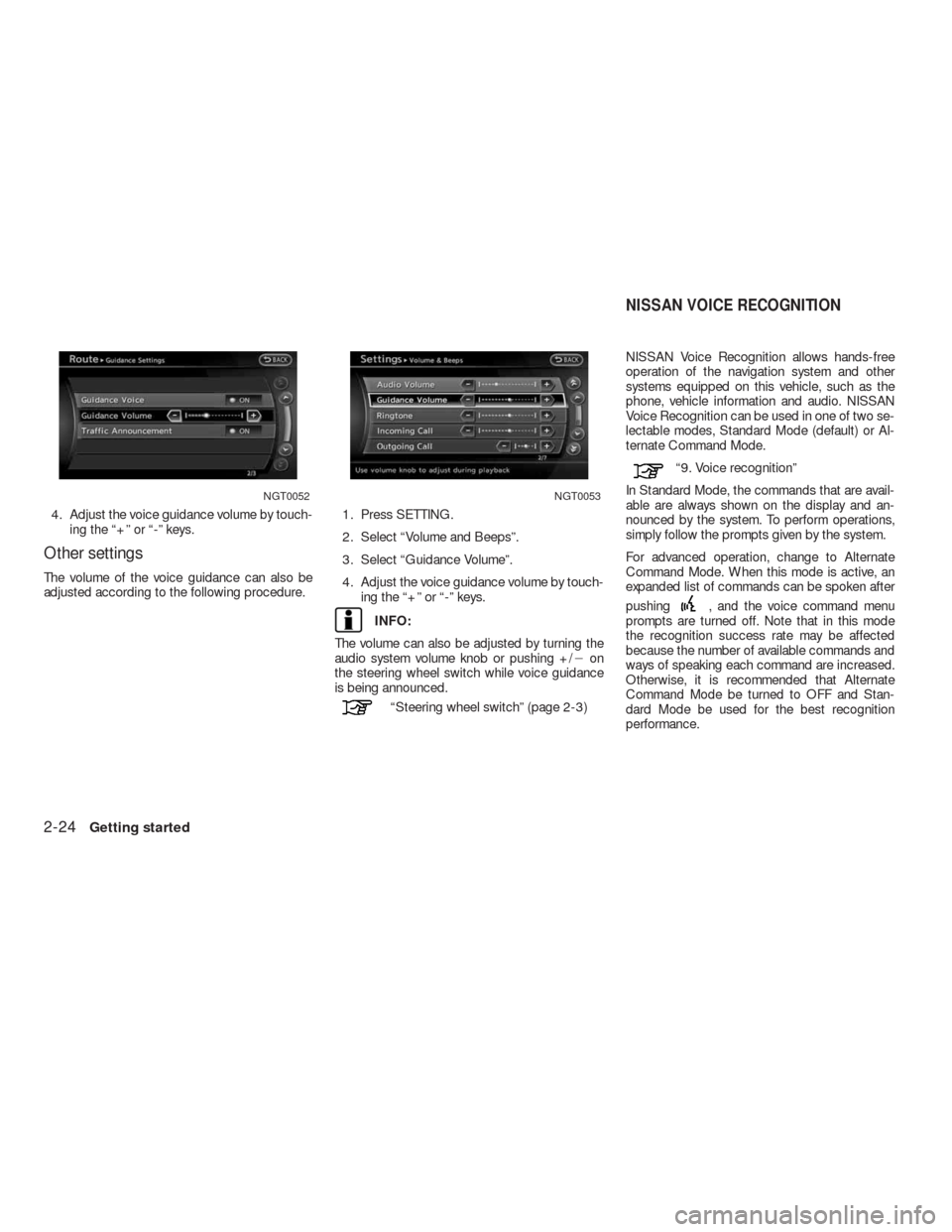
4. Adjust the voice guidance volume by touch-
ing the “+” or “-” keys.
Other settings
The volume of the voice guidance can also be
adjusted according to the following procedure.1. Press SETTING.
2. Select “Volume and Beeps”.
3. Select “Guidance Volume”.
4. Adjust the voice guidance volume by touch-
ing the “+” or “-” keys.
INFO:
The volume can also be adjusted by turning the
audio system volume knob or pushing +/�on
the steering wheel switch while voice guidance
is being announced.
“Steering wheel switch” (page 2-3)NISSAN Voice Recognition allows hands-free
operation of the navigation system and other
systems equipped on this vehicle, such as the
phone, vehicle information and audio. NISSAN
Voice Recognition can be used in one of two se-
lectable modes, Standard Mode (default) or Al-
ternate Command Mode.
“9. Voice recognition”
In Standard Mode, the commands that are avail-
able are always shown on the display and an-
nounced by the system. To perform operations,
simply follow the prompts given by the system.
For advanced operation, change to Alternate
Command Mode. When this mode is active, an
expanded list of commands can be spoken after
pushing
, and the voice command menu
prompts are turned off. Note that in this mode
the recognition success rate may be affected
because the number of available commands and
ways of speaking each command are increased.
Otherwise, it is recommended that Alternate
Command Mode be turned to OFF and Stan-
dard Mode be used for the best recognition
performance.
NGT0052NGT0053
NISSAN VOICE RECOGNITION
2-24Getting started
Page 33 of 312
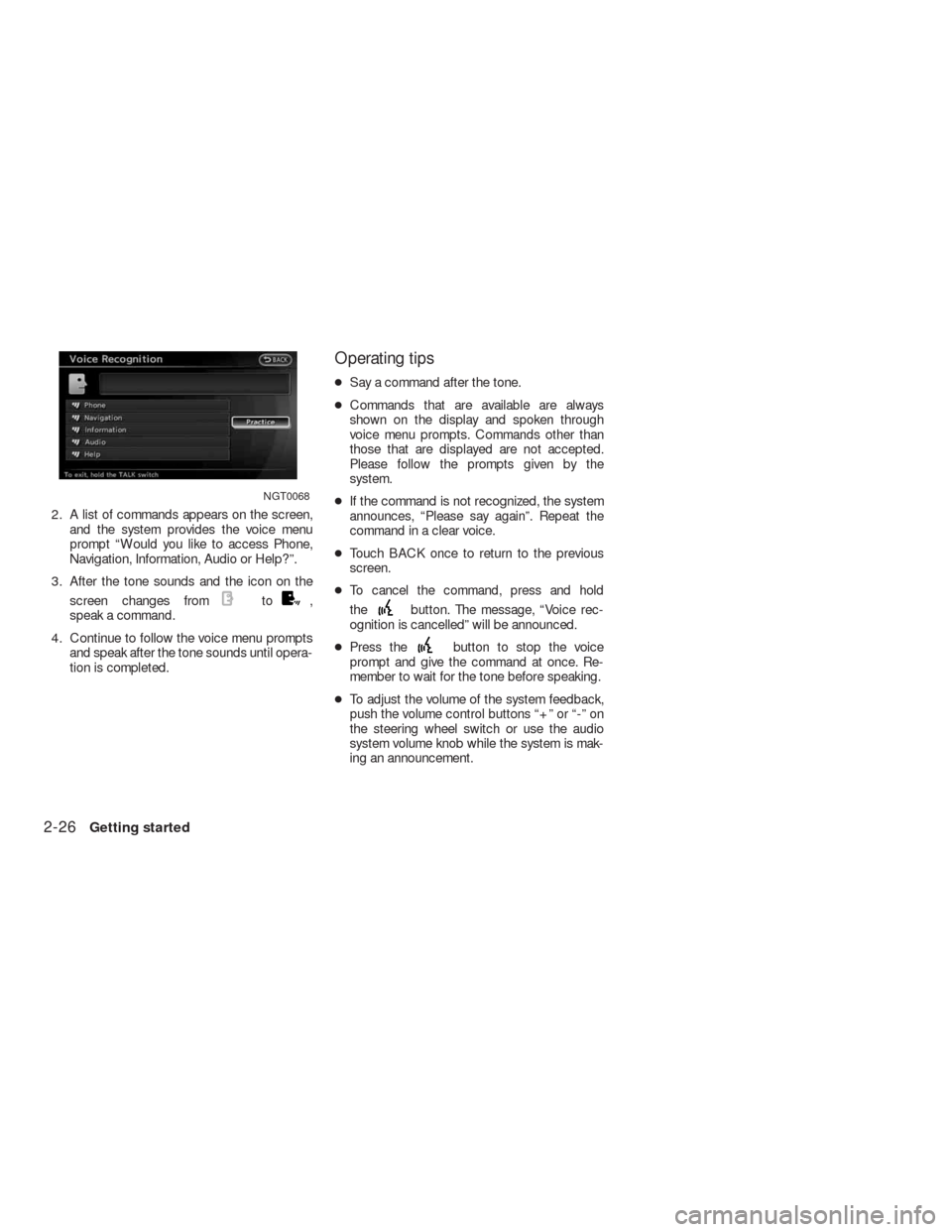
2. A list of commands appears on the screen,
and the system provides the voice menu
prompt “Would you like to access Phone,
Navigation, Information, Audio or Help?”.
3. After the tone sounds and the icon on the
screen changes from
to,
speak a command.
4. Continue to follow the voice menu prompts
and speak after the tone sounds until opera-
tion is completed.
Operating tips
●Say a command after the tone.
●Commands that are available are always
shown on the display and spoken through
voice menu prompts. Commands other than
those that are displayed are not accepted.
Please follow the prompts given by the
system.
●If the command is not recognized, the system
announces, “Please say again”. Repeat the
command in a clear voice.
●Touch BACK once to return to the previous
screen.
●To cancel the command, press and hold
the
button. The message, “Voice rec-
ognition is cancelled” will be announced.
●Press the
button to stop the voice
prompt and give the command at once. Re-
member to wait for the tone before speaking.
●To adjust the volume of the system feedback,
push the volume control buttons “+” or “-” on
the steering wheel switch or use the audio
system volume knob while the system is mak-
ing an announcement.
NGT0068
2-26Getting started