Page 88 of 161
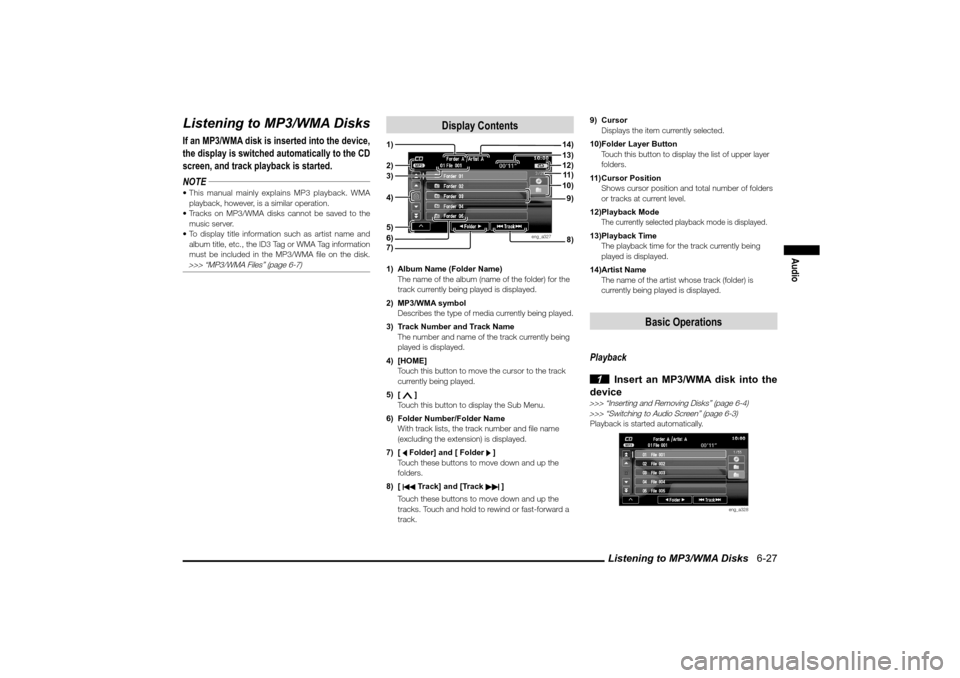
Listening to MP3/WMA Disks 6-27
Audio
Listening to MP3/WMA DisksIf an MP3/WMA disk is inserted into the device,
the display is switched automatically to the CD
screen, and track playback is started.
NOTE This manual mainly explains MP3 playback. WMA
playback, however, is a similar operation.
Tracks on MP3/WMA disks cannot be saved to the
music server.
To display title information such as artist name and
album title, etc., the ID3 Tag or WMA Tag information
must be included in the MP3/WMA � le on the disk. >>> “MP3/WMA Files” (page 6-7)
Display Contents
eng_a327
1) Album Name (Folder Name)
The name of the album (name of the folder) for the
track currently being played is displayed.
2) MP3/WMA symbol
Describes the type of media currently being played.
3) Track Number and Track Name
The number and name of the track currently being
played is displayed.
4) [HOME]
Touch this button to move the cursor to the track
currently being played.
5) [ ]
Touch this button to display the Sub Menu.
6) Folder Number/Folder Name
With track lists, the track number and � le name
(excluding the extension) is displayed.
7) [
Folder] and [ Folder
]
Touch these buttons to move down and up the
folders.
8) [
Track] and [Track
]
Touch these buttons to move down and up the
tracks. Touch and hold to rewind or fast-forward a
track.
9) Cursor
Displays the item currently selected.
10) Folder Layer Button
Touch this button to display the list of upper layer
folders.
11) Cursor Position
Shows cursor position and total number of folders
or tracks at current level.
12) Playback Mode
The currently selected playback mode is displayed.13) Playback Time
The playback time for the track currently being
played is displayed.
14) Artist Name
The name of the artist whose track (folder) is
currently being played is displayed.
Basic Operations
Playback
1 Insert an MP3/WMA disk into the
device
>>> “Inserting and Removing Disks” (page 6-4)
>>> “Switching to Audio Screen” (page 6-3)Playback is started automatically.
eng_a328
1)4)5) 3)6)
8)9)12)13)14)
2)7)
10)11 )
�������������
��
����������
���������������
���
Page 89 of 161
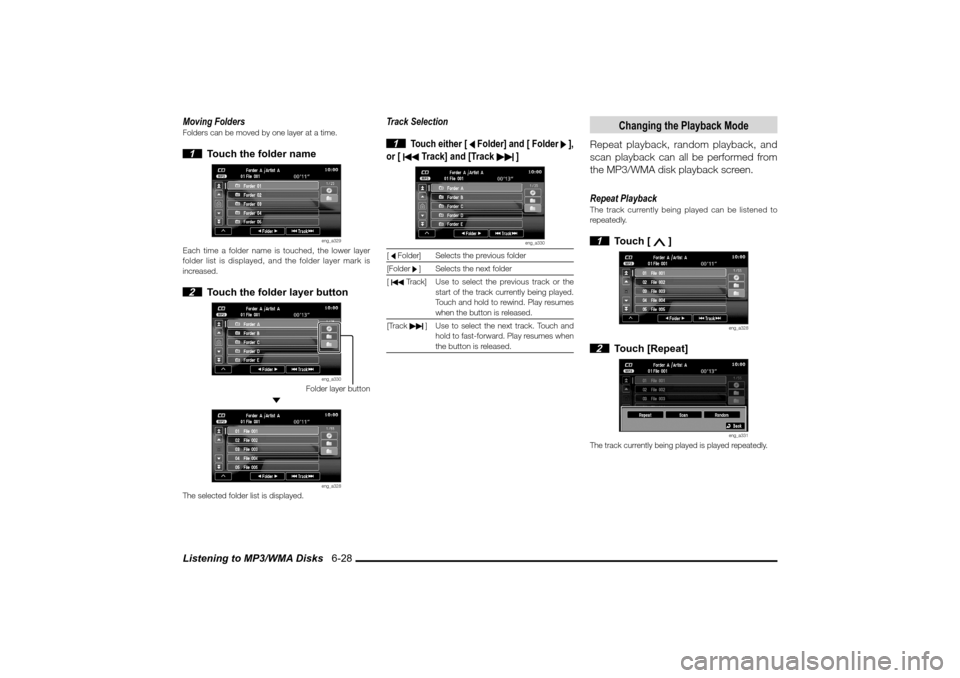
Listening to MP3/WMA Disks 6-28Moving FoldersFolders can be moved by one layer at a time. 1 Touch the folder name
eng_a329
Each time a folder name is touched, the lower layer
folder list is displayed, and the folder layer mark is
increased. 2 Touch the folder layer button
eng_a330
Folder layer button
eng_a328
The selected folder list is displayed.
Track Selection
1
Touch either [
Folder] and [ Folder ],
or [
Track] and [Track
]
eng_a330
[ Folder] Selects the previous folder
[Folder ] Selects the next folder
[
Track] Use to select the previous track or the
start of the track currently being played.
Touch and hold to rewind. Play resumes
when the button is released.
[Track
] Use to select the next track. Touch and
hold to fast-forward. Play resumes when
the button is released.
Changing the Playback Mode
Repeat playback, random playback, and
scan playback can all be performed from
the MP3/WMA disk playback screen.
Repeat PlaybackThe track currently being played can be listened to
repeatedly. 1 Touch [
]
eng_a328
2 Touch [Repeat]
eng_a331
The track currently being played is played repeatedly.
�������������
��
����������
��������������� ��
�
Page 92 of 161
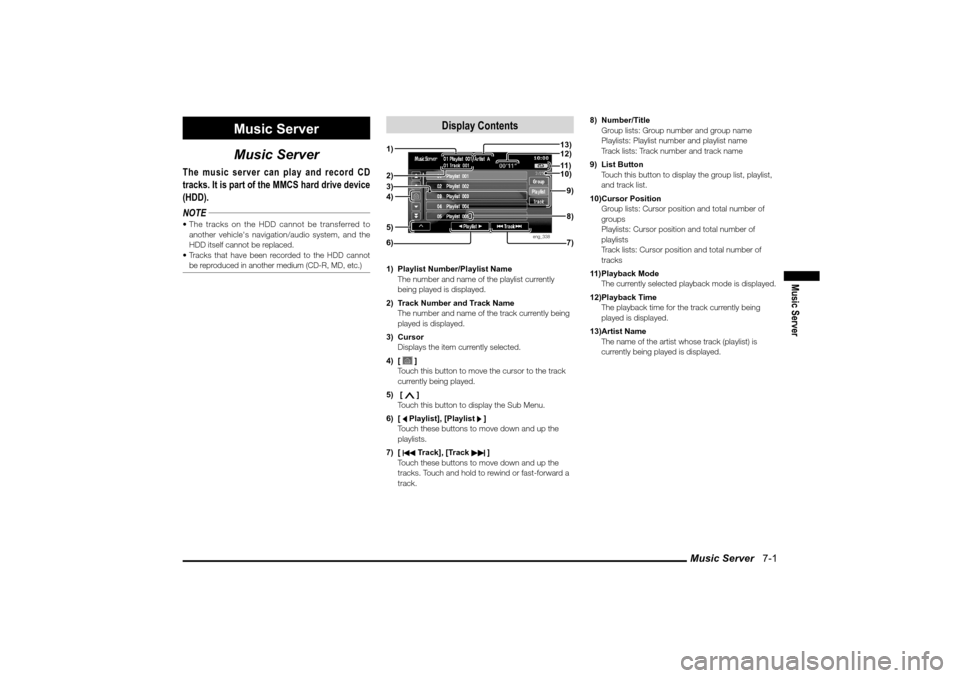
Music Server 7-1
Music Server
Music Server
Music Server
The music server can play and record CD
tracks. It is part of the MMCS hard drive device
(HDD).
NOTE The tracks on the HDD cannot be transferred to
another vehicle's navigation/audio system, and the
HDD itself cannot be replaced.
Tracks that have been recorded to the HDD cannot
be reproduced in another medium (CD-R, MD, etc.)
Display Contents
eng_338
1) Playlist Number/Playlist Name
The number and name of the playlist currently
being played is displayed.
2) Track Number and Track Name
The number and name of the track currently being
played is displayed.
3) Cursor
Displays the item currently selected.
4) [
]
Touch this button to move the cursor to the track
currently being played.
5) [ ]
Touch this button to display the Sub Menu.
6) [ Playlist], [Playlist ]
Touch these buttons to move down and up the
playlists.
7) [ Track], [Track
]
Touch these buttons to move down and up the
tracks. Touch and hold to rewind or fast-forward a
track.8) Number/Title
Group lists: Group number and group name
Playlists: Playlist number and playlist name
Track lists: Track number and track name
9) List Button
Touch this button to display the group list, playlist,
and track list.
10) Cursor Position
Group lists: Cursor position and total number of
groups
Playlists: Cursor position and total number of
playlists
Track lists: Cursor position and total number of
tracks
11) Playback Mode
The currently selected playback mode is displayed.
12) Playback Time
The playback time for the track currently being
played is displayed.
13) Artist Name
The name of the artist whose track (playlist) is
currently being played is displayed.
4) 2)1)3)
6) 7)8) 9) 10) 11 ) 13)
12)5)
�������������
��
���������
��������������� ��
�
Page 94 of 161
![MITSUBISHI LANCER 2010 8.G MMCS Manual Listening to the Music Server 7-3
Music Server
Listening to the Music Server
Basic Operations
Playback
1 Press the [MODE] key, and touch
[Music Server]
eng_a310
eng_a339
The music server screen MITSUBISHI LANCER 2010 8.G MMCS Manual Listening to the Music Server 7-3
Music Server
Listening to the Music Server
Basic Operations
Playback
1 Press the [MODE] key, and touch
[Music Server]
eng_a310
eng_a339
The music server screen](/manual-img/19/7447/w960_7447-93.png)
Listening to the Music Server 7-3
Music Server
Listening to the Music Server
Basic Operations
Playback
1 Press the [MODE] key, and touch
[Music Server]
eng_a310
eng_a339
The music server screen is displayed, and playback
starts automatically.NOTE All playlists play repeatedly.
The Music Server can play even while a music CD
is being recorded. The Music Server cannot play
tracks being recorded until the recording has been
completed.
Track Selection
1
Touch [
Playlist] and [Playlist ]
or [
Track] and [Track
] to select
the trackeng_a339
[ Playlist] To select the previous playlist.
[Playlist ] To select the next playlist.
[
Track] To select the previous track or the start
of the track currently being played.
Touch and hold to rewind. Play resumes
when the button is released.
[Track
] To select the next track. Touch and hold
to fast-forward. Play resumes when the
button is released.
Switching ListsYou can toggle between the group lists, playlists, and
track lists. 1 Touch [Group]
eng_a340
The group list is displayed. 2 Touch [Playlist]
eng_a341
The list of playlists is displayed.
�������������
��
��������
���������������� �
�
Page 95 of 161
Listening to the Music Server 7-4 3 Touch [Track]
eng_a339
The list of tracks is displayed.NOTE It is not possible to toggle directly from group list to
track list.
Changing the Playback Mode
Repeat playback, random playback, and
scan playback can all be performed from
the Music Server playback screen.
NOTE Repeat playback, random playback, and scan
playback cannot be performed by group.Repeat PlaybackThe track currently being played can be listened to
repeatedly. 1 Touch [
]
eng_a339
2 Touch [Repeat]
eng_a342
The track currently being played plays repeatedly.
3 Touch [Repeat] again
REPEAT
eng_a343
PLAYLIST-REPEAT
eng_a344
Each time [Repeat] is touched, the playback mode
changes.
REPEAT The track currently being played plays
repeatedly.
PLAYLIST-
REPEATAll tracks in the playlist currently being
played play repeatedly.
(OFF) Cancels the repeat playback.
�������������
��
���������
������������������
Page 98 of 161

Searching for Desired Tracks 7-7
Music Server
Searching for Desired TracksSelecting Tracks from the List ScreenGroups, playlists, and tracks to which
the desired track has been saved can be
selected and played.
NOTE When searching for a track, touch [
] to display
the track list of the track currently being played.
1 Touch [Group]
eng_a340
The group list is displayed. 2 Touch one of the groups
eng_a349
3 Touch [Playlist]
eng_a341
The list of playlists is displayed.NOTE The list of playlists is also displayed if a group name
in the list is touched. 4 Touch one of the playlists
eng_a350
5 Touch [Track]
eng_a339
The list screen of tracks is displayed.
NOTE Touch the name of a playlist in the list. The � rst track
is played.
Touch [My Frequency] in the “My Best” group.
The track lists are automatically updated using the
conditions speci� ed in
“Setting the “My Frequency”
Conditions” (page 7-15).
6 Touch one of the track names
eng_a351
The track is played.
�������������
��
���������
������������������
Page 99 of 161

Searching for Desired Tracks 7-8Searching Using the Search FunctionYou can search for a track in the Music
Server in several ways.
Search conditions can be a combination
of the recording period, genre, playlist
name, track name, artist name, number of
playbacks, and playback period.
1 Touch [
]
eng_a339
2 Touch [Function Settings]
eng_a352
3 Touch [Search]
eng_a353
4 Touch the item to select
>>> “Table of Search Conditions” (page 7-10)
eng_a354
5 Touch one of the conditions
eng_a355
Repeat step 4 and step 5 above to specify the
conditions. 6 Touch [Search Start]
eng_a356
A list of tracks that satisfy the search conditions are
displayed.
7 Touch one of the track names
eng_a357
The track is played.NOTE Even if the display is switched to the Navi screen
during a search, the search continues, and a
message is displayed after the search has been
completed.
If there are no tracks that satisfy the search
conditions, a message is displayed, and the search
ends.
�������������
��
���������
���������������� �
�
Page 100 of 161
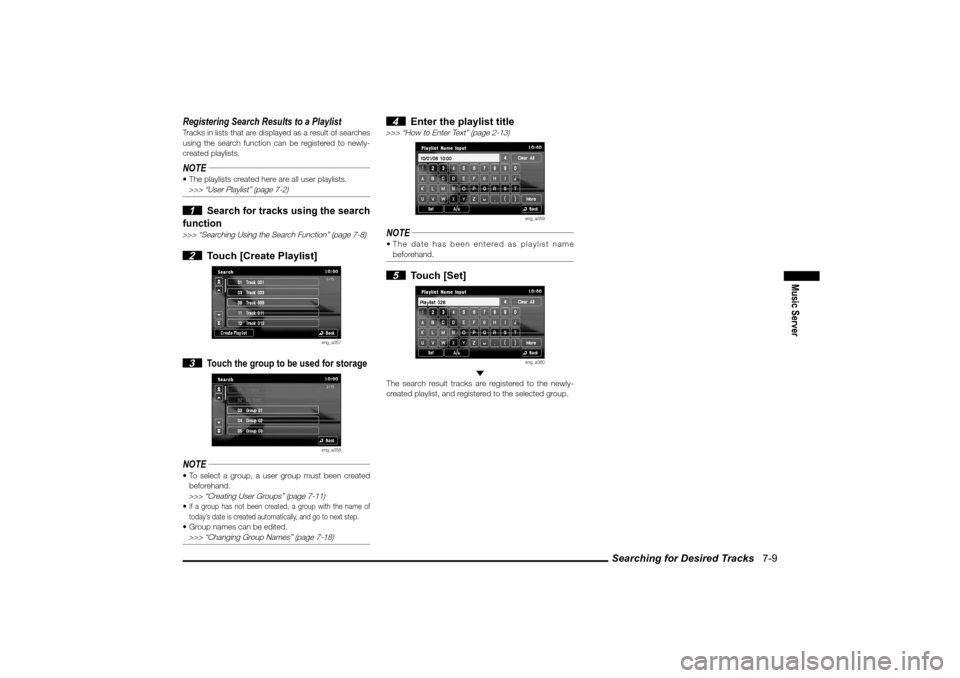
Searching for Desired Tracks 7-9
Music Server
Registering Search Results to a PlaylistTracks in lists that are displayed as a result of searches
using the search function can be registered to newly-
created playlists.NOTE The playlists created here are all user playlists. >>> “User Playlist” (page 7-2) 1
Search for tracks using the search
function
>>> “Searching Using the Search Function” (page 7-8) 2 Touch [Create Playlist]
eng_a357
3
Touch the group to be used for storage
eng_a358
NOTE To select a group, a user group must been created
beforehand.
>>> “Creating User Groups” (page 7-11) If a group has not been created, a group with the name of
today’s date is created automatically, and go to next step. Group names can be edited.
>>> “Changing Group Names” (page 7-18)
4 Enter the playlist title
>>> “How to Enter Text” (page 2-13)
eng_a359
NOTE The date has been entered as playlist name
beforehand. 5 Touch [Set]
eng_a360
The search result tracks are registered to the newly-
created playlist, and registered to the selected group.
�������������
��
���������
������������������