Page 121 of 161
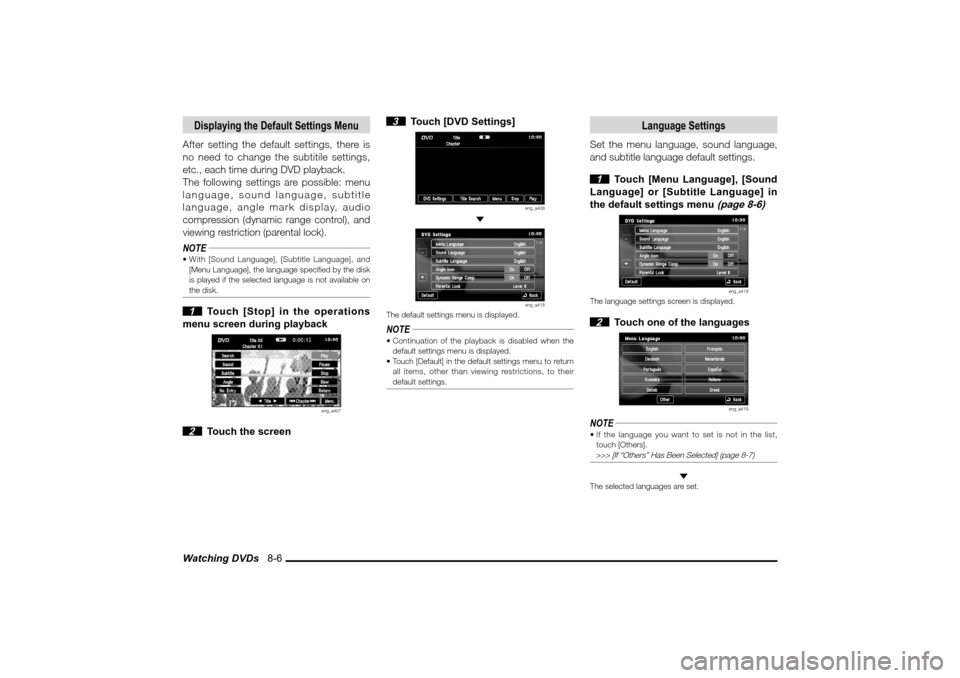
Watching DVDs 8-6Displaying the Default Settings MenuAfter setting the default settings, there is
no need to change the subtitile settings,
etc., each time during DVD playback.
The following settings are possible: menu
language, sound language, subtitle
language, angle mark display, audio
compression (dynamic range control), and
viewing restriction (parental lock).NOTE With [Sound Language], [Subtitle Language], and
[Menu Language], the language speci� ed by the disk
is played if the selected language is not available on
the disk. 1 Touch [Stop] in the operations
menu screen during playback
eng_a407
2 Touch the screen
3 Touch [DVD Settings]
eng_a408
eng_a418
The default settings menu is displayed.NOTE Continuation of the playback is disabled when the
default settings menu is displayed.
Touch [Default] in the default settings menu to return
all items, other than viewing restrictions, to their
default settings.
Language Settings
Set the menu language, sound language,
and subtitle language default settings. 1 Touch [Menu Language], [Sound
Language] or [Subtitle Language] in
the default settings menu
(page 8-6)
eng_a418
The language settings screen is displayed. 2 Touch one of the languages
eng_a419
NOTE If the language you want to set is not in the list,
touch [Others]. >>> [If “Others” Has Been Selected] (page 8-7)
The selected languages are set.
�������������
��
���������
���������������� �
�
Page 122 of 161
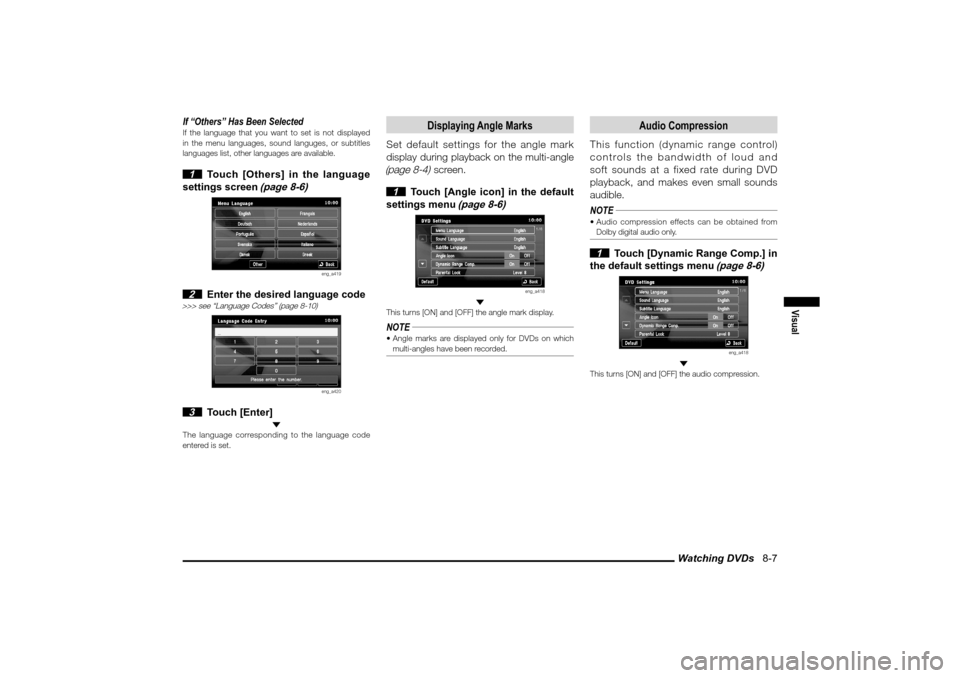
Watching DVDs 8-7
Visual
If “Others” Has Been SelectedIf the language that you want to set is not displayed
in the menu languages, sound languges, or subtitles
languages list, other languages are available. 1 Touch [Others] in the language
settings screen
(page 8-6)
eng_a419
2 Enter the desired language code
>>> see “Language Codes” (page 8-10)
eng_a420
3 Touch [Enter]
The language corresponding to the language code
entered is set.
Displaying Angle Marks
Set default settings for the angle mark
display during playback on the multi-angle (page 8-4)
screen.
1 Touch [Angle icon] in the default
settings menu
(page 8-6)
eng_a418
This turns [ON] and [OFF] the angle mark display.NOTE Angle marks are displayed only for DVDs on which
multi-angles have been recorded.
Audio Compression
This function (dynamic range control)
controls the bandwidth of loud and
soft sounds at a fixed rate during DVD
playback, and makes even small sounds
audible.
NOTE Audio compression effects can be obtained from
Dolby digital audio only. 1 Touch [Dynamic Range Comp.] in
the default settings menu
(page 8-6)
eng_a418
This turns [ON] and [OFF] the audio compression.
�������������
��
���������
���������������� �
�
Page 124 of 161
Watching DVDs 8-9
Visual
2 Enter the stored password, and
touch [Enter]
eng_a423
3 Enter the level, and touch [Enter]
eng_a422
The viewing restriction level change is completed.Changing the PasswordThe set password can be changed. 1 Touch [Change Password] in the
password entry screen
(page 8-9)
eng_a424
2 Enter the current password, and
touch [Enter]
eng_a425
3 Enter the new password, and
touch [Enter]
eng_a425
4 Enter the new password again
for confi rmation, and touch [Enter]
The password change is completed.
If You Have Forgotten the PasswordIf you have forgotten your password, clear the
password, and reset as necessary. 1 Display the password entry
screen
(page 8-9)
eng_a424
2
Touch [Back] fi ve times in succession
without entering any characters
A message is displayed, and the password is cleared.
�������������
��
���������
��������������� ��
�
Page 126 of 161

AUX / Video Entertainment System 8-11
Visual
AUX / Video Entertainment System
AUX
By connecting your own video equipment,
etc. to Auxiliary Video connecter (RCA), you
can show the playback on the MMCS.NOTE Images will not be shown while the car is moving.Connecting to Auxiliary Video connecter (RCA)Using a video cable sold on the market, connect the
video equipment, etc. to Auxiliary Video connecter
(RCA).
YELLOW
�3�&�% �8�)�*�5�&
Type 1Type 2
YELLOW
�3�&�%
�8�)�*�5�&
YELLOW: Video
WHITE: Audio (Left)
RED: Audio (Right)
Switching to Auxiliary Video connecter (RCA)Switching to Auxiliary Video connecter (RCA) will show
the video from the connected equipment. 1 Press the [MODE] key
2 Touch [AUX]
eng_a310
The video from the equipment connected to Auxiliary
Video connecter (RCA) will be shown.NOTE When Auxiliary Video connecter (RCA) is connected
on the maker's option Video Entertainment System
and the Video Entertainment System is switched on,
[Rear-Display] will be shown.
The connected video equipment cannot be operated
with the MMCS.
Depending on the connected video equipment, it
may produce noise from the speakers.
Use the connected video equipment
’s own power source,
such as its battery. Noise may be produced from the
speakers if the connected video equipment is used while
charging it using the 12 V power outlets of the vehicle.
Do not activate [AUX] when no video equipment is
connected. Otherwise, noise may be produced from
the speakers.
Connect video equipment when [AUX] is deactivated or
lower the vehicle’s speaker volume before connecting
it. Noise may be produced from the speakers if video
equipment is connected after [AUX] is activated. For information on how to connect and operate the
video equipment, refer to the owner’s manual for the
equipment.
Video Entertainment System
If upgraded to the manufacturer’s optional
Video Entertainment System, media
being played in the Video Entertainment
System can be played, or video device,
etc. connected to the Video Entertainment
System can be displayed.
NOTE While driving, DVD and other visual images cannot
be played using the front seat monitor.
This operation is not possible if no Video
Entertainment System has been connected.
This device can display in the Video Entertainment
System the audio screen being played, and be
operated using a special remote control.
For details, refer to the user manual for the Video
Entertainment System.
�������������
��
����������
��������������� ��
�
Page 127 of 161
AUX / Video Entertainment System 8-12Switching to Video Entertainment SystemMedia played using the Video Entertainment System
can be played using this device. 1 Press the [MODE] key
2 Touch [Rear Display]
eng_a426
The image currently being played is displayed using
the Video Entertainment System.NOTE While playing media other than video on the Video
Entertainment System, only the sound is played from
the speakers.
OperationsMedia being played using the Video Entertainment
System can be operated using this device.
eng_a427
Track and chapter selections can be made by touching
the buttons displayed at the bottom of the screen.NOTE AUX operations cannot be performed.
Operations such as fast-forward and rewind, etc.,
cannot be performed by touching and holding these
buttons.
For detailed operation instructions and media that
can be operated, refer to the user manual for the
Video Entertainment System.
�������������
��
����������
��������������� ��
�
Page 128 of 161
![MITSUBISHI LANCER 2010 8.G MMCS Manual Calendar 9-1
Information
Information
Calendar
Displays the calendar. Special days and
anniversaries, etc., can be checked and set.
1 Press the [INFO] key, and touch
[Calendar]
eng_a140
eng_a14 MITSUBISHI LANCER 2010 8.G MMCS Manual Calendar 9-1
Information
Information
Calendar
Displays the calendar. Special days and
anniversaries, etc., can be checked and set.
1 Press the [INFO] key, and touch
[Calendar]
eng_a140
eng_a14](/manual-img/19/7447/w960_7447-127.png)
Calendar 9-1
Information
Information
Calendar
Displays the calendar. Special days and
anniversaries, etc., can be checked and set.
1 Press the [INFO] key, and touch
[Calendar]
eng_a140
eng_a141
NOTE Today’s date is displayed in yellow.
Touch the date on the calendar directly to set the
special day.
>>> “Setting Special Days” (page 9-1)
An icon is displayed on dates where special days or
anniversaries have been set.
Special Days are indicated with icons to the left of
the date and Anniversary Days are indicated with
icons to the right of the date.
NOTE Touch [ ] in [Year] to display the calendar for the
previous year, or touch [ ] to display the calendar
for the next year, or touch [ ] in [Month] to display
the calendar for the previous month, or touch [ ] to
display the calendar for the next month. Touch [Anniversary] to set an anniversary. >>> “Setting Anniversaries” (page 9-3) Special days that have been set are deleted
automatically three days after the special day has
passed.
Setting Special Days
Setting a new special day. A maximum of
200 special days can be set.
1 Touch the date to be set
eng_a141
NOTE Touch a date that has already been set as a special
day to enable editing.
>>> “Editing Special Days” (page 9-2) Dates that have already passed, including today,
cannot be set as special days.
2 Touch [Icon]
eng_a142
3 Touch one of the icons
eng_a143
4 Touch [Memo]
eng_a144
�������������
��
���������
���������������
���
Page 130 of 161
Calendar 9-3
Information
Setting Anniversaries
Setting a new anniversary (birthday. etc.).
A maximum of 20 anniversaries can be set. 1 Touch [Anniversary]
eng_a141
2 Touch [New Event]
eng_a149
NOTE Multiple anniversaries can be set for the same day.
When several anniversaries are set for the same
date, the � rst anniversary that was set will be given
priority and the icon will be displayed. 3 Touch [Icon]
eng_a150
4 Touch one of the icons
eng_a143
5 Touch [Date]
eng_a151
6 Touch [
] or [ ] to set the
month or day
eng_a152
7 Touch [Memo]
eng_a153
8 Enter a short description of the
anniversary, and touch [Set]
>>> “How to Enter Text” (page 2-13)
eng_a154
NOTE Up to 30 characters can be entered for one memo. 9 Touch [Set]
eng_a155
The anniversary settings are completed.
�������������
��
��������
��������������� �
�
Page 131 of 161
Calendar 9-4
Editing Anniversaries
Editing an anniversary that has been set.
1 Touch [Anniversary]
The anniversary list is displayed. 2 Touch the anniversary to be
edited
eng_a156
eng_a157
The anniversary setting screen is displayed.
The remaining operations are the same as from step 3
of “Setting Anniversaries” (page 9-3)
Deleting Anniversaries
Deleting an anniversary that has been set.
1 Touch [Anniversary]
The anniversary list is displayed. 2
Touch the anniversary to be deleted
eng_a156
The anniversary setting screen is displayed. 3 Touch [Delete]
eng_a157
4 Touch [Yes]
eng_a158
The anniversary deletion is completed.
�������������
��
���������
��������������� ��
�