Page 143 of 161
Sound Control 10-2
Sound Control
Adjusts the sound.If Premium Sound System is not connected 1 Press the [SET] key, and touch
[Sound Control]
eng_a018-2
2
Touch each item to adjust the sound
eng_a164
NOTE Touch [Speed Compensated Volume &EQ off] to turn
ON sound quality and volume adjustments according
to vehicle speed. 3 Touch [Back]
The sound adjustment is completed.
If Premium Sound System is connected 1 Press the [SET] key, and touch
[Sound Control]
eng_a018-2
eng_a233
The sound control menu screen is displayed.
Audio Control
1 Touch [Audio Control] in the
Sound Control menu screen
2 Touch each item to adjust the
sound
eng_a234
NOTE PUNCH LEVEL represents subwoofer gain.
Touch [Speed Compensated Volume & EQ off] to
turn ON sound quality and volume adjustments
according to vehicle speed. 3 Touch [Back]
The sound adjustment is completed.
�������������
��
����������
������������� ����
�
Page 145 of 161
![MITSUBISHI LANCER 2010 8.G MMCS Manual System Settings 10-4
System Settings
The basic settings required by the navigation
function can be performed here.
1 Press the [SET] key, and touch
[System]
eng_a018-2
eng_a034-1
The system se MITSUBISHI LANCER 2010 8.G MMCS Manual System Settings 10-4
System Settings
The basic settings required by the navigation
function can be performed here.
1 Press the [SET] key, and touch
[System]
eng_a018-2
eng_a034-1
The system se](/manual-img/19/7447/w960_7447-144.png)
System Settings 10-4
System Settings
The basic settings required by the navigation
function can be performed here.
1 Press the [SET] key, and touch
[System]
eng_a018-2
eng_a034-1
The system settings screen is displayed. 2 Touch each item to change the
setting
3 Touch [Back]
eng_a034-1
The setting change is completed.
Time
Changing the time zone.
1 Touch [Time]
2 Touch the desired zone
eng_a165
3 Touch [On] or [Off] for “Daylight
Saving Time”
4 Touch [Back]
eng_a166
The time zone settings are completed, and the display
returns to the system options screen.
Language
Changing the language used by the
system.
1 Touch [Language]
2 Touch one of the languages
eng_a205
3 Touch [Back]
[English] Change to English.
[Français] Change to French.
[Español] Change to Spanish.NOTE When the meter is set to Auto, the language of both
sides can be changed by performing operations on
either the MMCS side or the meter side.
When the meter is set to Manual, the language
of the meter side and the MMCS side can be set
separately.
�������������
��
����������
������������� ����
�
Page 146 of 161
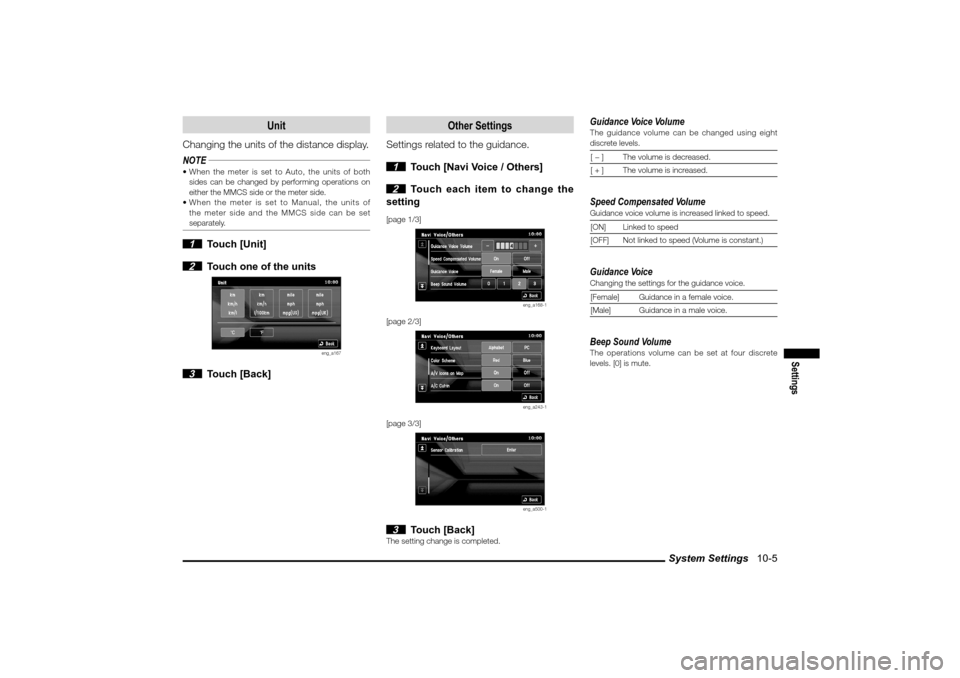
System Settings 10-5
Settings
Unit
Changing the units of the distance display.
NOTE When the meter is set to Auto, the units of both
sides can be changed by performing operations on
either the MMCS side or the meter side.
When the meter is set to Manual, the units of
the meter side and the MMCS side can be set
separately. 1 Touch [Unit]
2 Touch one of the units
eng_a167
3 Touch [Back]
Other Settings
Settings related to the guidance.
1 Touch [Navi Voice / Others]
2 Touch each item to change the
setting
[page 1/3]
eng_a168-1
[page 2/3]
eng_a243-1
[page 3/3]
eng_a500-1
3 Touch [Back]
The setting change is completed.
Guidance Voice VolumeThe guidance volume can be changed using eight
discrete levels.[ � ] The volume is decreased.
[ + ] The volume is increased.Speed Compensated VolumeGuidance voice volume is increased linked to speed.
[ON] Linked to speed
[OFF] Not linked to speed (Volume is constant.)Guidance VoiceChanging the settings for the guidance voice.
[Female] Guidance in a female voice.
[Male] Guidance in a male voice.Beep Sound VolumeThe operations volume can be set at four discrete
levels. [0] is mute.
�������������
��
����������
������������� �
����
Page 147 of 161
System Settings 10-6 Keyboard LayoutChanging the layout of the keyboard.
[Alphabet]
eng_a169
[PC]
eng_a170
Color SchemeSet the color scheme for the menu screen, etc.
[Red] The menu is displayed using a red color
scheme.
[Blue]The menu is displayed using a blue
color scheme.A/V Icons on MapIt is possible to set whether or not to display on screen
icons displaying the audio status.
[On] Display.
[Off] Do not display.
Sensor CalibrationThe level of the vehicle speed sensor and gyro sensor
can be checked and the learning levels can be reset.
eng_a206
NOTE When tires are replaced, etc., delete the data by
touching [Clear].
The learning levels can be reset.A/C Cut inSetting whether or not to use an interrupt display
during air conditioning operations.
[On] Interrupt is displayed.
[Off] Interrupt is not displayed.
�������������
��
����������
������������� �
���
Page 148 of 161
![MITSUBISHI LANCER 2010 8.G MMCS Manual Equipment 10-7
Settings
Equipment
Set the vehicle equipment.
1 Press the [SET] key, touch
[Equipment]
eng_a018
The equipment screen is displayed. 2 Touch the name of the equipment
group
eng_a23 MITSUBISHI LANCER 2010 8.G MMCS Manual Equipment 10-7
Settings
Equipment
Set the vehicle equipment.
1 Press the [SET] key, touch
[Equipment]
eng_a018
The equipment screen is displayed. 2 Touch the name of the equipment
group
eng_a23](/manual-img/19/7447/w960_7447-147.png)
Equipment 10-7
Settings
Equipment
Set the vehicle equipment.
1 Press the [SET] key, touch
[Equipment]
eng_a018
The equipment screen is displayed. 2 Touch the name of the equipment
group
eng_a237
3 Touch the item name
eng_a239
4 Touch the condition
eng_a240
5 Touch [Back]
The equipment settings are completed.
Equipment Items that Can Be Set
Refer to the section titled “Features and
Controls” in the vehicle owner’s manual for
details on setting these items.
Keyless Entry System Turn Signal Lights Answerback
Horn Answerback Sounds at Keyless Entry Lock
Duration of Horn Answerback SoundsF.A.S.T.*-key (Keyless Operation System)*:Free-hand Advanced Security Transmitter
Turn Signal Lights Answerback
Horn Answerback Sounds at keyless Entry Lock
Duration of Horn Answerback Sounds
Door Entry and Engine Start Function
Keyless Operation Answerback Beep Sounds
Time for Remote Unlock Inactivated after LockingNOTE Either “Keyless Entry System” or “Keyless Operation
System” will be displayed, depending on the equipment.
Wipers Windshield Wipers Intermittent Operation
Wipers Linked to Washer
Rear Wiper Intermittent Interval
Rear Wiper Continuous OperationExterior Lights/Interior Lights Headlight Auto-cutout Function
Interior Light Auto-cutout Time
Duration Dome Light Remains On after Door is
ClosedTheft Alarm Panic AlarmTurn Signal Operation in Key Position
Lane-change Signals (Flash Three Times with 1
Touch)Power Door Locks Automatic Relocking after Unlocked by Remote
Unlock Operation
Automatic Unlock when Transmission Shifted to ParkOthers Auto Cut of ACC Power
�������������
��
����������
������������� �
����
Page 149 of 161
Equipment 10-8Returning the Equipment Settings to DefaultReturn the settings to default to return to
the factory settings.
1 Display the Equipment screen,
and touch [Reset all]
eng_a237
2 Touch [Yes]
eng_a241
Returning the equipment settings to default is
completed.
�������������
��
����������
������������� �
����
Page 150 of 161
Navi Screen Options 10-9
Settings
Navi Screen Options
Settings related to the display.
1 Display the Navi Menu, and touch
[Navigation Settings]
eng_a004-2
2 Touch [Screen]
eng_a016-1
eng_a017-1
The screen options screen is displayed.
3 Touch each item to change the
setting
4 Touch [Back]
eng_a017-1
The setting change is completed.NOTE Touch [Default] to return to the factory settings.
One/Two Maps
Changing between the one map screen
and two maps screen.[One Map]
eng_a007
[Two Maps]
eng_a010
�������������
��
����������
������������� �
���
Page 151 of 161
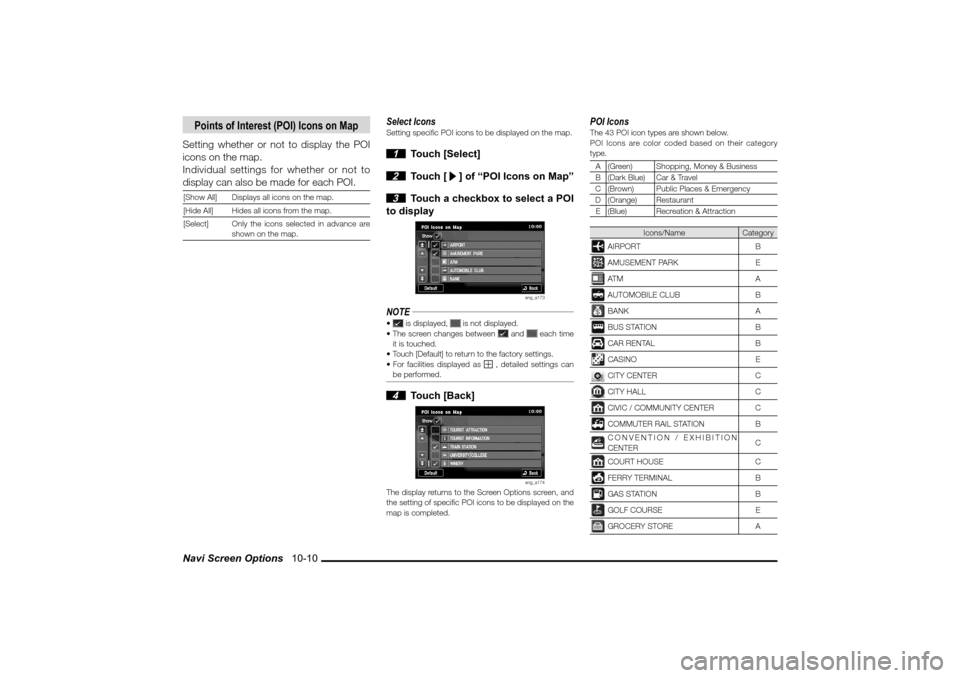
Navi Screen Options 10-10
Points of Interest (POI) Icons on Map
Setting whether or not to display the POI
icons on the map.
Individual settings for whether or not to
display can also be made for each POI.[Show All] Displays all icons on the map.
[Hide All] Hides all icons from the map.
[Select] Only the icons selected in advance are
shown on the map.
Select IconsSetting speci� c POI icons to be displayed on the map. 1 Touch [Select]
2 Touch [
] of “POI Icons on Map”
3 Touch a checkbox to select a POI
to display
eng_a173
NOTE
is displayed,
is not displayed.
The screen changes between
and
each time
it is touched.
Touch [Default] to return to the factory settings.
For facilities displayed as , detailed settings can
be performed.
4 Touch [Back]
eng_a174
The display returns to the Screen Options screen, and
the setting of speci� c POI icons to be displayed on the
map is completed.
POI IconsThe 43 POI icon types are shown below.
POI Icons are color coded based on their category
type.
A (Green) Shopping, Money & Business
B (Dark Blue) Car & Travel
C (Brown) Public Places & Emergency
D (Orange) Restaurant
E (Blue) Recreation & Attraction
Icons/Name Category
AIRPORT BAMUSEMENT PARK EAT M AAUTOMOBILE CLUB BBANK ABUS STATION BCAR RENTAL BCASINO ECITY CENTER CCITY HALL CCIVIC / COMMUNITY CENTER CCOMMUTER RAIL STATION BCONVENTION / EXHIBITION
CENTERCCOURT HOUSE CFERRY TERMINAL BGAS STATION BGOLF COURSE EGROCERY STORE A
�������������
��
�����������
������������� �
����