2010 MERCEDES-BENZ SLS COUPE window
[x] Cancel search: windowPage 154 of 361
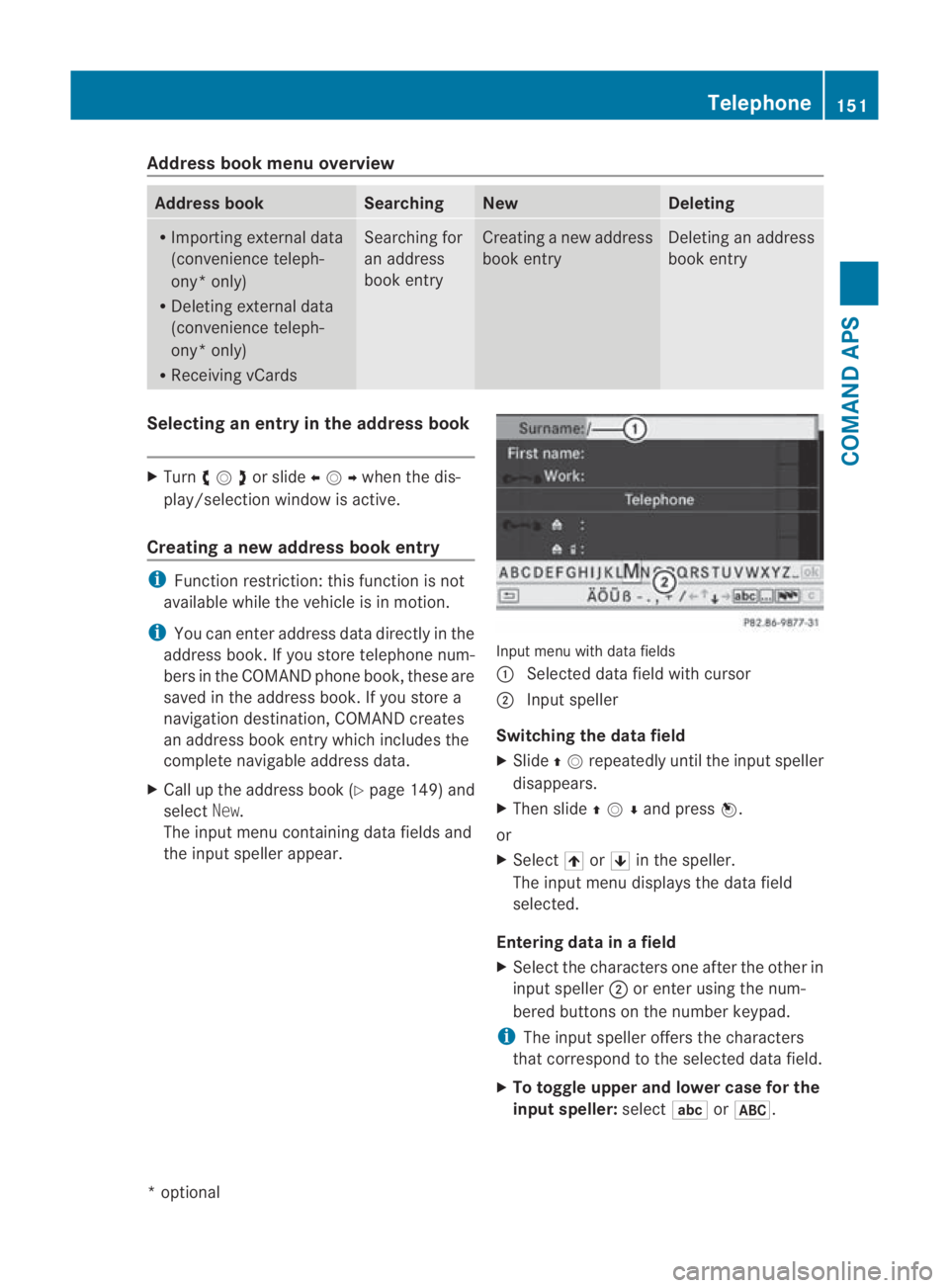
Address book men
uoverview Address book Searching New Deleting
R
Importing external data
(convenience teleph-
ony* only)
R Deleting external data
(convenience teleph-
ony* only)
R Receiving vCards Searching for
an address
book entry Creating a new address
book entry Deleting an address
book entry
Selecting an entry in the address book
X
Turn 002800130029or slide 002B0013002Cwhen the dis-
play/selection window is active.
Creating a new address book entry i
Function restriction: this function is not
available while the vehicle is in motion.
i You can enter address data directly in the
address book .Ifyou store telephone num-
bers in the COMAND phone book, these are
saved in the address book. If you store a
navigation destination, COMAND creates
an address book entry which includes the
complete navigable address data.
X Call up the address book (Y page 149) and
select New.
The input menu containing data fields and
the input speller appear. Input menu with data fields
0001
Selected data field with cursor
0002 Input speller
Switching the data field
X Slide 001F0013repeatedly until the inpu tspeller
disappears.
X Then slide 001F0013000Dand press 0017.
or
X Select 001Aor001B in the speller.
The input menu displays the data field
selected.
Entering data in a field
X Select the characters one after the other in
input speller 0002or enter using the num-
bered buttons on the number keypad.
i The input speller offers th echaracters
that correspond to the selected data field.
X To toggle upper and lower case for the
input speller: select0003or0024. Telephone
151COMAND APS
*optional
BA 197 ECE RE 2010/6a; 1; 2, en-GB
sabbaeu Version: 3.0.3.6 2010-05-07T14:19:43+02:00 - Seite 151 Z
Page 161 of 361
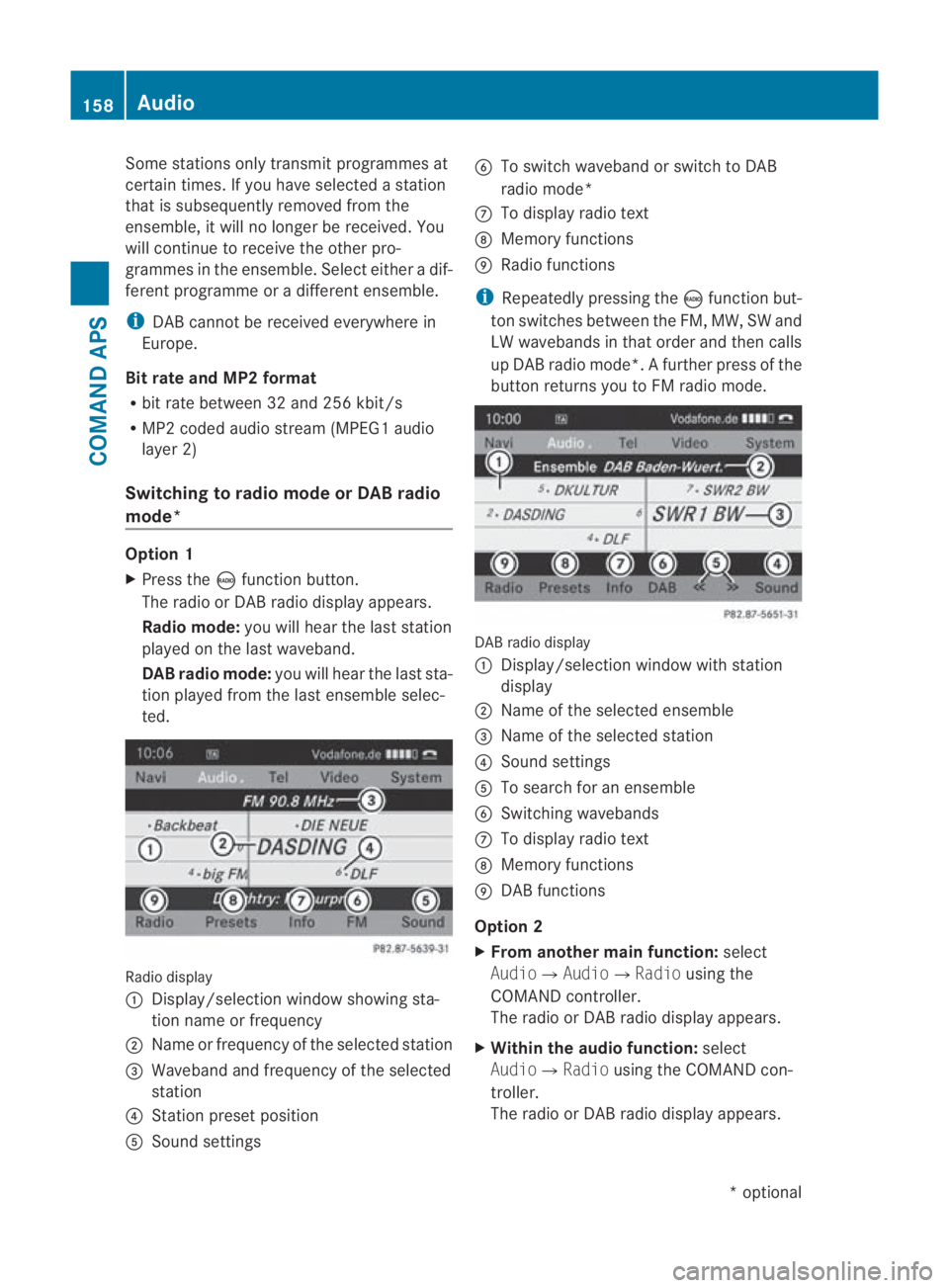
Some stations only transmit programmes at
certain times. If yo uhave selected a station
that is subsequently removed from the
ensemble, it will no longer be received. You
will continue to receive the other pro-
grammes in the ensemble. Select either a dif-
ferent programme or a different ensemble.
i DAB cannot be received everywhere in
Europe.
Bit rate and MP2 format
R bit rate between 32 and 256 kbit/s
R MP2 coded audio stream (MPEG1 audio
layer 2)
Switching to radio mode or DAB radio
mode* Option 1
X
Press the 0006function button.
The radio or DA Bradio display appears.
Radio mode: you will hear the last station
played on the last waveband.
DAB radio mode: you will hear the last sta-
tio np layed fro mthe last ensemble selec-
ted. Radio display
0001
Display/selection window showing sta-
tion name or frequency
0002 Name or frequency of the selected station
0015 Waveband and frequency of the selected
station
0014 Station preset position
0012 Sound settings 0013
To switch waveband or switch to DAB
radio mode*
000A To display radio text
000B Memory functions
000C Radio functions
i Repeatedly pressing the 0006function but-
ton switches between the FM, MW, SW and
LW wavebands in that order and then calls
up DAB radio mode*. Afurther press of the
butto nreturns you to FM radio mode. DABr
adio display
0001 Display/selectio nwindow with station
display
0002 Name of the selected ensemble
0015 Name of the selected station
0014 Sound settings
0012 To search for an ensemble
0013 Switching wavebands
000A To display radio text
000B Memory functions
000C DAB functions
Option 2
X From another main function: select
Audio0004Audio0004 Radiousing the
COMAND controller.
The radio or DA Bradio display appears.
X Within the audio function: select
Audio0004 Radiousing the COMAND con-
troller.
The radio or DA Bradio display appears. 158
AudioCOMAND APS
*o
ptional
BA 197 ECE RE 2010/6a; 1; 2, en-GB
sabbaeu
Version: 3.0.3.6 2010-05-07T14:19:43+02:00 - Seite 158
Page 164 of 361
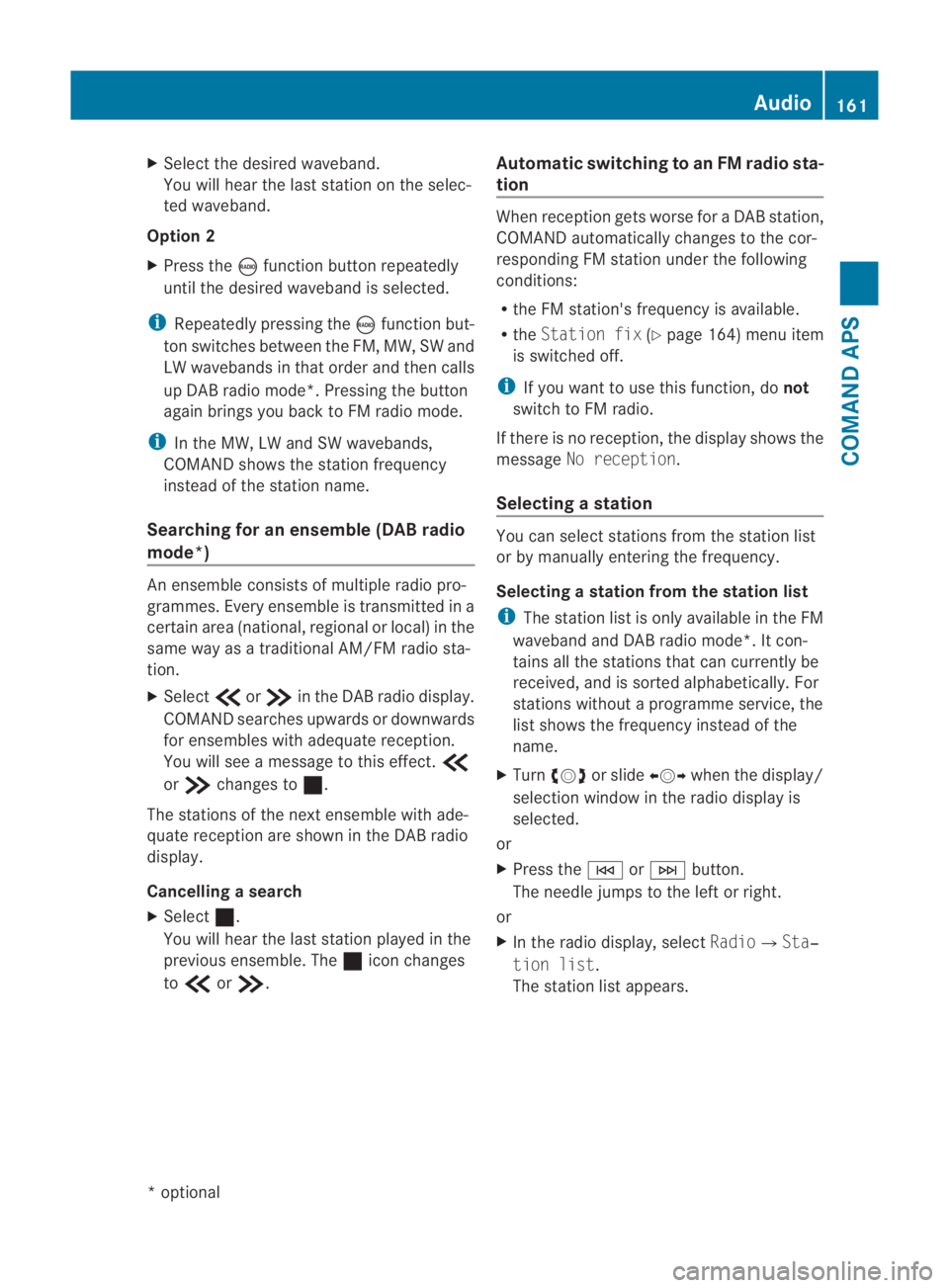
X
Select the desired waveband.
You will hea rthe last station on the selec-
ted waveband.
Option 2
X Press the 0006function button repeatedly
until the desired waveband is selected.
i Repeatedly pressing the 0006function but-
ton switches between the FM, MW, SW and
LW wavebands in that order and then calls
up DAB radio mode*. Pressing the button
again brings you back to FM radio mode.
i In the MW, LW and SW wavebands,
COMAND shows the station frequency
instead of the station name.
Searching for an ensemble (DABr adio
mode*) An ensemble consists of multiple radio pro-
grammes. Every ensemble is transmitted in a
certai narea (national, regional or local) in the
same way as a traditional AM/FM radio sta-
tion.
X Select 001Bor001A in the DAB radio display.
COMAND searches upwards or downwards
for ensembles with adequate reception.
You will see a message to this effect. 001B
or 001A changes to 0020.
The stations of the next ensemble with ade-
quate receptio nare show ninthe DAB radio
display.
Cancelling asearch
X Select 0020.
You will hear the last statio nplayed in the
previous ensemble. The 0020icon changes
to 001B or001A. Automatic switching to an FM radio sta-
tion When receptio
ngets worse for a DABs tation,
COMAND automatically changes to the cor-
responding FM statio nunde rthe following
conditions:
R the FM station's frequency is available.
R the Station fix (Ypage 164) menu item
is switched off.
i If you want to use this function, do not
switch to FM radio.
If there is no reception, the display shows the
message No reception.
Selecting astation You can select stations fro
mthe station list
or by manually entering the frequency.
Selecting astation from the station list
i The statio nlist is only available in the FM
waveband and DAB radio mode*. It con-
tains all the stations that can currently be
received, and is sorted alphabetically. For
stations without a programme service, the
list shows the frequency instead of the
name.
X Turn 002800130029 or slide 002B0013002Cwhen the display/
selection window in the radio display is
selected.
or
X Press the 0001or0002 button.
The needle jumps to the left or right.
or
X In the radio display, select Radio0004Sta‐
tion list .
The station list appears. Audio
161COMAND APS
*optional
BA 197 ECE RE 2010/6a; 1; 2, en-GB
sabbaeu
Version: 3.0.3.6 2010-05-07T14:19:43+02:00 - Seite 161 Z
Page 165 of 361
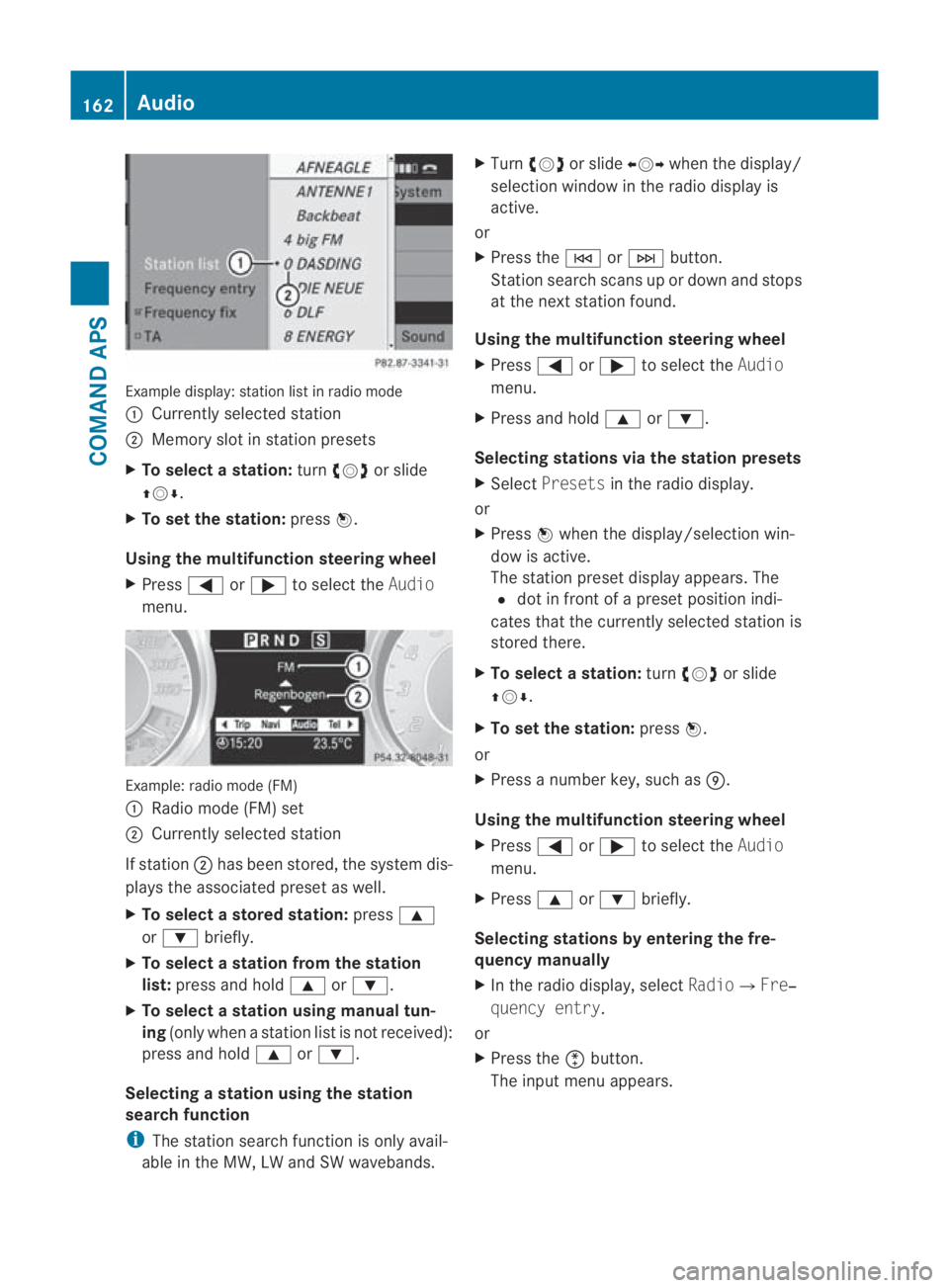
Example display
:station list in radio mode
0001 Currently selected station
0002 Memory slot in statio npresets
X To selectas tation:turn002800130029 or slide
001F0013000D .
X To set the station: press0017.
Using the multifunction steering wheel
X Press 0008or000E to select the Audio
menu. Example: radio mode (FM)
0001
Radio mode (FM) set
0002 Currently selected station
If station 0002has been stored, the system dis-
plays the associated preset as well.
X To select astore dstation: press000F
or 000C briefly.
X To select a station from the station
list: press and hold 000For000C.
X To select a station using manual tun-
ing (only when a statio nlist is not received):
press and hold 000For000C.
Selecting astation using the station
search function
i The statio nsearch function is only avail-
able in the MW, LW and SW wavebands. X
Turn 002800130029 or slide 002B0013002Cwhen the display/
selection window in the radio display is
active.
or
X Press the 0001or0002 button.
Station search scans up or down and stops
at the next station found.
Using the multifunction steering wheel
X Press 0008or000E to select the Audio
menu.
X Press and hold 000For000C.
Selecting stations via the station presets
X Select Presets in the radio display.
or
X Press 0017when the display/selection win-
dow is active.
The station preset display appears. The
0023 dot in front of a preset position indi-
cates that the currently selected station is
stored there.
X To select astation: turn002800130029 or slide
001F0013000D .
X To set the station: press0017.
or
X Press a numbe rkey, such as 000C.
Using the multifunction steering wheel
X Press 0008or000E to select the Audio
menu.
X Press 000For000C briefly.
Selecting stations by entering the fre-
quency manually
X In the radio display, select Radio0004Fre‐
quency entry.
or
X Press the 0007button.
The input menu appears. 162
AudioCOMAND APS
BA 197 ECE RE 2010/6a; 1; 2, en-GB
sabbaeu
Version: 3.0.3.6 2010-05-07T14:19:43+02:00 - Seite 162
Page 166 of 361
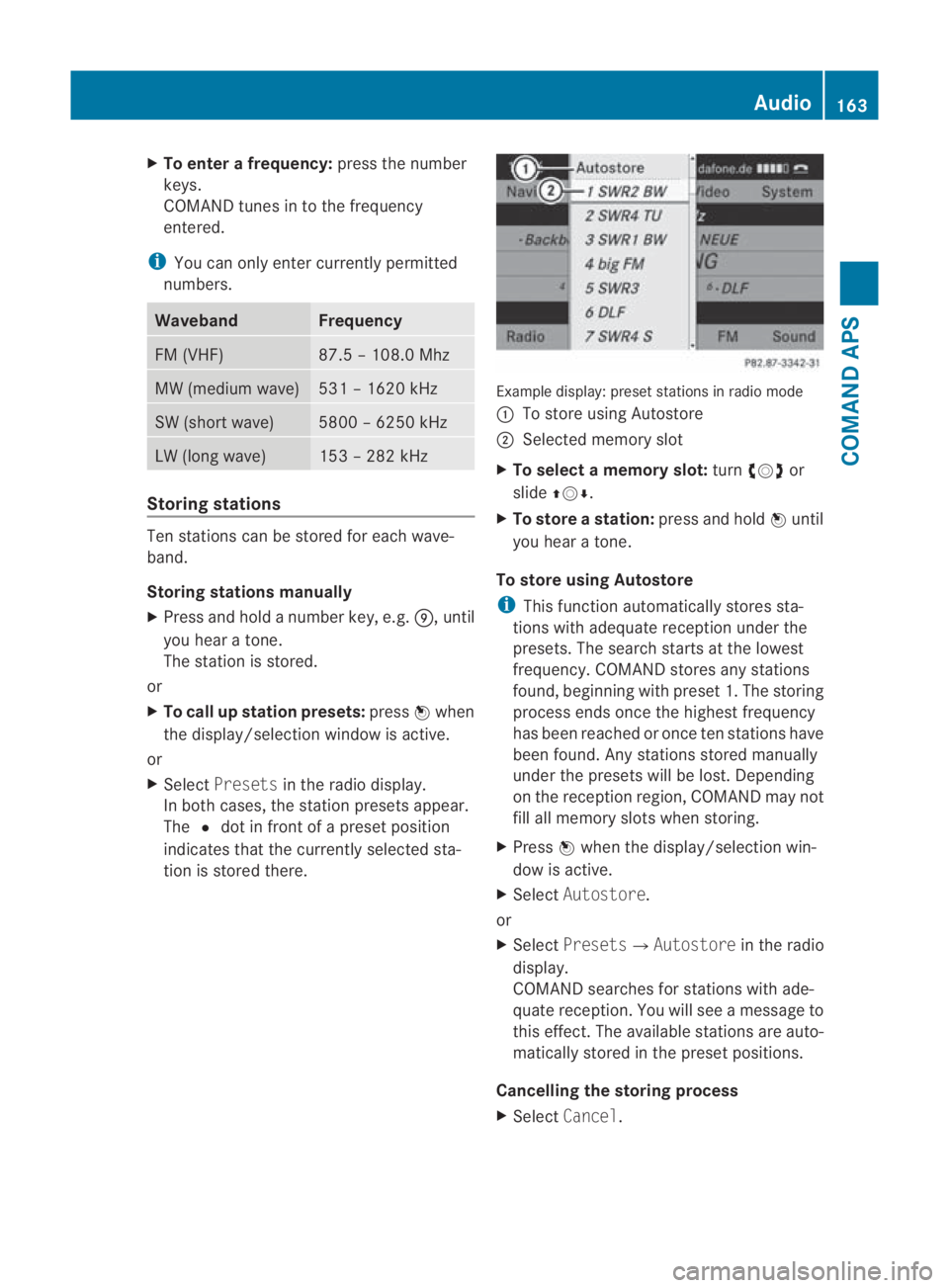
X
To enter a frequency: press the number
keys.
COMAND tunes in to the frequency
entered.
i You can only enter currently permitted
numbers. Waveband Frequency
FM (VHF) 87.5 – 108.0 Mhz
MW (medium wave) 531 – 1620 kHz
SW (shor
twave) 5800 – 6250 kHz
LW (long wave) 153 – 282 kHz
Storing stations
Ten stations can be store
dfor each wave-
band.
Storing stations manually
X Press and hold a number key, e.g. 000C, until
you hear a tone.
The station is stored.
or
X To call up station presets: press0017when
the display/selection window is active.
or
X Select Presets in the radio display.
In both cases, the station presets appear.
The 0023dot in front of a preset position
indicates that the currently selected sta-
tion is stored there. Example display: preset stations in radio mode
0001
To store using Autostore
0002 Selected memory slot
X To select a memory slot: turn002800130029 or
slide 001F0013000D.
X To store astation: press and hold 0017until
you hear a tone.
To store using Autostore
i This functio nautomatically stores sta-
tions with adequate reception under the
presets. The search starts at the lowest
frequency. COMAND store sany stations
found, beginning with preset 1. The storing
process ends once the highest frequency
has been reached or once ten stations have
been found. Any stations stored manually
under the presets will be lost. Depending
on the reception region, COMAND may not
fill all memory slots when storing.
X Press 0017when the display/selectio nwin-
dow is active.
X Select Autostore.
or
X Select Presets0004 Autostorein the radio
display.
COMAND searches for stations with ade-
quate reception. You will see a message to
this effect .The available stations are auto-
matically stored in the preset positions.
Cancelling the storing process
X Select Cancel. Audio
163COMAND APS
BA 197 ECE RE 2010/6a; 1; 2, en-GB
sabbaeu Version: 3.0.3.6 2010-05-07T14:19:43+02:00 - Seite 163 Z
Page 169 of 361
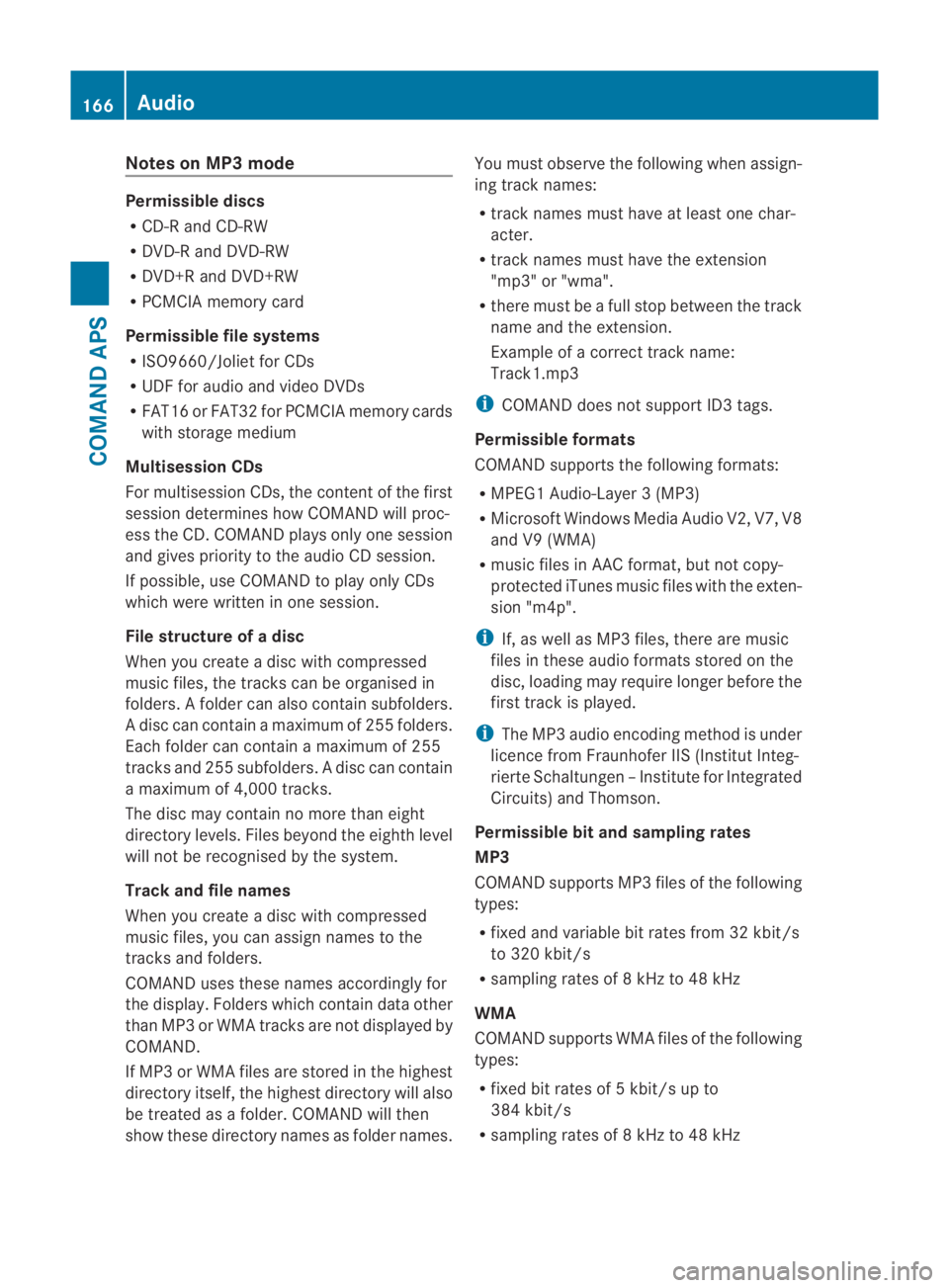
Notes on MP3 mode
Permissible discs
R
CD-R and CD-RW
R DVD-R and DVD-RW
R DVD+R and DVD+RW
R PCMCIA memory card
Permissible file systems
R ISO9660/Joliet for CDs
R UDF for audio and video DVDs
R FAT16 or FAT32 for PCMCIA memory cards
with storage medium
Multisession CDs
For multisession CDs, the content of the first
session determines how COMAND will proc-
ess the CD. COMAND plays only one session
and gives priority to the audio CD session.
If possible, use COMAND to play only CDs
which were writte ninone session.
File structure of a disc
Whe nyou create a disc with compressed
music files, the tracks can be organised in
folders. Afolder can also contain subfolders.
A disc can contain amaximum of 255 folders.
Each folder can contain a maximum of 255
tracks and 25 5subfolders. Adisc can contain
a maximum of 4,000 tracks.
The disc may contain no more than eight
directory levels. Files beyond the eighth level
will not be recognised by the system.
Track and file names
When you create a disc with compressed
music files, you can assign names to the
tracks and folders.
COMAND uses these names accordingly for
the display. Folders which contain data other
than MP3 or WMA tracks are not displayed by
COMAND.
If MP3 or WMA files are stored in the highest
directory itself, the highes tdirectory will also
be treated as a folder .COMAND will then
show these directory names as folder names. You must observe the following when assign-
ing track names:
R
track names must have at least one char-
acter.
R track names must have the extension
"mp3" or "wma".
R there must be a full stop between the track
name and the extension.
Example of a correct track name:
Track1.mp3
i COMAND does not support ID3 tags.
Permissible formats
COMAND supports the following formats:
R MPEG1 Audio-Layer3( MP3)
R Microsoft Windows Media Audio V2, V7, V8
and V9 (WMA)
R music files in AAC format, but not copy-
protected iTunes music files with the exten-
sion "m4p".
i If, as well as MP3 files, there are music
files in these audio formats stored on the
disc, loading may require longer before the
first track is played.
i The MP3 audio encoding method is under
licence from Fraunhofer IIS (Institut Integ-
rierte Schaltungen –Institute for Integrated
Circuits) and Thomson.
Permissible bi tand sampling rates
MP3
COMAND supports MP3 files of the following
types:
R fixed and variable bit rates from 32 kbit/s
to 320 kbit/s
R sampling rates of 8 kHz to 48 kHz
WMA
COMAND supports WMA files of the following
types:
R fixed bit rates of 5 kbit/s up to
384 kbit/s
R sampling rates of 8 kHz to 48 kHz 166
AudioCOMAND APS
BA 197 ECE RE 2010/6a; 1; 2, en-GB
sabbaeu
Version: 3.0.3.6 2010-05-07T14:19:43+02:00 - Seite 166
Page 179 of 361
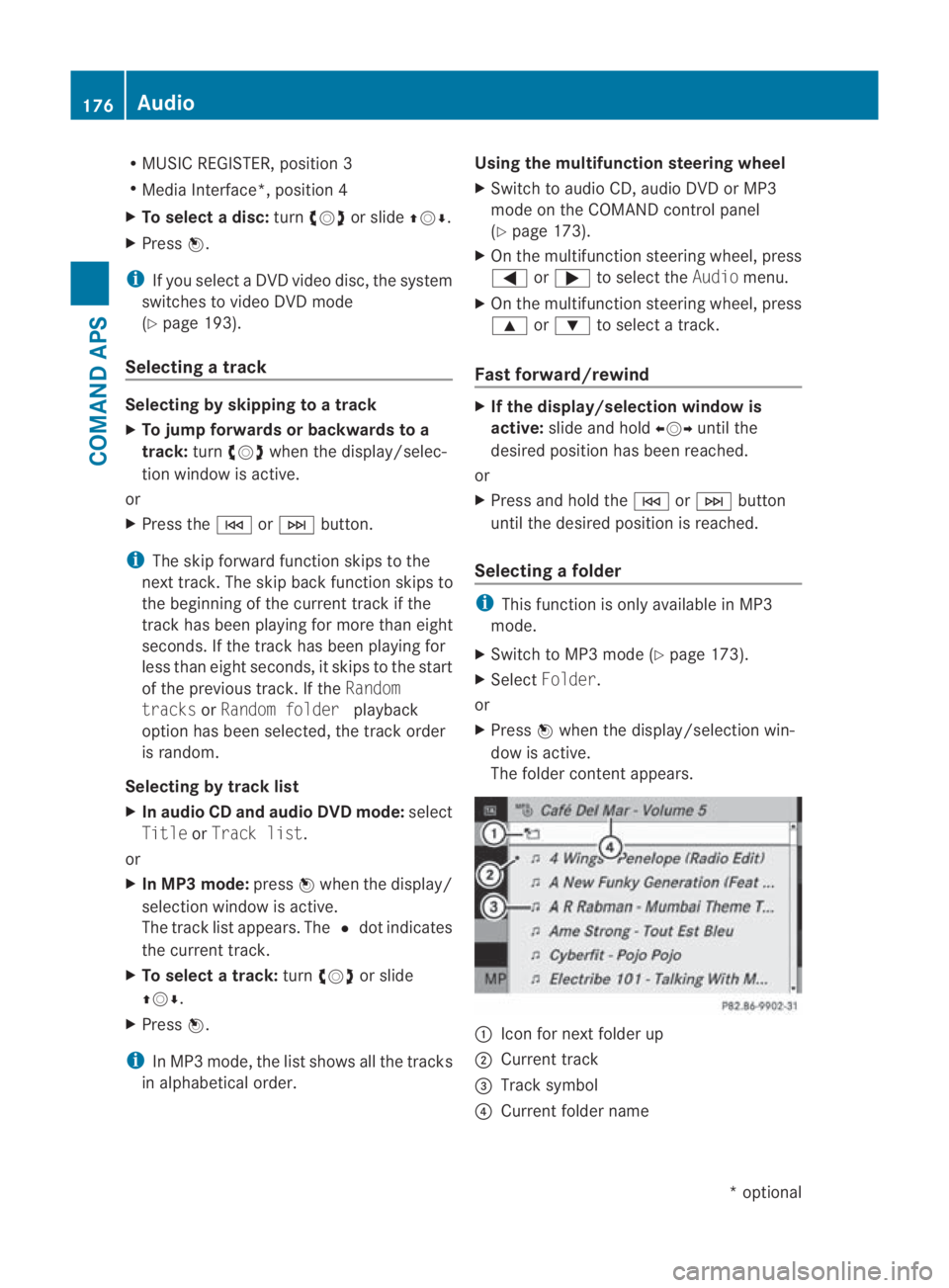
R
MUSIC REGISTER, position 3
R Media Interface*, position 4
X To selectad isc:turn 002800130029 or slide 001F0013000D.
X Press 0017.
i If you select a DVD video disc, the system
switches to video DVD mode
(Y page 193).
Selecting atrack Selecting by skipping to
atrack
X To jump forwards or backwards to a
track: turn002800130029 when the display/selec-
tio nw indow is active.
or
X Press the 0001or0002 button.
i The skip forward function skips to the
next track. The skip back function skips to
the beginning of the current track if the
track has been playing for more than eight
seconds .Ifthe track has been playing for
less than eight seconds, it skips to the start
of the previous track. If the Random
tracks orRandom folder playback
option has been selected, the track order
is random.
Selecting by track list
X In audio CD and audio DVD mode: select
Title orTrack list.
or
X In MP3 mode: press0017when the display/
selection window is active.
The track list appears. The 0023dot indicates
the current track.
X To select a track: turn002800130029 or slide
001F0013000D.
X Press 0017.
i In MP3 mode, the list shows all the tracks
in alphabetical order. Using the multifunction steering wheel
X
Switch to audio CD, audio DVD or MP3
mode on the COMAND control panel
(Y page 173).
X On the multifunction steering wheel, press
0008 or000E to select the Audiomenu.
X On the multifunction steering wheel, press
000F or000C to select a track.
Fast forward/rewind X
If the display/selection window is
active: slide and hold 002B0013002Cuntil the
desired position has been reached.
or
X Press and hold the 0001or0002 button
until the desired position is reached.
Selecting afolder i
This function is only available in MP3
mode.
X Switch to MP3 mode (Y page 173).
X Select Folder .
or
X Press 0017when the display/selectio nwin-
dow is active.
The folder conten tappears. 0001
Icon for next folder up
0002 Current track
0015 Track symbol
0014 Current folder name 176
AudioCOMAND APS
*o
ptional
BA 197 ECE RE 2010/6a; 1; 2, en-GB
sabbaeu
Version: 3.0.3.6 2010-05-07T14:19:43+02:00 - Seite 176
Page 181 of 361
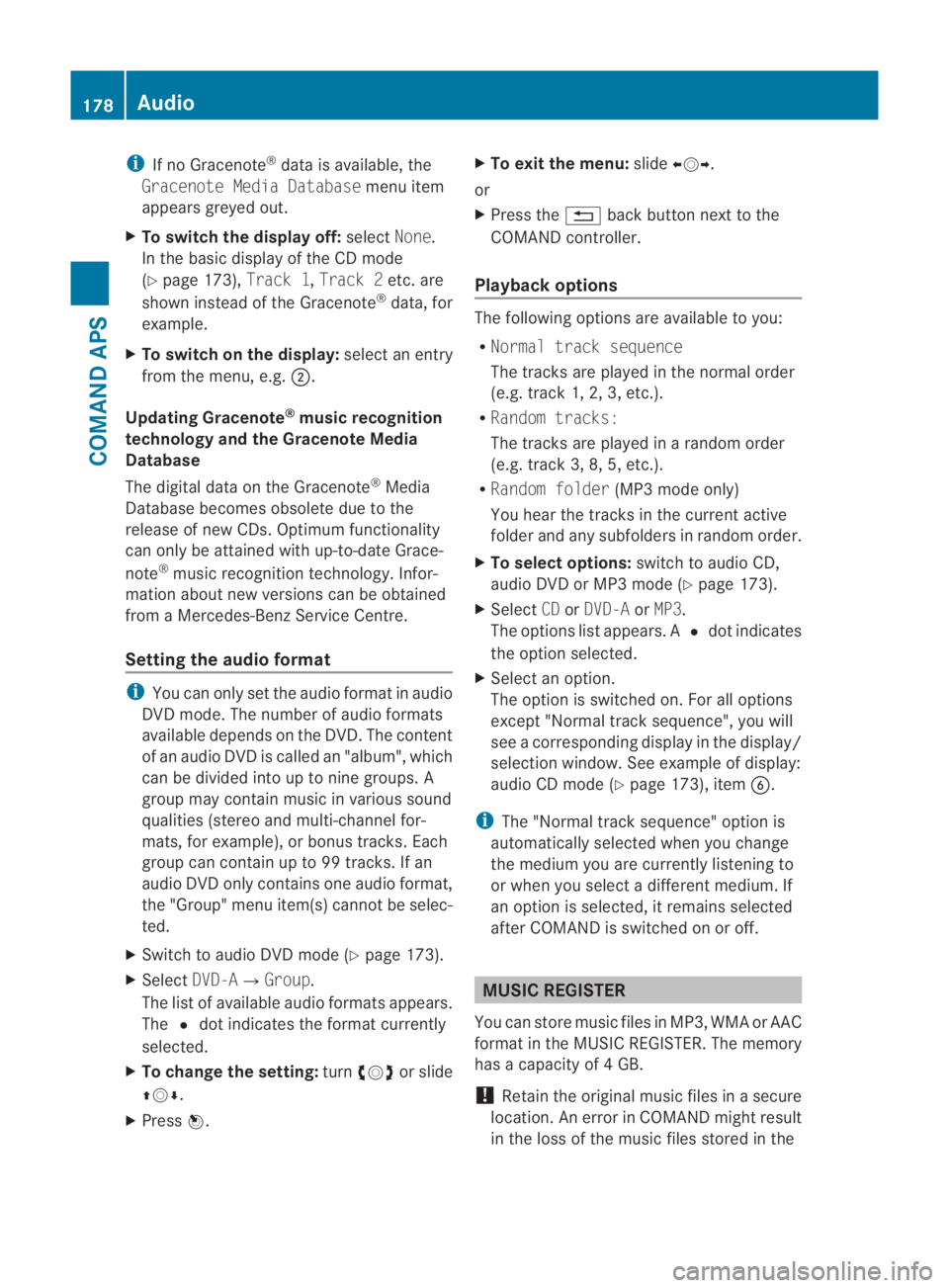
i
If no Gracenote ®
data is available, the
Gracenote Media Database menu item
appears greyed out.
X To switch the display off: selectNone.
In the basicd isplay of the CD mode
(Y page 173), Track 1,Track 2etc. are
shown instead of the Gracenote ®
data, for
example.
X To switch on the display: select an entry
from the menu, e.g. 0002.
Updating Gracenote ®
music recognition
technology and the Gracenote Media
Database
The digital data on the Gracenote ®
Media
Database becomes obsolete due to the
release of new CDs. Optimum functionality
can only be attained with up-to-date Grace-
note ®
music recognition technology. Infor-
mation about new versions can be obtained
from a Mercedes-Benz Service Centre.
Setting the audio format i
You can only set the audio format in audio
DVD mode. The number of audio formats
available depends on the DVD. The content
of an audio DV Dis called an "album", which
can be divided into up to nine groups. A
group may contain music in various sound
qualities (stereo and multi-channel for-
mats, for example), or bonus tracks. Each
group can contain up to 99 tracks. If an
audio DVD only contains one audio format,
the "Group" menu item(s) cannot be selec-
ted.
X Switch to audio DVD mode (Y page 173).
X Select DVD-A0004Group.
The list of available audio formats appears.
The 0023dot indicates the format currently
selected.
X To change the setting: turn002800130029 or slide
001F0013000D.
X Press 0017. X
To exit the menu: slide002B0013002C.
or
X Press the 0001back button next to the
COMAND controller.
Playback options The following options are available to you:
R
Normal track sequence
The tracks are played in the normal order
(e.g. track 1, 2, 3, etc.).
R Random tracks:
The tracks are played in a random order
(e.g. track 3, 8, 5, etc.).
R Random folder (MP3 mode only)
You hear the tracks in the current active
folder and any subfolders in random order.
X To selecto ptions:switch to audio CD,
audio DVD or MP3 mode (Y page 173).
X Select CDorDVD-A orMP3.
The options list appears. A 0023dot indicates
the option selected.
X Select an option.
The option is switched on. For all options
excep t"Normal track sequence", you will
see a corresponding display in the display/
selection window.S ee example of display:
audio CD mode (Y page 173), item0013.
i The "Normal trac ksequence" option is
automatically selected when you change
the medium you are currently listening to
or when you select a differen tmedium. If
an option is selected, it remains selected
after COMAND is switched on or off. MUSIC REGISTER
You can store music files in MP3, WMA or AAC
format in the MUSIC REGISTER. The memory
has a capacity of 4GB.
! Retai nthe original music files in a secure
location. An error in COMAND might result
in the loss of the music files stored in the 178
AudioCOMAND APS
BA 197 ECE RE 2010/6a; 1; 2, en-GB
sabbaeu
Version: 3.0.3.6 2010-05-07T14:19:43+02:00 - Seite 178