2010 MERCEDES-BENZ SLS COUPE window
[x] Cancel search: windowPage 185 of 361

Confirming your selection
X
Select Continue.
The copying menu appears.
Starting the copying process 0001
Copying from an MP3 CD
0002 Copying to the MUSIC REGISTER
0015 Memory requirement
0014 Name of the data carrier from which files
are being copied
0012 To determine destination folder
0013 To start the copying process
000A Data carrier position in the media list
000B To cancel copying of music files
X Select Start.
Copying begins.
! Under no circumstances should you
remove the memory card while you are
copying data from it. This will generate
unusable data in the MUSIC REGISTER.
i It may for the copying process to be com-
pleted, depending on the amoun tofdata.
It should take about one minute to copy
20 MB. If there is not enough memory
space, you will see a message to this effect.
X To cancel copying: selectCancel .
Music files up until the poin tofcancellation
are stored in the MUSIC REGISTER.
X To exit without copying music files:
select Back.
X To determine the destination folder:
select Destination folder .X
To select adestination folder: turn
002800130029or slide 001F0013000D.
X Press 0017.
Once copying is complete, you hear the
first track on the album copied. The MUSIC
REGISTER display appears. Now you can
copy more music files to the MUSIC REG-
ISTER.
Deleting all music files This function deletes all music files from the
MUSIC REGISTER.
!
The deletion procedure may take several
minutes. In order to prevent malfunctions,
do not use COMAND during this period.
X Select Music Register 0004Delete all
music files.
Aq uery appears. Nois highlighted.
X If you do not wish to delete: press0017.
The MUSIC REGISTER display appears.
X To delete: selectYes.
You see the Please wait... message.
Then you see the Deletion procedure
successful message.
Calling up memory space info X
Select Music Register 0004Memory
info.
You see a window with details about:
R storage capacity
R available memory
R occupied memory
R content (folders, tracks)
Folde rfunctions You can view the content of the MUSIC REG-
ISTER, change folder or track names and
delete individual folders or tracks.182
AudioCOMAND APS
BA 197 ECE RE 2010/6a; 1; 2, en-GB
sabbaeu
Version: 3.0.3.6
2010-05-07T14:19:43+02:00 - Seite 182
Page 186 of 361
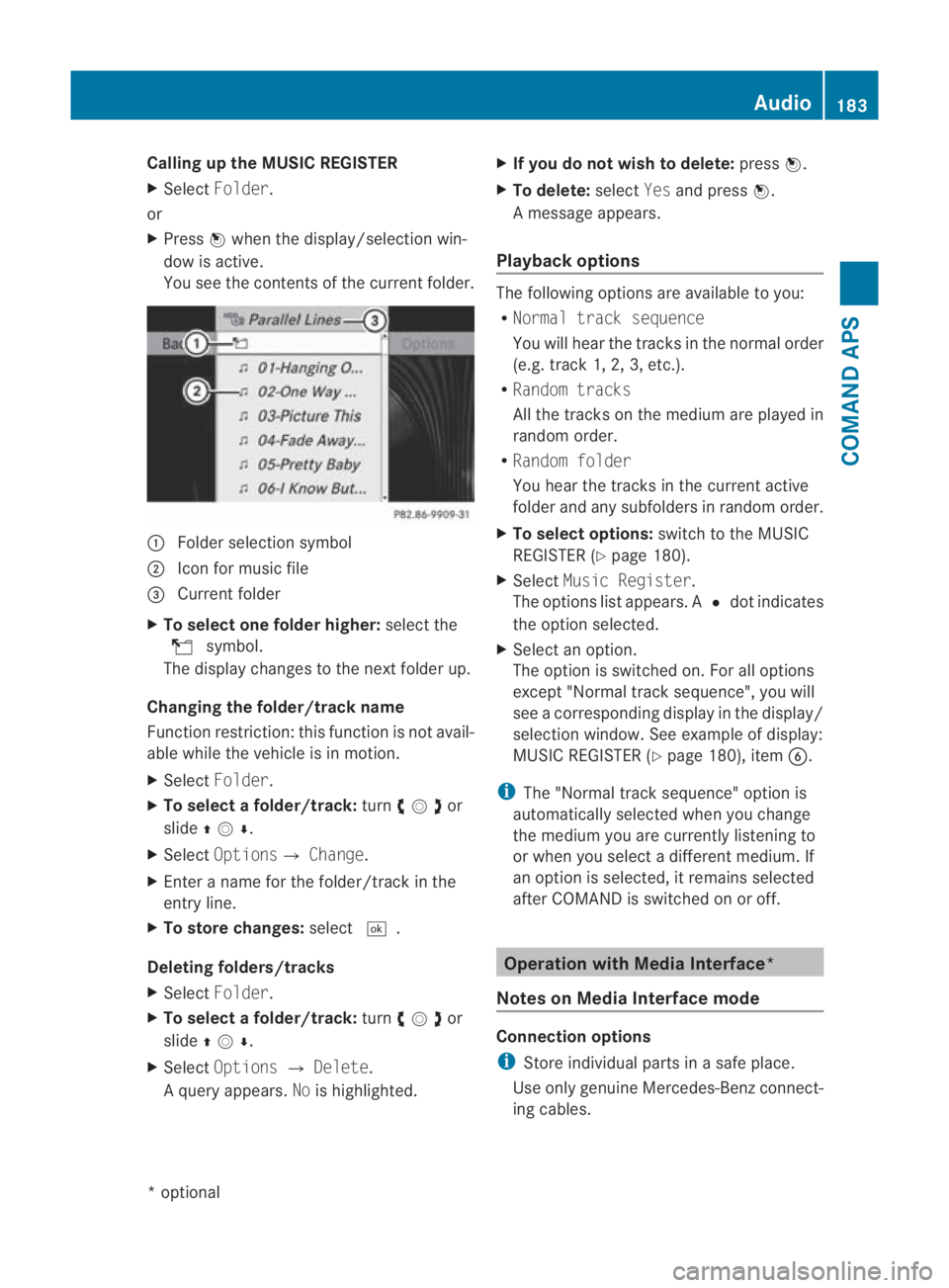
Calling up the MUSIC REGISTER
X
Select Folder .
or
X Press 0017when the display/selectio nwin-
dow is active.
You see the contents of the current folder. 0001
Folde rselection symbol
0002 Icon for music file
0015 Current folder
X To select one folder higher: select the
000F symbol.
The display changes to the nextf older up.
Changing the folder/track name
Function restriction :this function is not avail-
able while the vehicle is in motion.
X Select Folder.
X To select a folder/track: turn002800130029or
slide 001F0013000D .
X Select Options0004 Change.
X Enter a name for the folder/track in the
entry line.
X To store changes: select0005.
Deleting folders/tracks
X Select Folder .
X To select a folder/track: turn002800130029or
slide 001F0013000D .
X Select Options 0004Delete .
Aq uery appears. Nois highlighted. X
If you do not wish to delete: press0017.
X To delete: selectYesand press 0017.
Am essage appears.
Playback options The following options are available to you:
R
Normal track sequence
You will hear the tracks in the normal order
(e.g. track 1, 2, 3, etc.).
R Random tracks
All the tracks on the medium are played in
random order.
R Random folder
You hear the tracks in the current active
folder and any subfolders in random order.
X To select options: switch to the MUSIC
REGISTER (Y page 180).
X Select Music Register.
The options list appears. A 0023dot indicates
the option selected.
X Select an option.
The option is switched on. For all options
except "Normal trac ksequence", you will
see a corresponding display in the display/
selection window. See example of display:
MUSIC REGISTER (Y page 180), item0013.
i The "Normal trac ksequence" option is
automatically selected when you change
the medium you are currently listening to
or when you select a differen tmedium. If
an option is selected, it remains selected
after COMAND is switched on or off. Operation with Media Interface*
Notes on Media Interface mode Connection options
i
Store individual parts in asafe place.
Use only genuine Mercedes-Ben zconnect-
ing cables. Audio
183COMAND APS
*optional
BA 197 ECE RE 2010/6a; 1; 2, en-GB
sabbaeu
Version: 3.0.3.6 2010-05-07T14:19:43+02:00 - Seite 183 Z
Page 190 of 361
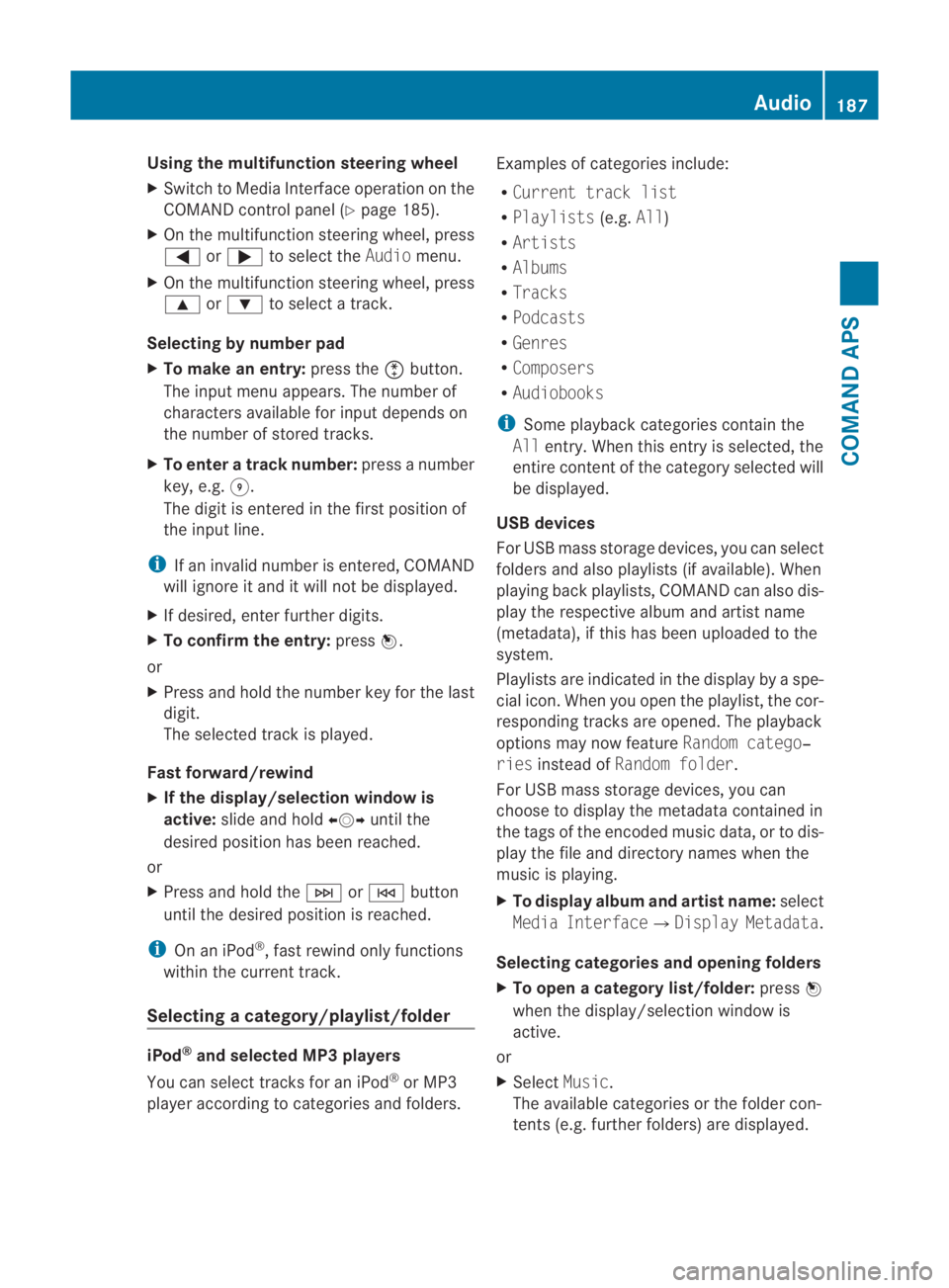
Using the multifunction steering wheel
X
Switch to Media Interface operation on the
COMAND control panel (Y page 185).
X On the multifunction steering wheel, press
0008 or000E to select the Audiomenu.
X On the multifunction steering wheel, press
000F or000C to select a track.
Selecting by number pad
X To make an entry: press the0007button.
The input menu appears. The number of
characters available for input depends on
the number of stored tracks.
X To enter a track number: press a number
key, e.g. 0012.
The digit is entered in the first position of
the input line.
i If an invalid number is entered, COMAND
will ignore it and it will not be displayed.
X If desired, enter further digits.
X To confirm the entry: press0017.
or
X Press and hold the number key for the last
digit.
The selected trac kis played.
Fast forward/rewind
X If the display/selection window is
active: slide and hold 002B0013002Cuntil the
desired position has been reached.
or
X Press and hold the 0002or0001 button
until the desired position is reached.
i On an iPod ®
, fast rewind only functions
within the current track.
Selecting acategory/playlist/folder iPod
®
and selected MP3 players
You can select tracks for an iPod ®
or MP3
playera ccording to categories and folders. Examples of categories include:
R
Current track list
R Playlists (e.g.All)
R Artists
R Albums
R Tracks
R Podcasts
R Genres
R Composers
R Audiobooks
i Some playback categories contai nthe
All entry. When this entry is selected, the
entire content of the category selected will
be displayed.
USB devices
For USB mass storage devices, you can select
folders and also playlists (if available). When
playing back playlists, COMAND can also dis-
play the respective albuma nd artistname
(metadata), if this has been uploaded to the
system.
Playlists are indicated in the display by a spe-
cial icon. When you open the playlist, the cor-
responding tracks are opened. The playback
options may now feature Random catego‐
ries instead of Random folder .
For US Bmass storage devices, you can
choose to display the metadat acontained in
the tags of the encoded music data, or to dis-
play the file and directory names when the
music is playing.
X To display album and artist name: select
Media Interface 0004Display Metadata .
Selecting categories and opening folders
X To open acategory list/folder: press0017
whe nthe display/selection window is
active.
or
X Select Music.
The available categories or the folder con-
tents (e.g. further folders) are displayed. Audio
187COMAND APS
BA 197 ECE RE 2010/6a; 1; 2, en-GB
sabbaeu Version: 3.0.3.6 2010-05-07T14:19:43+02:00 - Seite 187 Z
Page 192 of 361
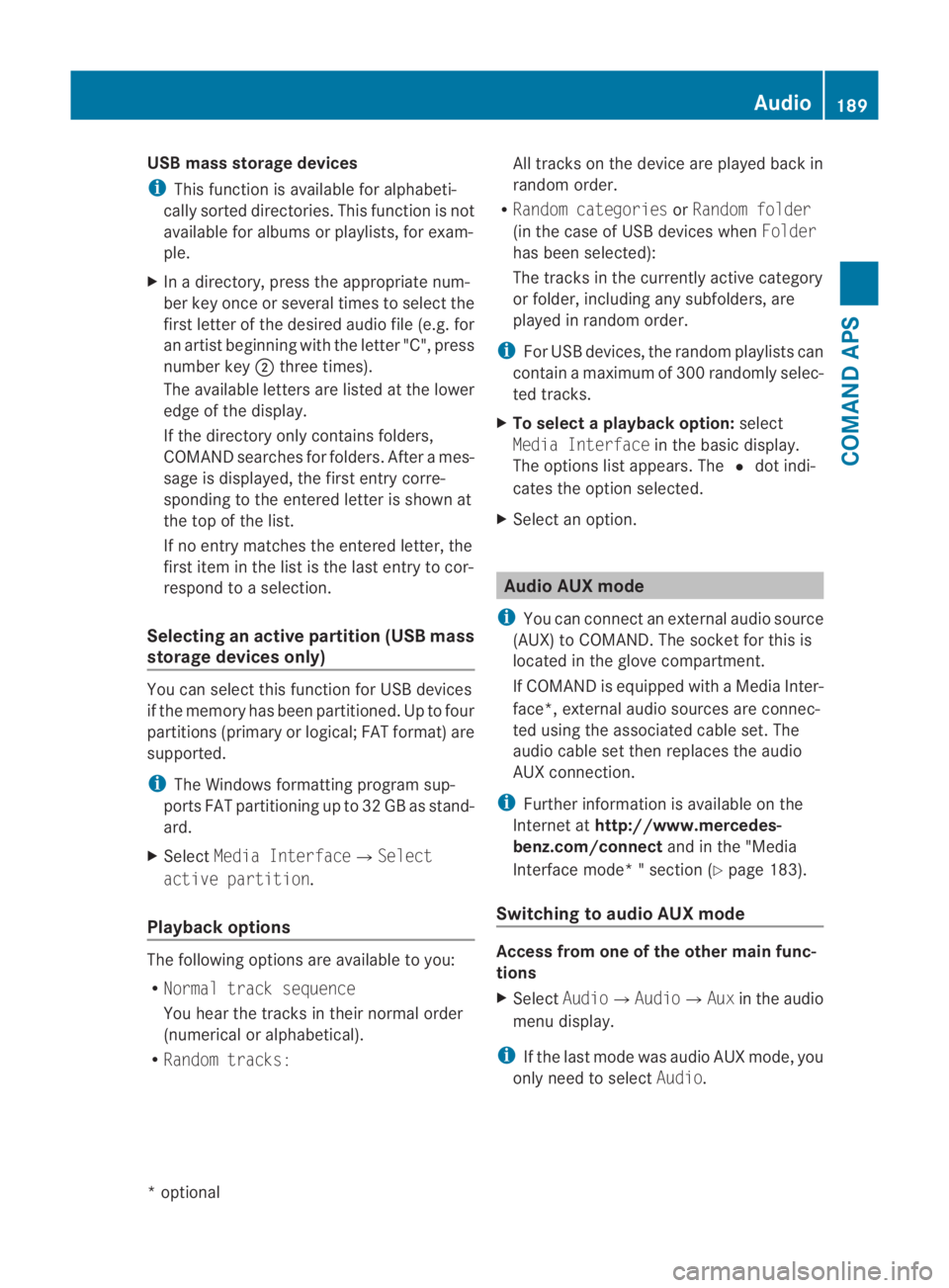
USB mass storage devices
i
This function is available for alphabeti-
cally sorted directories. This function is not
available for albums or playlists, for exam-
ple.
X In a directory, press the appropriate num-
ber key once or several times to select the
first letter of the desired audio file (e.g. for
an artist beginning with the letter "C", press
number key 0002three times).
The available letters are listed at the lower
edge of the display.
If the directory only contains folders,
COMAND searches for folders. After a mes-
sage is displayed, the first entry corre-
sponding to the entered letter is shown at
the top of the list.
If no entry matches the entered letter, the
first item in the list is the last entry to cor-
respond to a selection.
Selecting an active partition (USB mass
storage devices only) You can select this function for USB devices
if the memory has been partitioned. Up to four
partitions (primary or logical; FAT format) are
supported.
i The Windows formatting program sup-
ports FAT partitioning up to 32 GB as stand-
ard.
X Select Media Interface0004Select
active partition.
Playback options The following options are available to you:
R
Normal track sequence
You hear the tracks in their normal order
(numerical or alphabetical).
R Random tracks: All tracks on the device are played back in
random order.
R Random categories orRandom folder
(in the case of USB devices when Folder
has been selected):
The tracks in the currently active category
or folder, including any subfolders, are
played in random order.
i For USB devices, the random playlists can
contain a maximum of 300 randomly selec-
ted tracks.
X To select a playback option: select
Media Interface in the basic display.
The options list appears. The 0023dot indi-
cates the option selected.
X Selec tano ption. Audio AUX mode
i You can connec tanexternal audio source
(AUX) to COMAND. The socket for this is
located in the glove compartment.
If COMAND is equipped with a Media Inter-
face*, external audio sources are connec-
ted using the associated cable set. The
audio cable set then replaces the audio
AUX connection.
i Further informatio nis available on the
Internet at http://www.mercedes-
benz.com/connect and in the "Media
Interface mode* " section (Y page 183).
Switching to audio AUX mode Access from one of the other main func-
tions
X
Select Audio0004Audio0004Aux in the audio
menu display.
i If the last mode was audio AUX mode, you
only need to select Audio. Audio
189COMAND APS
*optional
BA 197 ECE RE 2010/6a; 1; 2, en-GB
sabbaeu
Version: 3.0.3.6 2010-05-07T14:19:43+02:00 - Seite 189 Z
Page 202 of 361
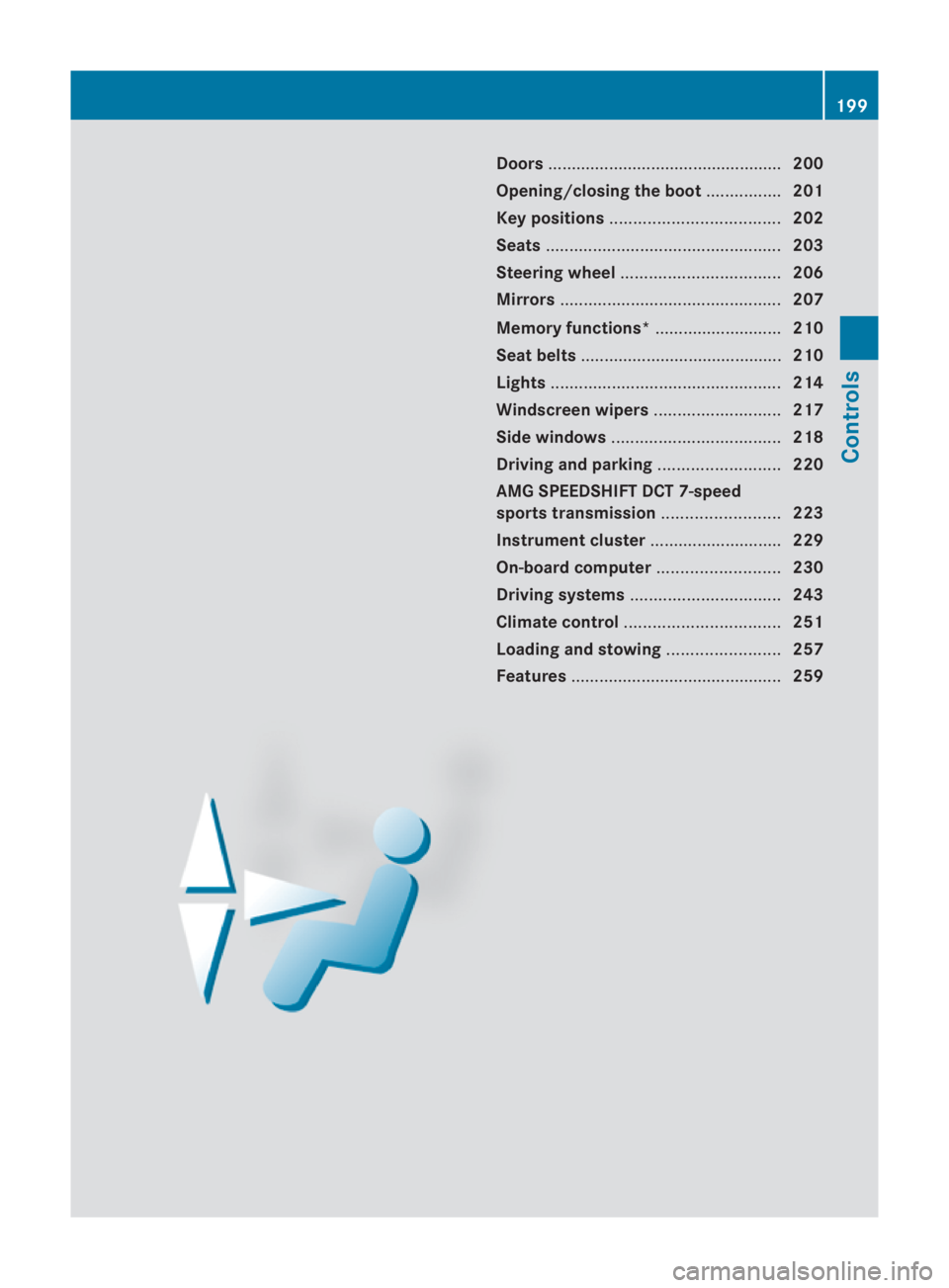
Doors
.................................................. 200
Opening/closing the boot ................201
Key positions .................................... 202
Seats .................................................. 203
Steering wheel .................................. 206
Mirrors ............................................... 207
Memory functions* ...........................210
Seat belts ........................................... 210
Lights ................................................. 214
Windscreen wipers ...........................217
Side windows .................................... 218
Driving and parking ..........................220
AMG SPEEDSHIFT DCT 7-speed
sports transmission .........................223
Instrument cluster ............................229
On-board computer ..........................230
Driving systems ................................ 243
Climate control ................................. 251
Loading and stowing ........................257
Features ............................................. 259 199Controls
BA 197 ECE RE 2010/6a; 1; 2, en-GB
sabbaeu
Version: 3.0.3.6 2010-05-07T14:19:43+02:00 - Seite 199
Page 221 of 361
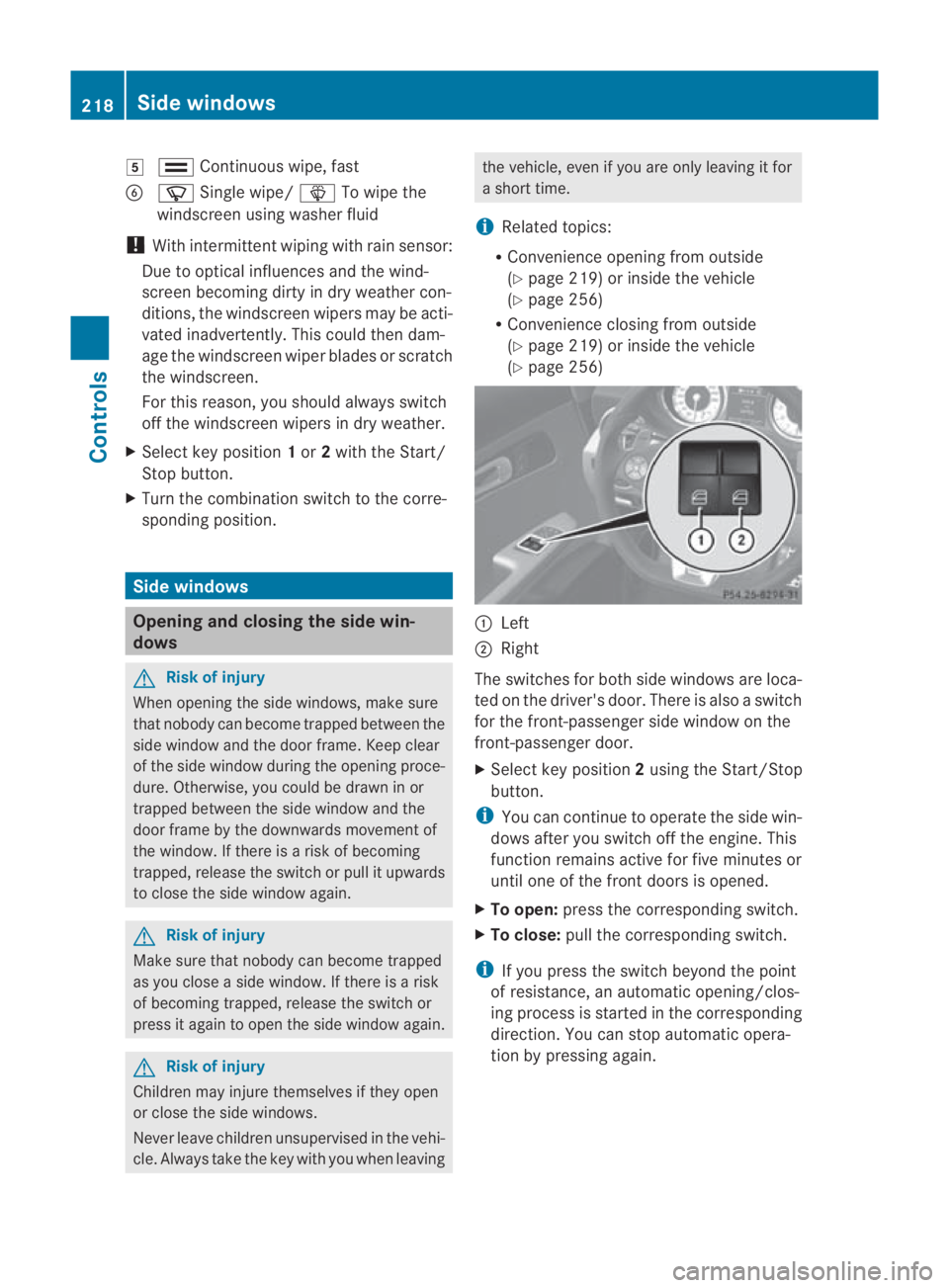
0007
000F Continuous wipe, fast
0013 000C Single wipe/ 0008To wipe the
windscree nusing washer fluid
! With intermittent wiping with rain sensor:
Due to optical influences and the wind-
screen becoming dirty in dry weather con-
ditions, the windscreen wipers may be acti-
vated inadvertently. This could then dam-
age the windscreen wiper blades or scratch
the windscreen.
For this reason, you should always switch
off the windscreen wipers in dry weather.
X Select key position 1or 2with the Start/
Stop button.
X Turn the combination switch to the corre-
sponding position. Side windows
Opening and closing the side win-
dows G
Risk of injury
When opening the side windows, make sure
that nobody can become trapped between the
side window and the door frame. Keep clear
of the side window during the opening proce-
dure. Otherwise, you could be drawn in or
trapped between the side window and the
door frame by the downwards movement of
the window. If there is a risk of becoming
trapped, release the switch or pull it upwards
to close the side window again. G
Risk of injury
Make sure that nobody can become trapped
as you close a side window. If there is a risk
of becoming trapped, release the switch or
press it againt o open the side window again. G
Risk of injury
Children may injure themselves if they open
or close the side windows.
Never leave children unsupervised in the vehi-
cle. Always take the key with you when leaving the vehicle, even if you are only leaving it for
a short time.
i Related topics:
R Convenience opening from outside
(Y page 219) or inside the vehicle
(Y page 256)
R Convenience closing from outside
(Y page 219) or inside the vehicle
(Y page 256) 0001
Left
0002 Right
The switches for both side windows are loca-
ted on the driver's door. There is also a switch
for the front-passenger side window on the
front-passenger door.
X Select key position 2using the Start/Stop
button.
i You can continue to operate the side win-
dows after you switch off the engine. This
function remains active for five minutes or
until one of the front doors is opened.
X To open: press the corresponding switch.
X To close: pull the corresponding switch.
i If you press the switch beyond the point
of resistance, an automatic opening/clos-
ing process is started in the corresponding
direction .You can stop automatic opera-
tion by pressing again. 218
Side windowsControls
BA 197 ECE RE 2010/6a; 1; 2, en-GB
sabbaeu
Version: 3.0.3.6 2010-05-07T14:19:43+02:00 - Seite 218
Page 222 of 361
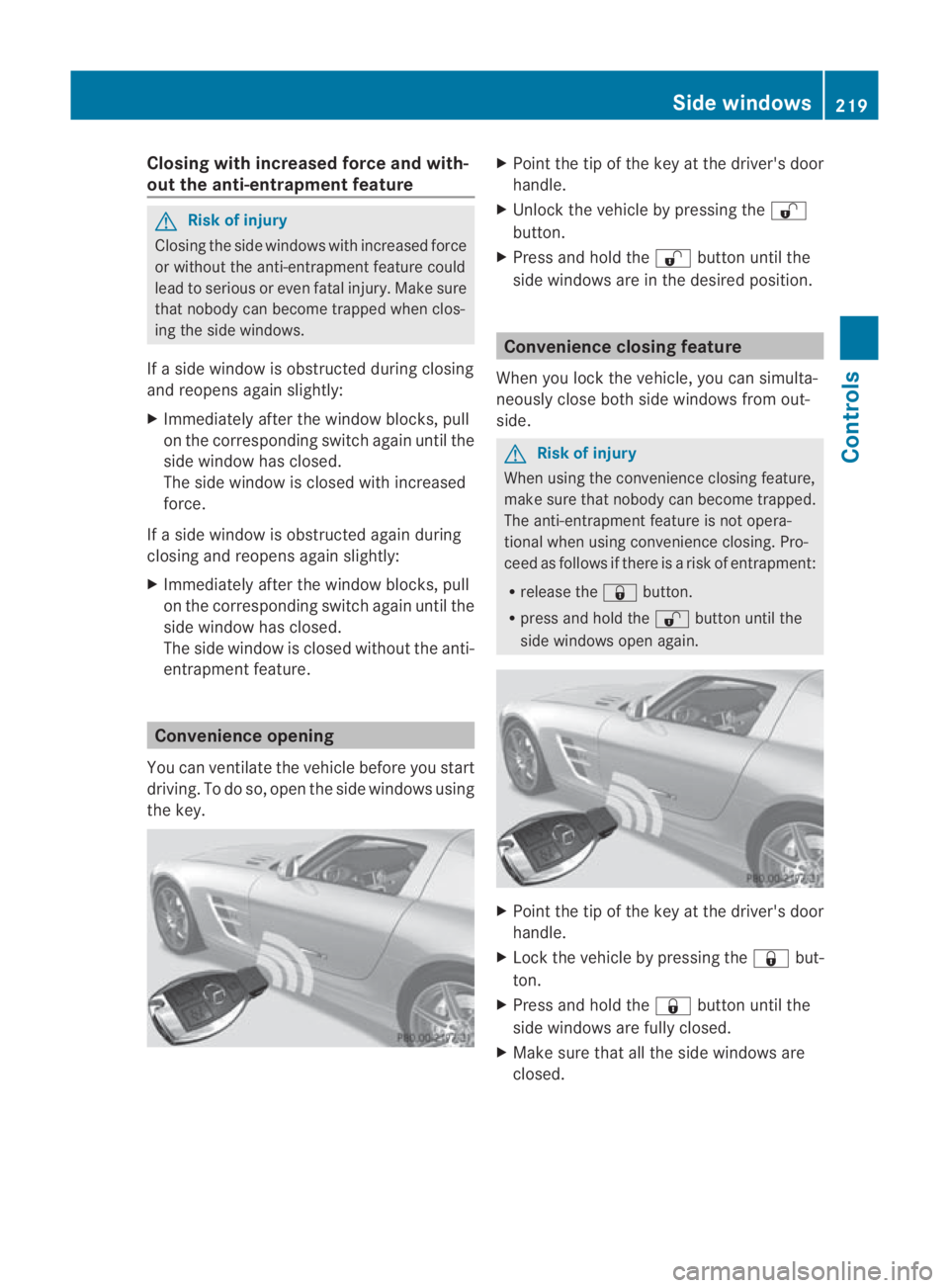
Closing with increased force and with-
out the anti-entrapment feature G
Risk of injury
Closing the side windows with increased force
or without the anti-entrapment feature could
lead to serious or eve nfatal injury. Make sure
that nobody can become trapped when clos-
ing the side windows.
If a side window is obstructed during closing
and reopens again slightly:
X Immediately after the window blocks, pull
on the corresponding switch again until the
side window has closed.
The side window is closed with increased
force.
If a side window is obstructed again during
closing and reopens again slightly:
X Immediately after the window blocks, pull
on the corresponding switch again until the
side window has closed.
The side window is closed without the anti-
entrapment feature. Convenience opening
You can ventilate the vehicle before you start
driving .To do so, open the side windows using
the key. X
Point the tip of the key at the driver's door
handle.
X Unlock the vehicle by pressing the 000B
button.
X Press and hold the 000Bbutton until the
side windows are in the desired position. Convenience closing feature
When you lock the vehicle, you can simulta-
neously close both side windows from out-
side. G
Risk of injury
When using the convenience closing feature,
make sure that nobody can become trapped.
The anti-entrapment feature is not opera-
tional when using convenience closing. Pro-
ceed as follows if there is a risk of entrapment:
R release the 0009button.
R press and hold the 000Bbutton until the
side windows open again. X
Point the tip of the key at the driver's door
handle.
X Lock the vehicle by pressing the 0009but-
ton.
X Press and hold the 0009button until the
side windows are fully closed.
X Make sure that all the side windows are
closed. Side windows
219Controls
BA 197 ECE RE 2010/6a; 1; 2, en-GB
sabbaeu Version: 3.0.3.6 2010-05-07T14:19:43+02:00 - Seite 219 Z
Page 254 of 361
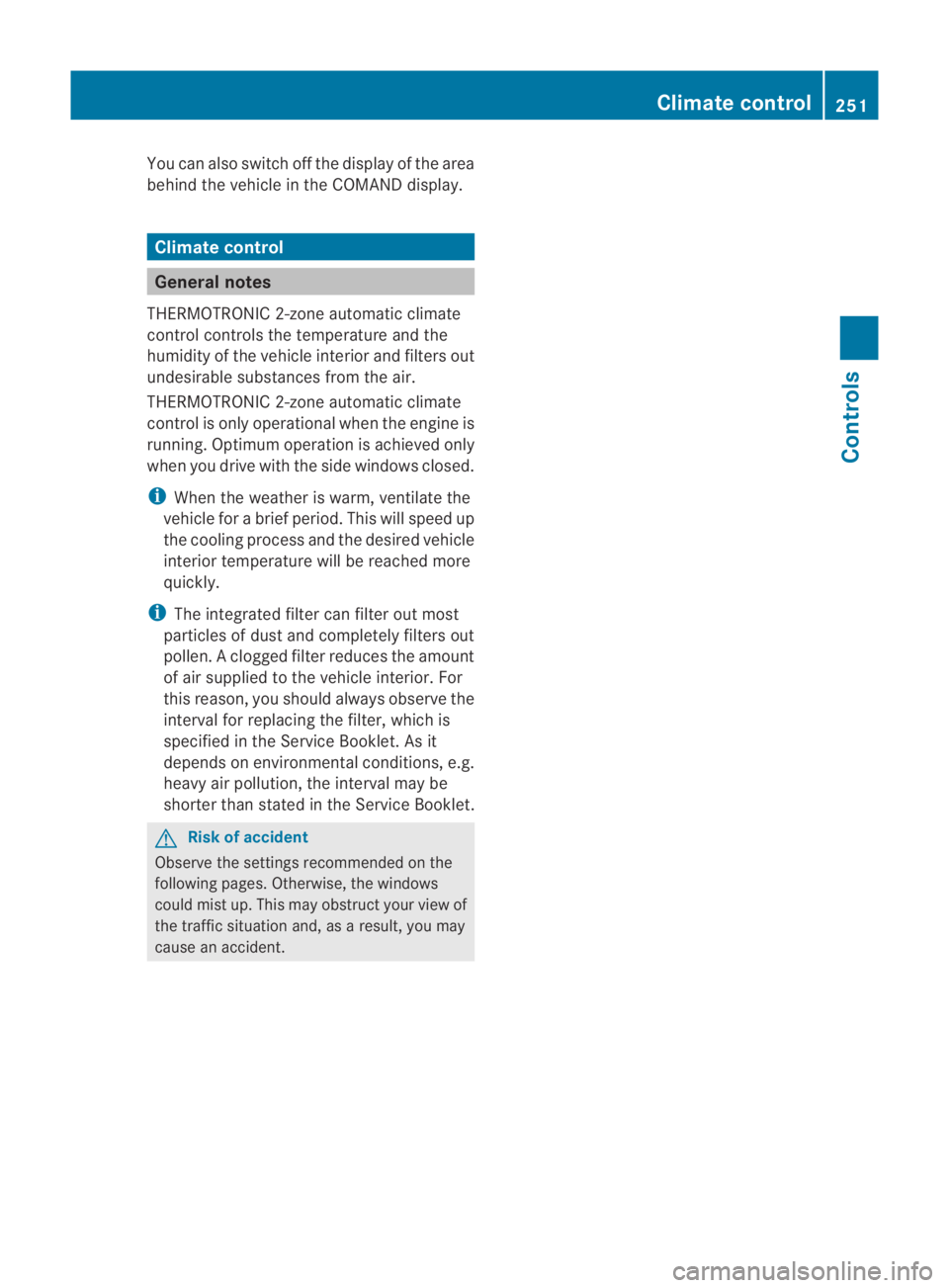
You can also switch off the display of the area
behind the vehicle in the COMAND display.
Climate control
General notes
THERMOTRONIC 2-zone automatic climate
control controls the temperature and the
humidity of the vehicle interior and filters out
undesirable substances fro mthe air.
THERMOTRONIC 2-zone automatic climate
control is only operational when the engine is
running. Optimum operation is achieved only
when you drive with the side windows closed.
i When the weather is warm, ventilate the
vehicle for a brief period. This will speed up
the cooling process and the desired vehicle
interior temperature will be reached more
quickly.
i The integrated filter can filter out most
particles of dust and completely filters out
pollen. Aclogged filter reduces the amount
of air supplied to the vehicle interior .For
this reason, you should always observe the
interval for replacing the filter, which is
specified in the Service Booklet .As it
depends on environmental conditions, e.g.
heavy air pollution, the interval may be
shorter than stated in the Service Booklet. G
Risk of accident
Observe the settings recommended on the
following pages. Otherwise, the windows
could mist up. This may obstruct your view of
the traffic situation and, as a result, you may
cause an accident. Climate control
251Controls
BA 197 ECE RE 2010/6a; 1; 2, en-GB
sabbaeu Version: 3.0.3.6 2010-05-07T14:19:43+02:00 - Seite 251 Z