2010 MERCEDES-BENZ SLS COUPE ECO mode
[x] Cancel search: ECO modePage 149 of 361
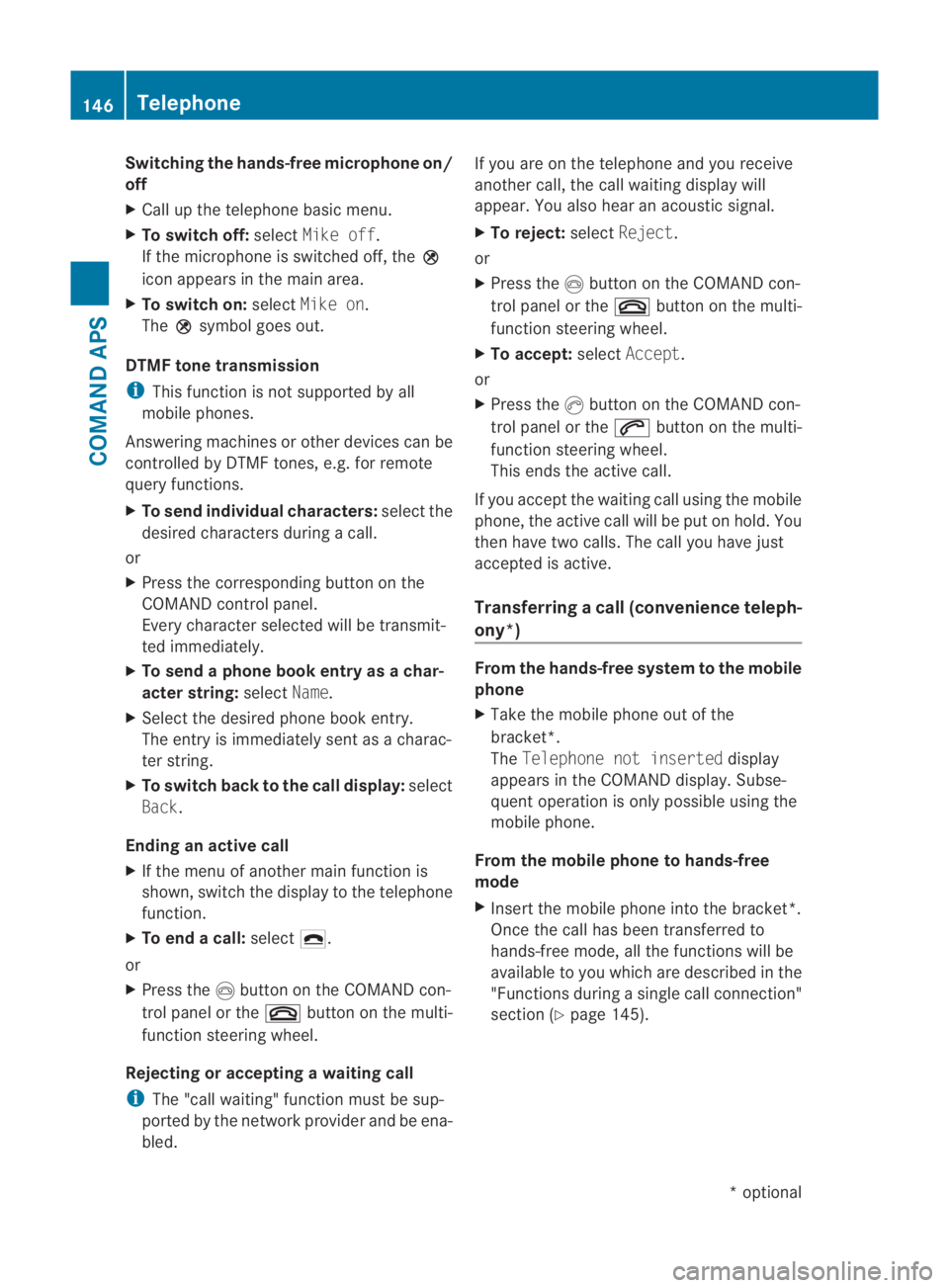
Switching the hands-free microphone on/
off
X Call up the telephone basic menu.
X To switch off: selectMike off.
If the microphone is switched off, the 000E
icon appears in the main area.
X To switch on: selectMike on.
The 000Esymbol goes out.
DTMF tone transmission
i This function is not supported by all
mobile phones.
Answering machines or other devices can be
controlled by DTMF tones, e.g. for remote
query functions.
X To send individual characters: select the
desired characters during a call.
or
X Press the corresponding button on the
COMAND control panel.
Every character selected will be transmit-
ted immediately.
X To send a phone book entry as a char-
acter string: selectName.
X Select the desired phone book entry.
The entry is immediately sent as a charac-
ter string.
X To switch back to the call display: select
Back.
Ending an active call
X If the menu of another main function is
shown, switch the display to the telephone
function.
X To end a call: select002D.
or
X Press the 0014button on the COMAND con-
trol panel or the 0015button on the multi-
function steering wheel.
Rejecting or accepting awaiting call
i The "call waiting" function must be sup-
ported by the network provider and be ena-
bled. If you are on the telephone and you receive
anothe
rcall, the call waiting display will
appear .You also hear an acoustic signal.
X To reject: selectReject.
or
X Press the 0014button on the COMAND con-
trol panel or the 0015button on the multi-
function steering wheel.
X To accept: selectAccept.
or
X Press the 0016button on the COMAND con-
trol panel or the 001Cbutton on the multi-
function steering wheel.
This ends the active call.
If you accept the waiting call using the mobile
phone, the active call will be put on hold. You
then have two calls. The call you have just
accepted is active.
Transferring acall (convenience teleph-
ony*) From the hands-fre
esystem to the mobile
phone
X Take the mobile phone out of the
bracket*.
The Telephone not inserted display
appears in the COMAND display. Subse-
quent operation is only possible using the
mobile phone.
From the mobile phone to hands-free
mode
X Insert the mobile phone into the bracket*.
Once the call has been transferred to
hands-free mode, all the functions will be
available to you which are described in the
"Functions during a single call connection"
section (Y page 145). 146
TelephoneCOMAND APS
*o
ptional
BA 197 ECE RE 2010/6a; 1; 2, en-GB
sabbaeu
Version: 3.0.3.6 2010-05-07T14:19:43+02:00 - Seite 146
Page 160 of 361
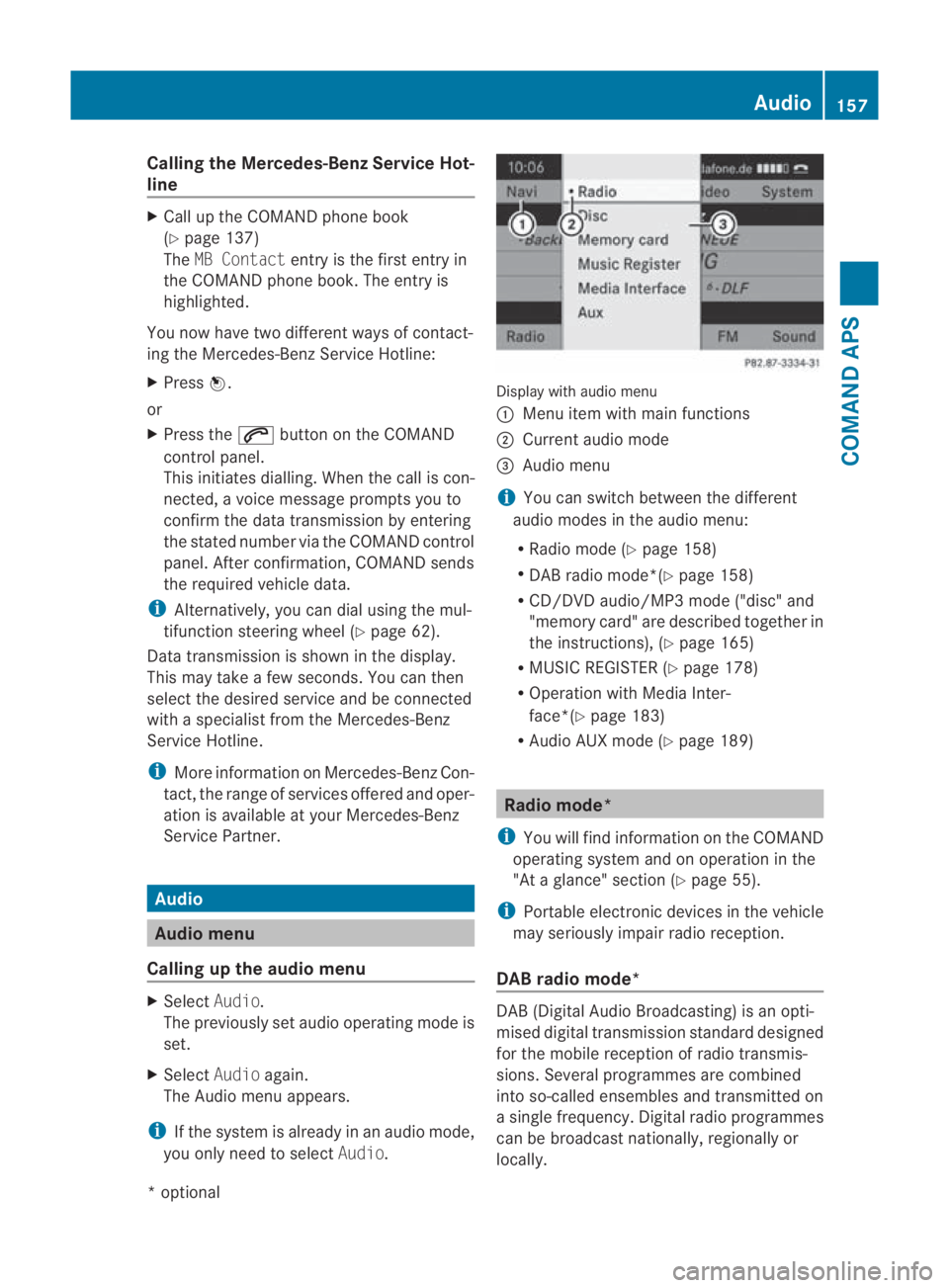
Calling the Mercedes-Benz Service Hot-
line X
Call up the COMAND phone book
(Y page 137)
The MB Contact entry is the first entry in
the COMAND phone book .The entry is
highlighted.
You now have two different ways of contact-
ing the Mercedes-Benz Service Hotline:
X Press 0017.
or
X Press the 001Cbutton on the COMAND
control panel.
This initiates dialling. When the call is con-
nected, a voice message prompts you to
confirm the data transmission by entering
the stated number via the COMAND control
panel. After confirmation, COMAND sends
the required vehicle data.
i Alternatively, you can dial using the mul-
tifunction steering wheel (Y page 62).
Data transmission is shown in the display.
This may take a few seconds. You can then
select the desired service and be connected
with a specialist from the Mercedes-Benz
Service Hotline.
i More information on Mercedes-Ben zCon-
tact, the range of services offered and oper-
ation is available at your Mercedes-Benz
Service Partner. Audio
Audio menu
Calling up the audio menu X
Select Audio.
The previously set audio operating mode is
set.
X Select Audioagain.
The Audio menu appears.
i If the system is already in an audio mode,
you only need to select Audio. Display with audio menu
0001
Menu item with main functions
0002 Current audio mode
0015 Audio menu
i You can switch between the different
audio modes in the audio menu:
R Radio mode (Y page 158)
R DAB radio mode*(Y page 158)
R CD/DVD audio/MP3 mode ("disc" and
"memory card" are described together in
the instructions), (Y page 165)
R MUSIC REGISTER (Y page 178)
R Operation with Media Inter-
face*(Y page 183)
R Audio AUX mode (Y page 189) Radio mode*
i You will find information on the COMAND
operating system and on operation in the
"At a glance" section (Y page 55).
i Portable electronic devices in the vehicle
may seriously impair radio reception.
DAB radio mode* DAB(
Digital Audio Broadcasting) is an opti-
mised digital transmission standard designed
for the mobile receptio nofradio transmis-
sions. Several programmes are combined
into so-called ensembles and transmitted on
a single frequency. Digital radio programmes
can be broadcas tnationally, regionally or
locally. Audio
157COMAND APS
*optional
BA 197 ECE RE 2010/6a; 1; 2, en-GB
sabbaeu
Version: 3.0.3.6 2010-05-07T14:19:43+02:00 - Seite 157 Z
Page 167 of 361
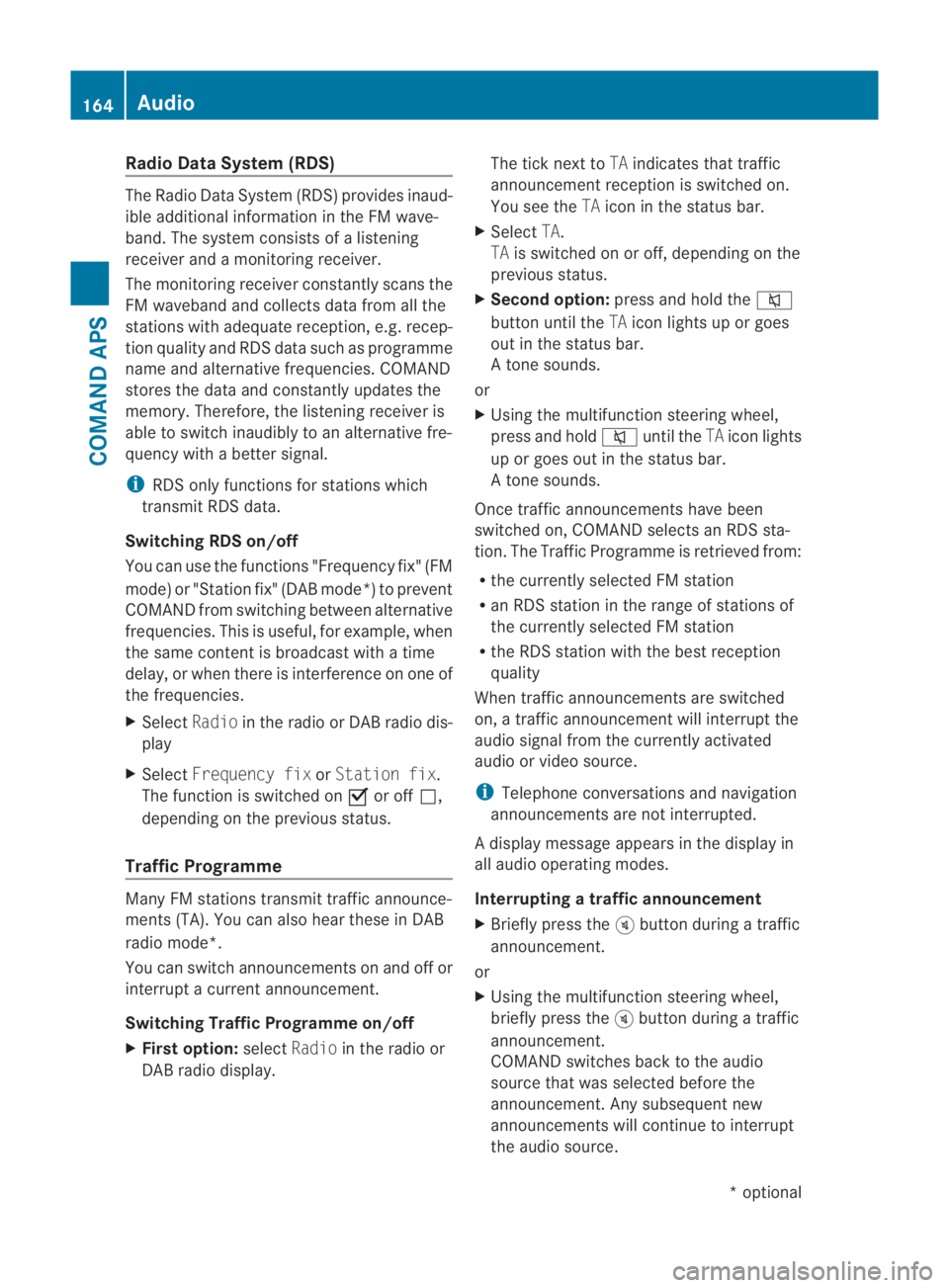
Radio Data System (RDS)
The Radio Data System (RDS) provides inaud-
ible additional information in the FM wave-
band. The system consists of a listening
receiver and a monitoring receiver.
The monitoring receive rconstantly scans the
FM waveband and collects data from all the
stations with adequate reception, e.g. recep-
tion quality and RDS data such as programme
name and alternative frequencies. COMAND
stores the data and constantly updates the
memory. Therefore, the listening receiver is
able to switch inaudibly to an alternative fre-
quency with a better signal.
i RDS only functions for stations which
transmit RDS data.
Switching RDS on/off
You can use the functions "Frequency fix" (FM
mode) or "Station fix" (DAB mode*) to prevent
COMAND from switching between alternative
frequencies. This is useful, for example, when
the same content is broadcast with a time
delay, or when there is interference on one of
the frequencies.
X Select Radioin the radio or DABr adio dis-
play
X Select Frequency fix orStation fix .
The function is switched on 0019or off 0004,
depending on the previous status.
Traffic Programme Many FM stations transmit traffic announce-
ments (TA). You can also hear these in DAB
radio mode*.
You can switch announcements on and off or
interrupt a current announcement.
Switching Traffic Programme on/off
X Firs toption: selectRadio in the radio or
DAB radio display. The tick next to
TAindicates that traffic
announcement receptio nis switched on.
You see the TAicon in the status bar.
X Select TA.
TA is switched on or off, depending on the
previous status.
X Second option: press and hold the 001E
button until the TAicon lights up or goes
out in the status bar.
At one sounds.
or
X Using the multifunction steering wheel,
press and hold 001Euntil the TAicon lights
up or goes out in the status bar.
At one sounds.
Once traffic announcements have been
switched on, COMAND selects an RDS sta-
tion. The Traffic Programme is retrieved from:
R the currently selected FM station
R an RDS station in the range of stations of
the currently selected FM station
R the RDS station with the best reception
quality
When traffic announcements are switched
on, a traffic announcement will interrupt the
audio signal from the currently activated
audio or video source.
i Telephone conversations and navigation
announcements are not interrupted.
Ad isplay message appears in the display in
all audio operating modes.
Interrupting a traffic announcement
X Briefly press the 000Bbutton during a traffic
announcement.
or
X Using the multifunction steering wheel,
briefly press the 000Bbutton during a traffic
announcement.
COMAND switches back to the audio
source that was selected before the
announcement. Any subsequent new
announcements will continue to interrupt
the audio source. 164
AudioCOMAND APS
*o
ptional
BA 197 ECE RE 2010/6a; 1; 2, en-GB
sabbaeu
Version: 3.0.3.6 2010-05-07T14:19:43+02:00 - Seite 164
Page 169 of 361
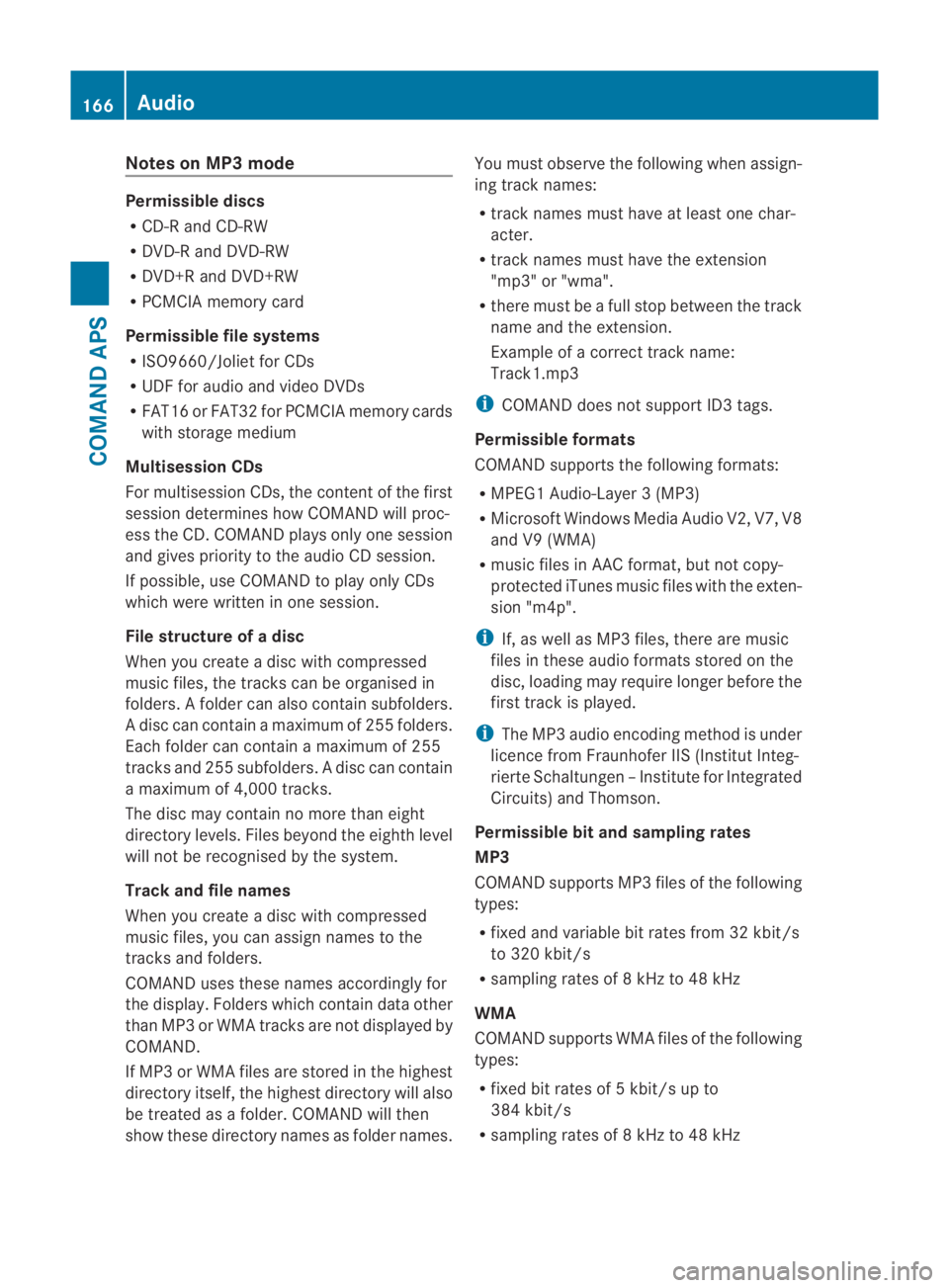
Notes on MP3 mode
Permissible discs
R
CD-R and CD-RW
R DVD-R and DVD-RW
R DVD+R and DVD+RW
R PCMCIA memory card
Permissible file systems
R ISO9660/Joliet for CDs
R UDF for audio and video DVDs
R FAT16 or FAT32 for PCMCIA memory cards
with storage medium
Multisession CDs
For multisession CDs, the content of the first
session determines how COMAND will proc-
ess the CD. COMAND plays only one session
and gives priority to the audio CD session.
If possible, use COMAND to play only CDs
which were writte ninone session.
File structure of a disc
Whe nyou create a disc with compressed
music files, the tracks can be organised in
folders. Afolder can also contain subfolders.
A disc can contain amaximum of 255 folders.
Each folder can contain a maximum of 255
tracks and 25 5subfolders. Adisc can contain
a maximum of 4,000 tracks.
The disc may contain no more than eight
directory levels. Files beyond the eighth level
will not be recognised by the system.
Track and file names
When you create a disc with compressed
music files, you can assign names to the
tracks and folders.
COMAND uses these names accordingly for
the display. Folders which contain data other
than MP3 or WMA tracks are not displayed by
COMAND.
If MP3 or WMA files are stored in the highest
directory itself, the highes tdirectory will also
be treated as a folder .COMAND will then
show these directory names as folder names. You must observe the following when assign-
ing track names:
R
track names must have at least one char-
acter.
R track names must have the extension
"mp3" or "wma".
R there must be a full stop between the track
name and the extension.
Example of a correct track name:
Track1.mp3
i COMAND does not support ID3 tags.
Permissible formats
COMAND supports the following formats:
R MPEG1 Audio-Layer3( MP3)
R Microsoft Windows Media Audio V2, V7, V8
and V9 (WMA)
R music files in AAC format, but not copy-
protected iTunes music files with the exten-
sion "m4p".
i If, as well as MP3 files, there are music
files in these audio formats stored on the
disc, loading may require longer before the
first track is played.
i The MP3 audio encoding method is under
licence from Fraunhofer IIS (Institut Integ-
rierte Schaltungen –Institute for Integrated
Circuits) and Thomson.
Permissible bi tand sampling rates
MP3
COMAND supports MP3 files of the following
types:
R fixed and variable bit rates from 32 kbit/s
to 320 kbit/s
R sampling rates of 8 kHz to 48 kHz
WMA
COMAND supports WMA files of the following
types:
R fixed bit rates of 5 kbit/s up to
384 kbit/s
R sampling rates of 8 kHz to 48 kHz 166
AudioCOMAND APS
BA 197 ECE RE 2010/6a; 1; 2, en-GB
sabbaeu
Version: 3.0.3.6 2010-05-07T14:19:43+02:00 - Seite 166
Page 179 of 361
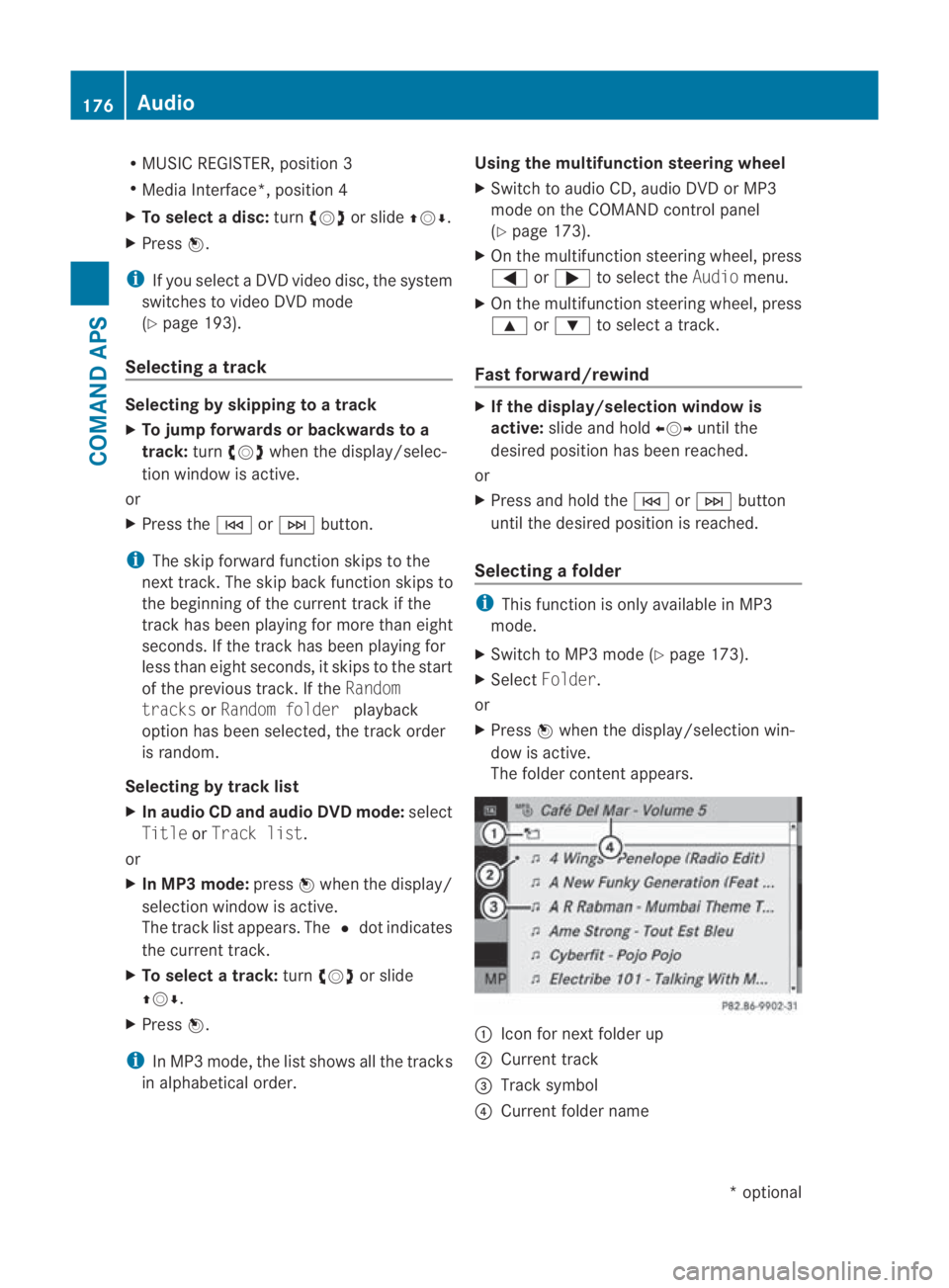
R
MUSIC REGISTER, position 3
R Media Interface*, position 4
X To selectad isc:turn 002800130029 or slide 001F0013000D.
X Press 0017.
i If you select a DVD video disc, the system
switches to video DVD mode
(Y page 193).
Selecting atrack Selecting by skipping to
atrack
X To jump forwards or backwards to a
track: turn002800130029 when the display/selec-
tio nw indow is active.
or
X Press the 0001or0002 button.
i The skip forward function skips to the
next track. The skip back function skips to
the beginning of the current track if the
track has been playing for more than eight
seconds .Ifthe track has been playing for
less than eight seconds, it skips to the start
of the previous track. If the Random
tracks orRandom folder playback
option has been selected, the track order
is random.
Selecting by track list
X In audio CD and audio DVD mode: select
Title orTrack list.
or
X In MP3 mode: press0017when the display/
selection window is active.
The track list appears. The 0023dot indicates
the current track.
X To select a track: turn002800130029 or slide
001F0013000D.
X Press 0017.
i In MP3 mode, the list shows all the tracks
in alphabetical order. Using the multifunction steering wheel
X
Switch to audio CD, audio DVD or MP3
mode on the COMAND control panel
(Y page 173).
X On the multifunction steering wheel, press
0008 or000E to select the Audiomenu.
X On the multifunction steering wheel, press
000F or000C to select a track.
Fast forward/rewind X
If the display/selection window is
active: slide and hold 002B0013002Cuntil the
desired position has been reached.
or
X Press and hold the 0001or0002 button
until the desired position is reached.
Selecting afolder i
This function is only available in MP3
mode.
X Switch to MP3 mode (Y page 173).
X Select Folder .
or
X Press 0017when the display/selectio nwin-
dow is active.
The folder conten tappears. 0001
Icon for next folder up
0002 Current track
0015 Track symbol
0014 Current folder name 176
AudioCOMAND APS
*o
ptional
BA 197 ECE RE 2010/6a; 1; 2, en-GB
sabbaeu
Version: 3.0.3.6 2010-05-07T14:19:43+02:00 - Seite 176
Page 180 of 361
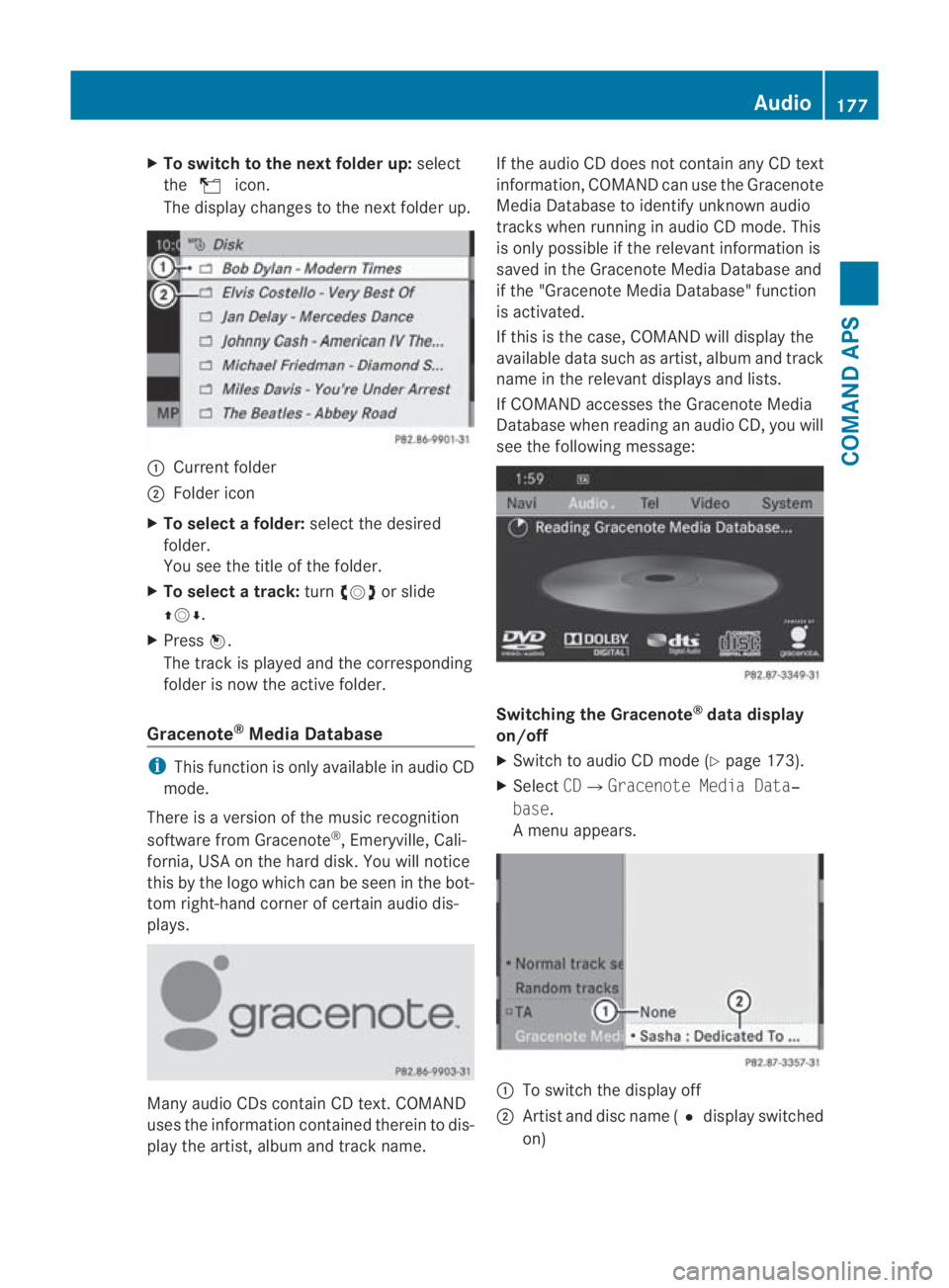
X
To switch to the next folder up: select
the 000F icon.
The display changes to the next folde rup. 0001
Current folder
0002 Folder icon
X To select a folder: select the desired
folder.
You see the title of the folder.
X To select a track: turn002800130029 or slide
001F0013000D.
X Press 0017.
The trac kis played and the corresponding
folder is now the active folder.
Gracenote ®
Media Database i
This function is only available in audio CD
mode.
There is a version of the music recognition
software from Gracenote ®
, Emeryville, Cali-
fornia, USA on the hard disk. You will notice
this by the logo which can be seen in the bot-
tom right-hand corner of certain audio dis-
plays. Many audio CDs contain CD text. COMAND
uses the information contained therein to dis-
play the artist, albuma nd trackname. If the audio CD does no
tcontain any CD text
information, COMAND can use the Gracenote
Media Database to identify unknown audio
tracks when running in audio CD mode. This
is only possible if the relevant information is
saved in the Gracenote Media Database and
if the "Gracenote Media Database" function
is activated.
If this is the case, COMAND will display the
available data such as artist, album and track
name in the relevant displays and lists.
If COMAND accesses the Gracenote Media
Database when reading an audio CD, you will
see the following message: Switching the Gracenote
®
data display
on/off
X Switch to audio CD mode (Y page 173).
X Select CD0004Gracenote Media Data‐
base.
Am enu appears. 0001
To switch the display off
0002 Artist and disc name (0023 display switched
on) Audio
177COMAND APS
BA 197 ECE RE 2010/6a; 1; 2, en-GB
sabbaeu Version: 3.0.3.6 2010-05-07T14:19:43+02:00 - Seite 177 Z
Page 181 of 361
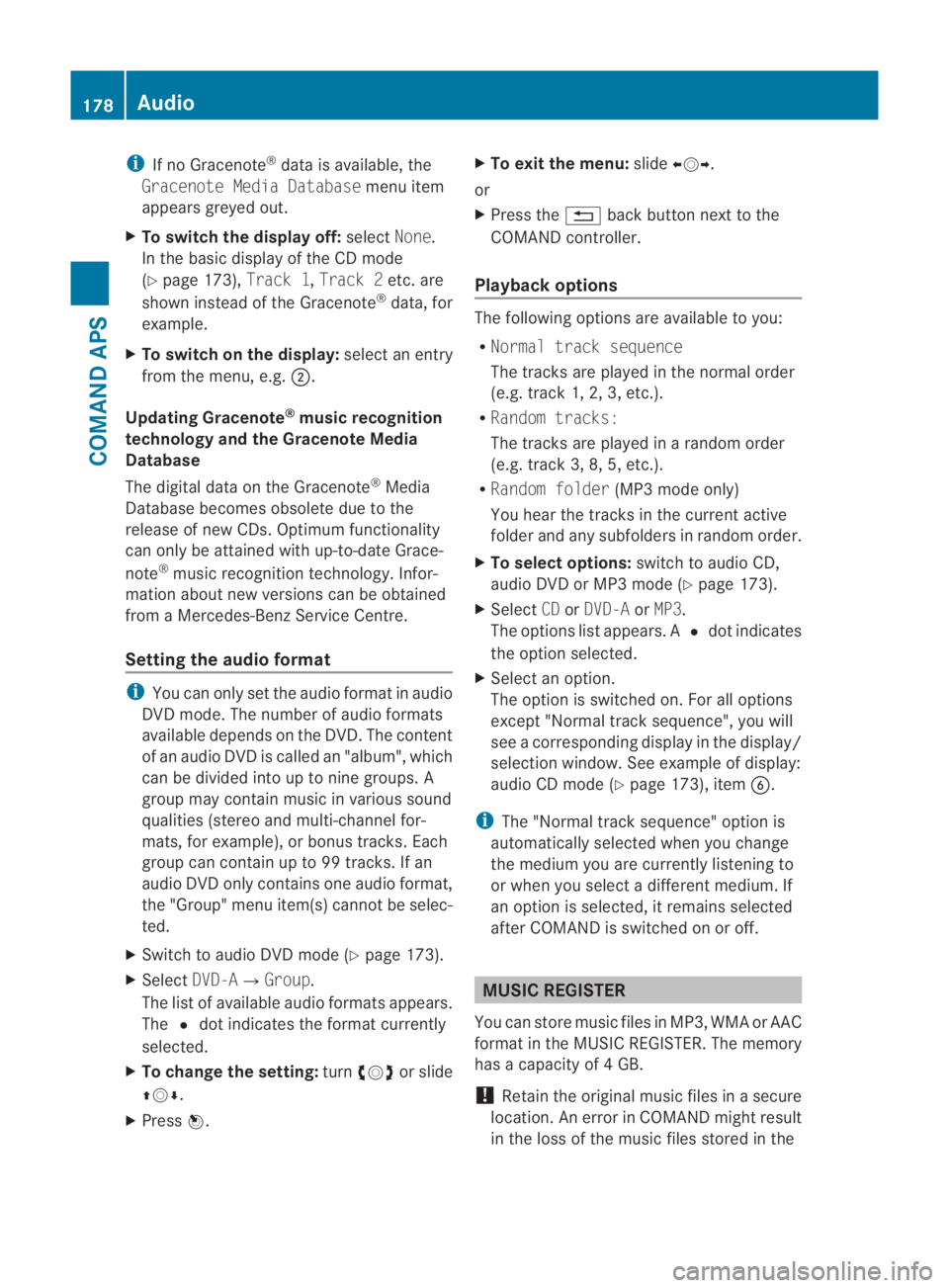
i
If no Gracenote ®
data is available, the
Gracenote Media Database menu item
appears greyed out.
X To switch the display off: selectNone.
In the basicd isplay of the CD mode
(Y page 173), Track 1,Track 2etc. are
shown instead of the Gracenote ®
data, for
example.
X To switch on the display: select an entry
from the menu, e.g. 0002.
Updating Gracenote ®
music recognition
technology and the Gracenote Media
Database
The digital data on the Gracenote ®
Media
Database becomes obsolete due to the
release of new CDs. Optimum functionality
can only be attained with up-to-date Grace-
note ®
music recognition technology. Infor-
mation about new versions can be obtained
from a Mercedes-Benz Service Centre.
Setting the audio format i
You can only set the audio format in audio
DVD mode. The number of audio formats
available depends on the DVD. The content
of an audio DV Dis called an "album", which
can be divided into up to nine groups. A
group may contain music in various sound
qualities (stereo and multi-channel for-
mats, for example), or bonus tracks. Each
group can contain up to 99 tracks. If an
audio DVD only contains one audio format,
the "Group" menu item(s) cannot be selec-
ted.
X Switch to audio DVD mode (Y page 173).
X Select DVD-A0004Group.
The list of available audio formats appears.
The 0023dot indicates the format currently
selected.
X To change the setting: turn002800130029 or slide
001F0013000D.
X Press 0017. X
To exit the menu: slide002B0013002C.
or
X Press the 0001back button next to the
COMAND controller.
Playback options The following options are available to you:
R
Normal track sequence
The tracks are played in the normal order
(e.g. track 1, 2, 3, etc.).
R Random tracks:
The tracks are played in a random order
(e.g. track 3, 8, 5, etc.).
R Random folder (MP3 mode only)
You hear the tracks in the current active
folder and any subfolders in random order.
X To selecto ptions:switch to audio CD,
audio DVD or MP3 mode (Y page 173).
X Select CDorDVD-A orMP3.
The options list appears. A 0023dot indicates
the option selected.
X Select an option.
The option is switched on. For all options
excep t"Normal track sequence", you will
see a corresponding display in the display/
selection window.S ee example of display:
audio CD mode (Y page 173), item0013.
i The "Normal trac ksequence" option is
automatically selected when you change
the medium you are currently listening to
or when you select a differen tmedium. If
an option is selected, it remains selected
after COMAND is switched on or off. MUSIC REGISTER
You can store music files in MP3, WMA or AAC
format in the MUSIC REGISTER. The memory
has a capacity of 4GB.
! Retai nthe original music files in a secure
location. An error in COMAND might result
in the loss of the music files stored in the 178
AudioCOMAND APS
BA 197 ECE RE 2010/6a; 1; 2, en-GB
sabbaeu
Version: 3.0.3.6 2010-05-07T14:19:43+02:00 - Seite 178
Page 189 of 361
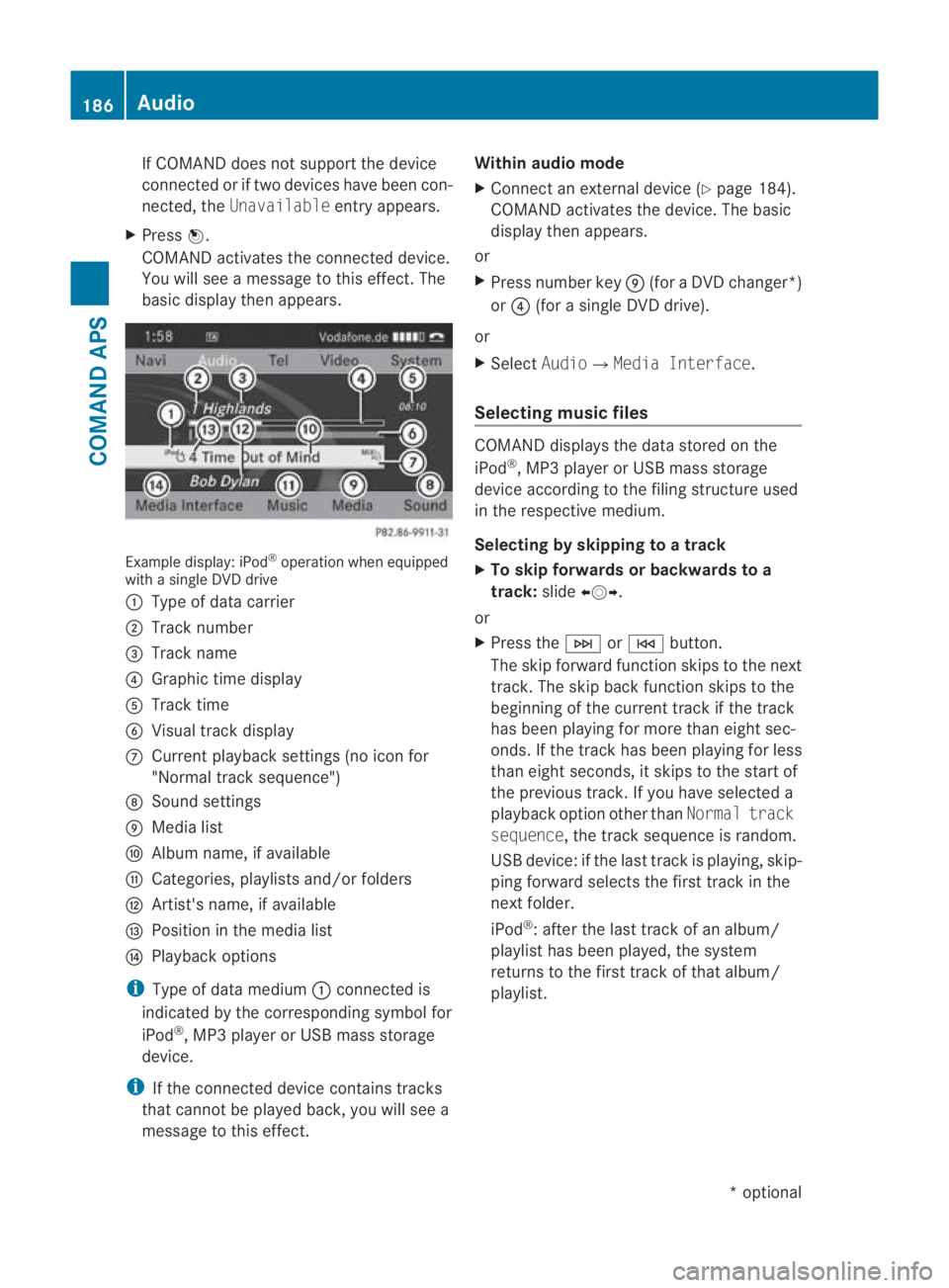
If COMAND does not support the device
connected or if two devices have been con-
nected, the Unavailable entry appears.
X Press 0017.
COMAND activates the connected device.
You will see a message to this effect. The
basicd isplay the nappears. Example display: iPod
®
operation when equipped
with a single DVD drive
0001 Type of data carrier
0002 Track number
0015 Track name
0014 Graphic time display
0012 Track time
0013 Visual trac kdisplay
000A Curren tplayback settings (no icon for
"Normal track sequence")
000B Sound settings
000C Media list
000D Album name, if available
000E Categories, playlists and/or folders
000F Artist's name, if available
0010 Position in the media list
0011 Playback options
i Type of data medium 0001connected is
indicated by the corresponding symbol for
iPod ®
, MP3 player or USB mass storage
device.
i If the connected device contains tracks
that cannot be played back, you will see a
message to this effect. Within audio mode
X
Connect an external devic e(Ypage 184).
COMAND activates the device. The basic
display then appears.
or
X Press number key 000C(for aDVD changer*)
or 0014 (for a single DVD drive).
or
X Select Audio0004Media Interface.
Selecting music files COMAND displays the data stored on the
iPod
®
, MP3 player or USB mass storage
device according to the filing structure used
in the respective medium.
Selecting by skipping to atrack
X To skip forwards or backwards to a
track: slide002B0013002C.
or
X Press the 0002or0001 button.
The skip forward functio nskips to the next
track. The skip back function skips to the
beginning of the current track if the track
has been playing for more tha neight sec-
onds .Ifthe track has been playing for less
than eight seconds, it skips to the start of
the previous track.Ify ou have selected a
playback option other than Normal track
sequence, the track sequence is random.
USB device: if the last track is playing, skip-
ping forward selects the first track in the
next folder.
iPod ®
: after the last track of an album/
playlist has been played, the system
returns to the first track of that album/
playlist. 186
AudioCOMAND APS
*o
ptional
BA 197 ECE RE 2010/6a; 1; 2, en-GB
sabbaeu
Version: 3.0.3.6 2010-05-07T14:19:43+02:00 - Seite 186