2010 MERCEDES-BENZ SLS COUPE ECO mode
[x] Cancel search: ECO modePage 63 of 361
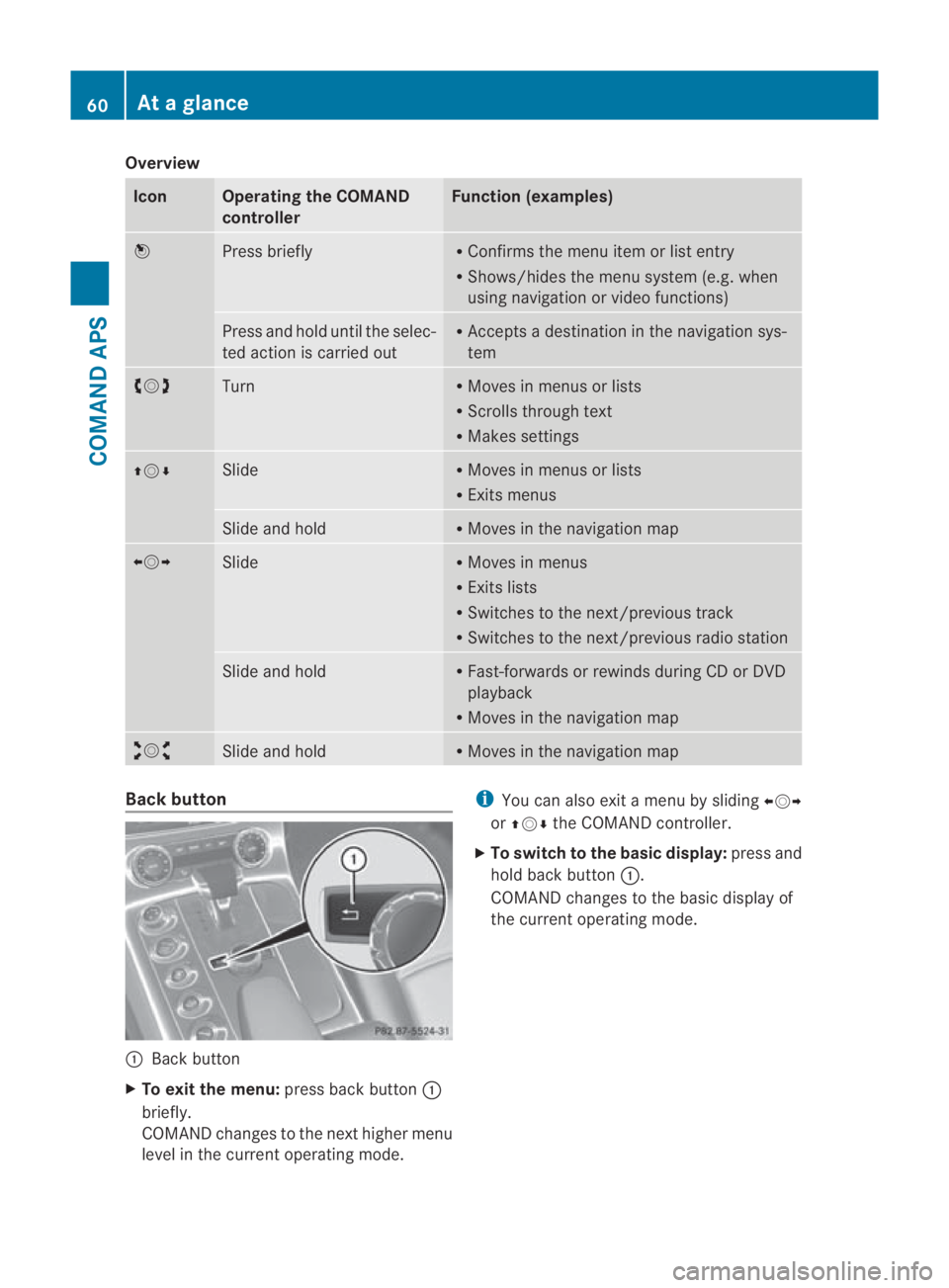
Overview
Icon Operating the COMAND
controller Function (examples)
0017
Press briefly R
Confirms the menu item or list entry
R Shows/hides the menu system (e.g. when
using navigation or video functions) Press and hold until the selec-
ted action is carried out R
Accepts a destination in the navigation sys-
tem 002800130029
Turn R
Moves in menus or lists
R Scrolls through text
R Makes settings 001F0013000D Slide R
Moves in menus or lists
R Exits menus Slide and hold R
Moves in the navigation map 002B0013002C
Slide R
Moves in menus
R Exits lists
R Switches to the next/previous track
R Switches to the next/previous radio station Slide and hold R
Fast-forwards or rewinds during CD or DVD
playback
R Moves in the navigation map 002A00130027
Slide and hold R
Moves in the navigation map Back button
0001
Back button
X To exit the menu: press back button0001
briefly.
COMAND changes to the nexth igher menu
level in the current operating mode. i
You can also exit a men uby sliding 002B0013002C
or 001F0013000D the COMAND controller.
X To switch to the basic display: press and
hold bac kbutton 0001.
COMAND changes to the basic display of
the curren toperating mode. 60
At
ag lanceCOMAND APS
BA 197 ECE RE 2010/6a; 1; 2, en-GB
sabbaeu Version: 3.0.3.6 2010-05-07T14:19:43+02:00 - Seite60
Page 67 of 361
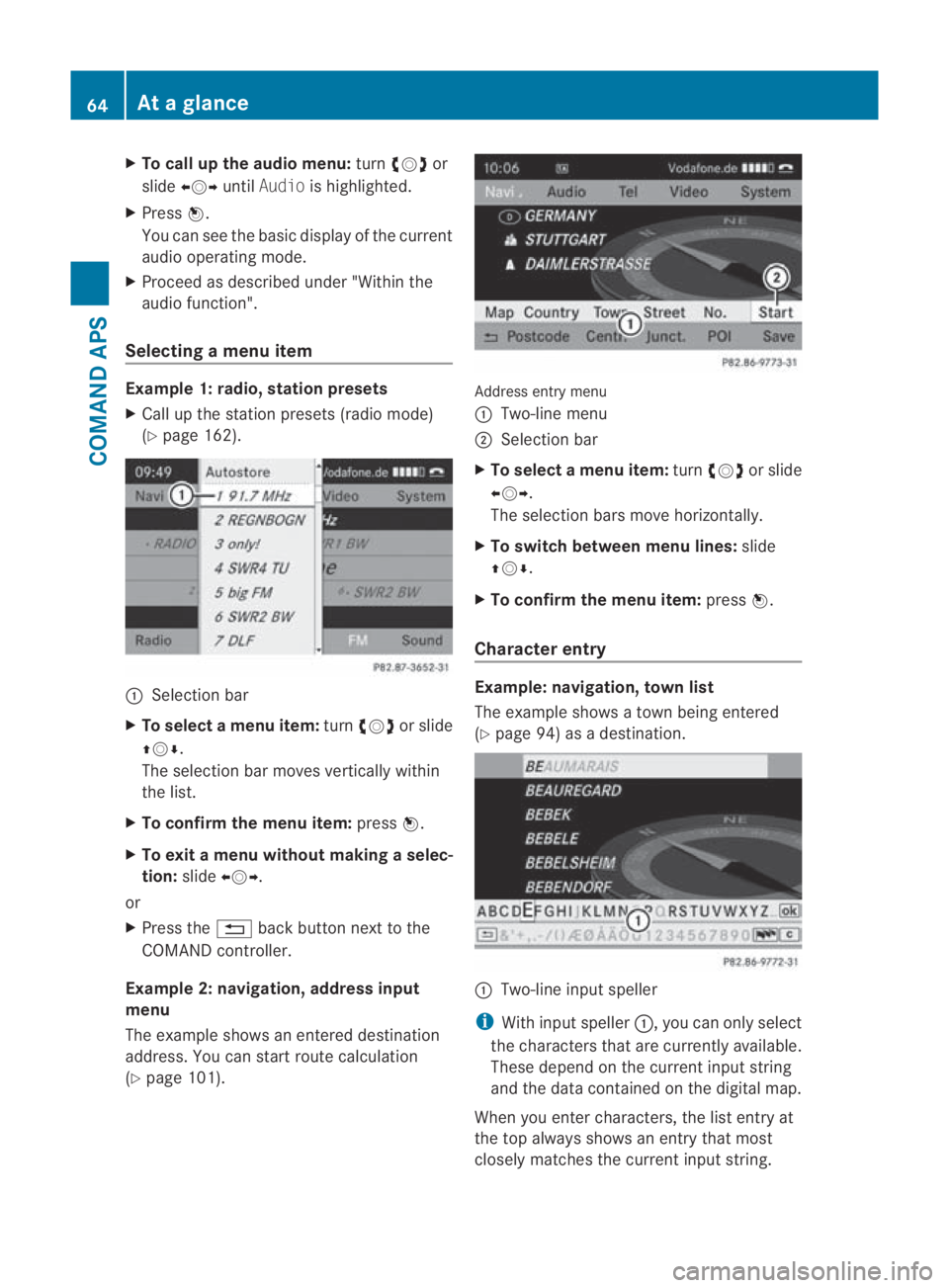
X
To call up the audio menu: turn002800130029 or
slide 002B0013002C untilAudio is highlighted.
X Press 0017.
You can see the basi cdisplay of the current
audio operating mode.
X Proceed as described under "Within the
audio function".
Selecting amenu item Example 1: radio, station presets
X Call up the statio npresets (radio mode)
(Y page 162). 0001
Selection bar
X To selectam enu item:turn002800130029 or slide
001F0013000D .
The selectio nbar moves vertically within
the list.
X To confirm the menu item: press0017.
X To exit a menu without making a selec-
tion: slide002B0013002C.
or
X Press the 0001back button next to the
COMAND controller.
Example 2: navigation, address input
menu
The example shows an entered destination
address. You can start route calculation
(Y page 101). Address entry menu
0001 Two-line menu
0002 Selection bar
X To select amenu item: turn002800130029 or slide
002B0013002C .
The selectio nbars move horizontally.
X To switch between men ulines: slide
001F0013000D.
X To confirm the menu item: press0017.
Character entry Example: navigation, town list
The example shows a town being entered
(Y
page 94) as a destination. 0001
Two-line input speller
i With input speller 0001, you can only select
the characters that are currently available.
These depend on the current input string
and the data contained on the digital map.
When you enter characters, the list entry at
the top always shows an entry that most
closely matches the current input string. 64
At
ag lanceCOMAND APS
BA 197 ECE RE 2010/6a; 1; 2, en-GB
sabbaeu Version: 3.0.3.6 2010-05-07T14:19:43+02:00 - Seite64
Page 69 of 361
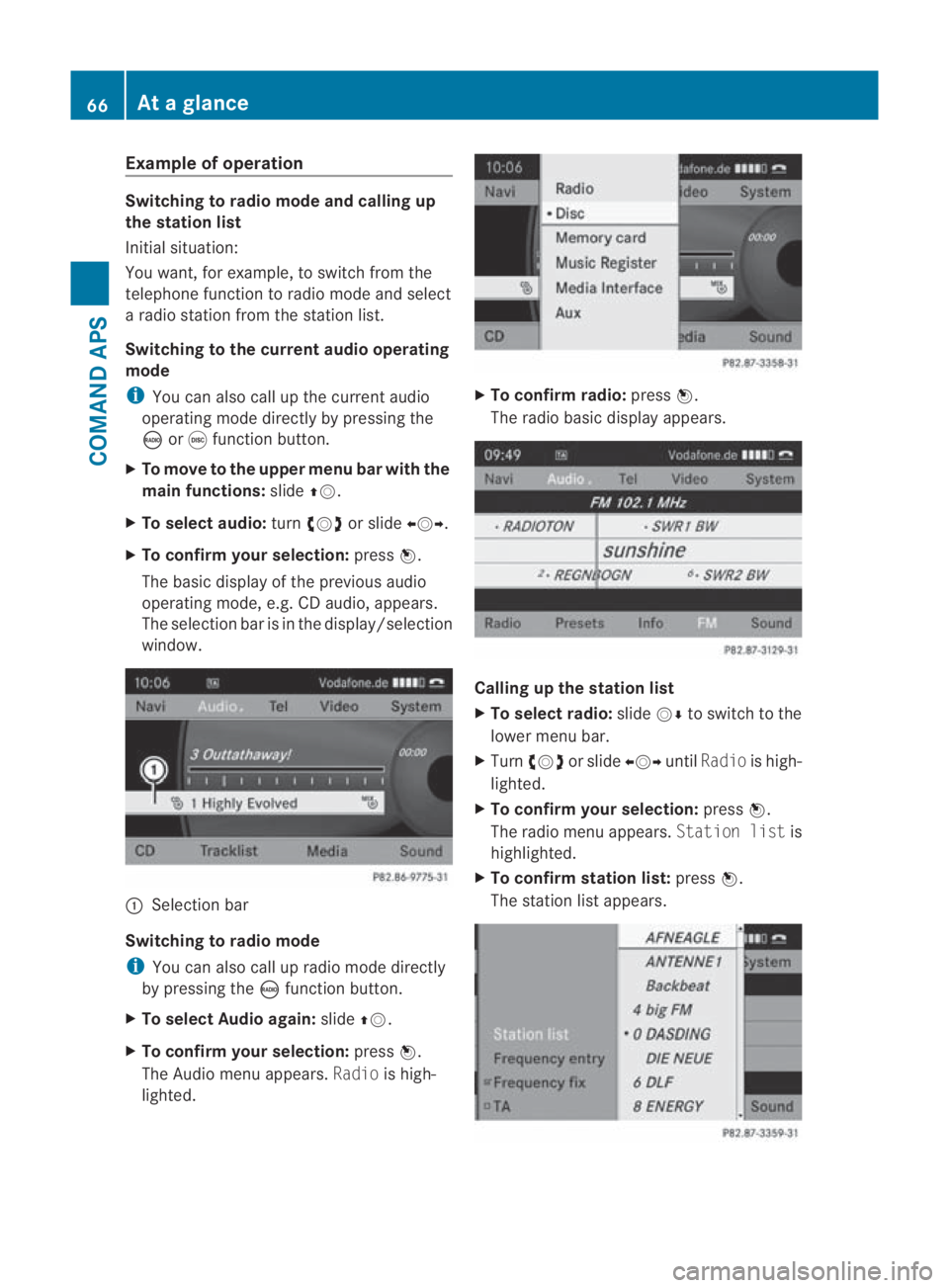
Example of operation
Switching to radio mode and calling up
the station list
Initial situation:
You want, for example, to switch from the
telephone function to radio mode and select
a radio statio nfrom the station list.
Switching to the current audio operating
mode
i You can also call up the current audio
operating mode directly by pressing the
0006 or000E function button.
X To move to the upper menu bar with the
main functions: slide001F0013.
X To selecta udio:turn002800130029 or slide 002B0013002C.
X To confirm your selection: press0017.
The basic display of the previous audio
operating mode, e.g. CD audio, appears.
The selection bar is in the display/selection
window. 0001
Selectio nbar
Switching to radio mode
i You can also call up radio mode directly
by pressing the 0006function button.
X To select Audio again: slide001F0013.
X To confir myour selection: press0017.
The Audio menu appears. Radiois high-
lighted. X
To confirm radio: press0017.
The radio basic display appears. Calling up the station list
X
To select radio: slide0013000Dto switch to the
lower menu bar.
X Turn 002800130029 or slide 002B0013002CuntilRadio is high-
lighted.
X To confir myour selection: press0017.
The radio menu appears. Station listis
highlighted.
X To confir mstation list: press0017.
The statio nlist appears. 66
At
ag lanceCOMAND APS
BA 197 ECE RE 2010/6a; 1; 2, en-GB
sabbaeu Version: 3.0.3.6 2010-05-07T14:19:43+02:00 - Seite66
Page 71 of 361
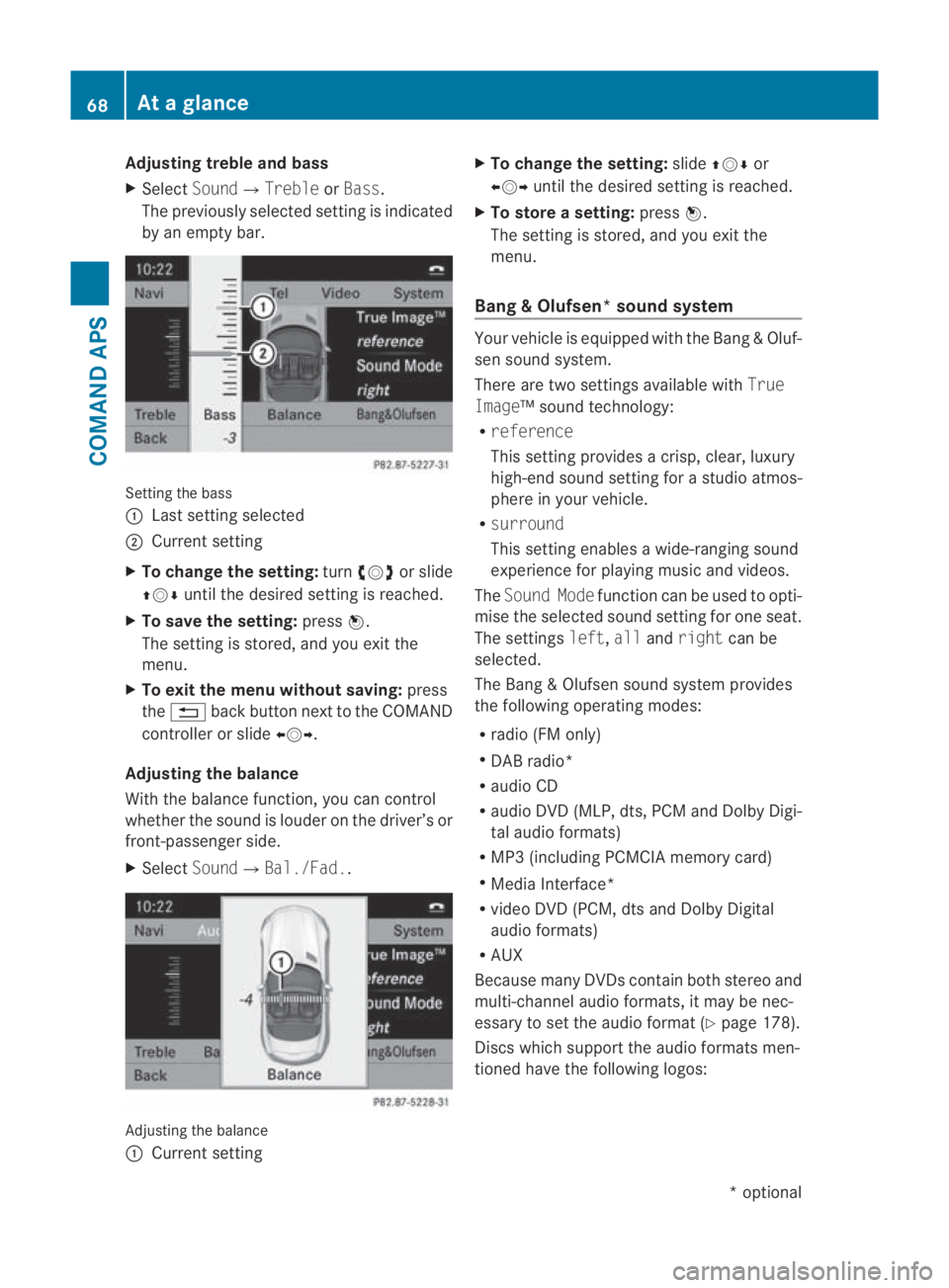
Adjusting treble and bass
X
Select Sound0004 TrebleorBass.
The previously selected setting is indicated
by an empty bar. Setting the bass
0001
Last setting selected
0002 Current setting
X To change the setting: turn002800130029 or slide
001F0013000D until the desired setting is reached.
X To save the setting: press0017.
The setting is stored, and you exit the
menu.
X To exit the menu without saving: press
the 0001 back butto nnext to the COMAND
controller or slide 002B0013002C.
Adjusting the balance
With the balance function, you can control
whether the sound is louder on the driver’s or
front-passenger side.
X Select Sound0004Bal./Fad.. Adjusting the balance
0001
Current setting X
To change the setting: slide001F0013000D or
002B0013002C until the desired setting is reached.
X To store asetting: press0017.
The setting is stored, and you exit the
menu.
Bang & Olufsen* sound system Your vehicle is equipped with the Bang
&Oluf-
sen sound system.
There are two settings available with True
Image™s ound technology:
R reference
This setting provides a crisp, clear, luxury
high-end sound setting for a studio atmos-
phere in your vehicle.
R surround
This setting enables a wide-ranging sound
experience for playing music and videos.
The Sound Mode function can be used to opti-
mise the selected sound setting for one seat.
The settings left,allandright can be
selected.
The Bang &Olufsen sound system provides
the following operating modes:
R radio (FM only)
R DAB radio*
R audio CD
R audio DV D(MLP, dts, PCM and Dolby Digi-
tal audio formats)
R MP3 (including PCMCIA memory card)
R Media Interface*
R video DVD (PCM, dts and Dolby Digital
audio formats)
R AUX
Because many DVDs contain both stereo and
multi-channel audio formats, it may be nec-
essary to set the audio format (Y page 178).
Discs which support the audio formats men-
tioned have the following logos: 68
At
ag lanceCOMAND APS
*optional
BA 197 ECE RE 2010/6a; 1; 2, en-GB
sabbaeu
Version: 3.0.3.6 2010-05-07T14:19:43+02:00 - Seite 68
Page 73 of 361
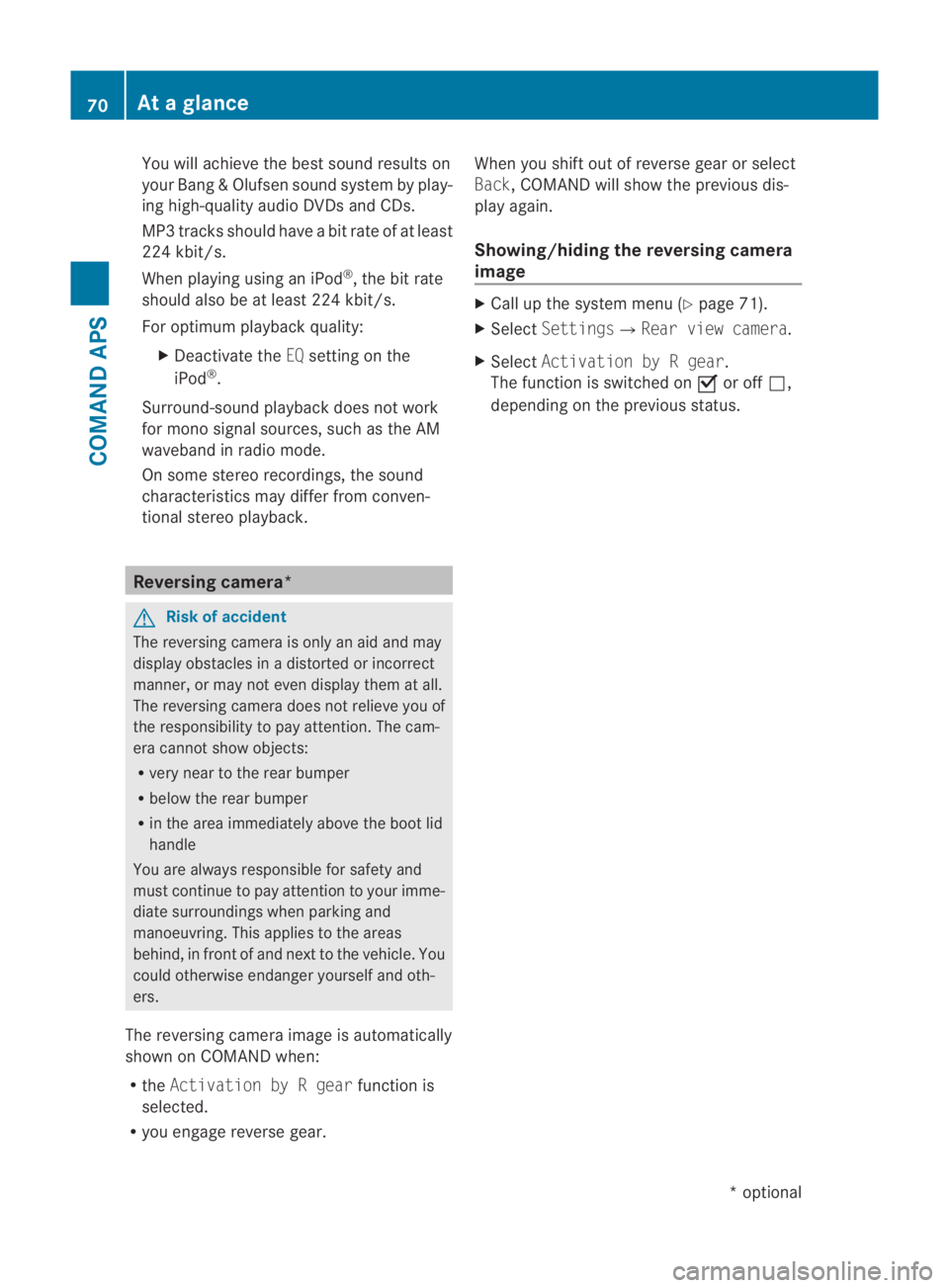
You will achieve the best sound results on
your Bang &Olufsen sound system by play-
ing high-quality audio DVDs and CDs.
MP3 tracks should have abit rate of at least
224 kbit/s.
When playing using an iPod ®
, the bit rate
should also be at least 224 kbit/s.
For optimum playback quality:
XDeactivate the EQsetting on the
iPod ®
.
Surround-sound playback does not work
for mono signal sources, such as the AM
waveband in radio mode.
On some stereo recordings, the sound
characteristics may differ from conven-
tional stereo playback. Reversing camera*
G
Risk of accident
The reversing camera is only an aid and may
display obstacles in a distorted or incorrect
manner, or may not even display the matall.
The reversing camera does not relieve you of
the responsibility to pay attention. The cam-
era cannot show objects:
R very near to the rear bumper
R below the rear bumper
R in the area immediately above the boot lid
handle
You are always responsible for safety and
must continue to pay attention to your imme-
diate surroundings when parking and
manoeuvring. This applies to the areas
behind, in front of and nex tto the vehicle. You
could otherwise endanger yourself and oth-
ers.
The reversing camera image is automatically
shown on COMAND when:
R the Activation by R gear function is
selected.
R you engage reverse gear. When you shift out of reverse gear or select
Back, COMAND will show the previous dis-
play again.
Showing/hiding the reversing camera
image X
Call up the system menu (Y page 71).
X Select Settings0004Rear view camera.
X Select Activation by R gear.
The function is switched on 0019or off 0004,
depending on the previous status. 70
At
ag lanceCOMAND APS
*optional
BA 197 ECE RE 2010/6a; 1; 2, en-GB
sabbaeu
Version: 3.0.3.6 2010-05-07T14:19:43+02:00 - Seite 70
Page 85 of 361
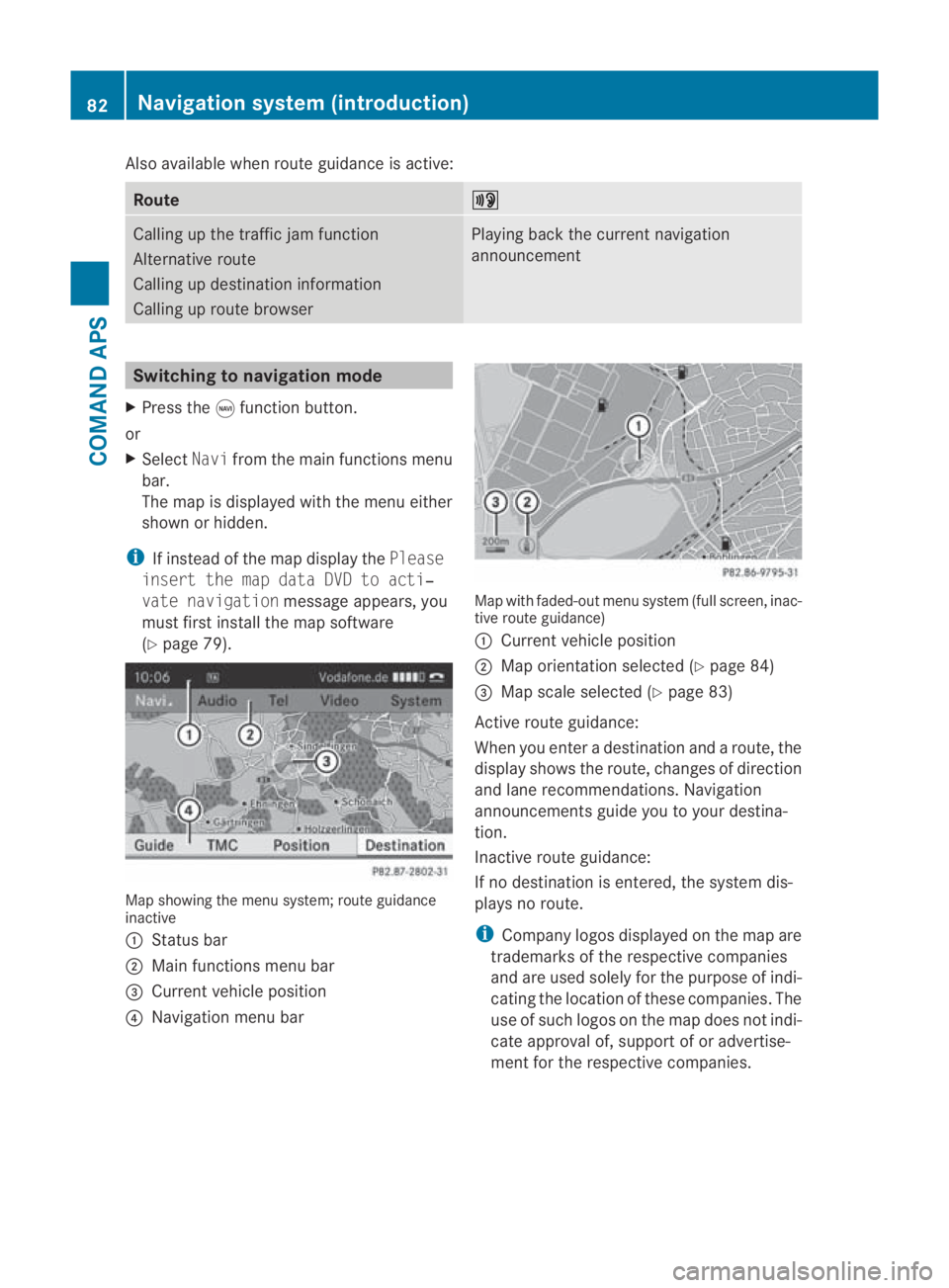
Also available when route guidance is active:
Route 0025
Calling up the traffic jam function
Alternative route
Calling up destination information
Calling up route browser Playing back the current navigation
announcement
Switching to navigation mode
X Press the 0015function button.
or
X Select Navifrom the main functions menu
bar.
The map is displayed with the menu either
shown or hidden.
i If instead of the map display the Please
insert the map data DVD to acti‐
vate navigation message appears, you
must first install the map software
(Y page 79). Map showing the menu system; route guidance
inactive
0001 Status bar
0002 Main functions menu bar
0015 Current vehicle position
0014 Navigation menu bar Map with faded-out menu system (full screen, inac-
tive route guidance)
0001
Current vehicle position
0002 Map orientatio nselected (Y page 84)
0015 Map scale selected (Y page 83)
Active route guidance:
When you enter a destination and a route, the
display shows the route, changes of direction
and lane recommendations. Navigation
announcements guide you to your destina-
tion.
Inactive route guidance:
If no destination is entered, the system dis-
plays no route.
i Company logos displayed on the map are
trademarks of the respective companies
and are used solely for the purpose of indi-
cating the location of these companies. The
use of such logos on the map does not indi-
cate approval of, support of or advertise-
ment for the respective companies. 82
Navigation system (introduction)COMAND APS
BA 197 ECE RE 2010/6a; 1; 2, en-GB
sabbaeu
Version: 3.0.3.6 2010-05-07T14:19:43+02:00 - Seite 82
Page 114 of 361
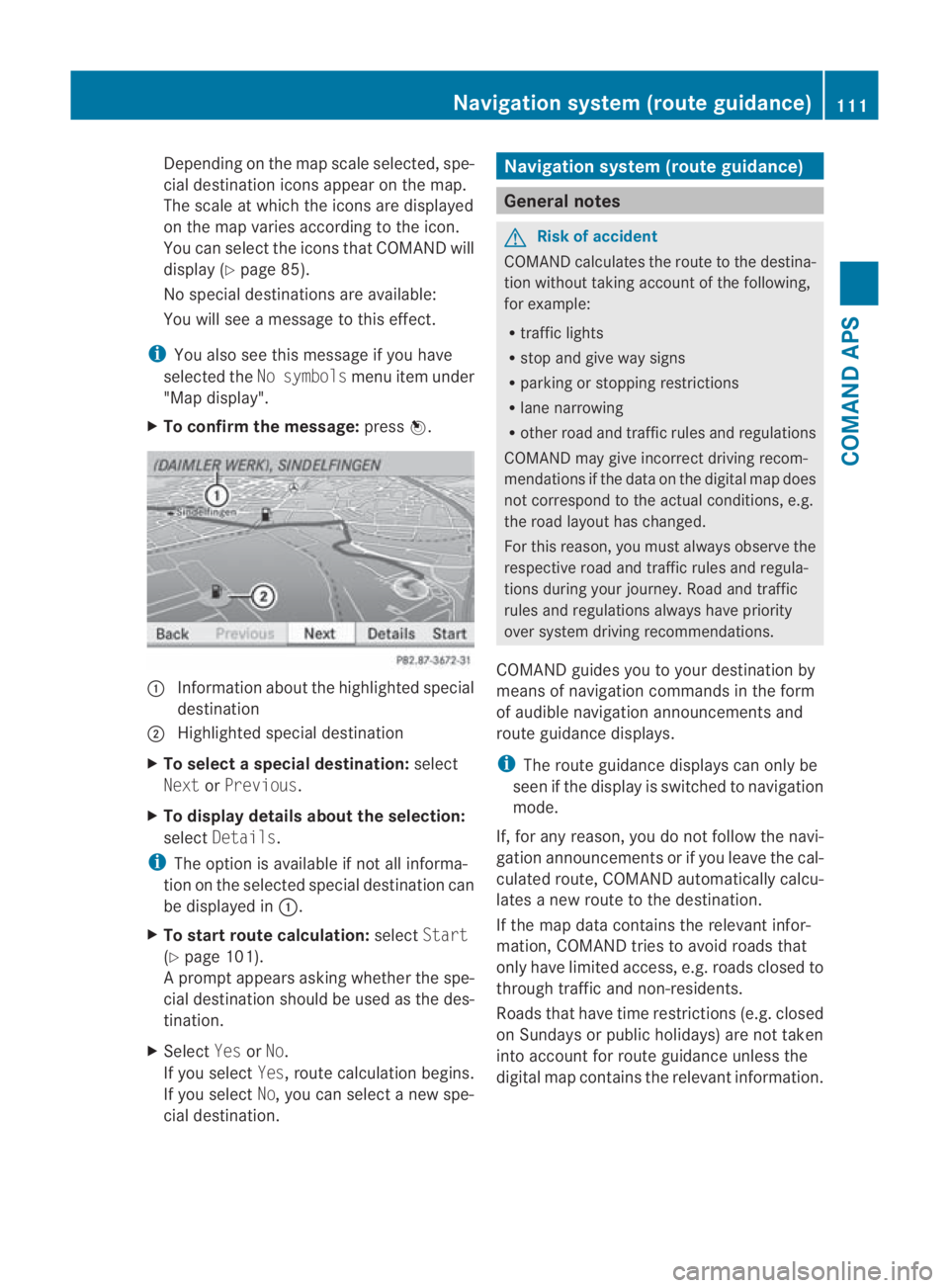
Depending on the map scale selected, spe-
cial destination icons appear on the map.
The scale at which the icons are displayed
on the map varies according to the icon.
You can select the icons tha tCOMAND will
display (Y page 85).
No special destinations are available:
You will see a message to this effect.
i You also see this message if you have
selected the No symbols menu item under
"Map display".
X To confirm the message: press0017. 0001
Information aboutt he highlighted special
destination
0002 Highlighted special destination
X To selectas pecial destination: select
Next orPrevious .
X To display details about the selection:
select Details.
i The option is available if not all informa-
tion on the selected special destination can
be displayed in 0001.
X To start route calculation: selectStart
(Y page 101).
Ap rompt appears asking whethe rthe spe-
cial destination should be used as the des-
tination.
X Select YesorNo.
If you select Yes, route calculation begins.
If you select No, you can select a new spe-
cial destination. Navigation system (route guidance)
General notes
G
Risk of accident
COMAND calculates the route to the destina-
tion without taking account of the following,
for example:
R traffic lights
R stop and give way signs
R parking or stopping restrictions
R lane narrowing
R other road and traffic rules and regulations
COMAND may give incorrect driving recom-
mendations if the data on the digital map does
not correspond to the actual conditions, e.g.
the road layouth as changed.
For this reason, you must always observe the
respective road and traffic rules and regula-
tions during your journey. Road and traffic
rules and regulations always have priority
ove rsystem driving recommendations.
COMAND guides you to your destination by
means of navigation commands in the form
of audible navigation announcements and
route guidance displays.
i The route guidance displays can only be
see nift he display is switched to navigation
mode.
If, for any reason, you do not follow the navi-
gation announcements or if you leave the cal-
culated route, COMAND automatically calcu-
lates a new route to the destination.
If the map data contains the relevant infor-
mation, COMAND tries to avoid roads that
only have limited access, e.g. roads closed to
through traffic and non-residents.
Roads that have time restrictions (e.g. closed
on Sundays or publich olidays) are not taken
into account for route guidance unless the
digital map contains the relevant information. Navigation system (route guidance)
111COMAND APS
BA 197 ECE RE 2010/6a; 1; 2, en-GB
sabbaeu Version: 3.0.3.6 2010-05-07T14:19:43+02:00 - Seite 111 Z
Page 131 of 361
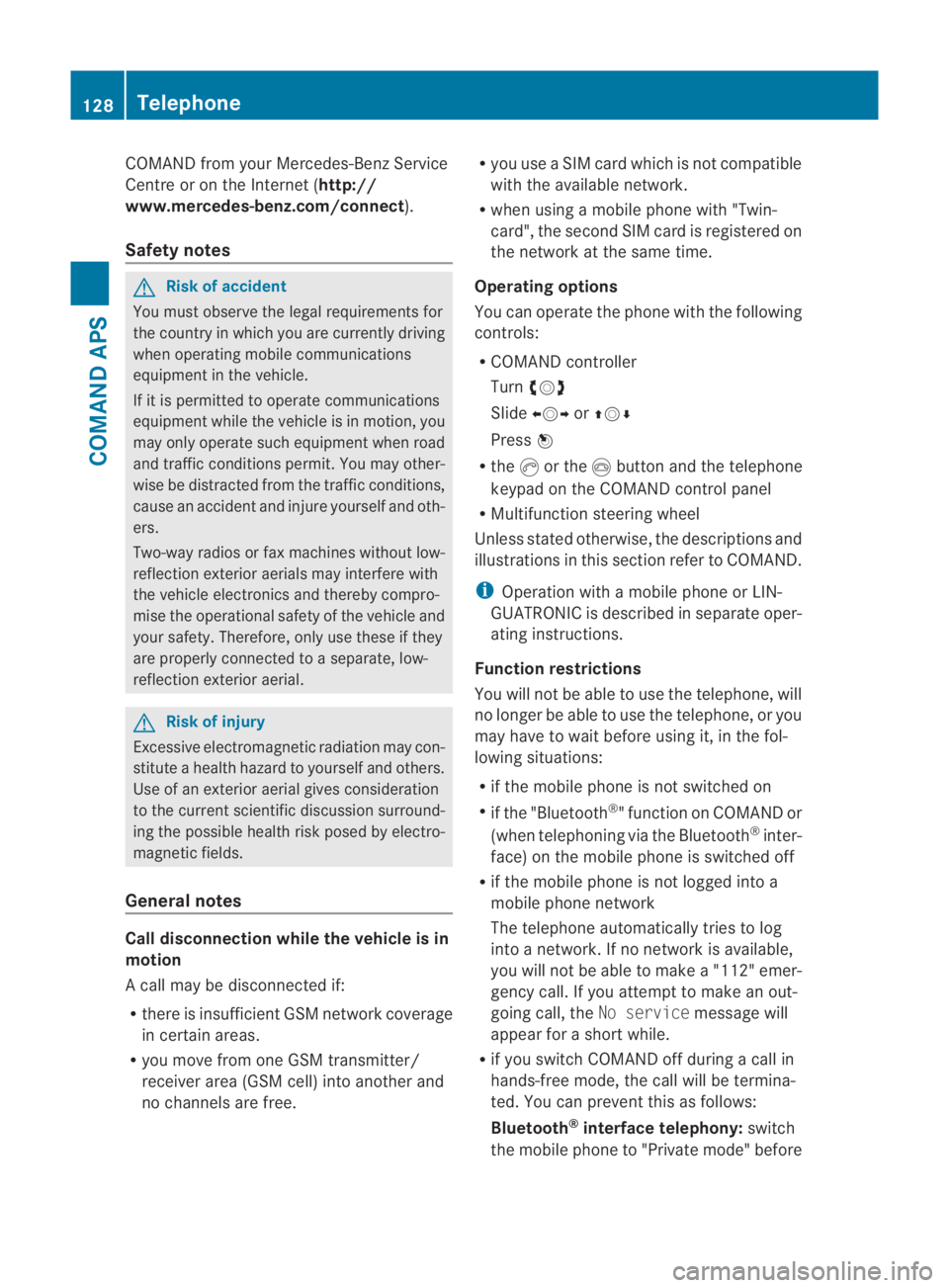
COMAND from your Mercedes-Benz Service
Centre or on the Internet ( http://
www.mercedes-benz.com/connect ).
Safety notes G
Ris
kofa ccident
You must observe the legal requirements for
the country in which you are currently driving
when operating mobile communications
equipment in the vehicle.
If it is permitted to operate communications
equipment while the vehicle is in motion, you
may only operate such equipment when road
and traffic conditions permit. You may other-
wise be distracted from the traffic conditions,
cause an acciden tand injure yoursel fand oth-
ers.
Two-way radios or fax machines withou tlow-
reflection exterior aerials may interfere with
the vehicle electronics and thereby compro-
mise the operational safety of the vehicle and
your safety. Therefore, only use these if they
are properly connected to a separate, low-
reflection exterior aerial. G
Risk of injury
Excessive electromagnetic radiation may con-
stitute a health hazard to yourself and others.
Use of an exterior aerial gives consideration
to the current scientific discussion surround-
ing the possible health risk posed by electro-
magnetic fields.
General notes Call disconnection while the vehicle is in
motion
Ac all may be disconnected if:
R there is insufficient GSM network coverage
in certain areas.
R you move from one GSM transmitter/
receive rarea (GSM cell) into another and
no channels are free. R
you use a SIM card which is not compatible
with the available network.
R when using a mobile phone with "Twin-
card", the second SIM card is registered on
the network at the same time.
Operating options
You can operate the phone with the following
controls:
R COMAND controller
Turn 002800130029
Slide 002B0013002C or001F0013000D
Press 0017
R the 0016or the 0014button and the telephone
keypad on the COMAND control panel
R Multifunction steering wheel
Unless stated otherwise, the descriptions and
illustrations in this section refer to COMAND.
i Operation with a mobile phone or LIN-
GUATRONIC is described in separate oper-
ating instructions.
Function restrictions
You will not be able to use the telephone, will
no longer be able to use the telephone, or you
may have to wait before using it, in the fol-
lowing situations:
R if the mobile phone is not switched on
R if the "Bluetooth ®
" function on COMAND or
(when telephoning via the Bluetooth ®
inter-
face) on the mobile phone is switched off
R if the mobile phone is not logged into a
mobile phone network
The telephone automatically tries to log
into a network. If no network is available,
you will not be able to make a "112" emer-
gency call. If you attempt to make an out-
going call, the No servicemessage will
appear for a short while.
R if you switch COMAND off during a call in
hands-free mode, the call will be termina-
ted. You can prevent this as follows:
Bluetooth ®
interface telephony: switch
the mobile phone to "Private mode" before 128
TelephoneCOMAND APS
BA 197 ECE RE 2010/6a; 1; 2, en-GB
sabbaeu
Version: 3.0.3.6
2010-05-07T14:19:43+02:00 - Seite 128