Page 57 of 76
SETUP
349
2. Touch “Full Screen” or “Drop
Down”.
“Full Screen” mode
When a call is received, the . . . . .
Hands−free screen is dis-
played and you can operate it
on the screen.
“Drop Down” mode
The message is displayed on . . . . .
the upper side of the screen.
You can only operate the
steering switch.
�The Bluetooth� connection status
at start up
When the “ENGINE START STOP”
switch is in ACCESSORY or IGNITION
ON mode and the Bluetooth� is auto-
matically connected, the connection
check is displayed.
When “Display Phone Status” is “On”,
this status is displayed.
When “Display Phone Status” is “Off”,
this status is not displayed.
Page 58 of 76
SETUP
350
1. Touch “Display Phone Status”.
2. Touch “On” or “Off”.
�Initializing the settings
You can initialize the settings.
1. Touch “Default”.
2. Touch “Yes”.
Page 59 of 76
SETUP
351
The portable player to connect can be
selected. The registered audio informa-
tion can be confirmed and edited.
�Selecting a portable player
If you register a second portable player,
either one can be selected for connec-
tion.
1. Push the “SETUP” button.
2. Touch “Audio” on “Setup” screen.
3. Touch “Select Portable Player” on
“Audio Settings” screen.
You can select from a maximum of two
Bluetooth� portable players.
“Empty” is displayed when you have not
registered a portable player yet. The
Bluetooth� mark is displayed when you
choose the portable player.
4. Touch desired portable player and
then touch “OK”.
Although you can register up to two porta-
ble players in the system, only one porta-
ble player can function at a time.
Audio settings —
— Select portable player
Page 60 of 76
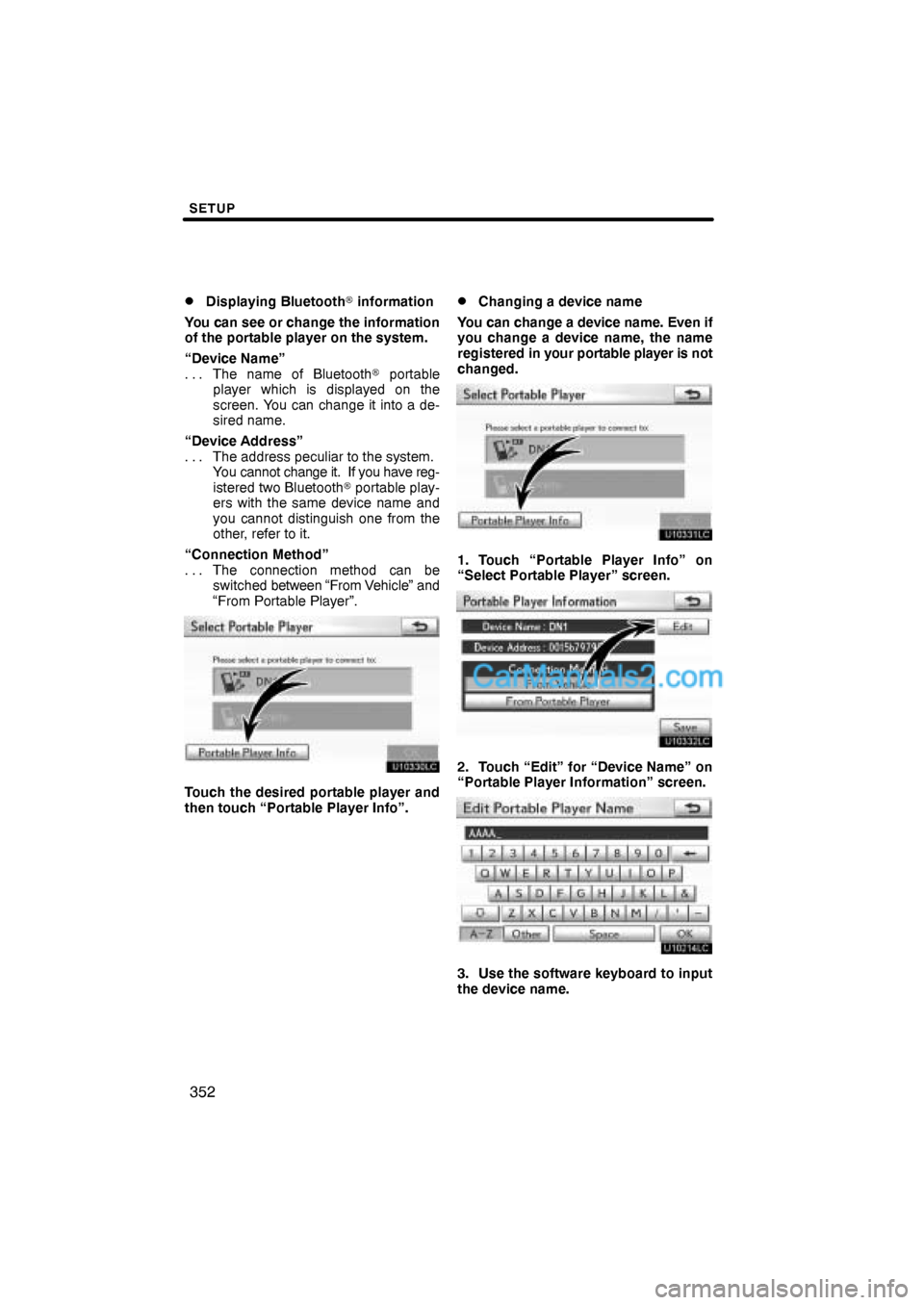
SETUP
352 �
Displaying Bluetooth� information
You can see or change the information
of the portable player on the system.
“Device Name”
The name of Bluetooth� portable . . .
player which is displayed on the
screen. You can change it into a de-
sired name.
“Device Address”
The address peculiar to the system. . . .
You cannot change it. If you have reg-
istered two Bluetooth� portable play-
ers with the same device name and
you cannot distinguish one from the
other, refer to it.
“Connection Method”
The connection method can be . . .
switched between “From Vehicle” and
“From Portable Player”.
Touch the desired portable player and
then touch “Portable Player Info”.
�Changing a device name
You can change a device name. Even if
you change a device name, the name
registered in your portable player is not
changed.
1. Touch “Portable Player Info” on
“Select Portable Player” screen.
2. Touch “Edit” for “Device Name” on
“Portable Player Information” screen.
3. Use the software keyboard to input
the device name.
Page 61 of 76
SETUP
353 �
Selecting Connection method
The connection method can be se-
lected.
From Vehicle: Connect the audio sys-
tem to the portable player.
From Portable Player: Connect the por-
table player to the audio system.
Touch desired connection method
“From Vehicle” or “From Portable
Player” and then touch “Save”.
INFORMATION
If the connection method is set to
“From Portable Player”, “Auto
Bluetooth
∗ Connect” cannot be
selected.
∗: Bluetooth is a registered trademark of
Bluetooth SIG.Inc.The Bluetooth� audio settings can be
set.
�Registering your portable player
1. Touch “Bluetooth∗ Audio Setting”
on “Audio Settings” screen.
2. Touch “Register” of “Bluetooth∗
Audio” on “BT Audio Settings” screen.∗: Bluetooth is a registered trademark of
Bluetooth SIG.Inc.
— Setting Bluetooth� audio
Page 62 of 76
SETUP
354
3. When this screen is displayed, enter
the passcode displayed on the screen
into the portable player.
For the operation of the portable player,
see the manual that comes with it.
If you want to cancel the entry, touch “Can-
cel”.
4. When the connection is complete,
this screen is displayed.
You do not need to enter the portable play-
er in case of using the same one.
When this screen is displayed, follow the
guidance on the screen to try connection
again.When another Bluetooth� device is
connected
If you want to disconnect it, touch “Yes”.
INFORMATION
If the device corresponds with both
Bluetooth� phone and Bluetooth�
audio, register and connect the
Bluetooth� phone first or a
connection failure may occur when
registering the Bluetooth� audio.
Page 63 of 76
SETUP
355
(a) Removing a Bluetooth� audio
1. Touch “Remove” of “Bluetooth∗
Audio” on “BT Audio Settings” screen.
2. Touch the portable player you want
to delete and touch “OK”.
3. Touch “Yes” to unregister the se-
lected portable player.
∗: Bluetooth is a registered trademark of
Bluetooth SIG.Inc.
If the selected portable player is in use, this
screen will appear. Touch “Yes”. The sys-
tem will disconnect the portable player and
remove it.
Page 64 of 76
SETUP
356
(b) Connecting Bluetooth� audio
AUTOMATICALLY
Touch “On” for “Auto Bluetooth∗ Connect”
to activate the automatic connection for
the Bluetooth�. Always set it to this mode
and leave the Bluetooth� portable player in
a condition where connection can be
established. The “Auto Bluetooth
∗
Connect” cannot be selected if the
connection method is set to “From
Portable Player”.
∗: Bluetooth is a registered trademark of
Bluetooth SIG.Inc.
When the “ENGINE START STOP” switch
is in ACCESSORY or IGNITION ON
mode, the selected portable player will be
automatically connected and the connec-
tion result is displayed.
MANUALLY
When the auto connection failed or turned
off, you have to connect Bluetooth� manu-
ally.
For the manual operation, see page 246.