2009 FIAT DOBLO audio
[x] Cancel search: audioPage 46 of 82

45
USB STORAGE DEVICES
The Media Player is compatible with most
USB 1.0, 1.1 or 2.0 mass storage devices.
MANAGING AUDIO FILES FROM
iPod DEVICES
To optimise the connection of your iPod
with Blue&Me™, you should carry out a
few simple operations on your iPod:
❒configure the iPod for use as an external
disc, referring to the iPod user manual;
❒if the configuration has been made on
an Apple computer, configure it in
Windows;
❒save the music tracks as audio files
compatible with Blue&Me™.
These operations do not compro-
mise the sound quality or usability of
iPod tracks.What I can do
❒Listen to tracks in digital quality
❒Select tracks (by artist, album, genre,
etc.) through voice control or by us-
ing the steering wheel controls
❒Display information about the track be-
ing played (song title, singer, etc.) on the
instrument panel.
❒Recharge the iPod through the USB
port.
What I cannot do
❒Play audio tracks from iPod devices not
configurable as external disks or
iPhones (without Blue&Me™Media
Player adapter, see Note below).
N.B.
A Blue&Me™ Media Player adapter is
available from Lineaccessori Fiat, allow-
ing you to play music tracks from iPod or
iPhone models that cannot be configured
as an external disk.N.B.
USB devices with a password function are
not recommended. If your USB device has
such a function, always check that it has
been deactivated.
The Media Player has only one multime-
dia library. When a new USB device is in-
serted, Blue&Me™creates a new library
to replace the existing one.
COMPATIBLE USB STORAGE DEVICES
604_39_206 DOBLO BLUE GB 1ed 17-09-2009 16:55 Pagina 45
Page 47 of 82

46
Compatible digital audio files
The Media Player can play audio files in the following formats:
Extension Audio coding
.wma
.mp3
.wav
.aac
.M4A
MP4
N.B.
The Media Player does not support compressed audio files with other formats and DRM (Digital Rights Management) protected
audio files. If there are unsupported audio files on the USB device, they will be ignored.Supports WMA version 1 and WMA version 2 standards. (WMA2 = 353, WMA1 = 352).
Supports WMA Voice audio formats.
MPEG-1 Layer 3 files (sampling frequencies 32 kHz, 44.1 kHz and 48 kHz) and MPEG-2 layer 3 files (16 kHz,
22.05 kHz and 24 kHz). The following bit rates are supported: 16 kbps, 32 kbps, 64 kbps, 96 kbps, 128 kbps,
and 192 kbps.
Also supports the Frunhofer MP2.5 extension (sampling frequencies 8 kHz, 11.025 kHz and 12 kHz).
audio in digital format, without data compression.
MPEG-4 files
(sampling frequencies between 22.05 kHz and 48 kHz)
The following bit rates are supported: 8 kbps – 529 kbps
604_39_206 DOBLO BLUE GB 1ed 17-09-2009 16:55 Pagina 46
Page 48 of 82

47
Compatible playlist formats
The Media Player can play playlists in the
following formats:
❒.m3u – file containing a list of tracks.
(versions 1 and 2)
❒.wpl – Windows®-based file that con-
tains a playlist. (the capacity limit of the
playlist in this format is 300 kb). You can
create .wpl playlists by using Microsoft
®
Windows Media®Player.
The Media Player does not support nest-
ed or connected playlists. Both relative
and absolute paths to songs in the playlists
are supported.
The player does not support playlists gen-
erated by a software application based on
special preferences or criteria.
The playlists created by an iPod cannot be
read.
The player will play playlists that include
paths that lead to digital audio files in the
folder.
For further information on creating
playlists for Blue&Me™, refer to the
SUGGESTIONS FOR USING THE ME-
DIA PLAYER section.
Note on brands
Microsoft®and Windows®are registered trademarks of Microsoft Corporation.
Sony®is a registered trademark of Sony Corporation.
Ericsson®is a registered trademark of Telefonaktiebolaget LM Ericsson.
Motorola®is a registered trademark of Motorola, Inc.
Nokia®is a registered trademark of Nokia Corporation.
Siemens®is a registered trademark of Siemens AG.
Orange
™is a registered trademark of Orange Personal Communications Services Limited.
Audiovox®is a registered trademark of Audiovox Corporation.
Bluetooth®is a registered trademark of Bluetooth®SIG, Inc.
Lexar
™and JumpDrive®are registered trademarks of Lexar Media, Inc.
SanDisk®and Cruzer™are registered trademarks of SanDisk Corporation.
iPod, iTunes and iPhone are registered trademarks of Apple Inc.
All the other brand names are property belonging to the respective owners.
604_39_206 DOBLO BLUE GB 1ed 17-09-2009 16:56 Pagina 47
Page 53 of 82
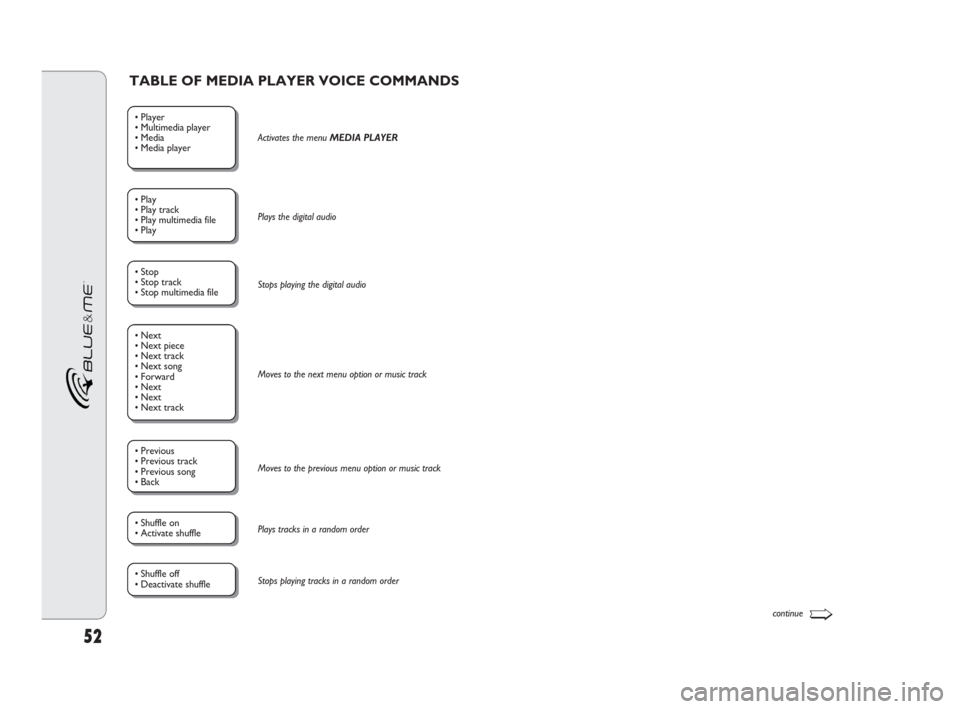
52
• Player
• Multimedia player
• Media
• Media player Activates the menu MEDIA PLAYER
• Play
• Play track
• Play multimedia file
• PlayPlays the digital audio
• Stop
• Stop track
• Stop multimedia fileStops playing the digital audio
• Previous
• Previous track
• Previous song
• BackMoves to the previous menu option or music track
• Shuffle on
• Activate shufflePlays tracks in a random order
• Shuffle off
• Deactivate shuffleStops playing tracks in a random order
• Next
• Next piece
• Next track
• Next song
• Forward
• Next
• Next
• Next track Moves to the next menu option or music track
TABLE OF MEDIA PLAYER VOICE COMMANDS
continue➯
604_39_206 DOBLO BLUE GB 1ed 17-09-2009 16:56 Pagina 52
Page 55 of 82
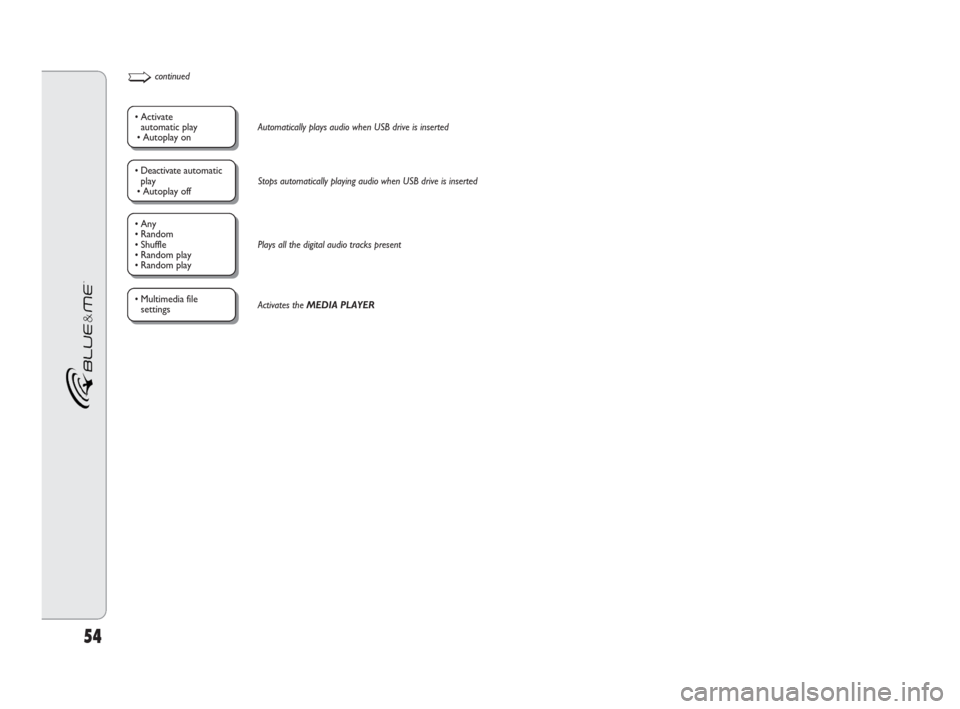
54
• Activate
automatic play
• Autoplay onAutomatically plays audio when USB drive is inserted
• Any
• Random
• Shuffle
• Random play
• Random playPlays all the digital audio tracks present
• Deactivate automatic
play
• Autoplay offStops automatically playing audio when USB drive is inserted
• Multimedia file
settingsActivates the MEDIA PLAYER
➯continued
604_39_206 DOBLO BLUE GB 1ed 17-09-2009 16:56 Pagina 54
Page 56 of 82

55
TABLE OF VOICE COMMANDS FOR SETTINGS
• Settings
• Set
• Configure
Activates the SETTINGS
menu of the hands-free
system
• Multimedia file
settings
Activates the
MEDIA PLAYERmenu
• Random play
• Shuffle
Plays/stops playing
tracks in a random order
• Repeat track
Plays/stops playing the
same track continuously
• User data
Activates USER DATAmenu
Delete users
Deletes all users' registration data
• Add contactsTransfers the names of individual
contacts from a connected mobile phone
to the hands-free system
N.B.Function available only for mobile
phones with individual contact
management (**)
• Delete allDeletes registration data and all contacts of
all registered telephones, restoring the hands-
free system to its original settings
Displays the identification code
of your hands-free system
• Connection code
• Connection codeActivates the GPRS CODEmenu
• Delete contacts
• Delete phonebook
• Delete numbersDeletes the current phonebook
• Copy contacts
• Copy phonebook
• Copy numbers Transfers the contacts from a connected
mobile phone to the hands-free system.
N.B.Function available only for mobile
phones with contacts
management (*)
• Registration
• Register
• Register
• Register user
Activates the registration
process for a new mobile phone
Activates the ADVANCED OPTIONSmenu
Exits the SETTINGSmenu
Automatically plays/stops
playing audio when USB drive
is inserted
• Advanced options
• Exit
• Exit• Automatic play
• Autoplay(*) If your phone can automatically forward its contacts via Bluetooth®, the entire
phonebook will be automatically copied to the hands-free system during registration.
(**) If your phone can forward individual contacts from the phonebook via Bluetooth
®,
during the registration process you will be asked to transfer the names using your mobile
phone.
• System code
604_39_206 DOBLO BLUE GB 1ed 17-09-2009 16:56 Pagina 55
Page 67 of 82

66
MEDIA PLAYER
Problem Probable cause Possible solution
Display shows: NO FILE
or, Blue&Me™says:
“No multimedia file found”
After having inserted a USB device and
turned the ignition key to MAR,
no music is heard
After having inserted a USB device
and turned the ignition key
to MAR, there are malfunctions
in Blue&Me™ (e.g. failure to play
music tracks or no voice messages)
❒Follow the instructions to connect
your UBS device to Blue&Me™.
❒Put the digital audio files on your
USB storage device following the
instructions in your multimedia file
management software.
❒Remove the USB device from the
vehicle's USB port and reinsert it.
When it is inserted again, the
multimedia library will be recreated.
❒To be compatible with Blue&Me™,
a USB device must be classified as
a USB mass storage device.
Wait for the library to be created.
If the creation of the library takes too
long, you can decide to reduce the
number of digital audio files on your
USB device.
Disable this function on the USB
device.
❒No USB device is connected to the
vehicle's USB port.
❒No digital audio file is present on the
USB storage device.
❒If there is a break in the power
supply, for example if the car
battery is disconnected, Blue&Me™
loses power temporarily and the
multimedia library must be recreated
❒Your USB storage device is not
supported by Blue&Me™.
Creating the multimedia library may
take several minutes.
You may have used a USB device with
its PASSWORD function on.
604_39_206 DOBLO BLUE GB 1ed 17-09-2009 16:56 Pagina 66
Page 68 of 82

67
Problem Probable cause Possible solution
Display shows:NO PLAYLIST
or, Blue&Me™says:
“No playlist found”
Display shows:
PLAYLIST ERROR
Display shows:
PLAYLIST EMPTY
or, Blue&Me™says:
“Playlist empty”
Display shows:FILE ERROR
Sound system display shows:
MEDIAPLAYERwithout
USB device connected to
the USB port on the vehicle
Create a playlist on your computerusing
your multimedia file management software,
and add it to your USB device
❒Make sure the playlist is in
.m3uor .wplformat.
❒Create the playlist again following the
instructions in the
CREATING A PLAYLIST FOR Blue&Me™
section of SUGGESTIONS.
❒If the problem persists, delete the playlist
from your USB device.
❒Delete the playlist from your USB device
or insert the multimedia files in the playlist,
using your multimedia file management
software.
❒Reduce the number of songs in the playlist,
using your multimedia file management
software.
If the digital audio is damaged, delete it from
your USB device
❒Press the SRC/OKbutton or the appropriate
buttons on the front of thesound system to
change the audio source.
❒With the ignition key turned to MAR, insert
and then remove the USB device from the
vehicle's USB port.
❒To avoid the MEDIAPLAYERwithout USB
device message, we suggest you always extract
the device with the ignition key turned to MAR,
or you stop playing (with the voice command
STOP) before you remove the USB device
from the vehicle's USB port. You have attempted to play a playlist,
but there are none on the USB device
The playlist is damaged or invalid
❒The playlist does not contain
multimedia files
❒The .wplfile is too big for the
Blue&Me™memory
❒The playlist does not contain
multimedia file references that are
found on your USB device
The digital audio is damaged or
invalid
The USB device has been removed
from the USB port on the vehicle
with the ignition key turned
to STOP
604_39_206 DOBLO BLUE GB 1ed 17-09-2009 16:56 Pagina 67