Page 328 of 648

While playing music in the HDD
playback screen, push the interf ace
selector up to select MUSIC
SEARCH. You can search a track by
album, artist, track, playlist, genre,
or album record date, or you can
shuffle all tracks.Shuf f les the playback of all tracks
that have been recorded on HDD.
To shuffle all tracks, push the
interface selector up to display the
Search music by screen, and then
push the interf ace selector down.
Shuf f led playback begins.Push the interf ace selector up to
display the Search music by screen,
and turn the interf ace dial to select
Album. Press ENTER on the
selector, and the album list will be
displayed in alphabetical order.
If you push the interf ace selector
right or lef t, you can change the
alphabet tag.
CONT INUED
Playing Hard Disc Drive (HDD) Audio (Models with navigation system)
Searching the Music
SHUFFLE ALL TRACKSSearching Music by Album
Features
325
Push the selector down.
ALPHABET TAG
�\f���—�\f���—�����y�
�������������y���
�)� �����\f�\f�y�\f�����\f�y
2009 TL
Page 332 of 648

Push the interf ace selector up to
display the Search music by screen,
and turn the interf ace dial to select
Album Record Date. Press ENTER
on the interf ace selector. The album
list will be displayed.
Turn the interface dial to select the
album you want to listen to, then
press ENTER on the selector.The f irst track on the selected album
begins to play.
TheHDDhastwotypesof the
playlists: original playlist and user
playlist. On the original playlist, the
music CD is recorded automatically
when it is played. In addition, you
can create up to six user playlists on
the HDD. In each playlist, you can
store a desired music data f rom the
original playlists or music CDs.
After storing the data, you can
change some items: order of tracks
on the user playlist, name of the
playlist, track title, artist name, and
music genre. You can also add a
track to the playlist, and delete the
track or the album from the playlist.
Playing Hard Disc Drive (HDD) Audio (Models with navigation system)
Searching Music by Album
Record Date Customizing Original/User
Playlist
Features
329
RECORDED DATE
�\f���—�\f���—�����y�
������\f��\f���y���
�)� �����\f�\f�y�\f�������y
2009 TL
Page 343 of 648
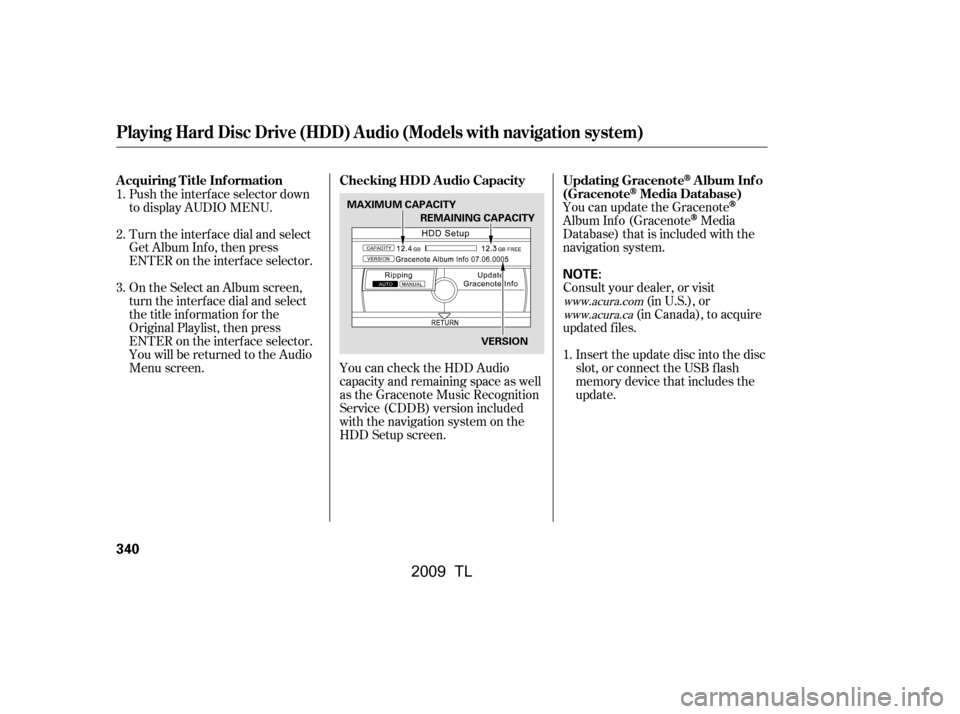
You can update the Gracenote
Album Inf o (GracenoteMedia
Database) that is included with the
navigation system.
Consult your dealer, or visit (in U.S.), or
(in Canada), to acquire
updated f iles.
Insert the update disc into the disc
slot, or connect the USB f lash
memory device that includes the
update.
You can check the HDD Audio
capacity and remaining space as well
as the Gracenote Music Recognition
Service (CDDB) version included
with the navigation system on the
HDD Setup screen.
Push the interf ace selector down
to display AUDIO MENU.
Turn the interf ace dial and select
Get Album Inf o, then press
ENTER on the interf ace selector.
On the Select an Album screen,
turn the interf ace dial and select
the title inf ormation f or the
Original Playlist, then press
ENTER on the interf ace selector.
You will be returned to the Audio
Menu screen.
1.
1.
2.
3.
www.acura.com
www.acura.ca
Playing Hard Disc Drive (HDD) Audio (Models with navigation system)
Updating GracenoteAlbum Inf o
(Gracenote
Media Database)
Checking HDD A udio Capacity
A cquiring T itle Inf ormation
340
NOTE:
MAXIMUM CAPACITY
VERSION
REMAINING CAPACITY
�\f���—�\f���—�����y�
������
������y���
�)� �����\f�\f�y�\f�������y
2009 TL
Page 345 of 648
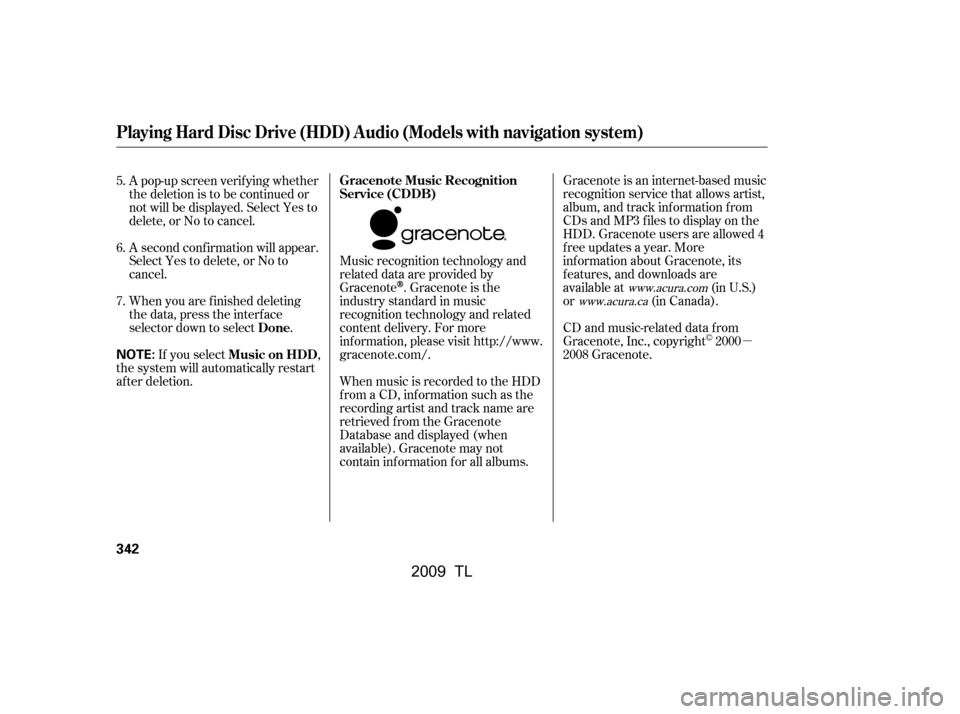
�µ
Gracenote is an internet-based music
recognition service that allows artist,
album, and track inf ormation f rom
CDs and MP3 f iles to display on the
HDD. Gracenote users are allowed 4
f ree updates a year. More
inf ormation about Gracenote, its
f eatures, and downloads are
available at
(in U.S.)
or (in Canada).
CD and music-related data from
Gracenote, Inc., copyright 2000
2008 Gracenote.
Music recognition technology and
related data are provided by
Gracenote
. Gracenote is the
industry standard in music
recognition technology and related
content delivery. For more
information, please visit http://www.
gracenote.com/.
When music is recorded to the HDD
from a CD, information such as the
recording artist and track name are
retrieved f rom the Gracenote
Database and displayed (when
available). Gracenote may not
contain inf ormation f or all albums.
A pop-up screen verif ying whether
the deletion is to be continued or
not will be displayed. Select Yes to
delete,orNotocancel.
A second conf irmation will appear.
Select Yes to delete, or No to
cancel.
If you select ,
the system will automatically restart
af ter deletion. When you are f inished deleting
the data, press the interface
selector down to select .
5.
6.
7.www.acura.com
www.acura.ca
Playing Hard Disc Drive (HDD) Audio (Models with navigation system)
Gracenote Music Recognition
Service (CDDB)
Music on HDD Done
342
NOTE:
�\f���—�\f���—�\f���y�
����\f������\f�y���
�)� �����\f�\f�y�\f�������y
2009 TL
Page 347 of 648

GRACENOTE DISCLAIMS ALL
WARRANTIES EXPRESS OR
IMPLIED, INCLUDING, BUT NOT
LIMITED TO, IMPLIED
WARRANTIES OF
MERCHANTABILITY, FITNESS
FOR A PARTICULAR PURPOSE,
TITLE, AND NON-
INFRINGEMENT. GRACENOTE
DOES NOT WARRANT THE
RESULTS THAT WILL BE
OBTAINED BY YOUR USE OF
THE GRACENOTE SOFTWARE
OR ANY GRACENOTE SERVER.
IN NO CASE WILL GRACENOTE
BE LIABLE FOR ANY
CONSEQUENTIAL OR
INCIDENTAL DAMAGES OR FOR
ANY LOST PROFITS OR LOST
REVENUES.Gracenote 2008
Gracenote makes no representations
or warranties, express or implied,
regarding the accuracy of any
Gracenote Data from in the
Gracenote Servers. Gracenote
reserves the right to delete data
from the Gracenote Servers or to
change data categories f or any cause
that Gracenote deems suf f icient. No
warranty is made that the Gracenote
Software or Gracenote Servers are
error-f ree or that f unctioning of
Gracenote Sof tware or Gracenote
Servers will be uninterrupted.
Gracenote is not obligated to provide
you with new enhanced or additional
data types or categories that
Gracenote may provide in the f uture
and is f ree to discontinue its services
at any time.
Gracenote reserves all rights in
Gracenote Data, the Gracenote
Sof tware, and the Gracenote Servers,
including all ownership rights. Under
no circumstances will Gracenote
become liable f or any payment to
you f or any inf ormation that you
provide. You agree that Gracenote,
Inc. may enf orce its rights under this
Agreement against you directly in its
own name.
The Gracenote service uses a unique
identif ier to track queries f or
statistical purposes. The purpose of a
randomly assigned numeric
identif ier is to allow the Gracenote
service to count queries without
knowing anything about who you are.
For more inf ormation, see the web
page for the Gracenote Privacy
Policy f or the Gracenote service.
The Gracenote Sof tware and each
item of Gracenote Data are licensed
to you ‘‘AS IS.’’
Playing Hard Disc Drive (HDD) Audio (Models with navigation system)
344
�\f���—�\f���—�\f���y�
����\f��������y���
�)� �����\f�\f�y�\f�������y
2009 TL
Page 350 of 648
CONT INUED
Connect your dock connector to
the iPod correctly and securely.
Install the dock connector to the
USB adapter cable securely.
Unclip the USB connector by
pulling it up, and pull out the USB
adapter cable in the console
compartment.
Do not connect your iPod using a
hub.
Do not keep the iPod and dock
connector cable in the vehicle.
Direct sunlight and high heat will
damage it.
Do not use an extension cable
between the USB adapter cable
equipped with your vehicle and
your dock connector.
We recommend backing up your
data bef ore playing it.
1.
2.
3.
Playing an iPod(Models with navigation system)
Connect ing an iPod
Features
347
NOTE:
DOCK CONNECTOR
USB ADAPTER CABLE
USB ADAPTER CABLE
USB CONNECTOR
�\f���—�
���—�����y�
�\f��
��������y���
�)� �����\f�\f�y�\f�������y
2009 TL
Page 351 of 648

�Î
�Î
When the iPod is connected and the
iPod mode is selected on the audio
system, the iPod indicator is shown
in the center display. If you selected
the audio control display by pressing
the AUDIO button, you will see the
iPod icon on the screen. Af ter
loading, you will see the Acura logo
on the iPod. That means you can
only operate your iPod using the
vehicle’s audio unit. Itmaytakeafewminutesfor
the Acura logo to display on the
iPod. If the display does not
change, this f unction is not
supported on your iPod model
or f irmware.
If the iPod indicator does not appear
in the audio display, check the
connections, and try to reconnect the
iPod a f ew times.
If the audio system still does not
recognize the iPod, the iPod may
need to be reset. Follow the
instructions that came with your
iPod, or you can f ind reset
instructions online at The current f ile number and total of
the selected playable f iles are
displayed in the center display.
Pressing the AUDIO button displays
the artist, album and track (f ile)
names on the navigation screen.
:
www.apple.com/
ipod.
Playing an iPod(Models with navigation system)
348
Sample Display
OK to disconnect.
�\f���—�\f���—�����y�
�������������y���
�)� �����\f�\f�y�\f�������y
2009 TL
Page 353 of 648
�µ
If you select ‘‘ALL’’ on the artists list,
the albums list is displayed.
The track order that appears at this
time varies depending on the iPod
model and f irmware.
If you select ‘‘ALL’’ on the albums
list, all the tracks become available
f or selection. PresstheAUDIObuttontogoback
to the normal audio playing display.
Pressing the CANCEL button goes
back to the previous screen, and
pressing the MAP button cancels the
audio control display on the screen.
This feature
continuously plays a f ile.
Press the AUDIO button to display
the audio control screen, then
push the interf ace selector down
to display AUDIO MENU.
Turn the interf ace dial, select
Repeat, and press ENTER on the
interf ace selector.
1.
2.
Playing an iPod(Models with navigation system)
REPEAT
350
�\f���—�\f���—�����y�
���������\f���y���
�)� �����\f�\f�y�\f�������y
2009 TL