Page 317 of 648
Examples of these discs are shown
to the right:Bubbled, wrinkled, labeled, and excessively thick discs
Damaged discs
Poor quality discs
The in-dash disc player has a
sophisticated and delicate
mechanism. If you insert a damaged
disc as indicated in this section, it
maybecomestuckinsideand
damage the audio unit.
1.
2.
3.
Additional Inf ormation on
Recommended Discs
Protecting Your Discs (Models with navigation system)
314
Sealed
Warped Burrs
Chipped/
Cracked
Bubbled/
Wrinkled
With Label/
Sticker Using Printer
Label Kit With Plastic
Ring
�\f���—�\f���—�����y�
�������������y���
�)� �����\f�\f�y�\f���
���y
2009 TL
Page 318 of 648
Small, irregular shaped discsDiscs with scratches, dirty discs Recommended discs are printed
with the f ollowing logo.
Audio unit may not play the
following formats.
This audio unit cannot play a Dual-
disc
.
CD-R,CD-RW,DVD-Ror
DVD-RW may not play due to the
recording conditions.
Scratches and f ingerprints on the
discs may cause the sound to skip.
4.
5.
Protecting Your Discs (Models with navigation system)
Features
315
Fingerprints, scratches, etc.
3-inch (8-cm) CD Triangle Shape
Arrow Shape
Can Shape
�\f���—�\f���—�����y�
���������\f���y���
�)� �����\f�\f�y�\f�����\f�y
2009 TL
Page 320 of 648
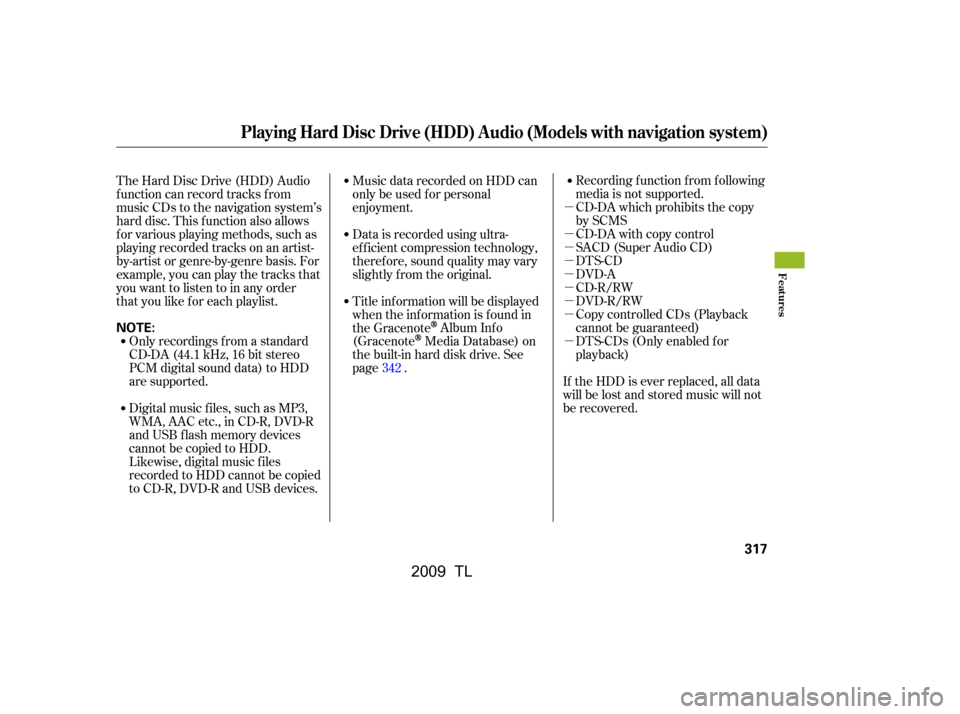
�µ
�µ
�µ
�µ
�µ
�µ
�µ
�µ
�µRecording f unction f rom f ollowing
media is not supported.
CD-DA which prohibits the copy
by SCMS
CD-DA with copy control
SACD (Super Audio CD)
DTS-CD
DVD-A
CD-R/RW
DVD-R/RW
Copy controlled CDs (Playback
cannot be guaranteed)
DTS-CDs (Only enabled f or
playback)
The Hard Disc Drive (HDD) Audio
f unction can record tracks f rom
music CDs to the navigation system’s
hard disc. This f unction also allows
f or various playing methods, such as
playingrecordedtracksonanartist-
by-artist or genre-by-genre basis. For
example, you can play the tracks that
youwanttolistentoinanyorder
that you like f or each playlist.
Music data recorded on HDD can
only be used f or personal
enjoyment.
Data is recorded using ultra-
ef f icient compression technology,
theref ore, sound quality may vary
slightly f rom the original.
Title inf ormation will be displayed
when the inf ormation is f ound in
the Gracenote
Album Inf o
(Gracenote
Media Database) on
the built-in hard disk drive. See
page . If the HDD is ever replaced, all data
will be lost and stored music will not
be recovered.
Only recordings f rom a standard
CD-DA (44.1 kHz, 16 bit stereo
PCM digital sound data) to HDD
are supported.
Digital music f iles, such as MP3,
WMA, AAC etc., in CD-R, DVD-R
and USB f lash memory devices
cannot be copied to HDD.
Likewise, digital music f iles
recorded to HDD cannot be copied
to CD-R, DVD-R and USB devices. 342
Playing Hard Disc Drive (HDD) Audio (Models with navigation system)
Features
317
NOTE:
�\f���—�\f���—�����y�
���������
���y���
�)� �����\f�\f�y�\f�������y
2009 TL
Page 321 of 648
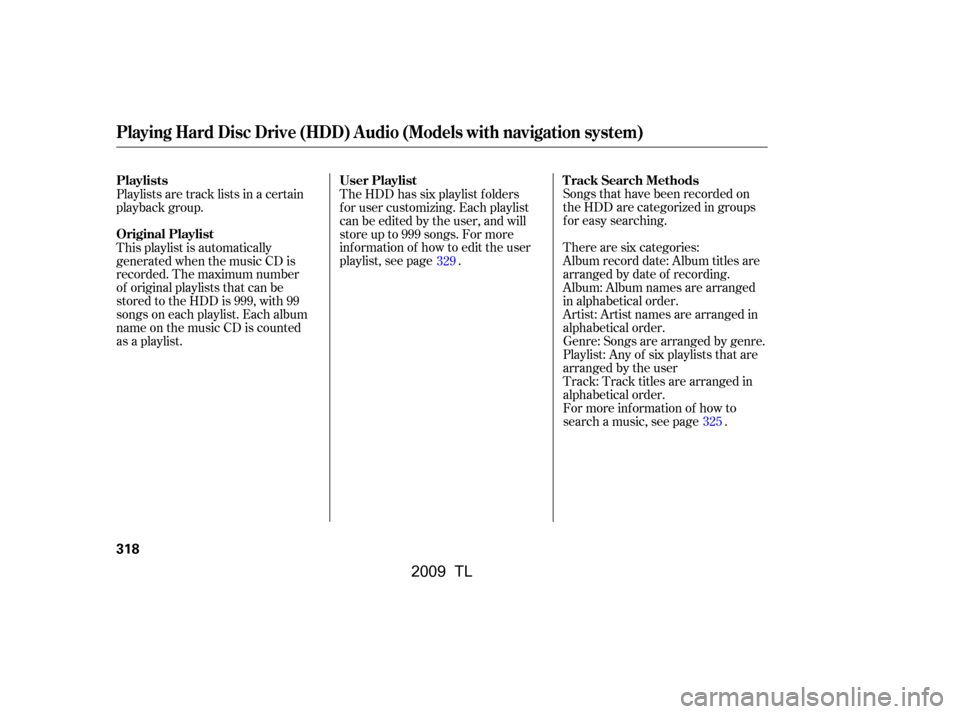
Songs that have been recorded on
the HDD are categorized in groups
f or easy searching.
There are six categories:
Album record date: Album titles are
arranged by date of recording.
Album: Album names are arranged
in alphabetical order.
Artist: Artist names are arranged in
alphabetical order.
Playlist: Any of six playlists that are
arranged by the user Genre: Songs are arranged by genre.
Track: Track titles are arranged in
alphabetical order.
For more inf ormation of how to
search a music, see page .
The HDD has six playlist f olders
f or user customizing. Each playlist
can be edited by the user, and will
store up to 999 songs. For more
inf ormation of how to edit the user
playlist, see page .
Playlists are track lists in a certain
playback group.
This playlist is automatically
generated when the music CD is
recorded. The maximum number
of original playlists that can be
stored to the HDD is 999, with 99
songs on each playlist. Each album
name on the music CD is counted
as a playlist. 329
325
Playing Hard Disc Drive (HDD) Audio (Models with navigation system)
T rack Search Methods
User Playlist
Playlists
Original Playlist
318
�����—�����—�����y�
�����������
�y���
�)� ���������y���������y
2009 TL
Page 322 of 648
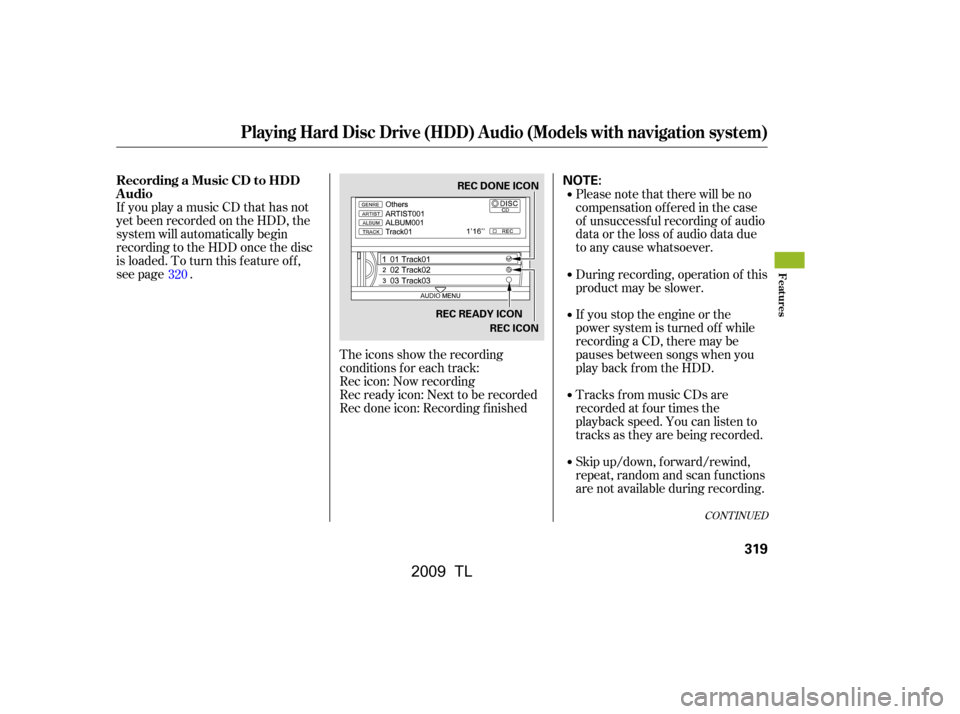
If you play a music CD that has not
yet been recorded on the HDD, the
system will automatically begin
recording to the HDD once the disc
is loaded. To turn this f eature of f ,
see page .The icons show the recording
conditions f or each track:
Rec icon: Now recording
Rec ready icon: Next to be recorded
Rec done icon: Recording f inished Please note that there will be no
compensation of f ered in the case
of unsuccessf ul recording of audio
data or the loss of audio data due
to any cause whatsoever.
Skip up/down, f orward/rewind,
repeat, random and scan f unctions
are not available during recording.
Tracks from music CDs are
recorded at f our times the
playback speed. You can listen to
tracks as they are being recorded.
If you stop the engine or the
power system is turned of f while
recording a CD, there may be
pauses between songs when you
play back f rom the HDD.
During recording, operation of this
product may be slower.
320
CONT INUED
Recording a Music CD to HDD
Audio
Playing Hard Disc Drive (HDD) Audio (Models with navigation system)
Features
319
NOTE:REC DONE ICON
REC READY ICON REC ICON
�\f���—�\f���—�����y�
�����������\f�y���
�)� �����\f�\f�y�\f�������y
2009 TL
Page 323 of 648

Youcanlistentotracksfromother
playlists that have already been
recorded while recording. Press
the HDD/AUX button and switch
over to HDD Audio.
With the factory settings, all of the
songs on a music CD are
automatically recorded.
Recording settings cannot be
changed during recording.
If the number of songs in the
playlist exceeds 999, the oldest
song will be overwritten each time
you add a new song.In order to suspend recording, push
the interf ace selector down, select
Cancel Rec to HDD, and press
ENTER on the interf ace selector.
To change the setting to manual
mode, push the interf ace selector
down on the HDD screen. Turn the
interf ace dial to select HDD Setup
and press ENTER. Turn the
interf ace dial to select Ripping, and
press ENTER on the interf ace
selector.
Playing Hard Disc Drive (HDD) Audio (Models with navigation system)
To Cancel Recording a Music CD
to HDDChanging the Recording Settings
Recording A ll of t he T racks on a
Music CD Manually
320
HDD SETUP
�\f���—�\f���—�����y�
�������������y���
�)� �����\f�\f�y�\f�������y
2009 TL
Page 324 of 648

Turn the dial to select Ripping and
press ENTER on the interf ace
selector.To change the setting to
automatically record all of the tracks
on a music CD, move the interf ace
selector down on the HDD Audio
screen. Turn the interf ace dial to
select HDD Setup, and press ENTER
on the interf ace selector.
Turn the interf ace selector to select
Ripping,andpressENTERonthe
interf ace selector.
Turn the interf ace dial to select
AUTO, and press ENTER on the
interf ace selector.
To record the music CD, push the
HDD/AUX button, then push the
interf ace selector down to display
the audio menu. Turn the interf ace
dial to select Rec to HDD, and then
press ENTER on the interf ace
selector.
Turn the interf ace dial to select
MANUAL and press ENTER on the
interf ace selector.
Playing Hard Disc Drive (HDD) Audio (Models with navigation system)
Recording A ll of t he T racks on a
Music CD A utomatically
Features
321
RIPPING ICON REC TO HDD ICON
�\f���—�\f���—�����y�
�������������y���
�)� �����\f�\f�y�\f�������y
2009 TL
Page 327 of 648
Turn the interface dial to select the
track random icon, and press
ENTER on the interf ace selector.
To turn this feature off, turn the
interf ace dial to select the OFF icon,
then press ENTER on the interf ace
selector.This f unction samples all the tracks
on the HDD in the order that they
were recorded.
To activate scan, push the interface
selector down during track playback.
Turn the interf ace dial to select Scan
on the HDD AUDIO MENU, and
press ENTER on the interf ace
selector.Turn the interface dial to select the
scan icon. Press ENTER on the
interf ace selector. You will hear a 10-
second sampling of each track on the
HDD.
To turn this feature off, turn the
interf ace dial to select the OFF icon.
Press ENTER on the interf ace
selector to play the last track
sampled.
Playing Hard Disc Drive (HDD) Audio (Models with navigation system)
Scan Playback
324
SCAN ICON
SCAN OFF ICON
�\f���—�\f���—�����y�
�������������y���
�)� �����\f�\f�y�\f�������y
2009 TL