Page 256 of 648
Small, irregular shaped discsDiscs with scratches, dirty discs
CD-R or CD-RW may not play due
to the recording conditions.
Scratches and f ingerprints on the
discs may cause the sound to skip. Recommended discs are printed
with the f ollowing logo.
Audio unit may not play the
following formats.
This audio unit cannot play a Dual-
disc
.
4. 5.
Protecting Your Discs (Models without navigation system)
Features
253
Fingerprints, scratches, etc.
3-inch (8-cm) CD Triangle Shape
Arrow Shape
Can Shape
�\f���—�\f���—�����y�
����
����
���y���
�)� �����\f�\f�y�\f�������y
2009 TL
Page 259 of 648
Install the dock connector to the
USB adapter cable securely.
Connect your dock connector to
the iPod correctly and securely.
Pull out the USB connector f rom
the holder.
Do not connect your iPod using a
hub.
DonotkeeptheiPodinthe
vehicle. Direct sunlight and high
heat will damage it.
Do not use an extension cable
between the USB adapter cable
equipped with your vehicle and
your dock connector.
We recommend backing up your
data bef ore playing it.
1. 2.
3.
Playing an iPod(Models without navigation system)
Connect ing an iPod
256
NOTE:
DOCK CONNECTOR
USB ADAPTER CABLE
USB ADAPTER CABLE USB CONNECTOR
�\f���—�
���—�����y�
�\f��\f����
���y���
�)� �����\f�\f�y�\f�����
�y
2009 TL
Page 260 of 648

�Î
�ÎEach time you press the TITLE
button the display mode switches
between the album name, the song
name, the artist name, or name of f
(which turns off the text display).
If the audio system still does not
recognize the iPod, the iPod may
need to be reset. Follow the
instructions that came with your
iPod, or you can f ind reset
instructions online at
If the iPod indicator does not appear
in the audio display, check the
connections, and try to reconnect the
iPod a f ew times. Itmaytakeafewminutesfor
the Acura logo to display on the
iPod. If the display does not
change, this f unction is not
supported on your iPod model
or f irmware.
The display shows up to 16
characters (including spaces) of the
selected data. If the text data has
more than 16 characters, you will see
the first 16 characters and theindicator in the display. Press
andholdtheTITLEbuttonuntilthe
next 16 characters are shown.
When the iPod is connected and the
iPod mode is selected on the audio
display, the USB and iPod indicators
areshowninthedisplay.After
loading, you will see the Acura logo
on the iPod. That means you can
only operate your iPod using the
vehicle’s audio unit. :
www.apple.com/
ipod.
CONT INUED
T ext Data Display Function
Playing an iPod(Models without navigation system)
Features
257
Sample Display
OK to disconnect.
�\f���—�\f���—�����y�
����
��������y���
�)� �����\f�\f�y�\f�������y
2009 TL
Page 263 of 648

�µ�µ �µ
�µ
�µ This feature
plays all available f iles in a selected
list (playlists, artists, albums or
songs) in random order.
You will see SHUFFLE in the display.
Selectthenormalplaymodeor
SHUFFLE OFF to turn off this
feature.
This feature
plays all available albums in a
selected list (playlists, artists, albums
or songs) in random order. The f iles
in each album are played in the
recorded order. You will see ALB
SHUF in the display.
Selectthenormalplaymodeor
SHUFFLE OFF to turn off this
feature. Pressing either side of the SKIP bar
or turning the selector knob changes
a f ile while keeping the shuf f le
f unction.
Available operating f unctions vary on
models or versions. Some f unctions
may not be available on the vehicle’s
audio system.
Pressing either side of the SKIP bar
or turning the selector knob changes
the f ile while keeping the repeat
feature.This
f eature continuously plays a f ile. You
will see REPEAT in the display.
Select normal play or REPEAT OFF
to turn it off. This f eature turns
of f the repeat mode.
This feature
turns off either of the shuffle modes
(SHUFFLE ALL and SHUFFLE
ALBUM). SHUFFLE ALL
SHUFFLE ALBUM
REPEAT ONE TRK
REPEAT OFF
SHUFFLE OFF
Playing an iPod(Models without navigation system)
260
NOTE:
�\f���—�\f���—�����y�
����
����
���y���
�)� �����\f�\f�y�\f�������y
2009 TL
Page 264 of 648
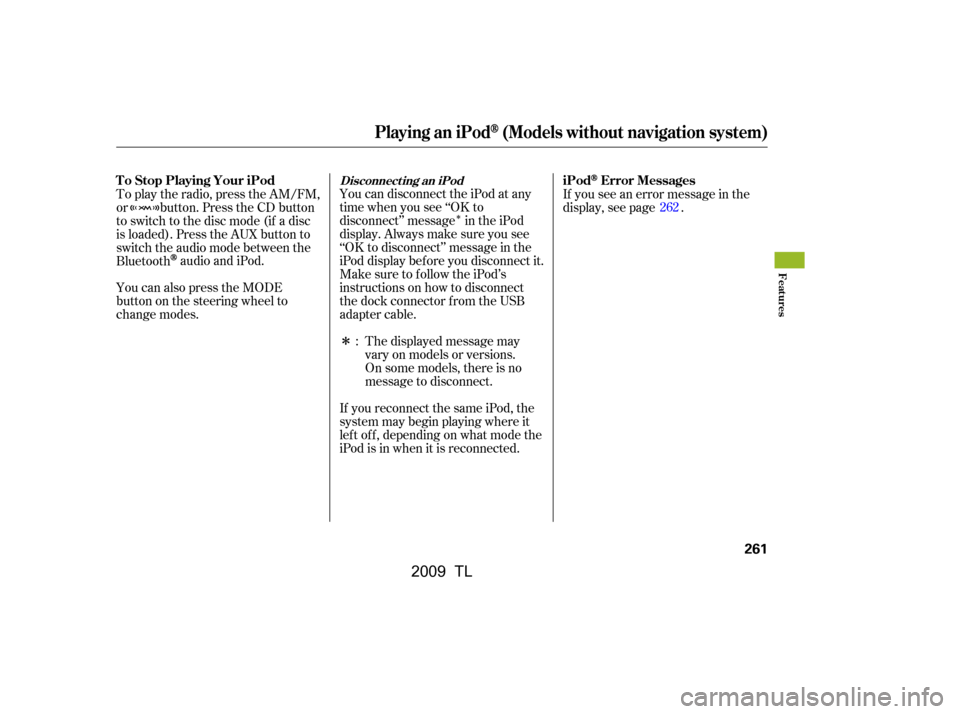
�Î
�Î
You can disconnect the iPod at any
time when you see ‘‘OK to
disconnect’’ message in the iPod
display. Always make sure you see
‘‘OK to disconnect’’ message in the
iPod display bef ore you disconnect it.
Make sure to f ollow the iPod’s
instructions on how to disconnect
the dock connector f rom the USB
adapter cable.If you see an error message in the
display, see page .
The displayed message may
vary on models or versions.
On some models, there is no
message to disconnect.
If you reconnect the same iPod, the
system may begin playing where it
lef t of f , depending on what mode the
iPod is in when it is reconnected.
To play the radio, press the AM/FM,
or button. Press the CD button
to switch to the disc mode (if a disc
is loaded). Press the AUX button to
switch the audio mode between the
Bluetooth
audio and iPod.
You can also press the MODE
buttononthesteeringwheelto
change modes. : 262
Disconnect ing an iPodT o Stop Playing Your iPod
iPodError Messages
Playing an iPod(Models without navigation system)
Features
261
�\f���—�\f���—�����y�
����
��������y���
�)� �����\f�\f�y�\f�������y
2009 TL
Page 267 of 648

�Î
�Î
This audio system can select and
play the audio f iles on a USB f lash
memory device with the same
controls used f or the disc player. To
play a USB f lash memory device,
connect it to the USB adapter cable
in the console compartment, then
press the AUX button. The ignition
switch must be in the ACCESSORY
(I) or ON (II) position. Do not use a device such as a
card reader or hard drive as the
device or your f iles may be
damaged.
Do not connect your USB f lash
memory device using a hub.
Do not use an extension cable to
the USB adapter cable equipped
with your vehicle.
Do not keep a USB f lash memory
device in the vehicle. Direct
sunlight and high heat will damage
it.
We recommend backing up your
data bef ore playing a USB f lash
memory device.
Some USB f lash memory devices
(such as devices with security lock-
out f eatures, etc.) will not work in
this audio unit.
The recommended USB f lash
memory devices are 256 Mbyte or
higher. Some digital audio players
maybecompatibleaswell. Only AAC f ormat f iles recorded
with iTunes are playable on this
audio unit.
The audio system reads and plays
the audio f iles on the USB f lash
memory device in MP3, WMA or
AAC f ormats. Depending on the
f ormat, the display shows MP3,
WMA or AAC when a USB flash
memory device is playing. The USB
f lash memory device limit is up to
700 f olders or up to 65535 f iles.
:
To Play a USB Flash Memory
Device
Playing a USB Flash Memory Device (Models without navigation system)
264
NOTE:
�\f���—�\f���—�����y�
����
��������y���
�)� �����\f�\f�y�\f�������y
2009 TL
Page 272 of 648

�µ�µ
�µ
�µ �µ
This
f eature continuously plays a f ile.
Select normal play to turn it of f .
Pressing either side of the SKIP bar
also turns off this feature. This f unction
samples all f iles in the selected
f older in the order they are stored.
To activate the scan feature, press
and release the SCAN button. You
will see SCAN in the display. You will
get a 10 second sampling of each f ile
in the f older. Press and hold the
SCAN button to get out of the scan
mode and play the last f ile sampled.
You can also select the scan feature
from the menu items with the
selector knob (see page ).
This feature
replays all the f iles on the selected
f older in the order they are stored.
Select normal play to turn it of f .
Pressing either side of the
CATEGORY bar also turns of f this
feature.
This feature
plays the f iles in the selected f older
in random order. You will see
F-RANDOM in the display. Select
normal play to turn it off.
This feature
plays all the f iles in random order.
You will see RANDOM in the display.
Select normal play to turn it of f . 268
CONT INUED
REPEAT ONE TRK SCAN T RK
REPEAT ONE FLD
RANDOM IN FLD
RANDOM IN DISC
Playing a USB Flash Memory Device (Models without navigation system)
Features
269
PLAY MODE ITEMS
�\f���—�\f���—�\f���y�
����\f�\f����\f�y���
�)� �����\f�\f�y�\f�������y
2009 TL
Page 273 of 648
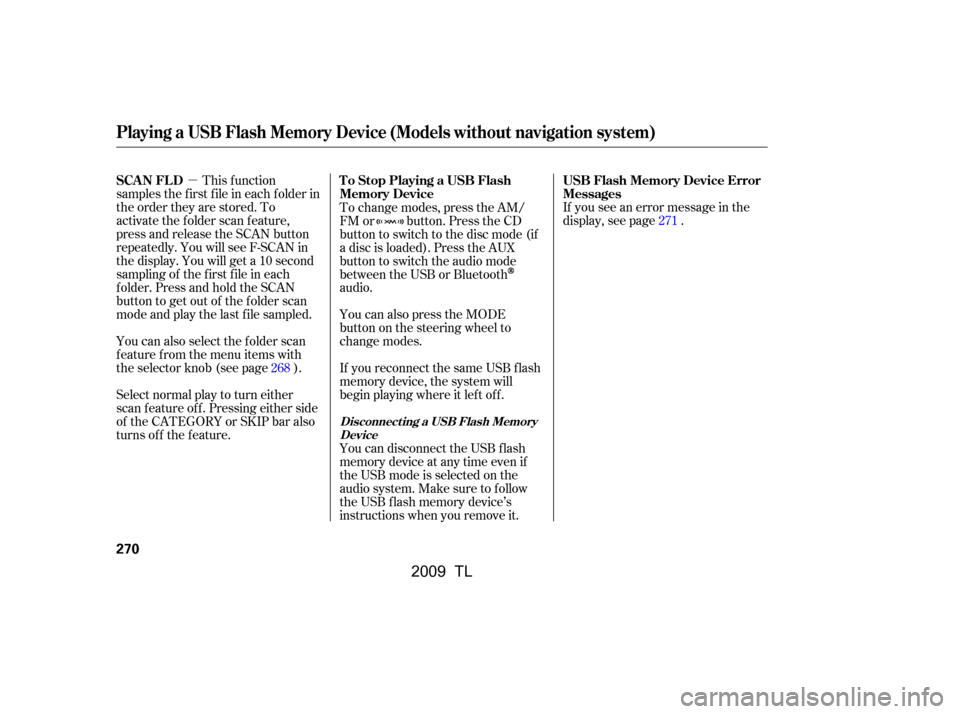
�µIf you see an error message in the
display, see page .
Select normal play to turn either
scan f eature of f . Pressing either side
of the CATEGORY or SKIP bar also
turns off the feature. This f unction
samples the f irst f ile in each f older in
the order they are stored. To
activate the folder scan feature,
press and release the SCAN button
repeatedly. You will see F-SCAN in
the display. You will get a 10 second
sampling of the f irst f ile in each
folder.PressandholdtheSCAN
button to get out of the f older scan
mode and play the last f ile sampled.
You can also select the folder scan
f eature f rom the menu items with
the selector knob (see page ).
You can disconnect the USB f lash
memory device at any time even if
the USB mode is selected on the
audio system. Make sure to f ollow
the USB f lash memory device’s
instructions when you remove it.
If you reconnect the same USB f lash
memory device, the system will
begin playing where it lef t of f .
You can also press the MODE
buttononthesteeringwheelto
change modes.
To change modes, press the AM/
FM or button. Press the CD
button to switch to the disc mode (if
a disc is loaded). Press the AUX
button to switch the audio mode
between the USB or Bluetooth
audio.
268 271
USB Flash Memory Device Error
Messages
To Stop Playing a USB Flash
Memory Device
SCAN FL D
Playing a USB Flash Memory Device (Models without navigation system)
Disconnect ing a USB Flash Memory
Device
270
�\f���—�
���—�����y�
�\f��
�
����\f�y���
�)� �����\f�\f�y�\f�������y
2009 TL