2009 Acura MDX display
[x] Cancel search: displayPage 226 of 489

To Choose a TrackYou can also choose a track directly
from a track list. Press ENTER on
the interface selector, and the track
list screen will be shown. If there are
no track names, track numbers are
displayed. You will see the current
track is highlighted. Turn the
interface knob to select the desired
track, then press ENTER on the
interface selector.
To exit the track list display, press
the AUDIO button, or push the
interface selector to the left.Track Scan
When you press the SCAN button or
scroll down and push the interface
selector to the left, the next track of
the current track plays for about 10
seconds. You will see SCAN next to
TRACK on the screen and audio
display. To listen to the rest of the
track, press and hold the SCAN
button until you hear a beep or push
the interface selector to the left again
within 10 seconds.
If you don't, the system advances to
the next track, plays about 10
seconds of it, and continues through
the rest of the tracks the same way.
Disc Scan
When you press the SCAN button
repeatedly until you see D-SCAN in
the audio display, or push down the
interface selector to the right, the
first track of the current disc plays
for about 10 seconds. You will see
SCAN next to DISC on the screen
and D-SCAN in the audio display. To
listen to the rest of the disc, press
and hold the SCAN button until you
hear a beep, or push down the
interface selector to the right again
within 10 seconds.
If you don't, the system advances to
the next disc, plays about 10 seconds
of its first track, and continues
through the rest of the discs the
same way. When the system reaches
the last disc, DISC SCAN is
canceled, and that disc continues to
play.
CURRENT TRACK
Playing Discs (Models with navigation system)22208/06/06 16:58:07 09 ACURA MDX MMC North America Owner's M 50 31STX620 enu
2009 MDX
Page 227 of 489

Track Repeat
To replay the current track
continuously, press and release the
RPT button, or use the interface
selector to scroll down, select
TRACK REPEAT, and press ENTER
on the interface selector. As a
reminder, you will see REPEAT next
to TRACK on the screen and RPT in
the audio display. To turn this feature
off, press and hold the RPT button
until you hear a beep, or highlight
TRACK REPEAT (if not already
highlighted), and press ENTER on
the interface selector again.Disc Repeat
To replay the current disc
continuously, press the RPT button
repeatedly until you see D-RPT in the
audio display, or use the interface
selector to scroll down, select DISC
REPEAT, and press ENTER on the
interface selector. As a reminder, you
will see REPEAT next to DISC on the
screen and D-RPT in the audio
display. To turn this feature off, press
and hold the RPT button until you
hear a beep, or highlight DISC
REPEAT (if not already highlighted),
and press ENTER on the interface
selector again.Random Play
To play the tracks of the current disc
in random order, press and release
the RDM button, or use the interface
selector to scroll down, select
TRACK RANDOM, and press
ENTER on the interface selector. As
a reminder, you will see RANDOM
next to TRACK on the screen and
RDM in the audio display. To turn
this feature off, press and hold the
RDM button until you hear a beep, or
highlight TRACK RANDOM (if not
already highlighted), and press
ENTER on the interface selector
again.
CONTINUED
Playing Discs (Models with navigation system)
223
Feat ures
08/06/06 16:58:07 09 ACURA MDX MMC North America Owner's M 50 31STX620 enu
2009 MDX
Page 229 of 489

Changing the Folders
While playing an MP3/WMA disc,
you can select a folder within the
disc by turning the TUNE knob.
Each time you rotate the knob, the
folder title and its first file's
information appear in the audio
display in recorded order.
Changing and Selecting the Folders/FilesIf you use the interface selector, you
can see the list of all the files and
folders within a disc. While playing a
MP3/WMA disc, press the AUDIO
button. The currently playing folder
and file information comes on the
screen. Turn the selector knob,
highlight the folder you want to see
the information within, and press
ENTER.
Repeat the procedure to go into a
lower folder. If you highlight a file
and press ENTER, the system starts
to play your selected file.
CONTINUED
Playing Discs (Models with navigation system)
225
Feat ures
08/06/06 16:58:07 09 ACURA MDX MMC North America Owner's M 50 31STX620 enu
2009 MDX
Page 230 of 489

Folder Scan
This feature, when activated, samples
the first file of each folder for 10
seconds. To scan a folder, press the
SCAN button repeatedly until you
see F-SCAN in the audio display. You
will see SCAN next to FOLDER and
F-SCAN in the audio display.
To listen to the rest of the folder,
press and hold the SCAN button until
you hear a beep. If you do not, the
system advances to the next folder,
plays 10 seconds of it, and continues
throughout the rest of the folder the
same way. When the system samples
the first file of all folders, folder scan
is canceled, and the last file played
comes back.Folder Repeat
This feature, when activated, replays
all files on the selected folder. To
activate folder repeat mode, press
and hold the RPT button repeatedly
until you see F-RPT in the audio
display, or use the interface selector
to scroll down, select FOLDER
REPEAT by interface knob, and
press ENTER on the interface
selector. You will see REPEAT next
to FOLDER on the screen and F-RPT
in the audio display. To turn this
feature off, press and hold the PRT
button until you hear a beep, or
highlight FOLDER REPEAT (if not
already highlighted), and press
ENTER on the interface selector
again.Folder Random
This feature, when activated, plays in
the current folder in random order.
To activate folder random play, press
the RDM button twice, or use the
interface selector to scroll down,
select FOLDER RANDOM by
interface knob, and press ENTER on
the interface selector. You will see
RANDOM next to FOLDER on the
screen and F-RDM in the audio
display. To turn this feature off, press
and hold the RDM button until you
hear a beep, or highlight FOLDER
RANDOM (if not already
highlighted), and press ENTER on
the interface selector again.Playing Discs (Models with navigation system)22608/06/06 16:58:07 09 ACURA MDX MMC North America Owner's M 50 31STX620 enu
2009 MDX
Page 231 of 489

Removing Discs from the Changer
To remove the disc that is currently
playing, press the eject button. You
will see‘‘EJECT ’’in the audio
display. When you remove the disc
from the slot, the system
automatically enters the previous
mode AM, FM1, FM2, or XM
Satellite Radio. The system also
begins the load sequence so you can
load another disc. If you do not load
another disc, the load sequence is
canceled, and the system continues
playing in the previous mode.
If you do not remove the disc from
the slot, the system will reload the
disc after 10 seconds. To begin
playing the disc, press the disc
button. To remove a different disc from the
changer, first select it by pressing
the corresponding number on the
preset button or turning the interface
knob, and pressing ENTER on the
interface selector. When that disc
begins playing, press the eject
button.
When you press the eject button
while listening to the radio, or with
the audio system turned off, the disc
that was last selected is ejected. After
that disc is ejected, pressing the eject
button again will eject the next disc
in numerical order. By doing this six
times, you can remove all the discs
from the changer.
You can also eject discs when the
ignition switch is off:
To eject one disc, press and release
the eject button.
To eject all discs, press and hold the
eject button.
Playing Discs (Models with navigation system)
227
Feat ures
08/06/06 16:58:07 09 ACURA MDX MMC North America Owner's M 50 31STX620 enu
2009 MDX
Page 232 of 489

The chart on the right explains the
error messages you may see in the
display while playing a disc.
If you see an error message in the
display while playing a disc, press
the eject button. After ejecting the
disc, check it for damage or
deformation. If there is no damage,
insert the disc again.
For the additional information on
damaged discs, see page229.
The audio system will try to play the
disc. If there is still a problem, the
error message will reappear. Press
the eject button, and pull out the
disc.
Insert a different disc. If the new disc
plays, there is a problem with the
first disc. If the error message cycle
repeats and you cannot clear it, take
your vehicle to a dealer.Error Message Cause
Solution
HEAT ERRORHigh Temperature Will disappear when the temperature returns to
normal.
FORMAT Track/File format not
supported Current track will be skipped. The next supported
track or file plays automatically.
BAD DISC -
PLEASE CHECK OWNER'S
MANUAL PUSH EJECT Mechanical Error
Press the EJECT button and pull out the disc(s).
Check the disc for serious damage, signs of
deformation, excessive scratches, and/or dirt
(see page229).Insert the disc again. If the code
does not disappear, or the disc(s) cannot be
removed, consult your dealer. Do not try to
force the disc out of the player.
BAD DISC
-
PLEASE CHECK
OWNER'SMANUAL Servo Error
Disc Changer Error Messages22808/06/06 16:58:07 09 ACURA MDX MMC North America Owner's M 50 31STX620 enu
2009 MDX
Page 237 of 489

Three controls for the audio system
are mounted in the steering wheel
hub. These let you control basic
functions without removing your
hand from the wheel.The VOL button adjusts the volume
up (▲
) or down (▼). Press the top
or bottom of the button, hold it until
the desired volume is reached, then
release it.
The MODE button changes the
mode. Pressing the button
repeatedly selects FM1, FM2, AM,
DISC (if a disc is loaded), DVD video
(if equipped), XM1, XM2, or AUX.
If you are listening to the radio, use
the CH button to change stations.
Each time you press the top (+ )of
the button, the system goes to the
next preset station on the band you
are listening to. Press the bottom
(- ) to go back to the previous
station.
To search up and down from the
current frequency and find a station
with a strong signal, press the top
(+ ) or bottom (-) of the button for
1 second. If you are playing a disc, the system
skips to the beginning of the next
track each time you press the top
(+
) of the CH button. Press the
bottom (- ) to return to the
beginning of the current track. Press
it again to return to the previous
track. You will see the disc and track
numbers in the upper display.
To go to the next disc, press the top
(+ ) of the button. Press the bottom
(- ) to go back to the previous disc.
When you play an MP3/WMA disc,
press the top (+ ) of the button for 1
second to go to the next folder. Press
the bottom (- ) for 1 second to go
back to the previous folder.
MODE
BUTTON
CH
BUTTON
VOL BUTTON
CONTINUED
Remote Audio Controls
233
Feat ures
08/06/06 16:58:07 09 ACURA MDX MMC North America Owner's M 50 31STX620 enu
2009 MDX
Page 239 of 489
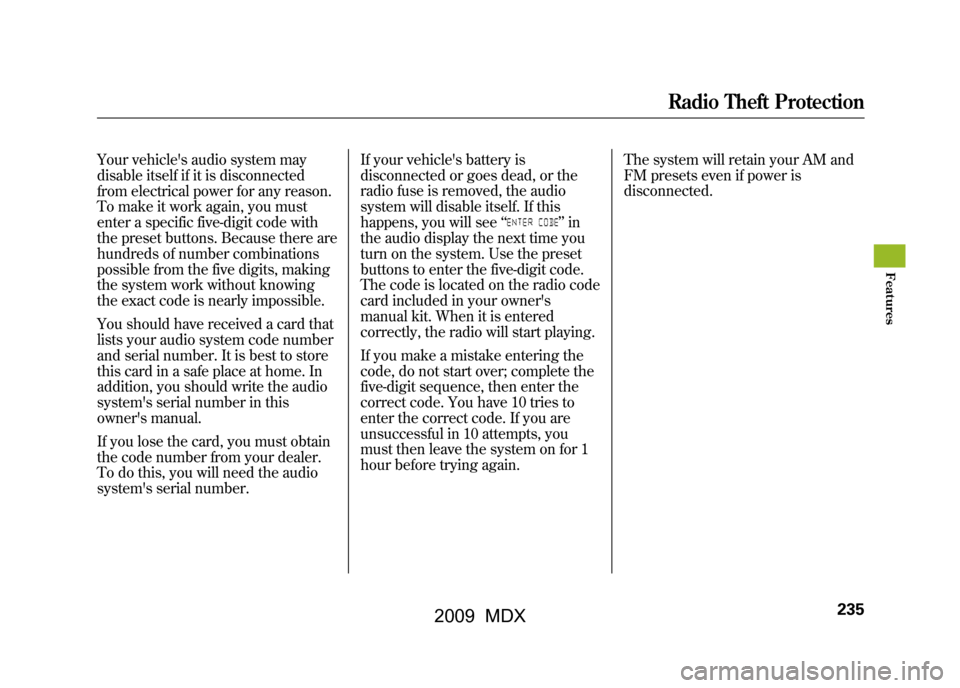
Your vehicle's audio system may
disable itself if it is disconnected
from electrical power for any reason.
To make it work again, you must
enter a specific five-digit code with
the preset buttons. Because there are
hundreds of number combinations
possible from the five digits, making
the system work without knowing
the exact code is nearly impossible.
You should have received a card that
lists your audio system code number
and serial number. It is best to store
this card in a safe place at home. In
addition, you should write the audio
system's serial number in this
owner's manual.
If you lose the card, you must obtain
the code number from your dealer.
To do this, you will need the audio
system's serial number.If your vehicle's battery is
disconnected or goes dead, or the
radio fuse is removed, the audio
system will disable itself. If this
happens, you will see
‘‘
’’in
the audio display the next time you
turn on the system. Use the preset
buttons to enter the five-digit code.
The code is located on the radio code
card included in your owner's
manual kit. When it is entered
correctly, the radio will start playing.
If you make a mistake entering the
code, do not start over; complete the
five-digit sequence, then enter the
correct code. You have 10 tries to
enter the correct code. If you are
unsuccessful in 10 attempts, you
must then leave the system on for 1
hour before trying again. The system will retain your AM and
FM presets even if power is
disconnected.
Radio Theft Protection
235
Feat ures
08/06/06 16:58:07 09 ACURA MDX MMC North America Owner's M 50 31STX620 enu
2009 MDX