Page 216 of 489
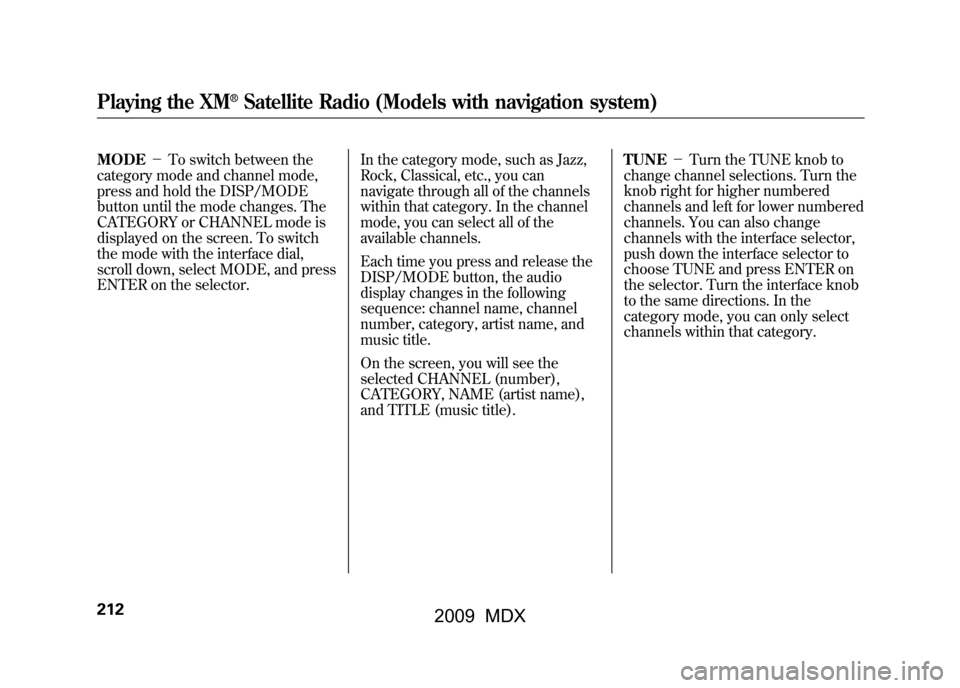
MODE-To switch between the
category mode and channel mode,
press and hold the DISP/MODE
button until the mode changes. The
CATEGORY or CHANNEL mode is
displayed on the screen. To switch
the mode with the interface dial,
scroll down, select MODE, and press
ENTER on the selector. In the category mode, such as Jazz,
Rock, Classical, etc., you can
navigate through all of the channels
within that category. In the channel
mode, you can select all of the
available channels.
Each time you press and release the
DISP/MODE button, the audio
display changes in the following
sequence: channel name, channel
number, category, artist name, and
music title.
On the screen, you will see the
selected CHANNEL (number),
CATEGORY, NAME (artist name),
and TITLE (music title).TUNE
-Turn the TUNE knob to
change channel selections. Turn the
knob right for higher numbered
channels and left for lower numbered
channels. You can also change
channels with the interface selector,
push down the interface selector to
choose TUNE and press ENTER on
the selector. Turn the interface knob
to the same directions. In the
category mode, you can only select
channels within that category.Playing the XM
®Satellite Radio (Models with navigation system)
21208/06/06 16:58:07 09 ACURA MDX MMC North America Owner's M 50 31STX620 enu
2009 MDX
Page 217 of 489
CATEGORY (-or+)- Press
either button to select another
category. You can also change a
category by pushing the interface
selector left or right. SCAN
-The scan function gives
you a sampling of all channels while
in the channel mode. In the category
mode, only the channels within that
category are scanned. To activate
SCAN, press the SCAN button. To
scan with the interface dial, scroll
down, and push the interface selector
to the right. You will see SCAN on
the screen and audio display. The system plays each channel in
numerical order for a few seconds,
then selects the next channel. When
you hear a channel you want to
continue listening to, push the
interface selector to the right again
or press the SCAN button to cancel.
CONTINUED
Playing the XM
®Satellite Radio (Models with navigation system)
213
Feat ures
08/06/06 16:58:07 09 ACURA MDX MMC North America Owner's M 50 31STX620 enu
2009 MDX
Page 218 of 489
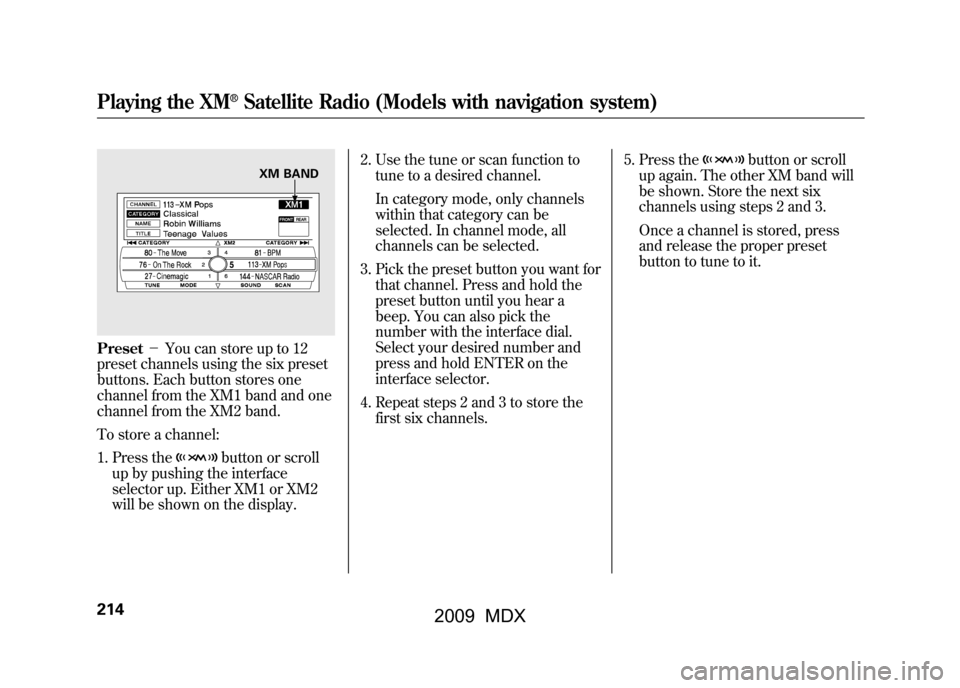
Preset-You can store up to 12
preset channels using the six preset
buttons. Each button stores one
channel from the XM1 band and one
channel from the XM2 band.
To store a channel:
1. Press the
button or scroll
up by pushing the interface
selector up. Either XM1 or XM2
will be shown on the display. 2. Use the tune or scan function to
tune to a desired channel.
In category mode, only channels
within that category can be
selected. In channel mode, all
channels can be selected.
3. Pick the preset button you want for that channel. Press and hold the
preset button until you hear a
beep. You can also pick the
number with the interface dial.
Select your desired number and
press and hold ENTER on the
interface selector.
4. Repeat steps 2 and 3 to store the first six channels. 5. Press the
button or scroll
up again. The other XM band will
be shown. Store the next six
channels using steps 2 and 3.
Once a channel is stored, press
and release the proper preset
button to tune to it.
XM BAND
Playing the XM
®Satellite Radio (Models with navigation system)
21408/06/06 16:58:07 09 ACURA MDX MMC North America Owner's M 50 31STX620 enu
2009 MDX
Page 219 of 489
XM Radio Display Messages
‘‘LOADING ’’-XM is loading the
audio or program
information.
‘‘ OFF AIR ’’-The channel
currently selected
is no longer
broadcasting.
‘‘ UPDATING ’’- The encryption
code is being
updated. Wait
until the
encryption code
is fully updated.
Channels 0 and 1
should still work
normally. ‘‘NO SIGNAL
’’- The signal is
currently too
weak. Move the
vehicle to an area
away from tall
buildings, and
with an
unobstructed
view of the
southern
horizon.
‘‘
’’ - The selected channel
number does not exist
or is not part of your
subscription, or this
channel has no artist or
title information at this
time.
‘‘ANTENNA ’’- There is a problem
with the XM
antenna. Please
consult your
dealer.
CONTINUED
Playing the XM
®Satellite Radio (Models with navigation system)
215
Feat ures
08/06/06 16:58:07 09 ACURA MDX MMC North America Owner's M 50 31STX620 enu
2009 MDX
Page 221 of 489
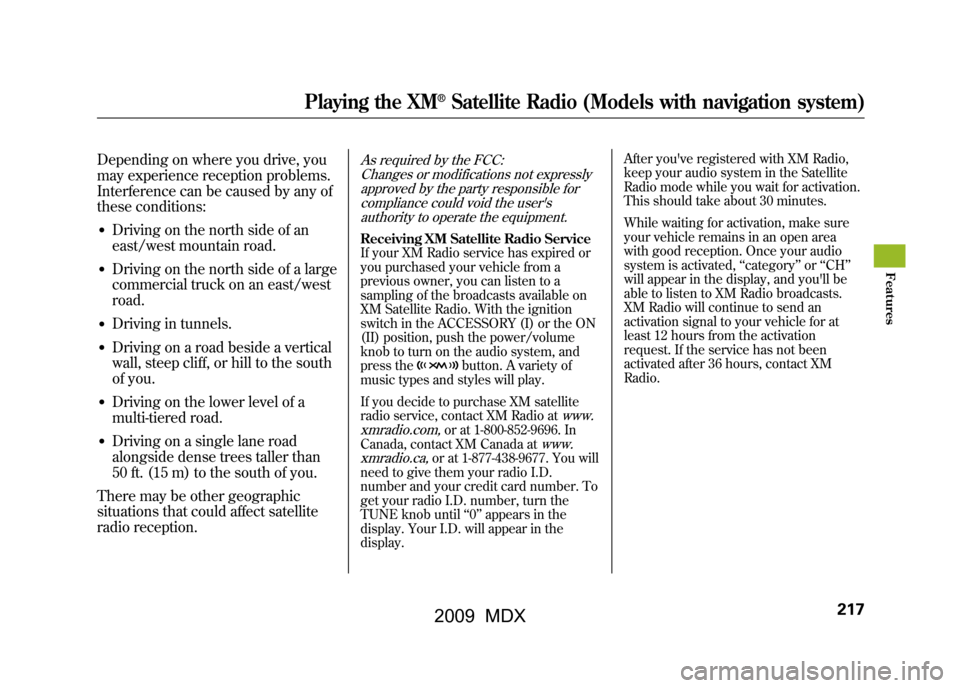
Depending on where you drive, you
may experience reception problems.
Interference can be caused by any of
these conditions:●Driving on the north side of an
east/west mountain road.●Driving on the north side of a large
commercial truck on an east/west
road.●Driving in tunnels.●Driving on a road beside a vertical
wall, steep cliff, or hill to the south
of you.●Driving on the lower level of a
multi-tiered road.●Driving on a single lane road
alongside dense trees taller than
50 ft. (15 m) to the south of you.
There may be other geographic
situations that could affect satellite
radio reception.
As required by the FCC: Changes or modifications not expresslyapproved by the party responsible for
compliance could void the user'sauthority to operate the equipment.Receiving XM Satellite Radio Service
If your XM Radio service has expired or
you purchased your vehicle from a
previous owner, you can listen to a
sampling of the broadcasts available on
XM Satellite Radio. With the ignition
switch in the ACCESSORY (I) or the ON
(II) position, push the power/volume
knob to turn on the audio system, and
press the
button. A variety of
music types and styles will play.
If you decide to purchase XM satellite
radio service, contact XM Radio at
www.
xmradio.com,
or at 1-800-852-9696. In
Canada, contact XM Canada at
www.
xmradio.ca,
or at 1-877-438-9677. You will
need to give them your radio I.D.
number and your credit card number. To
get your radio I.D. number, turn the
TUNE knob until ‘‘0 ’’ appears in the
display. Your I.D. will appear in the
display. After you've registered with XM Radio,
keep your audio system in the Satellite
Radio mode while you wait for activation.
This should take about 30 minutes.
While waiting for activation, make sure
your vehicle remains in an open area
with good reception. Once your audio
system is activated,
‘‘category ’’or ‘‘CH ’’
will appear in the display, and you'll be
able to listen to XM Radio broadcasts.
XM Radio will continue to send an
activation signal to your vehicle for at
least 12 hours from the activation
request. If the service has not been
activated after 36 hours, contact XM
Radio.
Playing the XM
®Satellite Radio (Models with navigation system)
217
Feat ures
08/06/06 16:58:07 09 ACURA MDX MMC North America Owner's M 50 31STX620 enu
2009 MDX
Page 222 of 489
SCAN
BUTTON
LOAD
BUTTON
POWER/
VOLUME
KNOB
DISC BUTTON
PRESET
BUTTONS
AUDIO
BUTTONINTERFACE DIAL
Without rear entertainment system
AUDIO DISPLAYREPEAT BUTTONRANDOM BUTTON SEEK BUTTONS With rear entertainment system
AUDIO DISPLAY PRESET BUTTONS
RANDOM
BUTTON
SEEK
BUTTONS
EJECT
BUTTON
SCAN
BUTTON
LOAD
BUTTON
POWER/
VOLUME
KNOB
REPEAT
BUTTON
DISC BUTTON
AUDIO BUTTONINTERFACE DIAL DISPLAY/MODE BUTTON FOLDER
KNOB
EJECT
BUTTON
FOLDER
KNOB
DISPLAY/
MODE
BUTTONPlaying Discs (Models with navigation system)21808/06/06 16:58:07 09 ACURA MDX MMC North America Owner's M 50 31STX620 enu
2009 MDX
Page 224 of 489
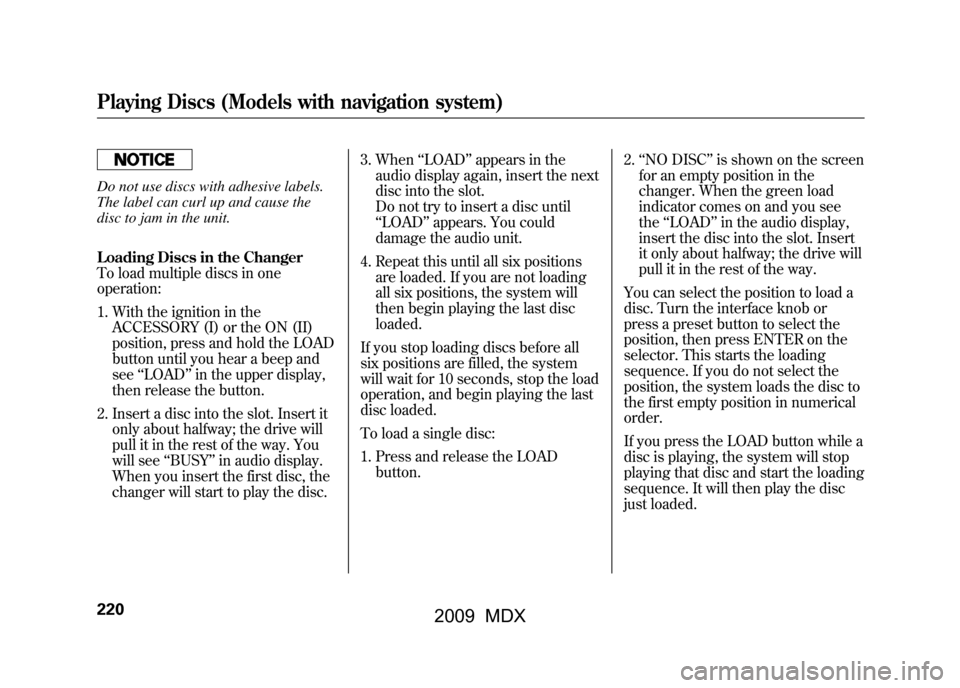
Do not use discs with adhesive labels.
The label can curl up and cause the
disc to jam in the unit.
Loading Discs in the Changer
To load multiple discs in one
operation:1. With the ignition in the ACCESSORY (I) or the ON (II)
position, press and hold the LOAD
button until you hear a beep and
see ‘‘LOAD ’’in the upper display,
then release the button.
2. Insert a disc into the slot. Insert it only about halfway; the drive will
pull it in the rest of the way. You
will see ‘‘BUSY ’’in audio display.
When you insert the first disc, the
changer will start to play the disc. 3. When
‘‘LOAD ’’appears in the
audio display again, insert the next
disc into the slot.
Do not try to insert a disc until
‘‘ LOAD ’’appears. You could
damage the audio unit.
4. Repeat this until all six positions are loaded. If you are not loading
all six positions, the system will
then begin playing the last disc
loaded.
If you stop loading discs before all
six positions are filled, the system
will wait for 10 seconds, stop the load
operation, and begin playing the last
disc loaded.
To load a single disc:
1. Press and release the LOAD button. 2.
‘‘NO DISC ’’is shown on the screen
for an empty position in the
changer. When the green load
indicator comes on and you see
the ‘‘LOAD ’’in the audio display,
insert the disc into the slot. Insert
it only about halfway; the drive will
pull it in the rest of the way.
You can select the position to load a
disc. Turn the interface knob or
press a preset button to select the
position, then press ENTER on the
selector. This starts the loading
sequence. If you do not select the
position, the system loads the disc to
the first empty position in numerical
order.
If you press the LOAD button while a
disc is playing, the system will stop
playing that disc and start the loading
sequence. It will then play the disc
just loaded.Playing Discs (Models with navigation system)22008/06/06 16:58:07 09 ACURA MDX MMC North America Owner's M 50 31STX620 enu
2009 MDX
Page 225 of 489
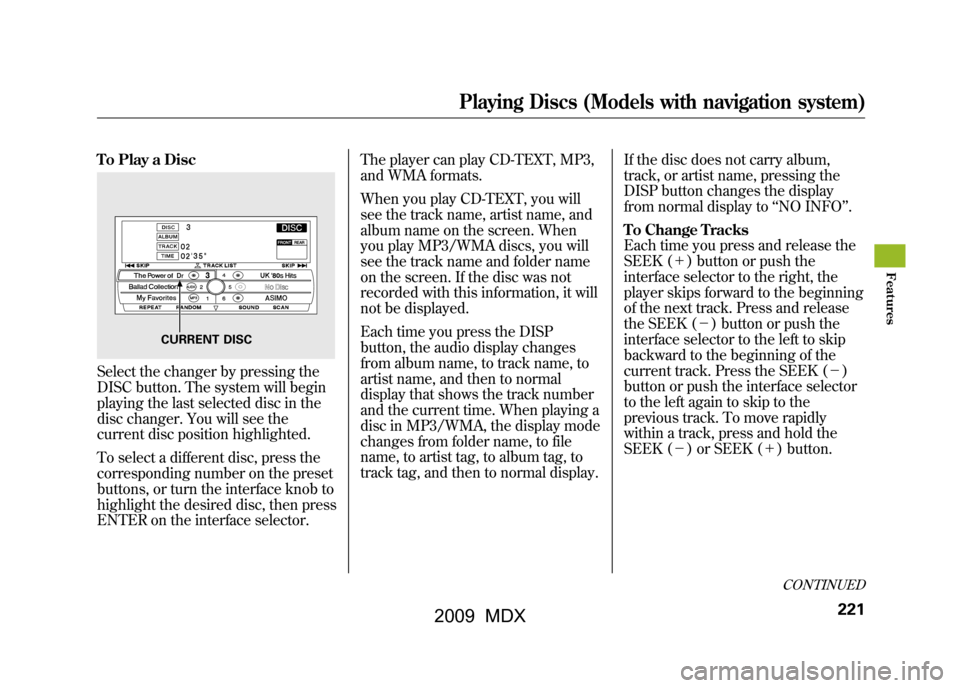
To Play a DiscSelect the changer by pressing the
DISC button. The system will begin
playing the last selected disc in the
disc changer. You will see the
current disc position highlighted.
To select a different disc, press the
corresponding number on the preset
buttons, or turn the interface knob to
highlight the desired disc, then press
ENTER on the interface selector.The player can play CD-TEXT, MP3,
and WMA formats.
When you play CD-TEXT, you will
see the track name, artist name, and
album name on the screen. When
you play MP3/WMA discs, you will
see the track name and folder name
on the screen. If the disc was not
recorded with this information, it will
not be displayed.
Each time you press the DISP
button, the audio display changes
from album name, to track name, to
artist name, and then to normal
display that shows the track number
and the current time. When playing a
disc in MP3/WMA, the display mode
changes from folder name, to file
name, to artist tag, to album tag, to
track tag, and then to normal display.
If the disc does not carry album,
track, or artist name, pressing the
DISP button changes the display
from normal display to
‘‘NO INFO ’’.
To Change Tracks
Each time you press and release the
SEEK (+ ) button or push the
interface selector to the right, the
player skips forward to the beginning
of the next track. Press and release
the SEEK (-) button or push the
interface selector to the left to skip
backward to the beginning of the
current track. Press the SEEK (- )
button or push the interface selector
to the left again to skip to the
previous track. To move rapidly
within a track, press and hold the
SEEK (- ) or SEEK (+ ) button.
CURRENT DISC
CONTINUED
Playing Discs (Models with navigation system)
221
Feat ures
08/06/06 16:58:07 09 ACURA MDX MMC North America Owner's M 50 31STX620 enu
2009 MDX