Page 254 of 489
Select and enter the second digit
number the same way. The cursor
will automatically move to the‘‘ENT ’’
icon when you press the ENT button.
Press the ENT button to enter the
number command. To go back to the
DVD screen, press the RETURN
button or select EXIT and press the
ENT button. SETUP Button
When you press the SETUP button
while a DVD is playing, the setup
menu appears. The menu options are
DISP ADUSTMENT, ASPECT
RATIO, and PERSONAL
SURROUND.
To change a setup, use the
or
button to highlight your selection
and press the ENT button. To return
to the DVD video screen, select
EXIT.
Disp AdjustTo adjust the display, highlight
‘‘Disp
Adjust ’’from the setup menu with
the ▼or▲ button and press the
ENT button. You can adjust these
display settings:●Brightness●Contrast●Black Level●Tint●Color
Rear Entertainment System25008/06/06 16:58:07 09 ACURA MDX MMC North America Owner's M 50 31STX620 enu
2009 MDX
Page 255 of 489
Select the quality you want to adjust
by pressing the▼or▲ button.
Adjust the setting by pressing theor
button. When you are finished
with your adjustment, cursor back to
the top of the setup menu, or press
the RETURN button to exit.
If you want to set the display to the
default setting, select ‘‘Reset ’’by
pressing the ▲or▼ button, and,
then pressing the ENT button.
The display changes as shown above.
Select ‘‘Yes, ’’and press the ENT
button. You will see the message
‘‘ Default display settings applied ’’on
the display for 5 seconds.
CONTINUED
Rear Entertainment System
251
Feat ures
08/06/06 16:58:07 09 ACURA MDX MMC North America Owner's M 50 31STX620 enu
2009 MDX
Page 256 of 489
Aspect RatioYou can set the screen mode to these
settings:●Normal●Wide●Zoom●Full
Select the‘‘Aspect Ratio ’’by pressing
the
or
button, then press the
ENT button.
The selectable setting menu is
displayed, and the current setting is
highlighted in blue.
Select the desired setting by
pressing the
or
button, then
press the ENT button. The selected setting will be
highlighted in blue for one second,
and the screen returns to the play
mode in the selected setting.
Rear Entertainment System25208/06/06 16:58:07 09 ACURA MDX MMC North America Owner's M 50 31STX620 enu
2009 MDX
Page 257 of 489
Personal SurroundTo change the Personal Surround
setting, highlight‘‘PERSONAL
SURROUND ’’from the setup menu
with the ▼or▲ button and press
the ENT button. The effect selection
appears. Select
‘‘Cinema, ’’ ‘‘Music, ’’or ‘‘Voice ’’
by pressing the
or
button, and
enter your selection by pressing the
ENT button. The ‘‘PERSONAL
SURROUND ’’logo is displayed in
the upper right corner of the screen. If you select
‘‘Off, ’’the logo
disappears, and there will be no
special sound effect.
CONTINUED
Rear Entertainment System
253
Feat ures
08/06/06 16:58:07 09 ACURA MDX MMC North America Owner's M 50 31STX620 enu
2009 MDX
Page 258 of 489
INITIAL SETTINGS MenuWhen you press the SETUP button
on the rear control panel when a
DVD is not playing, the‘‘INITIAL
SETTINGS ’’menu is displayed.
There are two selectable menus:
‘‘ Language ’’and ‘‘Others.’’
INITIAL SETTINGS (Language)When you select ‘‘Language ’’with
the
or
button, the menu shown
above appears.
To return to the stop or previous
screen, select ‘‘Exit ’’using the
or
button, and then press the ENT, or
the SETUP button. Menu Language
To select the language used in the
DISC menus, select
‘‘Menu
Language ’’by pressing the ▼or▲
button.
Rear Entertainment System25408/06/06 16:58:07 09 ACURA MDX MMC North America Owner's M 50 31STX620 enu
2009 MDX
Page 259 of 489
Select the desired language by
pressing the
or
button, and then
pressing the ENT button.
The selectable languages are,
English, French, Spanish, German,
Italian, Dutch, Chinese, Korean,
Thai, Japanese or others.
If you want another language than
those listed, you need to enter the
code number of the desired
language. Select ‘‘other, ’’and press
the ENT button. The display changes
as shown in the next column.
If you select ‘‘No, ’’and press the
ENT button, the display returns to
the initial screen of the ‘‘Language ’’
menu.
CONTINUED
Rear Entertainment System
255
Feat ures
08/06/06 16:58:07 09 ACURA MDX MMC North America Owner's M 50 31STX620 enu
2009 MDX
Page 260 of 489
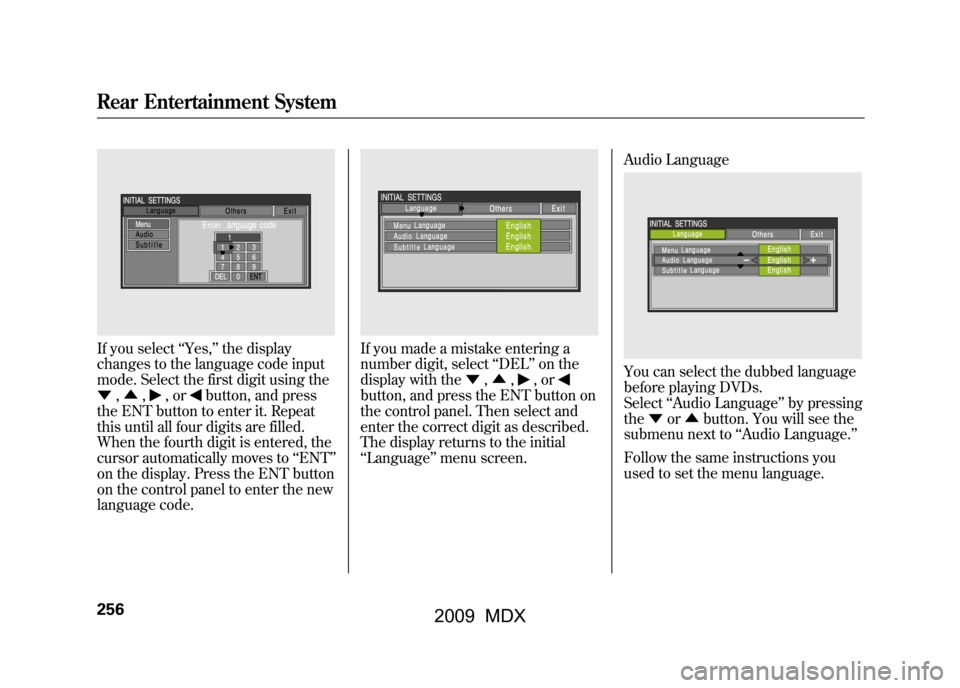
If you select‘‘Yes, ’’the display
changes to the language code input
mode. Select the first digit using the
▼ ,▲ ,
,or
button, and press
the ENT button to enter it. Repeat
this until all four digits are filled.
When the fourth digit is entered, the
cursor automatically moves to ‘‘ENT ’’
on the display. Press the ENT button
on the control panel to enter the new
language code.
If you made a mistake entering a
number digit, select ‘‘DEL ’’on the
display with the ▼,▲ ,
,or
button, and press the ENT button on
the control panel. Then select and
enter the correct digit as described.
The display returns to the initial
‘‘Language ’’menu screen. Audio Language
You can select the dubbed language
before playing DVDs.
Select
‘‘Audio Language ’’by pressing
the ▼or▲ button. You will see the
submenu next to ‘‘Audio Language. ’’
Follow the same instructions you
used to set the menu language.
Rear Entertainment System25608/06/06 16:58:07 09 ACURA MDX MMC North America Owner's M 50 31STX620 enu
2009 MDX
Page 262 of 489
When you select the‘‘Dynamic
Range ’’by pressing the ▼or▲
button, you will see the submenu
next to the ‘‘Dynamic Range ’’as
shown above.
To turn ‘‘Dynamic Range ’’on or off,
select ‘‘ON ’’or ‘‘OFF ’’by pressing
the
or
button. Angle Mark
When you switch to another angle
while playing a DVD, the angle mark
is displayed in the upper right corner
of the screen.
You can set the system to display or
not display this angle mark.
Select
‘‘Angle Mark ’’by pressing the
▼ or▲ button. The above submenu
appears. If you want the angle mark
to be displayed, select ‘‘ON ’’with the
or
button.
ANGLE MARK
Rear Entertainment System25808/06/06 16:58:07 09 ACURA MDX MMC North America Owner's M 50 31STX620 enu
2009 MDX