Page 176 of 489

When you set the temperature to its
lower limit (
) or its upper limit
(
), the system runs at full cooling
or heating only. It does not regulate
the interior temperature.
When you press a fan control button,
the fan is taken out of AUTO mode.
When the indicator in the dual
button is on, the driver's side and
passenger's side temperature can be
controlled independently (see page
177).
When the indicator in the rear button
is on, the temperature of the rear
passenger compartment can be
controlled independently (see page
177).
On models with navigation systemIn the Auto mode, the vehicle's
interior temperature is independently
regulated for the driver, front
passenger, and rear passengers
according to each adjusted
temperature. The system also
regulates each temperature based on
the information of the sun light
sensor and the sun's position which
is updated automatically by the
navigation's global positioning
system (GPS). For example, if the
driver's side of the vehicle is getting
too much sun, the system will adjust
to a lower temperature.
Dual ButtonYou can set the temperatures for the
driver's side and the passenger's side
separately when this button is
pressed (indicator is on). When the
indicator in the DUAL button is off,
the temperatures for both sides are
synchronized to the driver's side set
temperature. When defrost mode is
selected, dual mode operation is
canceled.
Climate Control System17208/06/06 16:58:07 09 ACURA MDX MMC North America Owner's M 50 31STX620 enu
2009 MDX
Page 191 of 489
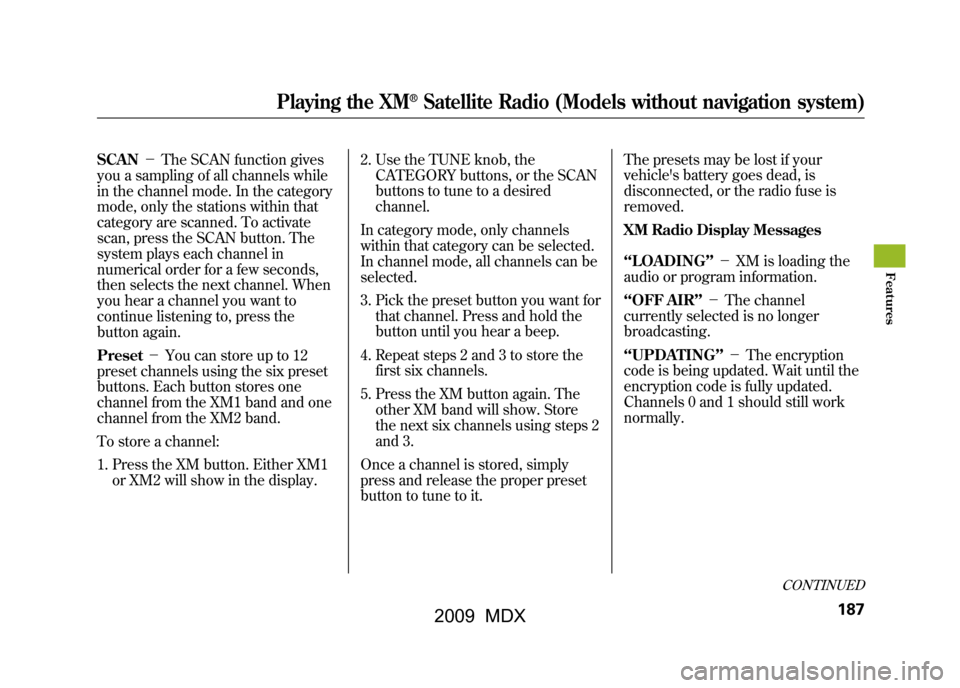
SCAN-The SCAN function gives
you a sampling of all channels while
in the channel mode. In the category
mode, only the stations within that
category are scanned. To activate
scan, press the SCAN button. The
system plays each channel in
numerical order for a few seconds,
then selects the next channel. When
you hear a channel you want to
continue listening to, press the
button again.
Preset -You can store up to 12
preset channels using the six preset
buttons. Each button stores one
channel from the XM1 band and one
channel from the XM2 band.
To store a channel:
1. Press the XM button. Either XM1 or XM2 will show in the display. 2. Use the TUNE knob, the
CATEGORY buttons, or the SCAN
buttons to tune to a desired
channel.
In category mode, only channels
within that category can be selected.
In channel mode, all channels can be
selected.
3. Pick the preset button you want for that channel. Press and hold the
button until you hear a beep.
4. Repeat steps 2 and 3 to store the first six channels.
5. Press the XM button again. The other XM band will show. Store
the next six channels using steps 2
and 3.
Once a channel is stored, simply
press and release the proper preset
button to tune to it. The presets may be lost if your
vehicle's battery goes dead, is
disconnected, or the radio fuse is
removed.
XM Radio Display Messages
‘‘LOADING
’’- XM is loading the
audio or program information.
‘‘OFF AIR ’’- The channel
currently selected is no longer
broadcasting.
‘‘UPDATING ’’- The encryption
code is being updated. Wait until the
encryption code is fully updated.
Channels 0 and 1 should still work
normally.
CONTINUED
Playing the XM
®Satellite Radio (Models without navigation system)
187
Feat ures
08/06/06 16:58:07 09 ACURA MDX MMC North America Owner's M 50 31STX620 enu
2009 MDX
Page 219 of 489
XM Radio Display Messages
‘‘LOADING ’’-XM is loading the
audio or program
information.
‘‘ OFF AIR ’’-The channel
currently selected
is no longer
broadcasting.
‘‘ UPDATING ’’- The encryption
code is being
updated. Wait
until the
encryption code
is fully updated.
Channels 0 and 1
should still work
normally. ‘‘NO SIGNAL
’’- The signal is
currently too
weak. Move the
vehicle to an area
away from tall
buildings, and
with an
unobstructed
view of the
southern
horizon.
‘‘
’’ - The selected channel
number does not exist
or is not part of your
subscription, or this
channel has no artist or
title information at this
time.
‘‘ANTENNA ’’- There is a problem
with the XM
antenna. Please
consult your
dealer.
CONTINUED
Playing the XM
®Satellite Radio (Models with navigation system)
215
Feat ures
08/06/06 16:58:07 09 ACURA MDX MMC North America Owner's M 50 31STX620 enu
2009 MDX
Page 240 of 489

On models without navigation systemYou can see the clock and calendar
information on the upper display.
To set the clock and the calendar:1. Press and hold the SET button until the clock display begins to
blink. 2. Press and release the SET button
repeatedly. The mode switches
from hours, minutes, AM/PM,
year, month, then to day as shown
above.
3. Select the desired mode by pressing the SET button, then
press either ▼or▲ button to
change the setting. 4. After you set the day information,
pressing the SET button again will
cancel this setting mode and the
system shows the adjusted display.
The system will also automatically
return to the normal display about 10
seconds after you stop adjusting a
mode.
On models with navigation systemThe navigation system receives
signals from the global positioning
system (GPS), and the displayed
time is updated automatically by the
GPS. Refer to the navigation system
manual for how to adjust the time.
U.S. model is shown : Press SETSetting the Clock and Calendar23608/06/06 16:58:07 09 ACURA MDX MMC North America Owner's M 50 31STX620 enu
2009 MDX