Page 49 of 238
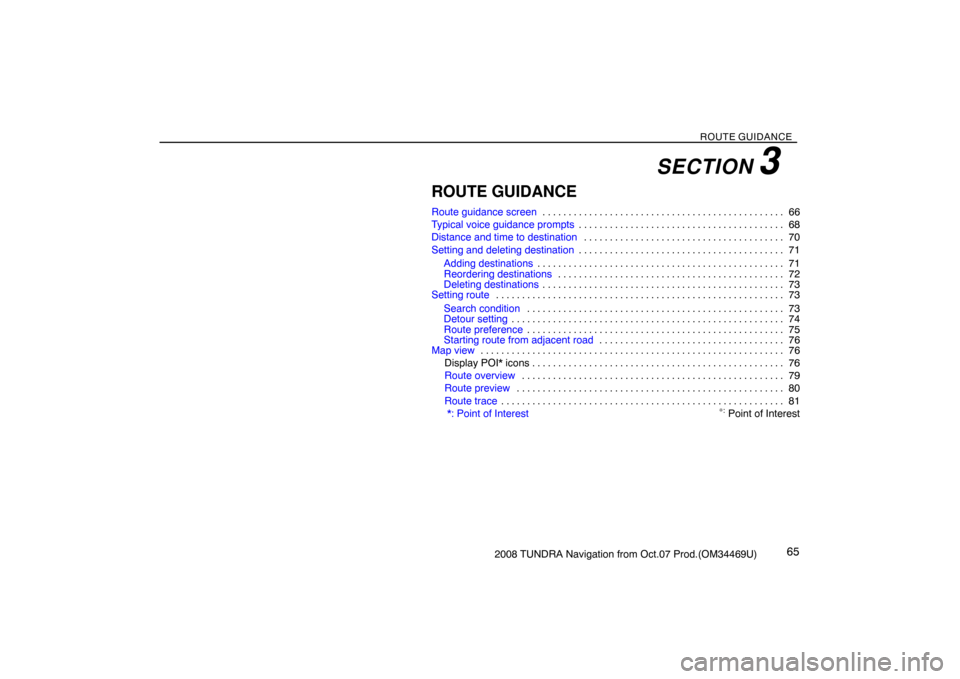
ROUTE GUIDANCE
652008 TUNDRA Navigation from Oct.07 Prod.(OM34469U)
ROUTE GUIDANCE
Route guidance screen66 . . . . . . . . . . . . . . . . . . . . . . . . . . . . . . . . . . . . . . . . . . . . . . .
Typical voice guidance prompts68 . . . . . . . . . . . . . . . . . . . . . . . . . . . . . . . . . . . . . . . .
Distance and time to destination70 . . . . . . . . . . . . . . . . . . . . . . . . . . . . . . . . . . . . . . .
Setting and deleting destination71 . . . . . . . . . . . . . . . . . . . . . . . . . . . . . . . . . . . . . . . .
Adding destinations71 . . . . . . . . . . . . . . . . . . . . . . . . . . . . . . . . . . . . . . . . . . . . . . . .
Reordering destinations72 . . . . . . . . . . . . . . . . . . . . . . . . . . . . . . . . . . . . . . . . . . . .
Deleting destinations73 . . . . . . . . . . . . . . . . . . . . . . . . . . . . . . . . . . . . . . . . . . . . . . .
Setting route73 . . . . . . . . . . . . . . . . . . . . . . . . . . . . . . . . . . . . . . . . . . . . . . . . . . . . . . . .
Search condition73 . . . . . . . . . . . . . . . . . . . . . . . . . . . . . . . . . . . . . . . . . . . . . . . . . .
Detour setting74 . . . . . . . . . . . . . . . . . . . . . . . . . . . . . . . . . . . . . . . . . . . . . . . . . . . . .
Route preference75 . . . . . . . . . . . . . . . . . . . . . . . . . . . . . . . . . . . . . . . . . . . . . . . . . .
Starting route from adjacent road76 . . . . . . . . . . . . . . . . . . . . . . . . . . . . . . . . . . . .
Map view76 . . . . . . . . . . . . . . . . . . . . . . . . . . . . . . . . . . . . . . . . . . . . . . . . . . . . . . . . . . .
Display POI* icons 76. . . . . . . . . . . . . . . . . . . . . . . . . . . . . . . . . . . . . . . . . . . . . . . . .
Route overview79 . . . . . . . . . . . . . . . . . . . . . . . . . . . . . . . . . . . . . . . . . . . . . . . . . . .
Route preview80 . . . . . . . . . . . . . . . . . . . . . . . . . . . . . . . . . . . . . . . . . . . . . . . . . . . .
Route trace81 . . . . . . . . . . . . . . . . . . . . . . . . . . . . . . . . . . . . . . . . . . . . . . . . . . . . . . .
*: Point of Interest
∗: Point of Interest
SECTION 3
Page 50 of 238
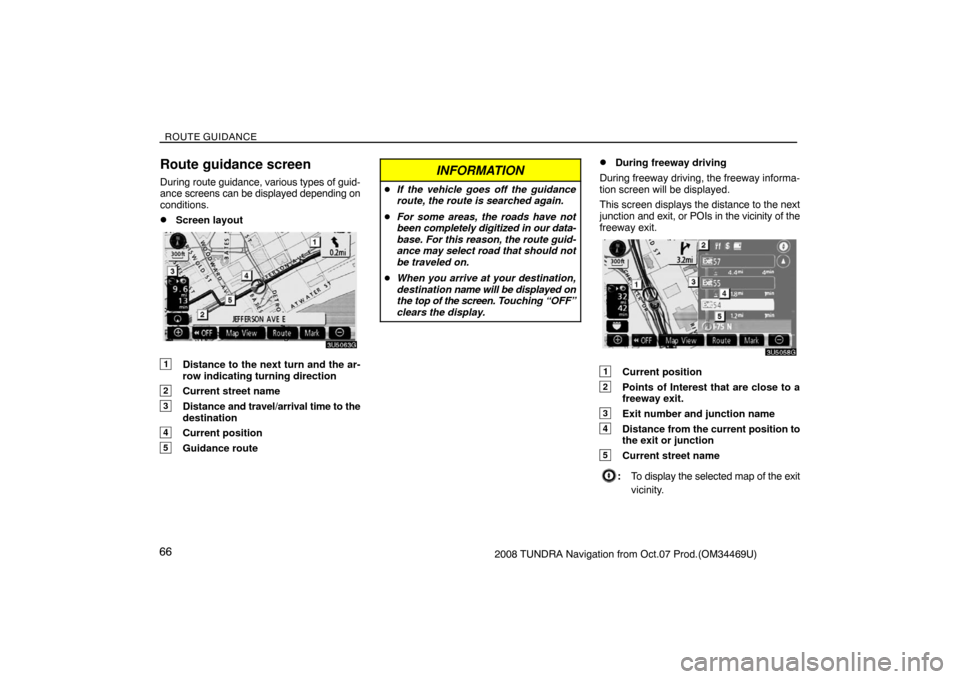
ROUTE GUIDANCE
662008 TUNDRA Navigation from Oct.07 Prod.(OM34469U)
Route guidance screen
During route guidance, various types of guid-
ance screens can be displayed depending on
conditions.
�Screen layout
3U5063G
1Distance to the next turn and the ar-
row indicating turning direction
2Current street name
3Distance and travel/arrival time to the
destination
4Current position
5Guidance route
INFORMATION
�If the vehicle goes off the guidance
route, the route is searched again.
�For some areas, the roads have not
been completely digitized in our data-
base. For this reason, the route guid-
ance may select road that should not
be traveled on.
�When you arrive at your destination,
destination name will be displayed on
the top of the screen. Touching “OFF”
clears the display.
�During freeway driving
During freeway driving, the freeway informa-
tion screen will be displayed.
This screen displays the distance to the next
junction and exit, or POIs in the vicinity of the
freeway exit.
3U5085G
1Current position
2Points of Interest that are close to a
freeway exit.
3Exit number and junction name
4Distance from the current position to
the exit or junction
5Current street name
:To display the selected map of the exit
vicinity.
Page 51 of 238
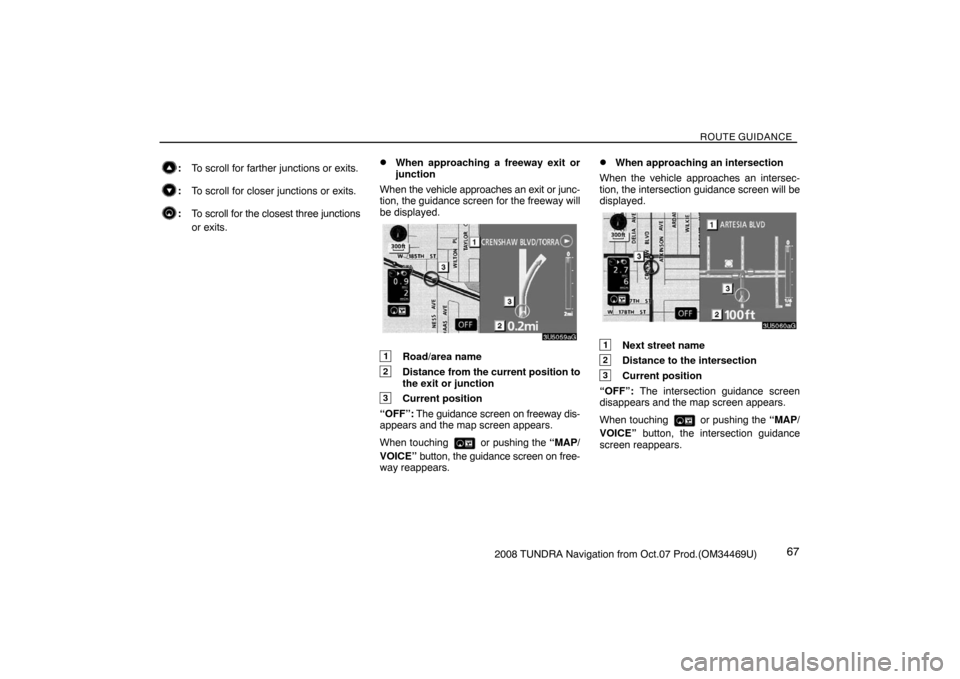
ROUTE GUIDANCE
672008 TUNDRA Navigation from Oct.07 Prod.(OM34469U)
:To scroll for farther junctions or exits.
:To scroll for closer junctions or exits.
:To scroll for the closest three junctions
or exits.
�When approaching a freeway exit or
junction
When the vehicle approaches an exit or junc-
tion, the guidance screen for the freeway will
be displayed.
3U5059aG
1Road/area name
2Distance from the current position to
the exit or junction
3Current position
“OFF”: The guidance screen on freeway dis-
appears and the map screen appears.
When touching
or pushing the “MAP/
VOICE” button, the guidance screen on free-
way reappears.
�When approaching an intersection
When the vehicle approaches an intersec-
tion, the intersection guidance screen will be
displayed.
3U5060aG
1Next street name
2Distance to the intersection
3Current position
“OFF”: The intersection guidance screen
disappears and the map screen appears.
When touching
or pushing the “MAP/
VOICE” button, the intersection guidance
screen reappears.
Page 52 of 238
ROUTE GUIDANCE
682008 TUNDRA Navigation from Oct.07 Prod.(OM34469U)
�Other screens
TURN LIST SCREEN
On this screen, the list of turns on the guid-
ance route can be viewed.
Touching
during guidance displays the
turn list.
3U5061bG
1Next street name or destination name
2Turn direction
3Distance between turns
4Current street nameARROW SCREEN
On this screen, information about next turns
on the guidance route can be viewed.
Touching
during guidance displays the
arrow screen.
3U5062aG
1Exit number, street name containing
number or next street name
2Turn direction
3Distance to the next turn
4Current street name
Typical voice guidance
prompts
The voice guidance provides various mes-
sages as you approach an intersection, or
other point where you need to maneuver the
vehicle.
3U5114a
4.7 miles
0.25 miles
+α
1“Proceed about 5 miles.”
2“In a quarter of a mile, right turn.”
3“Right turn.”
4(Beep sound only)
Page 54 of 238
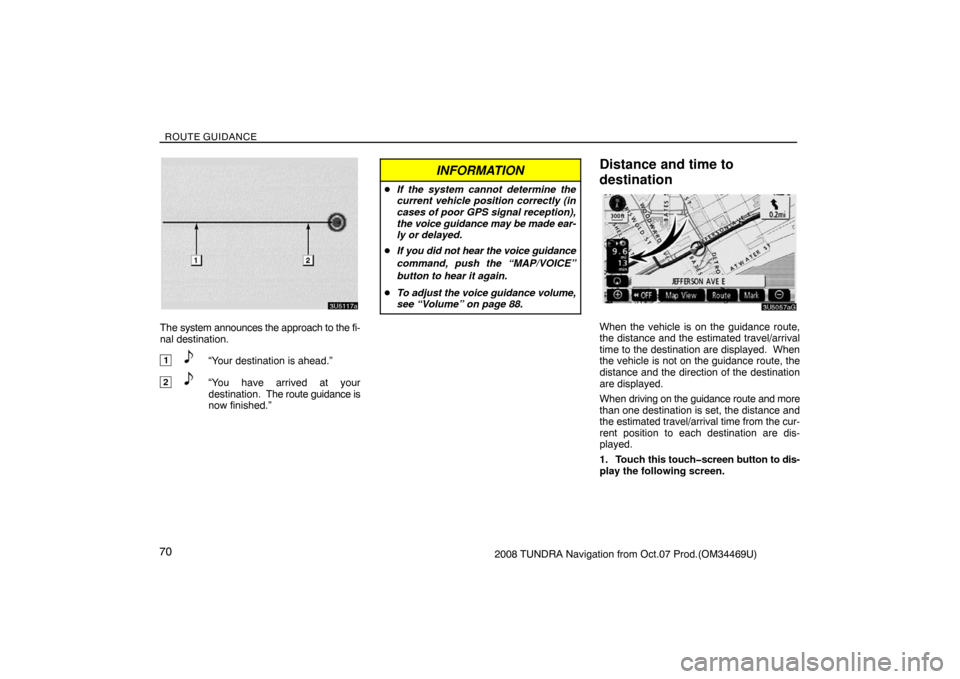
ROUTE GUIDANCE
702008 TUNDRA Navigation from Oct.07 Prod.(OM34469U)
3U5117a
The system announces the approach to the fi-
nal destination.
1“Your destination is ahead.”
2“You have arrived at your
destination. The route guidance is
now finished.”
INFORMATION
�If the system cannot determine the
current vehicle position correctly (in
cases of poor GPS signal reception),
the voice guidance may be made ear-
ly or delayed.
�If you did not hear the voice guidance
command, push the “MAP/VOICE”
button to hear it again.
�To adjust the voice guidance volume,
see “Volume” on page 88.
Distance and time to
destination
3U5057aG
When the vehicle is on the guidance route,
the distance and the estimated travel/arrival
time to the destination are displayed. When
the vehicle is not on the guidance route, the
distance and the direction of the destination
are displayed.
When driving on the guidance route and more
than one destination is set, the distance and
the estimated travel/arrival time from the cur-
rent position to each destination are dis-
played.
1. Touch this touch�screen button to dis-
play the following screen.
Page 55 of 238
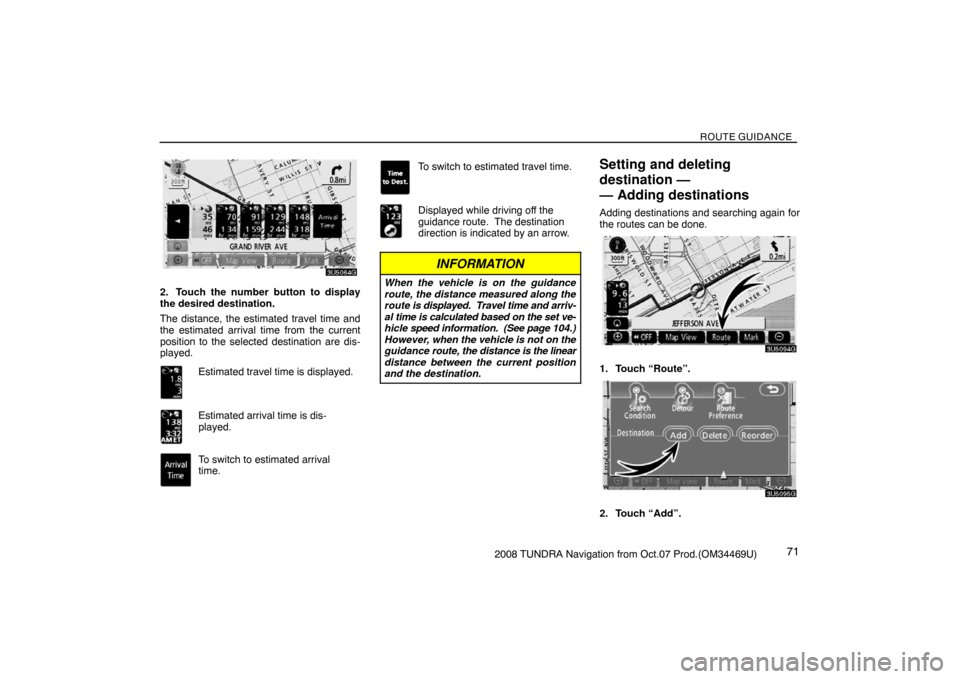
ROUTE GUIDANCE
712008 TUNDRA Navigation from Oct.07 Prod.(OM34469U)
3U5064G
2. Touch the number button to display
the desired destination.
The distance, the estimated travel time and
the estimated arrival time from the current
position to the selected destination are dis-
played.
Estimated travel time is displayed.
Estimated arrival time is dis-
played.
To switch to estimated arrival
time.
To switch to estimated travel time.
Displayed while driving off the
guidance route. The destination
direction is indicated by an arrow.
INFORMATION
When the vehicle is on the guidance
route, the distance measured along the
route is displayed. Travel time and arriv-
al time is calculated based on the set ve-
hicle speed information. (See page 104.)
However, when the vehicle is not on the
guidance route, the distance is the linear
distance between the current position
and the destination.
Setting and deleting
destination —
— Adding destinations
Adding destinations and searching again for
the routes can be done.
3U5094G
1. Touch “Route”.
3U5095G
2. Touch “Add”.
Page 56 of 238
ROUTE GUIDANCE
722008 TUNDRA Navigation from Oct.07 Prod.(OM34469U) 3. Input an additional destination in the
same way as the destination search. (See
“Destination search” on page 41.)
3U5067aG
4. Touch the desired “Add” to determine
the arrival order of the additional destina-
tion.
— Reordering destinations
When more than one destination is set, you
can change the arrival order of the destina-
tions.
3U5094G
1. Touch “Route”.
3U5096G
2. Touch “Reorder”.
3U5068aG
3. Select the destination in the order of
arrival by touching the destination button.
Reordered number of arrival is displayed on
the right side of the screen.
Touching “Undo” will cancel each selected
order number from the previously input num-
ber.
4. After selecting the destinations, touch
“OK”.
The system searches for the guidance route
again, and displays the entire route. Even if
“OK” is not touched, the entire route is dis-
played automatically within a few seconds
when the order is fixed.
Page 57 of 238
ROUTE GUIDANCE
732008 TUNDRA Navigation from Oct.07 Prod.(OM34469U)
— Deleting destinations
A set destination can be deleted.
3U5094G
1. Touch “Route”.
3U5097G
2. Touch “Delete”.
When more than one destination is set, a list
will be displayed on the screen.
3U5069aG
3. Touch the destination for deletion.
“Delete All”: To delete all destinations on the
list.
A message appears to confirm the request to
delete.
4. To delete the destination(s), touch
“Yes”.
If “Yes” is touching, the data cannot be recov-
ered.
If “No” is touching, the previous screen will
return.
5. If more than one destination is set,
touch “OK” after deleting the destination-
s.
The system searches for the guidance route
again, and displays the entire route.
Setting route —
— Search condition
You can designate the route conditions of the
route to the destination.
3U5094G
1. Touch “Route”.
3U5098G
2. Touch “Search Condition”.