Page 19 of 238
BASIC FUNCTIONS
352008 TUNDRA Navigation from Oct.07 Prod.(OM34469U)
1U5016bG
2. Touch “POI Name”.
INFORMATION
There are 13 different methods to search
destinations. (See “Destination search”
on page 41.)
1U5037aG
3. Enter the name of the destination.
Every touch on a letter key narrows the selec-
tion.
Letters that cannot be selected in the data-
base are dimmed out.
When there are four or fewer database items,
these items are displayed in a list.
Even if the entered name is incomplete,
touching “List” displays the list.
1U5038aG
4. Select the destination from the dis-
played list.
1U5039bG
5. Touch “Enter”.
The system starts route search and displays
recommended routes.
Page 21 of 238
BASIC FUNCTIONS
372008 TUNDRA Navigation from Oct.07 Prod.(OM34469U)
RS02005a
4. Touch “Address”.
1U5043aG
5. Enter the house number.
1U5044aG
6. Enter the street name.
Every touch on a letter key narrows the selec-
tion.
Letters that cannot be selected in the data-
base are dimmed out.
When there are four or fewer database items,
these items are displayed in a list.
Even if the entered name is incomplete,
touching “List” displays the list.
1U5045G
7. Select the street name from the dis-
played list.
Page 22 of 238
BASIC FUNCTIONS
382008 TUNDRA Navigation from Oct.07 Prod.(OM34469U)
1U5046bG
8. Touch “Enter”.
Registration of home is complete and the
“Memory Point” screen is displayed.
1U5047aG
Registered “Home” information will be
displayed.
The icon, quick access, name, location and
phone number can be changed. (See “ —
Editing memory points” on page 93.)
Page 24 of 238
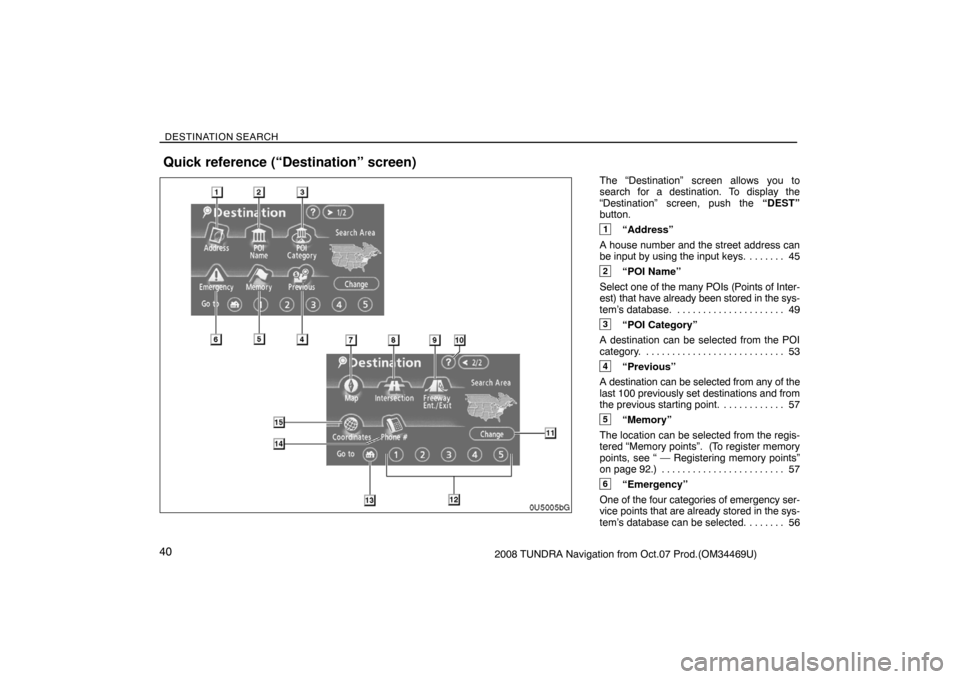
DESTINATION SEARCH
402008 TUNDRA Navigation from Oct.07 Prod.(OM34469U)The “Destination” screen allows you to
search for a destination. To display the
“Destination” screen, push the “DEST”
button.
1“Address”
A house number and the street address can
be input by using the input keys. 45. . . . . . .
2“POI Name”
Select one of the many POIs (Points of Inter-
est) that have already been stored in the sys-
tem’s database. 49. . . . . . . . . . . . . . . . . . . . .
3“POI Category”
A destination can be selected from the POI
category. 53. . . . . . . . . . . . . . . . . . . . . . . . . . .
4“Previous”
A destination can be selected from any of the
last 100 previously set destinations and from
the previous starting point. 57. . . . . . . . . . . .
5“Memory”
The location can be selected from the regis-
tered “Memory points”. (To register memory
points, see “ — Registering memory points”
on page 92.) 57. . . . . . . . . . . . . . . . . . . . . . . .
6“Emergency”
One of the four categories of emergency ser-
vice points that are already stored in the sys-
tem’s database can be selected. 56. . . . . . .
Quick reference (“Destination” screen)
Page 25 of 238
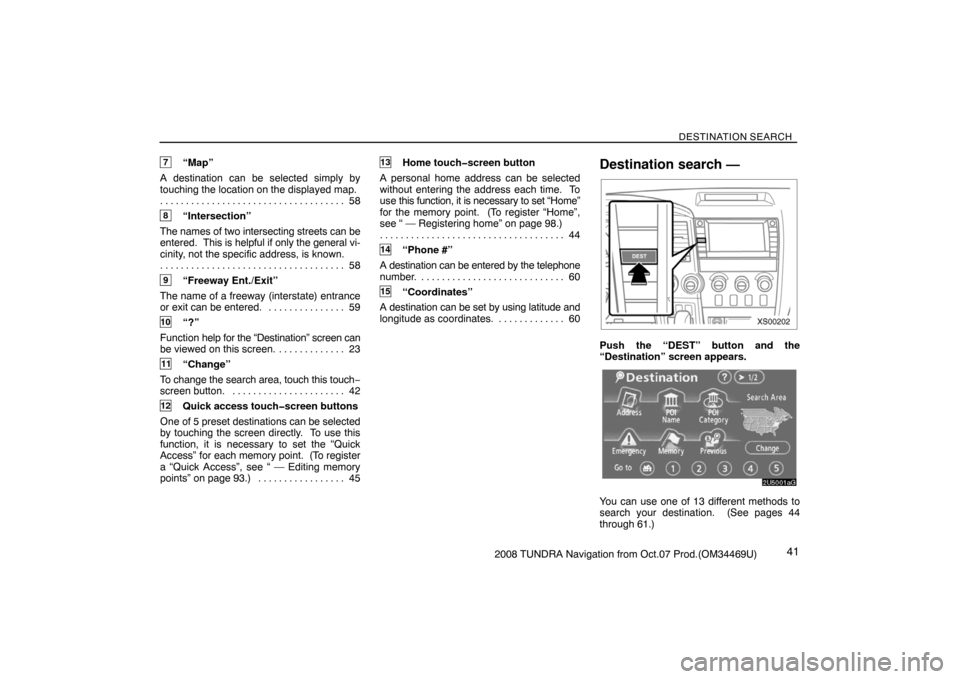
DESTINATION SEARCH
412008 TUNDRA Navigation from Oct.07 Prod.(OM34469U)
7“Map”
A destination can be selected simply by
touching the location on the displayed map.
58 . . . . . . . . . . . . . . . . . . . . . . . . . . . . . . . . . . . .
8“Intersection”
The names of two intersecting streets can be
entered. This is helpful if only the general vi-
cinity, not the specific address, is known.
58 . . . . . . . . . . . . . . . . . . . . . . . . . . . . . . . . . . . .
9“Freeway Ent./Exit”
The name of a freeway (interstate) entrance
or exit can be entered. 59. . . . . . . . . . . . . . .
10“?”
Function help for the “Destination” screen can
be viewed on this screen. 23. . . . . . . . . . . . .
11“Change”
To change the search area, touch this touch−
screen button. 42. . . . . . . . . . . . . . . . . . . . . .
12Quick access touch�screen buttons
One of 5 preset destinations can be selected
by touching the screen directly. To use this
function, it is necessary to set the “Quick
Access” for each memory point. (To register
a “Quick Access”, see “ — Editing memory
points” on page 93.) 45. . . . . . . . . . . . . . . . .
13Home touch�screen button
A personal home address can be selected
without entering the address each time. To
use this function, it is necessary to set “Home”
for the memory point. (To register “Home”,
see “ — Registering home” on page 98.)
44 . . . . . . . . . . . . . . . . . . . . . . . . . . . . . . . . . . . .
14“Phone #”
A destination can be entered by the telephone
number. 60. . . . . . . . . . . . . . . . . . . . . . . . . . . .
15“Coordinates”
A destination can be set by using latitude and
longitude as coordinates. 60. . . . . . . . . . . . .
Destination search —
XS00202
Push the “DEST” button and the
“Destination” screen appears.
2U5001aG
You can use one of 13 different methods to
search your destination. (See pages 44
through 61.)
Page 26 of 238
DESTINATION SEARCH
422008 TUNDRA Navigation from Oct.07 Prod.(OM34469U)
INFORMATION
When searching the destination, the re-
sponse to the touch�screen button may
be slow.
— Selecting the search area
SELECTING THE SEARCH AREA ON THE
DESTINATION SCREEN
1. Push the “DEST” button.
RS02027
2. Touch “Change” on the “Destination”
screen to display a map of the United
States and Canada divided into 12 areas.
(For map database information and updates,
see “Map database information and updates”
on page 236.)
2U5703G
3. Touch one of “US1” through “CAN” to
select a search area.
4. Touch “OK” and the “Destination”
screen returns.
Page 27 of 238
DESTINATION SEARCH
432008 TUNDRA Navigation from Oct.07 Prod.(OM34469U) SELECTING THE SEARCH AREA ON THE
INPUT SCREEN
Change the search area in order to set a
destination from a different area by using
“Address”, “POI Name”, “Freeway Ent./Exit”,
or “Intersection”.
2U5103bG
1. Touch the search area button like
“US9” on the input screen to display a
map of the United States and Canada di-
vided into 12 areas. (For map database in-
formation and updates, see “Map database
information and updates” on page 236.)
2U5703G
2. Touch one of “US1” through “CAN” to
select a search area.
3. Touch “OK” and the previous screen
returns.U.S.A.
ButtonStates included in the search area
“US1”
Idaho
Oregon
Washington
“US2”California
Nevada
“US3”
Arizona
Colorado
Montana
New Mexico
Utah
Wyoming
“US4”
Iowa
Kansas
Minnesota
Missouri
North Dakota
Nebraska
South Dakota
“US5”Oklahoma
Texas
“US6”
Illinois
Indiana
Kentucky
Michigan
Ohio
Wisconsin
Page 28 of 238
DESTINATION SEARCH
442008 TUNDRA Navigation from Oct.07 Prod.(OM34469U) “US7”
Arkansas
Alabama
Louisiana
Mississippi
Tennessee
“US8”
Connecticut
Massachusetts
Maine
New Hampshire
New Jersey
New York
Rhode Island
Vermont
“US9”
Washington, D.C.
Delaware
Maryland
New Jersey
Pennsylvania
Virginia
West Virginia
“US10”
Florida
Georgia
North Carolina
South Carolina
”HI”Hawaii
Canada
ButtonProvinces and regions included in
the search area
“CAN”All provinces and regions in
Canada included in this button.
— Destination search by Home
1. Push the “DEST” button.
2U5088aG
2. Touch the home touch�screen button
on the “Destination” screen.
The screen changes and displays the map
location for home and the route preference.
(See “Starting route guidance” on page 61.)
To use this function, it is necessary to set
“Home” for the memory point. (To register
“Home”, see page 98.)
INFORMATION
Guidance starts from the current vehicle
position to your home if “Enter” is
touched even while driving.