Page 1 of 238

BASIC FUNCTIONS
172008 TUNDRA Navigation from Oct.07 Prod.(OM34469U)
BASIC FUNCTIONS
Basic information before operation
Initial screen18 . . . . . . . . . . . . . . . . . . . . . . . . . . . . . . . . . . . . . . . . . . . . . . . . . . . . . . . .
Touch screen operation19 . . . . . . . . . . . . . . . . . . . . . . . . . . . . . . . . . . . . . . . . . . . . . . .
Inputting letters and numbers/list screen operation20 . . . . . . . . . . . . . . . . . . . . . . . .
Function help23 . . . . . . . . . . . . . . . . . . . . . . . . . . . . . . . . . . . . . . . . . . . . . . . . . . . . . . . .
Map screen operation24 . . . . . . . . . . . . . . . . . . . . . . . . . . . . . . . . . . . . . . . . . . . . . . . .
Current position display24 . . . . . . . . . . . . . . . . . . . . . . . . . . . . . . . . . . . . . . . . . . . .
Screen scroll operation25 . . . . . . . . . . . . . . . . . . . . . . . . . . . . . . . . . . . . . . . . . . . . .
Switching the screens29 . . . . . . . . . . . . . . . . . . . . . . . . . . . . . . . . . . . . . . . . . . . . . .
Map scale31 . . . . . . . . . . . . . . . . . . . . . . . . . . . . . . . . . . . . . . . . . . . . . . . . . . . . . . . .
Foot print map31 . . . . . . . . . . . . . . . . . . . . . . . . . . . . . . . . . . . . . . . . . . . . . . . . . . . .
Orientation of the map33 . . . . . . . . . . . . . . . . . . . . . . . . . . . . . . . . . . . . . . . . . . . . .
Map icons34 . . . . . . . . . . . . . . . . . . . . . . . . . . . . . . . . . . . . . . . . . . . . . . . . . . . . . . . .
Example of navigation system operation34 . . . . . . . . . . . . . . . . . . . . . . . . . . . . . . . .
Guiding the route34 . . . . . . . . . . . . . . . . . . . . . . . . . . . . . . . . . . . . . . . . . . . . . . . . . .
Registering home36 . . . . . . . . . . . . . . . . . . . . . . . . . . . . . . . . . . . . . . . . . . . . . . . . . .
SECTION 1
Page 2 of 238
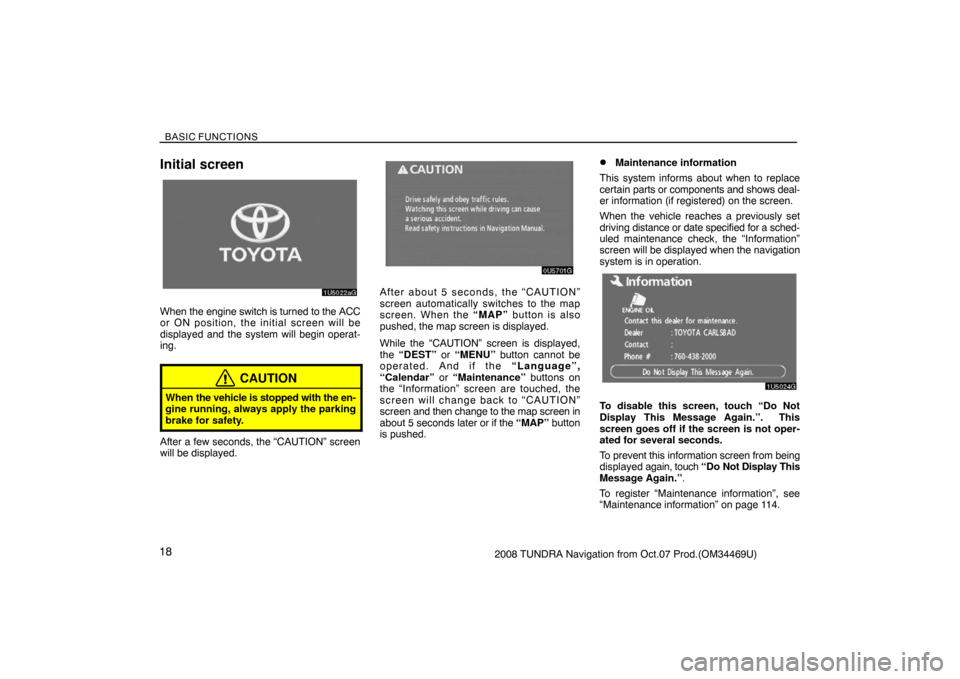
BASIC FUNCTIONS
182008 TUNDRA Navigation from Oct.07 Prod.(OM34469U)
Initial screen
1U5022aG
When the engine switch is turned to the ACC
or ON position, the initial screen will be
displayed and the system will begin operat-
ing.
CAUTION
When the vehicle is stopped with the en-
gine running, always apply the parking
brake for safety.
After a few seconds, the “CAUTION” screen
will be displayed.
0U5701G
After about 5 seconds, the “CAUTION”
screen automatically switches to the map
screen. When the “MAP” button is also
pushed, the map screen is displayed.
While the “CAUTION” screen is displayed,
the “DEST” or “MENU” button cannot be
operated. And if the “Language”,
“Calendar” or “Maintenance” buttons on
the “Information” screen are touched, the
screen will change back to “CAUTION”
screen and then change to the map screen in
about 5 seconds later or if the “MAP” button
is pushed.
�Maintenance information
This system informs about when to replace
certain parts or components and shows deal-
er information (if registered) on the screen.
When the vehicle reaches a previously set
driving distance or date specified for a sched-
uled maintenance check, the “Information”
screen will be displayed when the navigation
system is in operation.
1U5024G
To disable this screen, touch “Do Not
Display This Message Again.”. This
screen goes off if the screen is not oper-
ated for several seconds.
To prevent this information screen from being
displayed again, touch “Do Not Display This
Message Again.”.
To register “Maintenance information”, see
“Maintenance information” on page 114.
Page 3 of 238

BASIC FUNCTIONS
192008 TUNDRA Navigation from Oct.07 Prod.(OM34469U)
�Memo information
This system notifies about a memo entry. At
the specified date, the memo information will
be displayed when the navigation system is in
operation. The memo information screen will
be displayed every time the system is turned
on.
1U5702G
The memo of the current date can be
viewed by touching “Memo”. (See “ —
Editing a memo” on page 120.)
To disable this screen, touch “Do Not
Display This Message Again.”. This
screen goes off if the screen is not oper-
ated for several seconds.
To prevent this information screen from being
displayed again, touch “Do Not Display This
Message Again.”.
To register “Memo information”, see
“Calendar with memo” on page 117.
Touch screen operation
This system is operated mainly by the touch−
screen buttons on the screen.
To prevent damage to the screen, lightly
touch the touch�screen buttons on the
screen with the finger. When a touch�
screen button on the screen is touched, a
beep sounds.
Do not use objects other than the finger to
touch the screen.
INFORMATION
�If the system does not respond to a
touch on a touch�screen button,
move the finger away from the screen
and then touch it again.
�Dimmed touch�screen buttons can-
not be operated.
�Wipe off fingerprints on the surface of
the display using a glass cleaning
cloth. Do not use chemical cleaners
to clean the display.
�The displayed image may become
darker and moving images may be
slightly distorted when the display is
cold.
�Under extremely cold conditions, the
map may not be displayed and the
data input by a user may be deleted.
Also, the touch�screen buttons may
be harder than usual to depress.
�When you look at the screen through
polarized material such as polarized
sunglasses, the screen may be dark
and hard to see. If so, look at the
screen from different angles, adjust
the screen settings on the “Display”
screen, or take off your sunglasses.
Page 4 of 238
BASIC FUNCTIONS
202008 TUNDRA Navigation from Oct.07 Prod.(OM34469U)
Inputting letters and
numbers/list screen operation
When searching for an address or a name, or
entering a memo, letters and numbers can be
input via the touch screen.
INFORMATION
Key layout can be changed. (See “�Input key layout” on page 105.)
�To input letters
To display the alphabet keys, touch “A�Z” or
“”.
1U5001aG
Enter letters by touching the alphabet keys di-
rectly.
:Touching this touch−screen button
erases one letter. By holding this
touch−screen button, letters will
continue to be erase.On certain letter entry screens, letters can be
entered in upper or lower case.
1U5026G
:To enter in lower case.
:To enter in upper case.
Page 5 of 238
BASIC FUNCTIONS
212008 TUNDRA Navigation from Oct.07 Prod.(OM34469U)
�To input numerals and symbols
To display the number keys and symbol keys,
touch “0�9”.
1U5002aG
Enter numerals and symbols by touching the
number keys and symbol keys directly.
:Touching this touch−screen but-
ton erases one letter. By holding
this touch−screen button, letters
will continue to be erased.
:Touching this touch−screen but-
ton displays other symbols.
�To display the list
1U5044aG
To search for an address or a name, touch
“List”. Matching items from the database are
listed even if the entered address or name is
incomplete.If the number of matches is four or less, the list
is displayed without touching “List”.
1U5003aG
INFORMATION
The number of matching items is shown
to the right side of the screen. If the
number of matching items is more than
9,999, the system displays “
∗∗∗∗” on
the screen.
Page 6 of 238
BASIC FUNCTIONS
222008 TUNDRA Navigation from Oct.07 Prod.(OM34469U)
�List screen operation
When a list is displayed, use the appropriate
touch−screen button to scroll through the list.
1U5003aG
To shift to the next or previous
page.
To scroll up or down one item at a
time.
This expresses a displayed
screen position.
If appears to the right of the
item name, the complete name is
too long for the display. Touch
to scroll to the end of the name.
Touch to scroll to the beginning
of the name.�Sorting
The order of a list displayed on the screen can
be rearranged.
TYPE A
RS02025
1. Touch “Sort by”.
Page 7 of 238
BASIC FUNCTIONS
232008 TUNDRA Navigation from Oct.07 Prod.(OM34469U)
1U5028G
2. Select the desired sorting criteria.
Sorting criteria are as follows:
“Distance”: To sort in the order of distance
from your current location.
“Date”: To sort in the order of the date.
“Category”: To sort in the order of the cate-
gory.
“Icon”: To sort in the order of the icons.
“Name”: To sort in order by name.
“Attribute”: To sort in order by attribute.TYPE B
1U5029G
“Dist. Sort”: To sort in the order of distance
from the current vehicle location. The dis-
tance from current vehicle position up to the
destination is displayed to the right of the
name.
“Name Sort”: To sort in alphabetical order by
name.
Function help
Explanations for the functions of the
“Destination”, “Setup”, and “Menu” screens
can be viewed.
RS02026
Touch “?”.
Page 8 of 238

BASIC FUNCTIONS
242008 TUNDRA Navigation from Oct.07 Prod.(OM34469U)
1U5017aG
:To view the previous page.
:To view the next page.
:To return to the previous screen.
Map screen operation —
— Current position display
When starting the navigation system, the cur-
rent position is displayed first.
This screen displays the current vehicle posi-
tion and a map of the surrounding local area.
1U5030G
The current vehicle position mark (1) ap-
pears in the center or bottom center of the
map screen.
A street name will appear on the bottom of the
screen, depending on the scale of the map
(
2).
You can return to this map screen that shows
your current position at any time from any
screen by pushing the “MAP/VOICE” button.
While driving, the current vehicle position
mark is fixed on the screen and the map
moves.The current position is automatically set as
the vehicle receives signals from the GPS
(Global Positioning System). If the current
position is not correct, it is automatically cor-
rected after the vehicle receives signals from
the GPS.
INFORMATION
�After battery disconnection, or on a
new vehicle, the current position may
not be correct. As soon as the system
receives signals from the GPS, the
correct current position is displayed.
�To correct the current position manu-
ally, see “
� Current position/tire
change calibration” on page 110.