Page 70 of 238
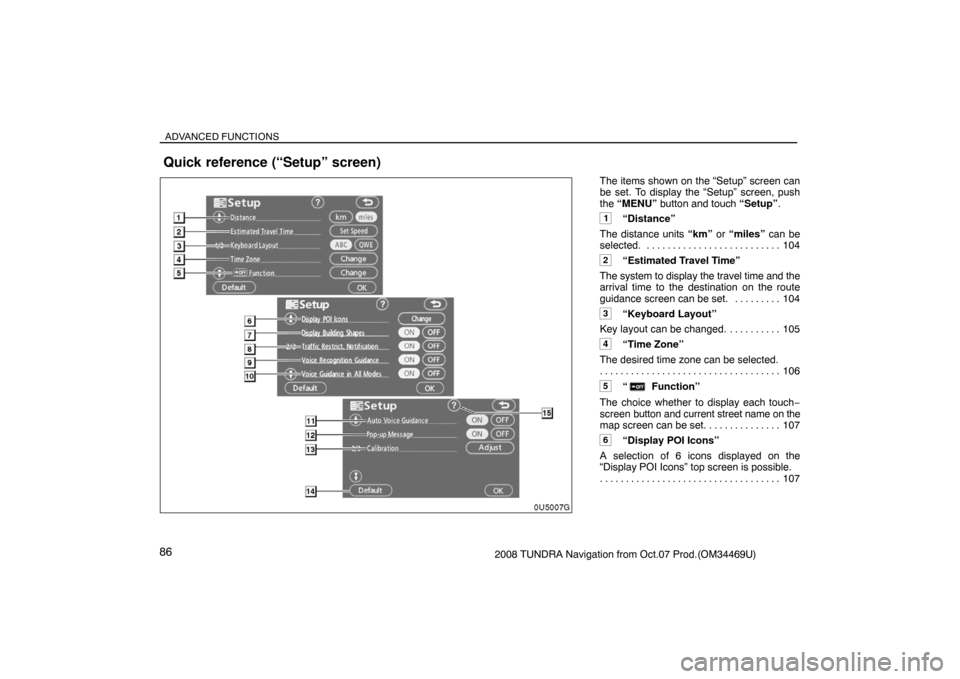
ADVANCED FUNCTIONS
862008 TUNDRA Navigation from Oct.07 Prod.(OM34469U)The items shown on the “Setup” screen can
be set. To display the “Setup” screen, push
the “MENU” button and touch “Setup”.
1“Distance”
The distance units “km” or “miles” can be
selected. 104. . . . . . . . . . . . . . . . . . . . . . . . . .
2“Estimated Travel Time”
The system to display the travel time and the
arrival time to the destination on the route
guidance screen can be set. 104. . . . . . . . .
3“Keyboard Layout”
Key layout can be changed. 105. . . . . . . . . .
4“Time Zone”
The desired time zone can be selected.
106 . . . . . . . . . . . . . . . . . . . . . . . . . . . . . . . . . . .
5“ Function”
The choice whether to display each touch−
screen button and current street name on the
map screen can be set. 107. . . . . . . . . . . . . .
6“Display POI Icons”
A selection of 6 icons displayed on the
“Display POI Icons” top screen is possible.
107 . . . . . . . . . . . . . . . . . . . . . . . . . . . . . . . . . . .
Quick reference (“Setup” screen)
Page 71 of 238
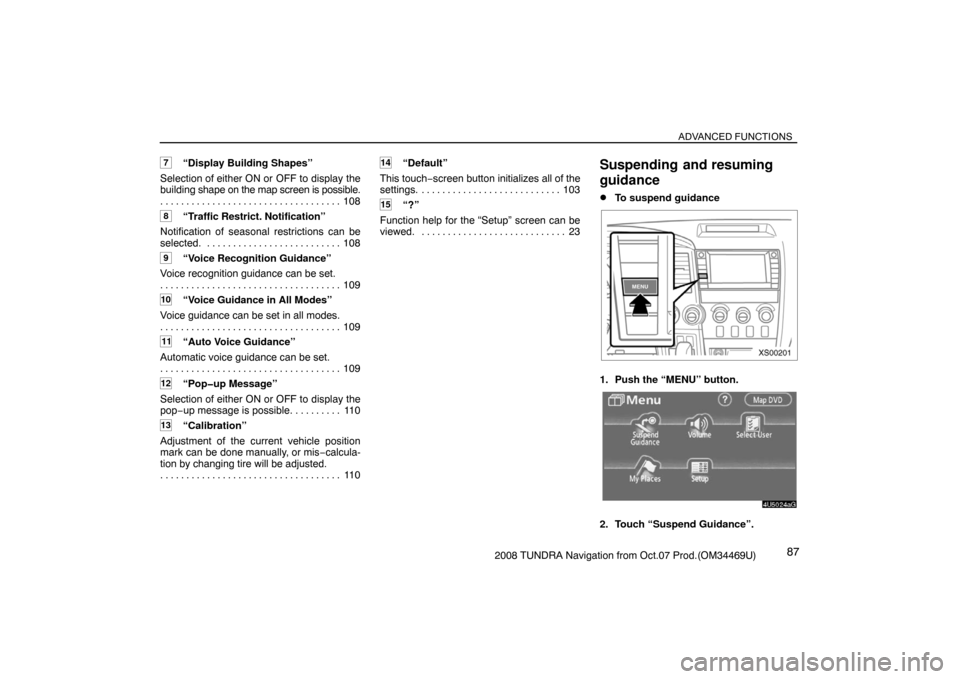
ADVANCED FUNCTIONS
872008 TUNDRA Navigation from Oct.07 Prod.(OM34469U)
7“Display Building Shapes”
Selection of either ON or OFF to display the
building shape on the map screen is possible.
108 . . . . . . . . . . . . . . . . . . . . . . . . . . . . . . . . . . .
8“Traffic Restrict. Notification”
Notification of seasonal restrictions can be
selected. 108. . . . . . . . . . . . . . . . . . . . . . . . . .
9“Voice Recognition Guidance”
Voice recognition guidance can be set.
109 . . . . . . . . . . . . . . . . . . . . . . . . . . . . . . . . . . .
10“Voice Guidance in All Modes”
Voice guidance can be set in all modes.
109 . . . . . . . . . . . . . . . . . . . . . . . . . . . . . . . . . . .
11“Auto Voice Guidance”
Automatic voice guidance can be set.
109 . . . . . . . . . . . . . . . . . . . . . . . . . . . . . . . . . . .
12“Pop�up Message”
Selection of either ON or OFF to display the
pop−up message is possible. 110. . . . . . . . .
13“Calibration”
Adjustment of the current vehicle position
mark can be done manually, or mis−calcula-
tion by changing tire will be adjusted.
11 0 . . . . . . . . . . . . . . . . . . . . . . . . . . . . . . . . . . .
14“Default”
This touch−screen button initializes all of the
settings. 103. . . . . . . . . . . . . . . . . . . . . . . . . . .
15“?”
Function help for the “Setup” screen can be
viewed. 23. . . . . . . . . . . . . . . . . . . . . . . . . . . .
Suspending and resuming
guidance
�To suspend guidance
XS00201
1. Push the “MENU” button.
4U5024aG
2. Touch “Suspend Guidance”.
Page 74 of 238
ADVANCED FUNCTIONS
902008 TUNDRA Navigation from Oct.07 Prod.(OM34469U)
XS00201
1. Push the “MENU” button.
4U5024aG
2. Touch “Select User”.
�To register
4U5083G
1. Touch “Memorize”.
The confirmation screen will be displayed.
4U5029G
2. To register, touch “Yes”. To return to
the previous screen, touch “No” or
.When a touch−screen button that is already
registered is touched, the following screen
appears.
4U5030G
To replace, touch “Yes”. To cancel the re-
placement, touch “No” or
.
Page 75 of 238
ADVANCED FUNCTIONS
912008 TUNDRA Navigation from Oct.07 Prod.(OM34469U)
�To change user
4U5084G
Touch “User number”.
4U5031G
The above message appears, then the map
screen will be displayed.
�To delete user
4U5085G
1. Touch “Delete”.
The confirmation screen will be displayed.
4U5032G
2. To delete, touch “Yes”. To return to the
previous screen, touch “No” or
.
My places —
Points or areas on the map can be registered.
The registered points can be used on the
“Destination” screen. (See “ — Destination
search by Home” on page 44 and “ —
Destination search by Quick access” on page
45.)
Registered areas are avoided at the time of
route search.
XS00201
1. Push the “MENU” button.
Page 76 of 238
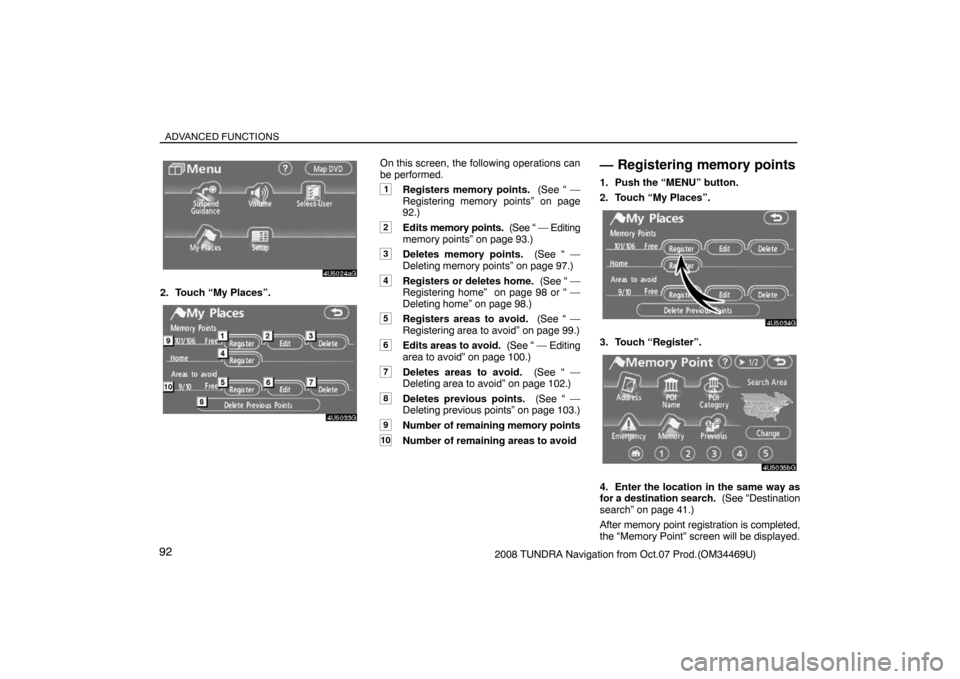
ADVANCED FUNCTIONS
922008 TUNDRA Navigation from Oct.07 Prod.(OM34469U)
4U5024aG
2. Touch “My Places”.
4U5033G
On this screen, the following operations can
be performed.
1Registers memory points. (See “ —
Registering memory points” on page
92.)
2Edits memory points. (See “ — Editing
memory points” on page 93.)
3Deletes memory points. (See “ —
Deleting memory points” on page 97.)
4Registers or deletes home. (See “ —
Registering home” on page 98 or “ —
Deleting home” on page 98.)
5Registers areas to avoid. (See “ —
Registering area to avoid” on page 99.)
6Edits areas to avoid. (See “ — Editing
area to avoid” on page 100.)
7Deletes areas to avoid. (See “ —
Deleting area to avoid” on page 102.)
8Deletes previous points. (See “ —
Deleting previous points” on page 103.)
9Number of remaining memory points
10Number of remaining areas to avoid
— Registering memory points
1. Push the “MENU” button.
2. Touch “My Places”.
4U5034G
3. Touch “Register”.
4U5035bG
4. Enter the location in the same way as
for a destination search. (See “Destination
search” on page 41.)
After memory point registration is completed,
the “Memory Point” screen will be displayed.
Page 77 of 238
ADVANCED FUNCTIONS
932008 TUNDRA Navigation from Oct.07 Prod.(OM34469U)
4U5036aG
5. Touch “OK”.
To edit registered information, see “ — Editing
memory points” on page 93.
INFORMATION
Up to 106 memory points can be regis-
tered.
— Editing memory points
The icon, attribute, name, location and/or
telephone number of a registered memory
point can be edited.
1. Push the “MENU” button.
2. Touch “My Places”.
4U5037G
3. Touch “Edit”.
4U5038G
4. Touch the desired memory point but-
ton.
4U5036aG
5. Touch the touch�screen button to be
edited.
“Icon”: To select icons to be displayed on the
map. (See page 94.)
“Quick Access”: To set an attribute.
Memory points with a set attribute can be
used as a “Quick access” or “Home” button.
(See page 95.)
“Name”: To edit memory point names. The
names can be displayed on the map. (See
page 96.)
“Location”: To edit location information.
(See page 96.)
“Phone #”: To edit telephone numbers. (See
page 97.)
6. Touch “OK”.
Page 80 of 238
ADVANCED FUNCTIONS
962008 TUNDRA Navigation from Oct.07 Prod.(OM34469U)
�To change “Name”
1. Touch “Name” on the “Memory Point”
screen.
4U5046G
2. Enter the name using the alphanumeric
keys.
Up to 24 letters can be entered.
3. Touch “OK”.
The previous screen will be displayed.DISPLAYING MEMORY POINT NAMES
The name of a memory point that may be dis-
played on the map can be set.
4U5044G
To show the name, touch “ON” on the
“Memory Point” screen. Not to show it,
touch “OFF”.
�To change “Location”
1. Touch “Location” on the “Memory
Point” screen.
4U5047G
2. Touch the eight directional touch�
screen button to move the cursor to the
desired point on the map.
3. Touch “Enter”.
The previous screen will be displayed.
Page 81 of 238
ADVANCED FUNCTIONS
972008 TUNDRA Navigation from Oct.07 Prod.(OM34469U)
�To change “Phone #” (telephone num-
ber)
1. Touch “Phone #” on the “Memory
Point” screen.
4U5048G
2. Enter the number using numeral keys.
3. Touch “OK”.
The previous screen will be displayed.
— Deleting memory points
1. Push the “MENU” button.
2. Touch “My Places”.
4U5049G
3. Touch “Delete”.
4U5050G
4. Touch the touch�screen button to be
deleted.
“Delete All”: To delete all memory points in
the system.
5. To delete the memory point, touch
“Yes”. To cancel the deletion, touch “No”.