Page 119 of 238
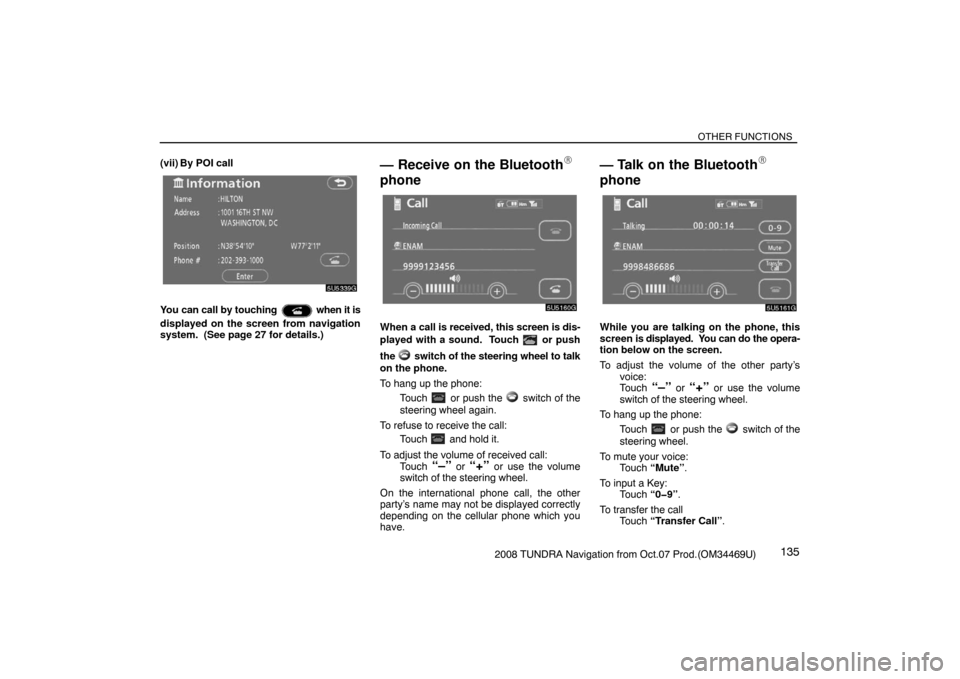
OTHER FUNCTIONS
1352008 TUNDRA Navigation from Oct.07 Prod.(OM34469U) (vii) By POI call
5U5339G
You can call by touching when it is
displayed on the screen from navigation
system. (See page 27 for details.)
— Receive on the Bluetooth�
phone
5U5160G
When a call is received, this screen is dis-
played with a sound. Touch
or push
the
switch of the steering wheel to talk
on the phone.
To hang up the phone:
Touch
or push the switch of the
steering wheel again.
To refuse to receive the call:
Touch
and hold it.
To adjust the volume of received call:
Touch
“–” or “+” or use the volume
switch of the steering wheel.
On the international phone call, the other
party’s name may not be displayed correctly
depending on the cellular phone which you
have.
— Talk on the Bluetooth�
phone
5U5161G
While you are talking on the phone, this
screen is displayed. You can do the opera-
tion below on the screen.
To adjust the volume of the other party’s
voice:
Touch
“–” or “+” or use the volume
switch of the steering wheel.
To hang up the phone:
Touch
or push the switch of the
steering wheel.
To mute your voice:
Touch “Mute”.
To input a Key:
Touch “0�9”.
To transfer the call
Touch “Transfer Call”.
Page 121 of 238
OTHER FUNCTIONS
1372008 TUNDRA Navigation from Oct.07 Prod.(OM34469U) You can do this operation when you want to
operate an answering machine or use a tele-
phone service in bank for example. You can
register the phone number and the code num-
ber in the phone book.
�Sending a tone by the speed tone
You can send a tone by the speed tone.
(For registering the speed tone, see
“Registering the speed tone” on page
140.)
5U5270G
1. Touch “Speed Tone”.
5U5271G
2. Touch the desired switch to send a
tone.
— Change the settings of the
Bluetooth� phone
5U5162G
Touch “Settings” to display “Settings”
screen.
5U5163G
You can change the settings of the phone.
Page 129 of 238
OTHER FUNCTIONS
1452008 TUNDRA Navigation from Oct.07 Prod.(OM34469U)
�The Bluetooth� connection status at
startup
5U5309G
When the engine switch is turned to the
ACC or ON position and the Bluetooth� is
automatically connected, the connection
check is displayed.
5U5180G
Touch “ON” or “OFF” of “Show Bluetooth∗
connection status at startup”.
∗: Bluetooth is a registered trademark of Blue-
tooth SIG. Inc.
�Initializing the settings
You can initialize the settings.
5U5180G
Touch “Default”.
5U5181G
Touch “Yes”.(v) Setting the phone book
You can register phone numbers in the
phone book.
5U5182G
Touch “Phone Book” to display the
“Phone Book Management” screen.
5U5183G
You can do the detail settings of phone
book.
Page 130 of 238
OTHER FUNCTIONS
1462008 TUNDRA Navigation from Oct.07 Prod.(OM34469U)
�Transferring a telephone number
You can transfer the telephone numbers in
your Bluetooth
� phone to the system. Up
to 1000 person’s data (up to 2 numbers a
person) can be registered in the phone
book.
Transfer it while the engine is running.
5U5184G
1. Touch “Transfer Data” to display
“Select Group” screen.
XS00132
2. Select the group you want to transfer
to.
XS00133
3. Touch “Overwrite” or “Add To”.
5U5187G
4. Transfer the phone book data to the
system using the Bluetooth� phone.
This screen appears while transferring. To
cancel it, touch “Cancel”. If the transferring
is interrupted on the way, the phone book data
transferred until then can be memorized in the
system.
5U5188G
5. When this screen is displayed, the
transfer is completed.
Page 144 of 238
OTHER FUNCTIONS
1602008 TUNDRA Navigation from Oct.07 Prod.(OM34469U)
— Set a Bluetooth� phone
�Selecting a Bluetooth� phone
In case you register more than one Blue-
tooth
� phone, you need to choose a favor-
ite one.
5U5139G
1. Touch “Settings” to display “Settings”
screen.
5U5248G
2. Touch “Select Telephone” to display
“Select Telephone” screen. You can se-
lect the Bluetooth
� phone from a maxi-
mum of 6 numbers.
“Empty” is displayed when you have not reg-
istered a Bluetooth
� phone yet.
Bluetooth
� mark is displayed when you
choose the phone.
5U5249G
Although you can register up to 6 Bluetooth�
phones in the system, only one Bluetooth�
phone can function at a time.
5U5250G
3. Touch “OK”.
5U5251G
When the result message is displayed, you
can use the Bluetooth� phone.
Page 145 of 238
OTHER FUNCTIONS
1612008 TUNDRA Navigation from Oct.07 Prod.(OM34469U) When another Bluetooth
� phone is trying to
connect, this screen is displayed.
5U5252G
Touch “Yes” or “No”.
�Displaying Bluetooth� information
You can see or set the information of the
Bluetooth
� phone on the system.
Device Name The name of Bluetooth
�. . . .
phone which is dis-
played on the screen.
You can change it into a
desired name.
Bluetooth
∗ Device Address
The address peculiar to . . . . . . . . . . . . .
the system. You cannot
change it.
5U5254G
1. Select the desired phone and touch
“Information”.
∗: Bluetooth is a registered trademark of
Bluetooth SIG. Inc.
5U5254G
2. Touch “Change”.
5U5255G
3. When you complete the setting, touch
.
Page 146 of 238
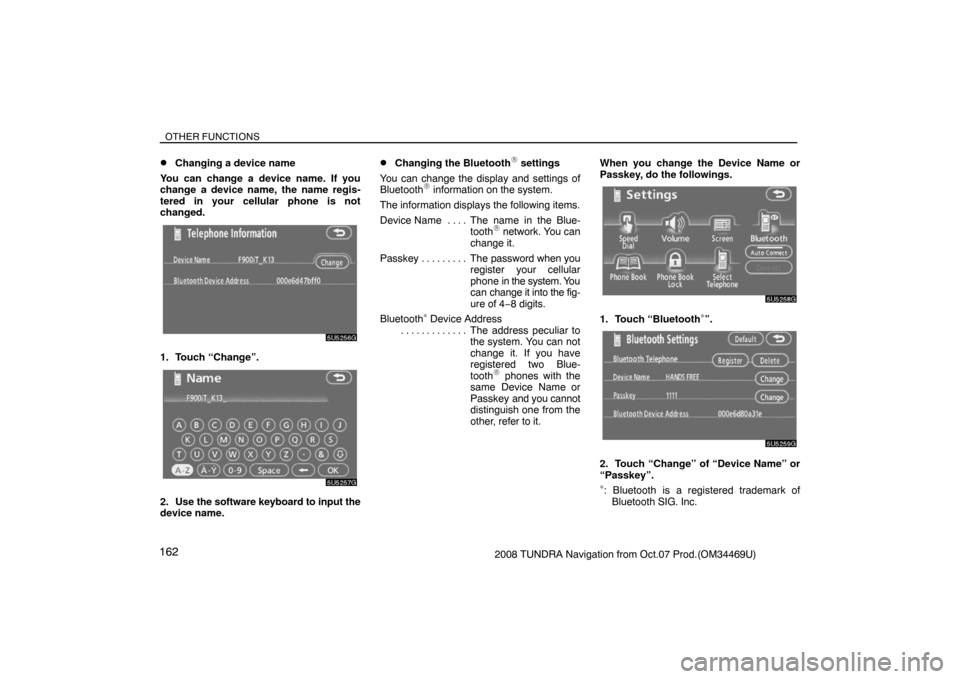
OTHER FUNCTIONS
1622008 TUNDRA Navigation from Oct.07 Prod.(OM34469U)
�Changing a device name
You can change a device name. If you
change a device name, the name regis-
tered in your cellular phone is not
changed.
5U5256G
1. Touch “Change”.
5U5257G
2. Use the software keyboard to input the
device name.
�Changing the Bluetooth� settings
You can change the display and settings of
Bluetooth
� information on the system.
The information displays the following items.
Device Name The name in the Blue-. . . .
tooth
� network. You can
change it.
Passkey The password when you . . . . . . . . .
register your cellular
phone in the system. You
can change it into the fig-
ure of 4−8 digits.
Bluetooth
∗ Device Address
The address peculiar to . . . . . . . . . . . . .
the system. You can not
change it. If you have
registered two Blue-
tooth
� phones with the
same Device Name or
Passkey and you cannot
distinguish one from the
other, refer to it.When you change the Device Name or
Passkey, do the followings.
5U5258G
1. Touch “Bluetooth∗”.
5U5259G
2. Touch “Change” of “Device Name” or
“Passkey”.
∗: Bluetooth is a registered trademark of
Bluetooth SIG. Inc.
Page 147 of 238
OTHER FUNCTIONS
1632008 TUNDRA Navigation from Oct.07 Prod.(OM34469U)
5U5455G
3. Use the software keyboard to input the
Device Name.
You can input up to 20 characters.
5U5456G
4. Input a Passkey with 4 � 8 digits.
When you touch �, the inputted number is
deleted.
5U5262G
5. When you complete the setting, touch
.
�Initializing the Bluetooth� settings.
You can initialize the settings.
5U5263G
1. Touch “Default”.
5U5264G
2. Touch “Yes”.