Page 149 of 238
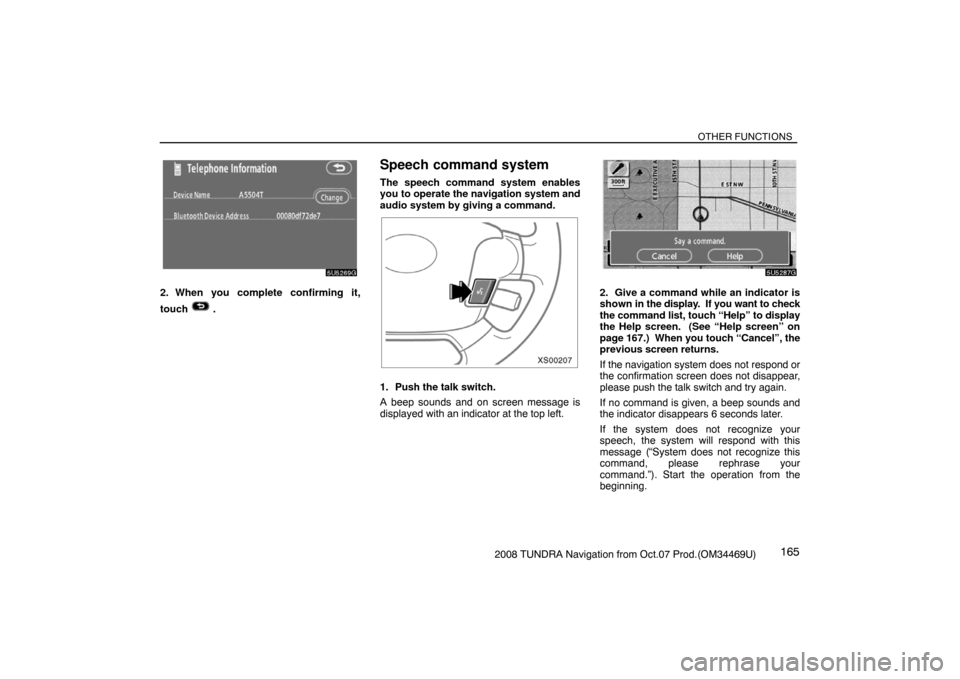
OTHER FUNCTIONS
1652008 TUNDRA Navigation from Oct.07 Prod.(OM34469U)
5U5269G
2. When you complete confirming it,
touch
.
Speech command system
The speech command system enables
you to operate the navigation system and
audio system by giving a command.
XS00207
1. Push the talk switch.
A beep sounds and on screen message is
displayed with an indicator at the top left.
5U5287G
2. Give a command while an indicator is
shown in the display. If you want to check
the command list, touch “Help” to display
the Help screen. (See “Help screen” on
page 167.) When you touch “Cancel”, the
previous screen returns.
If the navigation system does not respond or
the confirmation screen does not disappear,
please push the talk switch and try again.
If no command is given, a beep sounds and
the indicator disappears 6 seconds later.
If the system does not recognize your
speech, the system will respond with this
message (“System does not recognize this
command, please rephrase your
command.”). Start the operation from the
beginning.
Page 150 of 238
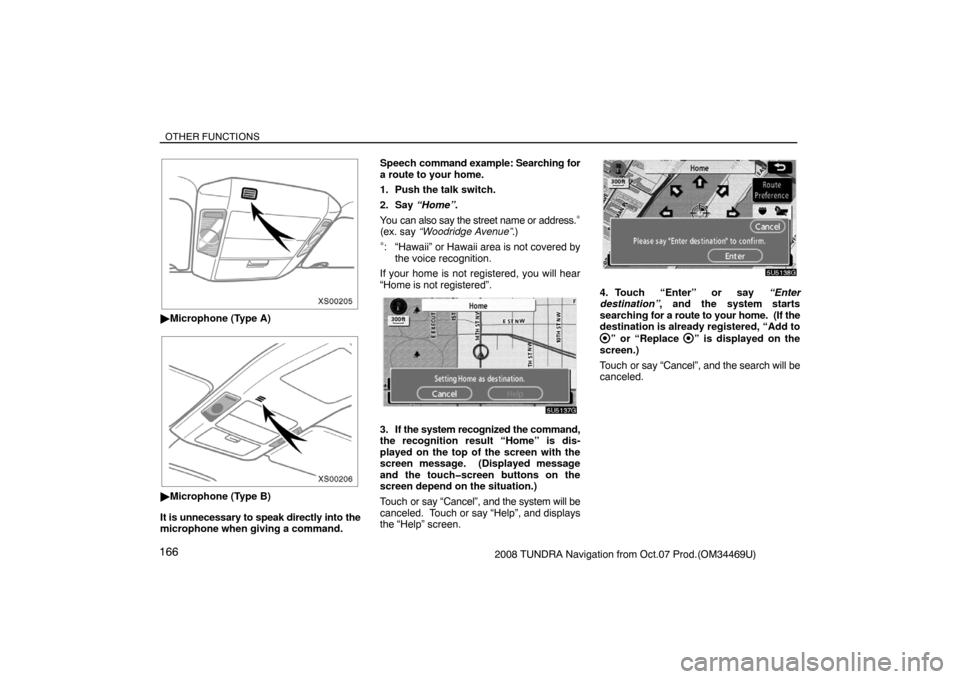
OTHER FUNCTIONS
1662008 TUNDRA Navigation from Oct.07 Prod.(OM34469U)
XS00205
�Microphone (Type A)
XS00206
�Microphone (Type B)
It is unnecessary to speak directly into the
microphone when giving a command.Speech command example: Searching for
a route to your home.
1. Push the talk switch.
2. Say “Home”.
You can also say the street name or address.
∗
(ex. say “Woodridge Avenue”.)
∗: “Hawaii” or Hawaii area is not covered by
the voice recognition.
If your home is not registered, you will hear
“Home is not registered”.
5U5137G
3. If the system recognized the command,
the recognition result “Home” is dis-
played on the top of the screen with the
screen message. (Displayed message
and the touch�screen buttons on the
screen depend on the situation.)
Touch or say “Cancel”, and the system will be
canceled. Touch or say “Help”, and displays
the “Help” screen.
5U5138G
4. Touch “Enter” or say “Enter
destination”, and the system starts
searching for a route to your home. (If the
destination is already registered, “Add to
” or “Replace ” is displayed on the
screen.)
Touch or say “Cancel”, and the search will be
canceled.
Page 151 of 238
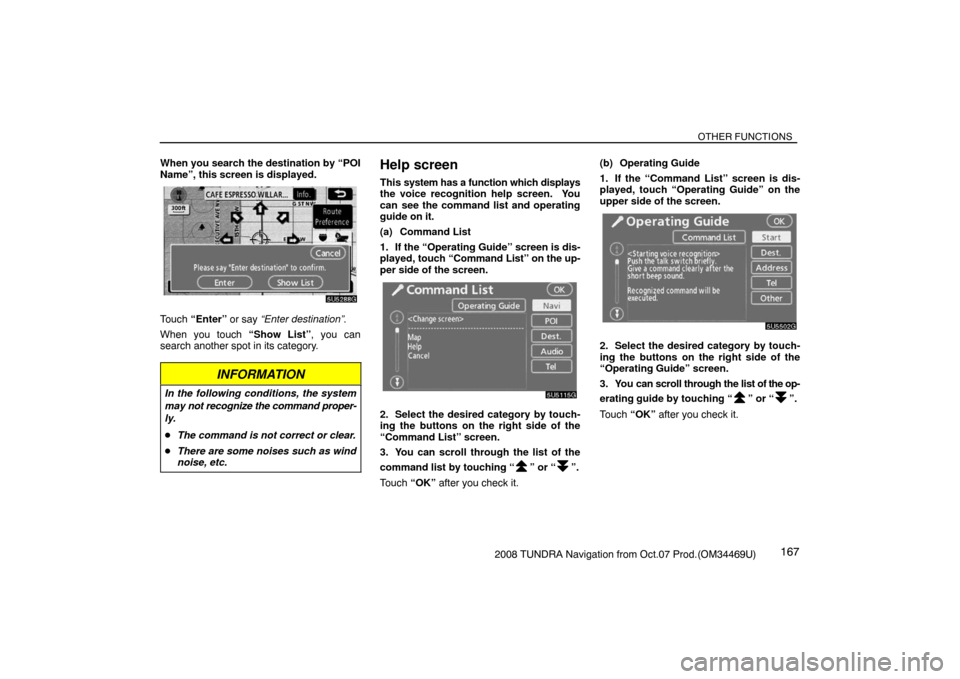
OTHER FUNCTIONS
1672008 TUNDRA Navigation from Oct.07 Prod.(OM34469U) When you search the destination by “POI
Name”, this screen is displayed.
5U5288G
Touch “Enter” or say “Enter destination”.
When you touch “Show List”, you can
search another spot in its category.
INFORMATION
In the following conditions, the system
may not recognize the command proper-
ly.
�The command is not correct or clear.
�There are some noises such as wind
noise, etc.
Help screen
This system has a function which displays
the voice recognition help screen. You
can see the command list and operating
guide on it.
(a) Command List
1. If the “Operating Guide” screen is dis-
played, touch “Command List” on the up-
per side of the screen.
5U5115G
2. Select the desired category by touch-
ing the buttons on the right side of the
“Command List” screen.
3. You can scroll through the list of the
command list by touching “
” or “”.
Touch “OK” after you check it.(b) Operating Guide
1. If the “Command List” screen is dis-
played, touch “Operating Guide” on the
upper side of the screen.
5U5502G
2. Select the desired category by touch-
ing the buttons on the right side of the
“Operating Guide” screen.
3. You can scroll through the list of the op-
erating guide by touching “
” or “”.
Touch “OK” after you check it.
Page 152 of 238
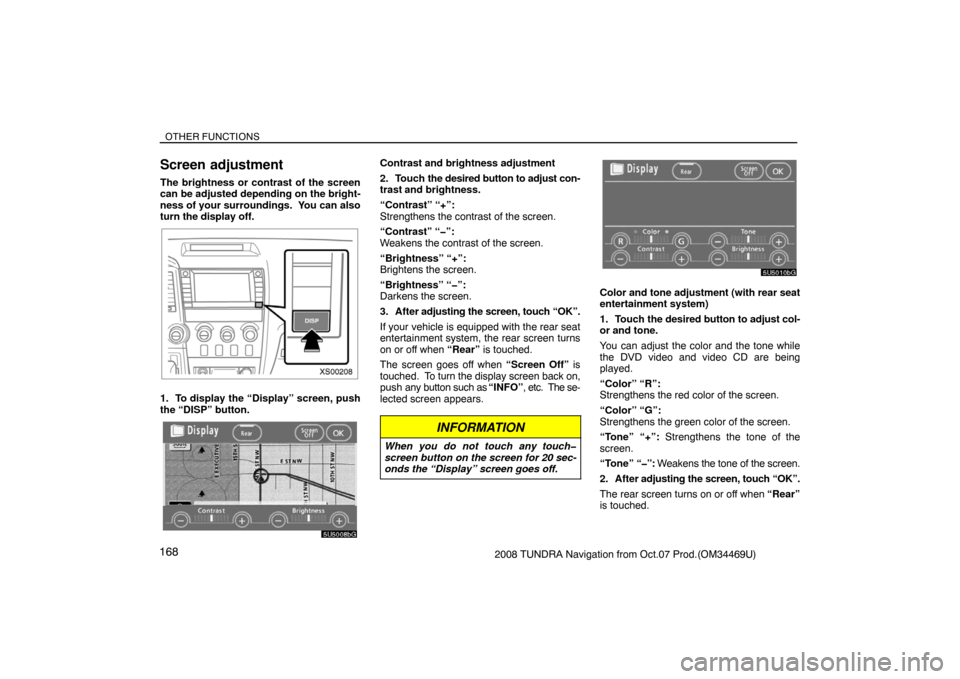
OTHER FUNCTIONS
1682008 TUNDRA Navigation from Oct.07 Prod.(OM34469U)
Screen adjustment
The brightness or contrast of the screen
can be adjusted depending on the bright-
ness of your surroundings. You can also
turn the display off.
XS00208
1. To display the “Display” screen, push
the “DISP” button.
5U5008bG
Contrast and brightness adjustment
2. Touch the desired button to adjust con-
trast and brightness.
“Contrast” “+”:
Strengthens the contrast of the screen.
“Contrast” “�”:
Weakens the contrast of the screen.
“Brightness” “+”:
Brightens the screen.
“Brightness” “�”:
Darkens the screen.
3. After adjusting the screen, touch “OK”.
If your vehicle is equipped with the rear seat
entertainment system, the rear screen turns
on or off when “Rear” is touched.
The screen goes off when “Screen Off” is
touched. To turn the display screen back on,
push any button such as “INFO”, etc. The se-
lected screen appears.
INFORMATION
When you do not touch any touch�
screen button on the screen for 20 sec-
onds the “Display” screen goes off.
5U5010bG
Color and tone adjustment (with rear seat
entertainment system)
1. Touch the desired button to adjust col-
or and tone.
You can adjust the color and the tone while
the DVD video and video CD are being
played.
“Color” “R”:
Strengthens the red color of the screen.
“Color” “G”:
Strengthens the green color of the screen.
“Tone” “+”: Strengthens the tone of the
screen.
“Tone” “�”: Weakens the tone of the screen.
2. After adjusting the screen, touch “OK”.
The rear screen turns on or off when “Rear”
is touched.
Page 153 of 238
OTHER FUNCTIONS
1692008 TUNDRA Navigation from Oct.07 Prod.(OM34469U) The screen turns off when “Screen Off” is
touched. To turn the screen back on, push
any button such as “INFO”, etc. The selected
screen appears.
INFORMATION
When you do not touch any touch�
screen button on the screen for 20 sec-
onds the “Display” screen goes off.
5U5009bG
Depending on the position of the headlight
switch, the screen changes to either day
mode or night mode.
To display the screen in the day mode even
with the headlight switch on, touch “Day
Mode” on the adjustment screen for bright-
ness and contrast control.
If the screen is set in the day mode with the
headlight switch turned on, this condition is
memorized in the system even with the en-
gine turned off.
Screen setting
XS00203
1. Push the “INFO” button to display the
“Information” screen.
5U5112G
2. Touch “Screen Setting”.
Page 157 of 238
OTHER FUNCTIONS
1732008 TUNDRA Navigation from Oct.07 Prod.(OM34469U)
5U5706G
3. Touch “English”, “Français” or
“Español” to select a language.
4. Touch “OK”.
The language is changed and the screen re-
turns to the map display.
Page 160 of 238
AUDIO/VIDEO SYSTEM
1762008 TUNDRA Navigation from Oct.07 Prod.(OM34469U)
1Function menu display screen
To control the radio, CD changer or DVD
player, touch the touch−screen buttons.
For details, see page 179.
2“TUNE·FILE” knob
Turn this knob to move the station band
and files up or down. For details, see
pages 183 and 198.
3“FM 1·2” button
Push this button to choose an FM sta-
tion. For details, see pages 179 and
182.
4“AM·SAT” button
Push this button to choose an AM or SAT
station. For details, see pages 179, 182
and 185.
5“DISC·AUX” button
Push this button to turn the CD changer,
DVD player and AUX on. For details,
see pages 179, 182, 193 and 202.
6“SCAN” button
Push this button to scan radio stations.
For details, see pages 183, 195, 199,
203 and 206.
7“AUDIO” button
Push this button to display the audio
control screen. For details, see page
178.
Quick reference
XS00209
Page 161 of 238
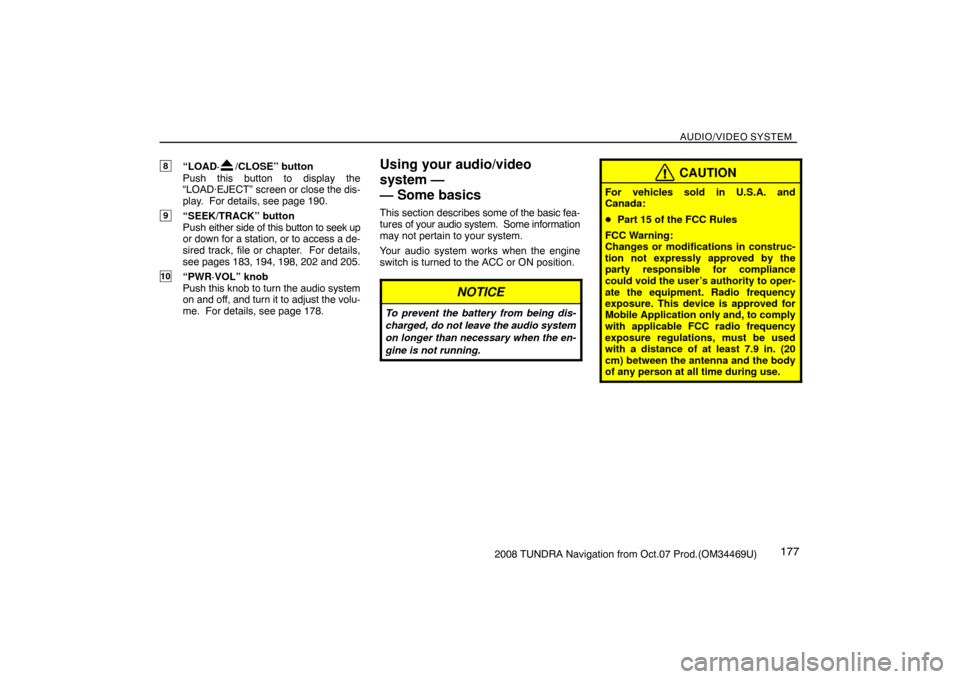
AUDIO/VIDEO SYSTEM
1772008 TUNDRA Navigation from Oct.07 Prod.(OM34469U)
8“LOAD·/CLOSE” button
Push this button to display the
“LOAD·EJECT” screen or close the dis-
play. For details, see page 190.
9“SEEK/TRACK” button
Push either side of this button to seek up
or down for a station, or to access a de-
sired track, file or chapter. For details,
see pages 183, 194, 198, 202 and 205.
10“PWR·VOL” knob
Push this knob to turn the audio system
on and off, and turn it to adjust the volu-
me. For details, see page 178.
Using your audio/video
system —
— Some basics
This section describes some of the basic fea-
tures of your audio system. Some information
may not pertain to your system.
Your audio system works when the engine
switch is turned to the ACC or ON position.
NOTICE
To prevent the battery from being dis-
charged, do not leave the audio system
on longer than necessary when the en-
gine is not running.
CAUTION
For vehicles sold in U.S.A. and
Canada:
�Part 15 of the FCC Rules
FCC Warning:
Changes or modifications in construc-
tion not expressly approved by the
party responsible for compliance
could void the user’s authority to oper-
ate the equipment. Radio frequency
exposure. This device is approved for
Mobile Application only and, to comply
with applicable FCC radio frequency
exposure regulations, must be used
with a distance of at least 7.9 in. (20
cm) between the antenna and the body
of any person at all time during use.