Page 132 of 238
OTHER FUNCTIONS
1482008 TUNDRA Navigation from Oct.07 Prod.(OM34469U)
�Editing the name
When you don’t input the name, the num-
ber is displayed on the list.
XS00134
1. Touch “Name”.
5U5194G
2. Use the software keyboard to input the
name.
�Editing the phone number
You can register the phone number in
“TEL1” and “TEL 2” separately. Up to 2
numbers a person can be registered.
5U5195G
1. Touch “TEL 1” or “TEL 2”.
5U5196G
2. Input the number and touch “OK”.
5U5197G
3. Select the desired icon.
Page 133 of 238
OTHER FUNCTIONS
1492008 TUNDRA Navigation from Oct.07 Prod.(OM34469U)
�Selecting the group
You can set a group for a contact (for ex-
ample: “Family”, “Friends”, “Office”...). It
will then be easier for you to find this con-
tact when needed, by using the group dis-
play.
You can select “No group” or “Group 01”
to “Group 19”.
“No group” is displayed if you don’t set the
group.
5U5198G
1. Touch “Group”.
XS00132
2. Select the desired group.
�Setting the voice recognition
You can set the voice recognition. Up to 20
numbers can be registered for the voice
recognition.
5U5200G
1. Touch “Voice Rec.”.
RS02016a
2. Select the phone number and touch
“REC” to record a voice tag.
Page 137 of 238
OTHER FUNCTIONS
1532008 TUNDRA Navigation from Oct.07 Prod.(OM34469U)
�Deleting all the phone data
5U5215G
1. Touch “Delete All” of “Phone Book”.
5U5216G
2. Select the deleting method.
Group Data Deleting all the phone. . . . . . . .
data in group.
All Contact Data Deleting all the phone. . .
data.3. When you select “Group Data”, the
“Select Group” screen is displayed.
XS00132
4. Select the desired group.
5U5218G
5. Touch “Yes”.You can also delete it in the following way.
5U5219G
1. Touch “Phone Book”.
5U5220G
2. Touch “Delete All”.
Page 142 of 238
OTHER FUNCTIONS
1582008 TUNDRA Navigation from Oct.07 Prod.(OM34469U)
5U5239G
2. Touch “Change”.
5U5240G
3. Input the current security code.
Each time you touch �, an inputted digit is de-
leted.
RS02018a
4. Input the new code.
5U5242G
5. Touch “Yes”.
�Phone Book Lock
When you set the phone book lock, you
can have the following functions locked.
�Display of the phone book screen and
transferring, registering, editing, deleting
the phone book data.
�Display of speed dial screen, registering,
deleting the speed dial and speed dialing.
�Display of the other party’s name for calls
being received or made.
�Display of dialed numbers screen and
received calls screen, deleting dialed
numbers and received numbers.
�Display of phone information screen.
�Changing the security code.
When you set this function, the speed dial
screen is not displayed while you are driving.
Page 144 of 238
OTHER FUNCTIONS
1602008 TUNDRA Navigation from Oct.07 Prod.(OM34469U)
— Set a Bluetooth� phone
�Selecting a Bluetooth� phone
In case you register more than one Blue-
tooth
� phone, you need to choose a favor-
ite one.
5U5139G
1. Touch “Settings” to display “Settings”
screen.
5U5248G
2. Touch “Select Telephone” to display
“Select Telephone” screen. You can se-
lect the Bluetooth
� phone from a maxi-
mum of 6 numbers.
“Empty” is displayed when you have not reg-
istered a Bluetooth
� phone yet.
Bluetooth
� mark is displayed when you
choose the phone.
5U5249G
Although you can register up to 6 Bluetooth�
phones in the system, only one Bluetooth�
phone can function at a time.
5U5250G
3. Touch “OK”.
5U5251G
When the result message is displayed, you
can use the Bluetooth� phone.
Page 145 of 238
OTHER FUNCTIONS
1612008 TUNDRA Navigation from Oct.07 Prod.(OM34469U) When another Bluetooth
� phone is trying to
connect, this screen is displayed.
5U5252G
Touch “Yes” or “No”.
�Displaying Bluetooth� information
You can see or set the information of the
Bluetooth
� phone on the system.
Device Name The name of Bluetooth
�. . . .
phone which is dis-
played on the screen.
You can change it into a
desired name.
Bluetooth
∗ Device Address
The address peculiar to . . . . . . . . . . . . .
the system. You cannot
change it.
5U5254G
1. Select the desired phone and touch
“Information”.
∗: Bluetooth is a registered trademark of
Bluetooth SIG. Inc.
5U5254G
2. Touch “Change”.
5U5255G
3. When you complete the setting, touch
.
Page 146 of 238
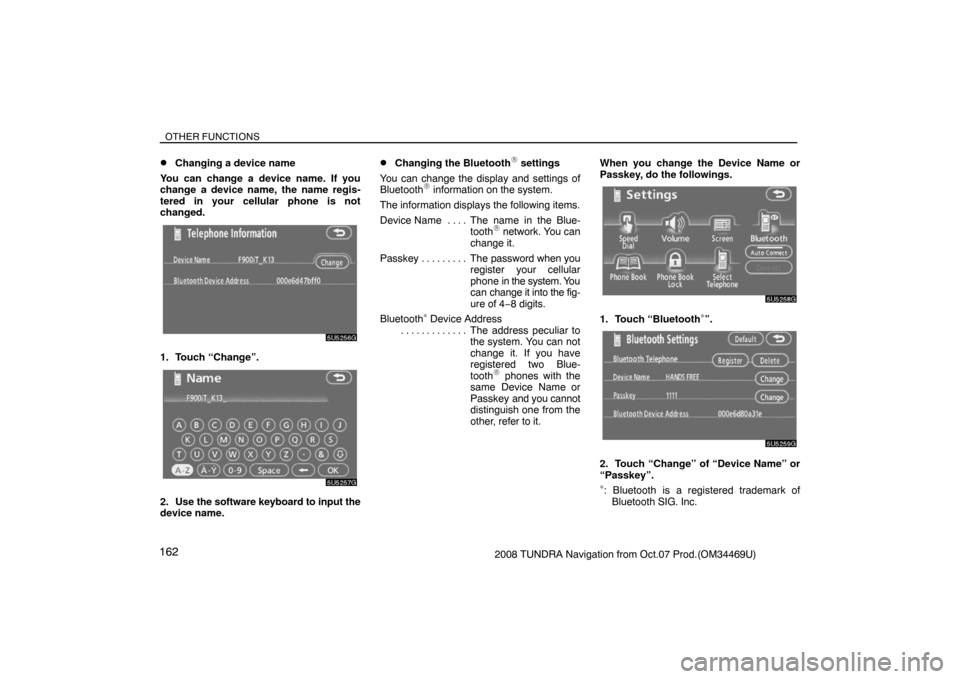
OTHER FUNCTIONS
1622008 TUNDRA Navigation from Oct.07 Prod.(OM34469U)
�Changing a device name
You can change a device name. If you
change a device name, the name regis-
tered in your cellular phone is not
changed.
5U5256G
1. Touch “Change”.
5U5257G
2. Use the software keyboard to input the
device name.
�Changing the Bluetooth� settings
You can change the display and settings of
Bluetooth
� information on the system.
The information displays the following items.
Device Name The name in the Blue-. . . .
tooth
� network. You can
change it.
Passkey The password when you . . . . . . . . .
register your cellular
phone in the system. You
can change it into the fig-
ure of 4−8 digits.
Bluetooth
∗ Device Address
The address peculiar to . . . . . . . . . . . . .
the system. You can not
change it. If you have
registered two Blue-
tooth
� phones with the
same Device Name or
Passkey and you cannot
distinguish one from the
other, refer to it.When you change the Device Name or
Passkey, do the followings.
5U5258G
1. Touch “Bluetooth∗”.
5U5259G
2. Touch “Change” of “Device Name” or
“Passkey”.
∗: Bluetooth is a registered trademark of
Bluetooth SIG. Inc.
Page 148 of 238
OTHER FUNCTIONS
1642008 TUNDRA Navigation from Oct.07 Prod.(OM34469U)
�Deleting a Bluetooth� phone
5U5265G
1. Touch “Delete” of “Bluetooth∗
Telephone”.
5U5266G
2. Select the telephone you want to delete
and touch “OK”.
∗: Bluetooth is a registered trademark of
Bluetooth SIG. Inc.
5U5267G
3. Touch “Yes”.
�Displaying the information of the Blue-
tooth� phone you delete
You can display the information of the
Bluetooth
� phone before you delete it and
you can make sure whether the telephone
you delete is correct or not.
5U5268G
1. Select the telephone you want to dis-
play the information about.