Page 115 of 164
Viewing your phone’s provider
Note:This is a phone dependent feature.
To view your phone’s provider through SYNC:
1. Press PHONE on the navigation bezel.
2. Select the SETTINGS tab.
3. Press ADVANCED.
4. Scroll using
/on the
navigation screen until ‘Provider’
appears.
Choosing prompts on/off
SYNC is equipped with an advanced voice recognition system which can
perform a multitude of tasks. For example, SYNC’s voice recognition
system will ask for clarification if it does not have a high level of
confidence in what was spoken. The level of feedback which SYNC
provides can be adjusted. You can choose a higher level of verbal
prompts for more guidance or you can choose to simply hear the
prompts when the system needs direction.
To access:
1. Press PHONE on the navigation bezel.
2. Select the SETTINGS tab.
3. Press ADVANCED.
2008(nv1)
Supplement
USA(fus)
SYNC phone features
113SeeEnd User License Agreementat the end of this book
Page 116 of 164
4. Scroll using/on the
navigation screen and select
‘Prompts On/Off’.
5. Select ‘On’ for a higher level of
voice interaction or ‘Off’ to turn off
the voice prompts.
Returning to the factory default settings
SYNC allows you to return to its factory default settings. This selection
will not erase your downloaded phone book/call history, text messages,
etc. If you wish to erase all information, refer toPerforming a master
resetin the following section.
To access:
1. Press PHONE on the navigation bezel.
2. Select the SETTINGS tab.
3. Press ADVANCED.
4. Scroll using
/on the
navigation screen and select
‘Factory Defaults’.
2008(nv1)
Supplement
USA(fus)
SYNC phone features
114SeeEnd User License Agreementat the end of this book
Page 117 of 164
5. SYNC will ask you to confirm
your selection. Press YES and the
system will confirm FACTORY
DEFAULTS RESET.
Performing a master reset
Performing a master reset will not only return all preference settings to
the factory defaults, but it will also completely erase all phone book, call
history and text messages previously downloaded to SYNC. To access:
1. Press PHONE on the navigation bezel.
2. Select the SETTINGS tab.
3. Press ADVANCED.
4. Scroll using
/on the
navigation screen and select ‘Master
Reset’.
5. SYNC will ask you to confirm.
Press YES to continue.
2008(nv1)
Supplement
USA(fus)
SYNC phone features
115SeeEnd User License Agreementat the end of this book
Page 118 of 164
SYNC will confirm when the reset is
complete.
Installing a new application
You can download new software applications (if available) and then load
the desired applications onto SYNC through your USB port. Please refer
to www.SyncMyRide.com for more information.
To install any downloaded software:
1. Press PHONE on the navigation bezel.
2. Select the SETTINGS tab.
3. Press ADVANCED.
4. Scroll using
/on the
navigation screen and select ‘Install’.
Follow the prompts.
Accessing system information
To access SYNC system information:
1. Press PHONE on the navigation bezel.
2008(nv1)
Supplement
USA(fus)
SYNC phone features
116SeeEnd User License Agreementat the end of this book
Page 119 of 164
2. Select the SETTINGS tab.
3. Press ADVANCED.
4. Scroll using
/on the
navigation screen and select ‘System
Information’.
This screen will show you SYNC’s
system information.
TEXT MESSAGING
Note:Downloading and sending text messages viaBluetoothare phone
dependent features.
Note:Certain features in text messaging are speed dependent and
cannot be completed when the vehicle is traveling at speeds over 3 mph
(4.82 km/h).
SYNC not only enables you to send and receive text messages via
Bluetooth, but SYNC will read them to you aloud and also translate many
popularly used text messaging acronyms such as “lol”. SYNC also allows
you to respond with a list of predefined messages.
To access:
1. Press PHONE on the navigation bezel.
2008(nv1)
Supplement
USA(fus)
SYNC phone features
117SeeEnd User License Agreementat the end of this book
Page 121 of 164
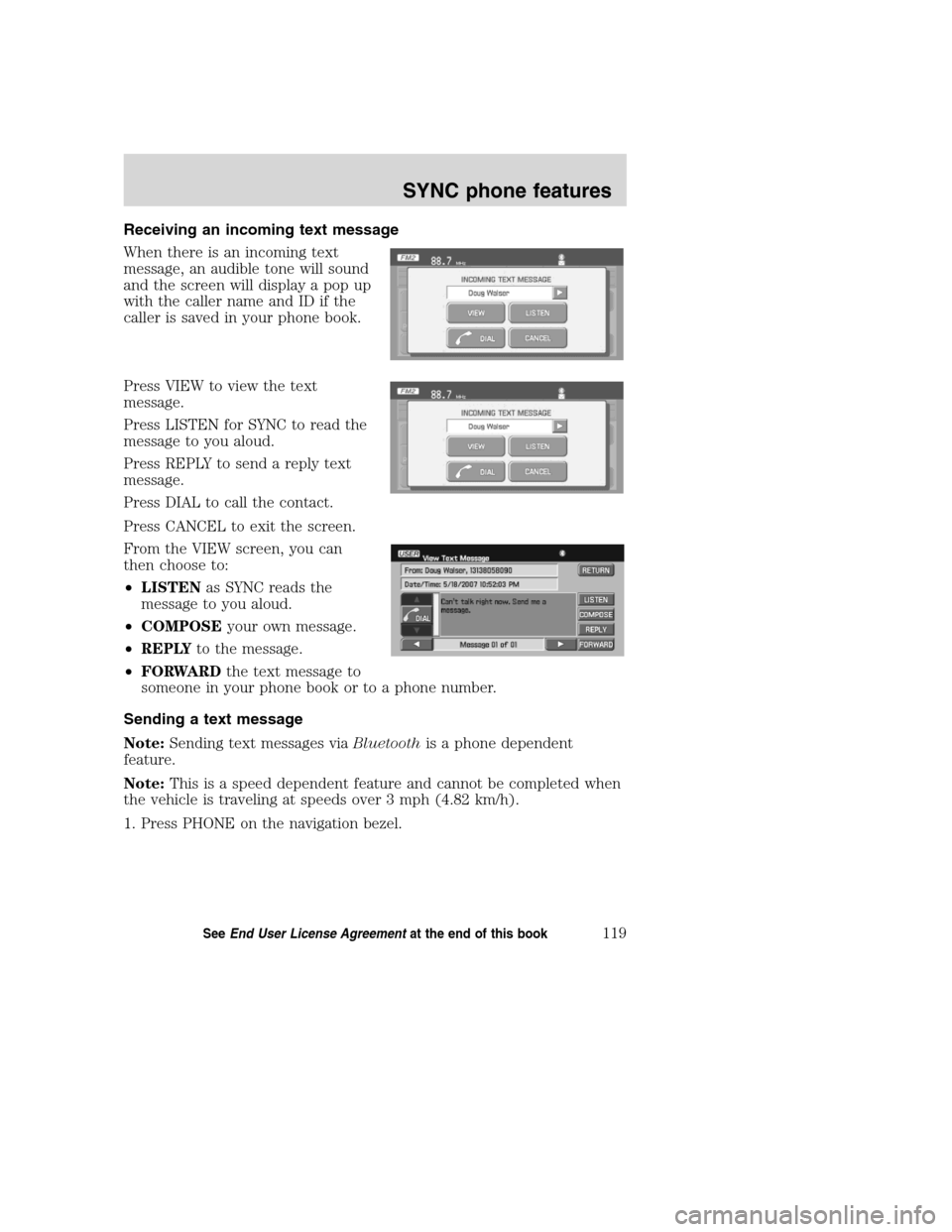
Receiving an incoming text message
When there is an incoming text
message, an audible tone will sound
and the screen will display a pop up
with the caller name and ID if the
caller is saved in your phone book.
Press VIEW to view the text
message.
Press LISTEN for SYNC to read the
message to you aloud.
Press REPLY to send a reply text
message.
Press DIAL to call the contact.
Press CANCEL to exit the screen.
From the VIEW screen, you can
then choose to:
•LISTENas SYNC reads the
message to you aloud.
•COMPOSEyour own message.
•REPLYto the message.
•FORWARDthe text message to
someone in your phone book or to a phone number.
Sending a text message
Note:Sending text messages viaBluetoothis a phone dependent
feature.
Note:This is a speed dependent feature and cannot be completed when
the vehicle is traveling at speeds over 3 mph (4.82 km/h).
1. Press PHONE on the navigation bezel.
2008(nv1)
Supplement
USA(fus)
SYNC phone features
119SeeEnd User License Agreementat the end of this book
Page 122 of 164
2. Select the TEXT MESSAGE tab.
3. Press COMPOSE.
4. Scroll using
/on the
navigation screen to cycle through a
list of 15 predefined text messages
you can send from SYNC.
•Can’t talk right now
•Call me
•Call you later
•Be there in 10 minutes
•Be there in 20 minutes
•Ye s
•No
•Why?
•Thanks
•Where R you?
•I need more directions
•I love you
•Too funny
•Can’t wait to see you
•I’m stuck in traffic
5. Select the desired text message. In addition to your text, the message
will also contain a signature of : “This message was sent from myFord,
Lincoln or Mercuryvehicle.”
2008(nv1)
Supplement
USA(fus)
SYNC phone features
120SeeEnd User License Agreementat the end of this book
Page 124 of 164
Forwarding a text message
Note:Forwarding text messages viaBluetoothis a phone dependent
feature.
Note:This is a speed dependent feature and cannot be completed when
the vehicle is traveling at speeds over 3 mph (4.82 km/h).
1. Press PHONE on the navigation bezel.
2. Select the TEXT MESSAGE tab.
3. Press COMPOSE.
4. Scroll using
/on the
navigation screen to select one of
SYNC’s 15 predefined text messages.
5. Press
RECIPIENTS. SYNC
will now allow you to choose to
whom you would like to send your
text message.
Note:Only one recipient per text message is allowed.
6. Press PHONE BOOK to access
your phone book contacts. Select
the desired contact and press
SEND.
SYNC will ask you to confirm.
Press
SEND.
2008(nv1)
Supplement
USA(fus)
SYNC phone features
122SeeEnd User License Agreementat the end of this book