Page 126 of 164
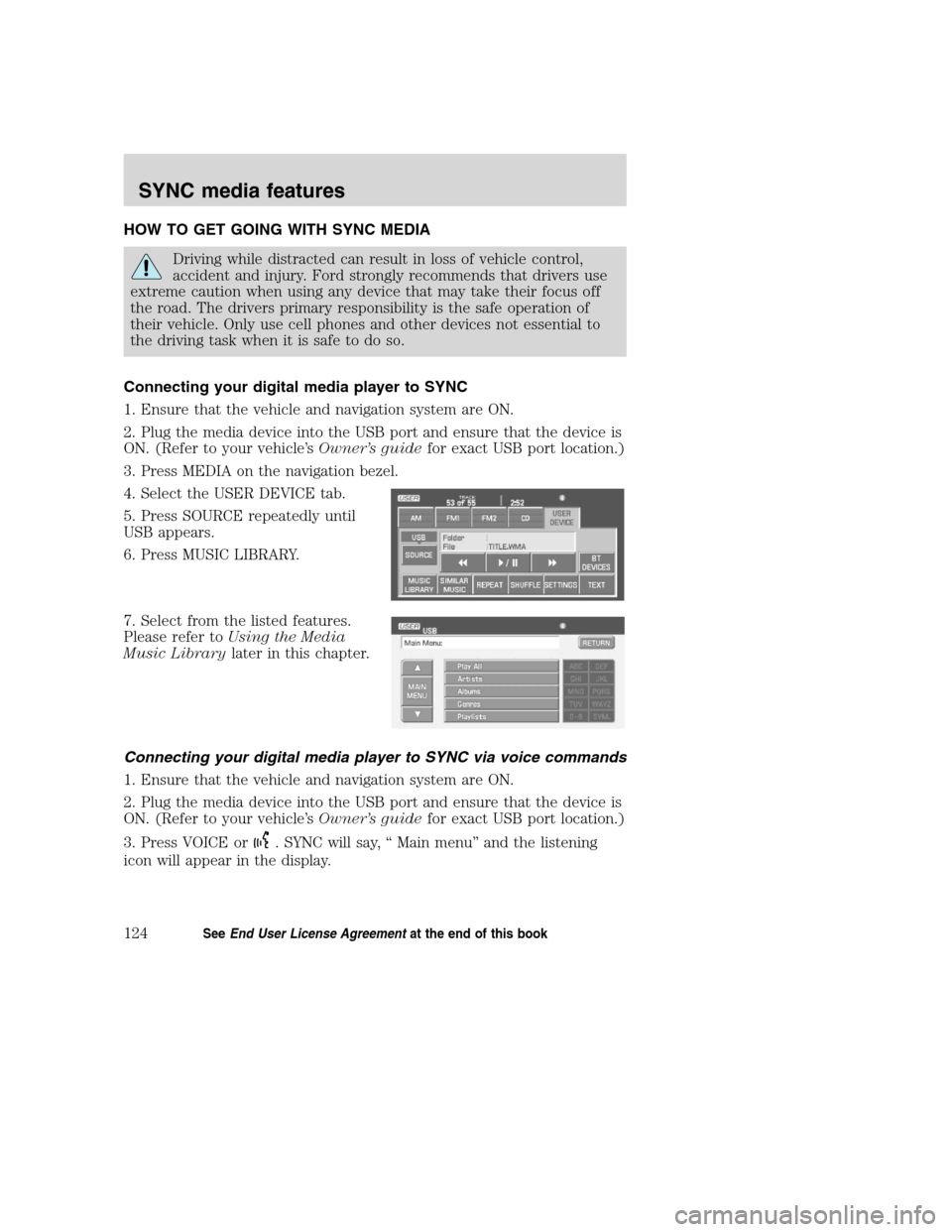
HOW TO GET GOING WITH SYNC MEDIA
Driving while distracted can result in loss of vehicle control,
accident and injury. Ford strongly recommends that drivers use
extreme caution when using any device that may take their focus off
the road. The drivers primary responsibility is the safe operation of
their vehicle. Only use cell phones and other devices not essential to
the driving task when it is safe to do so.
Connecting your digital media player to SYNC
1. Ensure that the vehicle and navigation system are ON.
2. Plug the media device into the USB port and ensure that the device is
ON. (Refer to your vehicle’sOwner’s guidefor exact USB port location.)
3. Press MEDIA on the navigation bezel.
4. Select the USER DEVICE tab.
5. Press SOURCE repeatedly until
USB appears.
6. Press MUSIC LIBRARY.
7. Select from the listed features.
Please refer toUsing the Media
Music Librarylater in this chapter.
Connecting your digital media player to SYNC via voice commands
1. Ensure that the vehicle and navigation system are ON.
2. Plug the media device into the USB port and ensure that the device is
ON. (Refer to your vehicle’sOwner’s guidefor exact USB port location.)
3. Press VOICE or
. SYNC will say, “ Main menu” and the listening
icon will appear in the display.
2008(nv1)
Supplement
USA(fus)
SYNC media features
124SeeEnd User License Agreementat the end of this book
Page 127 of 164
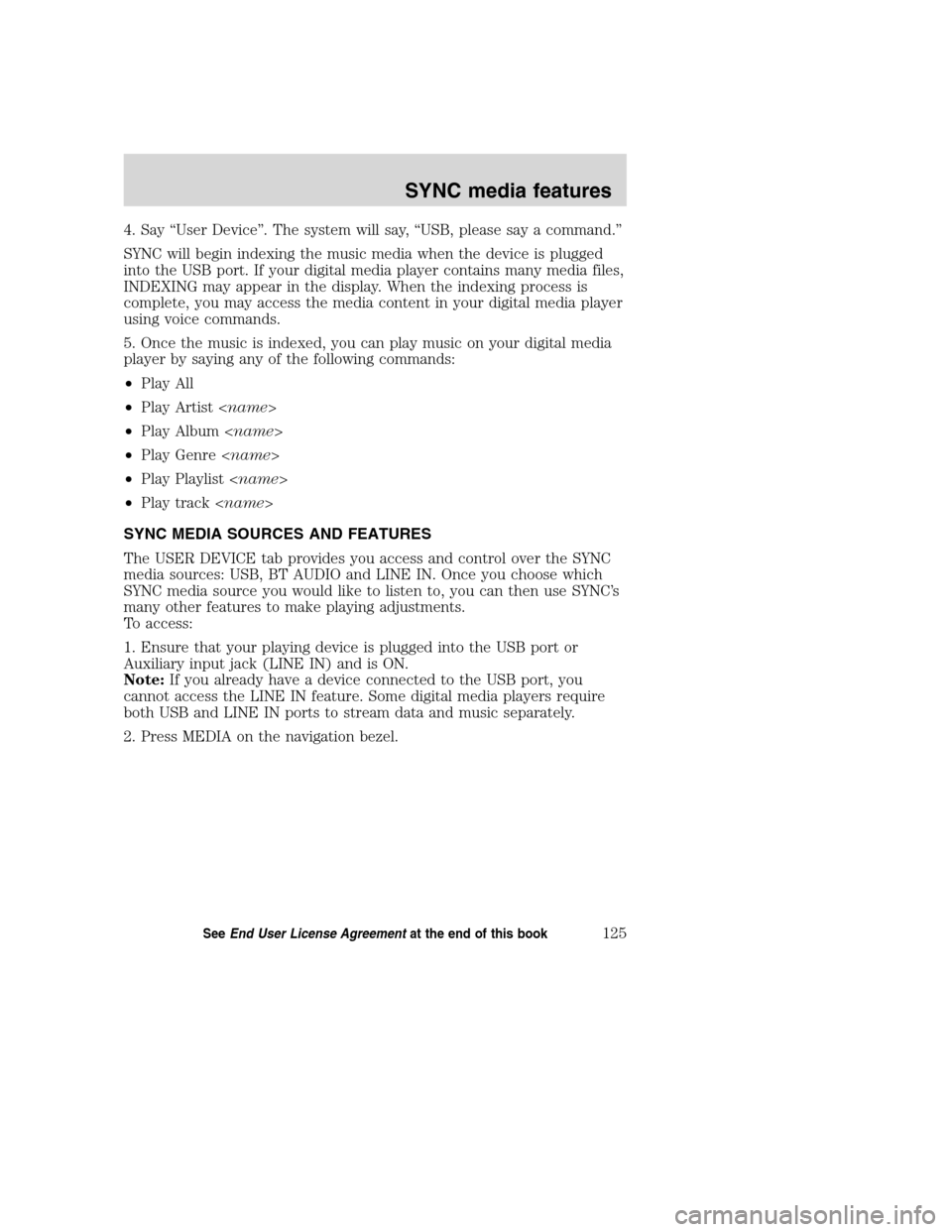
4. Say “User Device”. The system will say, “USB, please say a command.”
SYNC will begin indexing the music media when the device is plugged
into the USB port. If your digital media player contains many media files,
INDEXING may appear in the display. When the indexing process is
complete, you may access the media content in your digital media player
using voice commands.
5. Once the music is indexed, you can play music on your digital media
player by saying any of the following commands:
•Play All
•Play Artist
•Play Album
•Play Genre
•Play Playlist
•Play track
SYNC MEDIA SOURCES AND FEATURES
The USER DEVICE tab provides you access and control over the SYNC
media sources: USB, BT AUDIO and LINE IN. Once you choose which
SYNC media source you would like to listen to, you can then use SYNC’s
many other features to make playing adjustments.
To access:
1. Ensure that your playing device is plugged into the USB port or
Auxiliary input jack (LINE IN) and is ON.
Note:If you already have a device connected to the USB port, you
cannot access the LINE IN feature. Some digital media players require
both USB and LINE IN ports to stream data and music separately.
2. Press MEDIA on the navigation bezel.
2008(nv1)
Supplement
USA(fus)
SYNC media features
125SeeEnd User License Agreementat the end of this book
Page 128 of 164
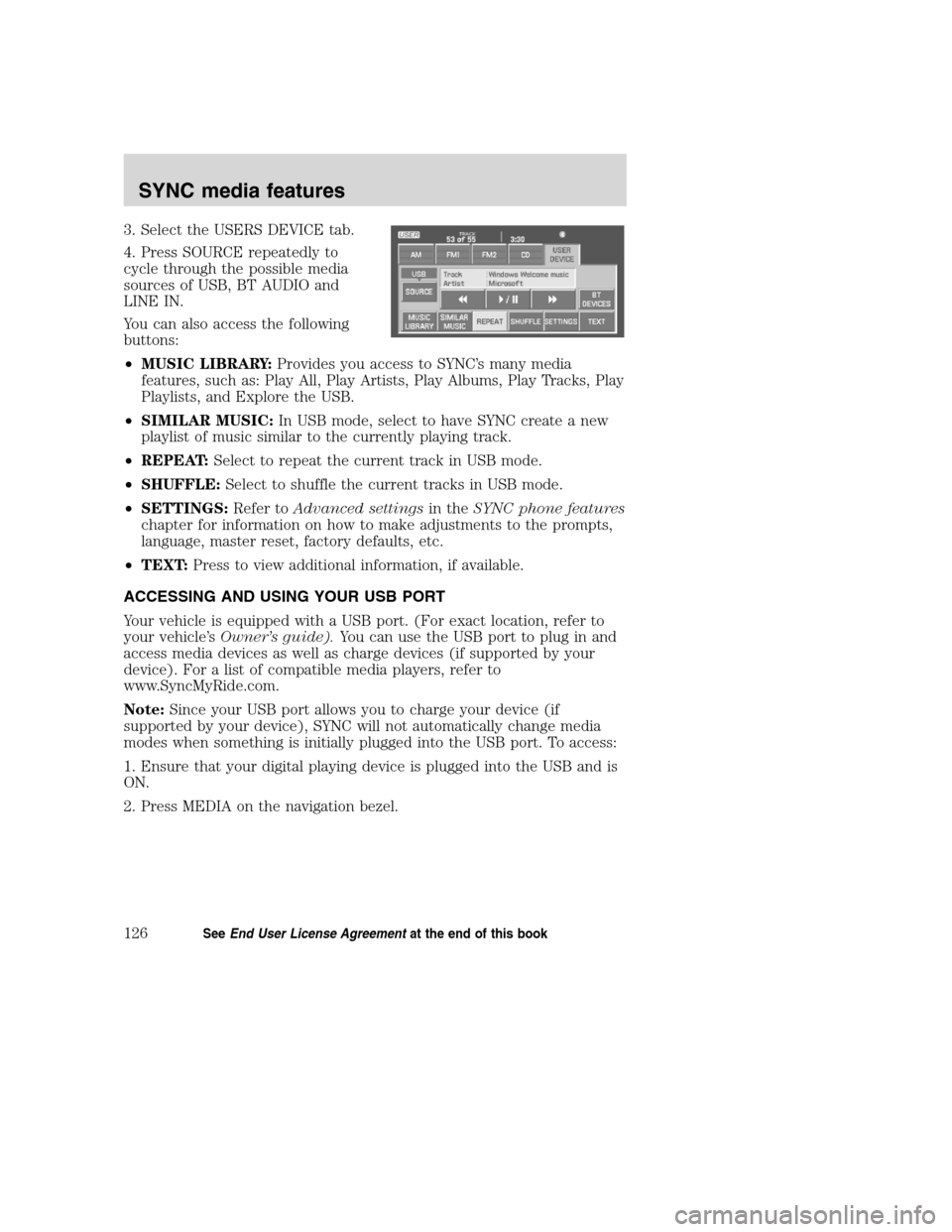
3. Select the USERS DEVICE tab.
4. Press SOURCE repeatedly to
cycle through the possible media
sources of USB, BT AUDIO and
LINE IN.
You can also access the following
buttons:
•MUSIC LIBRARY:Provides you access to SYNC’s many media
features, such as: Play All, Play Artists, Play Albums, Play Tracks, Play
Playlists, and Explore the USB.
•SIMILAR MUSIC:In USB mode, select to have SYNC create a new
playlist of music similar to the currently playing track.
•REPEAT:Select to repeat the current track in USB mode.
•SHUFFLE:Select to shuffle the current tracks in USB mode.
•SETTINGS:Refer toAdvanced settingsin theSYNC phone features
chapter for information on how to make adjustments to the prompts,
language, master reset, factory defaults, etc.
•TEXT:Press to view additional information, if available.
ACCESSING AND USING YOUR USB PORT
Your vehicle is equipped with a USB port. (For exact location, refer to
your vehicle’sOwner’s guide).You can use the USB port to plug in and
access media devices as well as charge devices (if supported by your
device). For a list of compatible media players, refer to
www.SyncMyRide.com.
Note:Since your USB port allows you to charge your device (if
supported by your device), SYNC will not automatically change media
modes when something is initially plugged into the USB port. To access:
1. Ensure that your digital playing device is plugged into the USB and is
ON.
2. Press MEDIA on the navigation bezel.
2008(nv1)
Supplement
USA(fus)
SYNC media features
126SeeEnd User License Agreementat the end of this book
Page 130 of 164
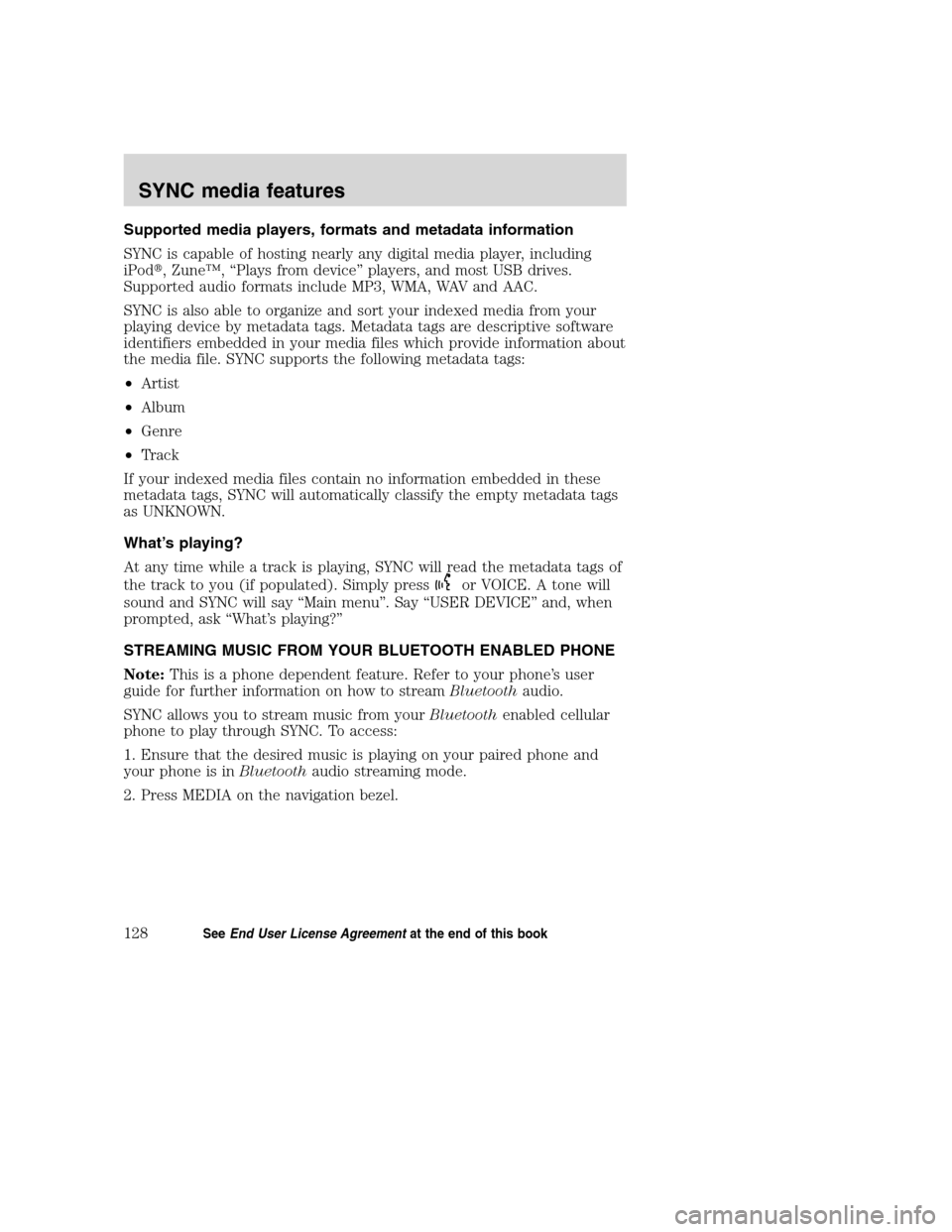
Supported media players, formats and metadata information
SYNC is capable of hosting nearly any digital media player, including
iPod�, Zune™, “Plays from device” players, and most USB drives.
Supported audio formats include MP3, WMA, WAV and AAC.
SYNC is also able to organize and sort your indexed media from your
playing device by metadata tags. Metadata tags are descriptive software
identifiers embedded in your media files which provide information about
the media file. SYNC supports the following metadata tags:
•Artist
•Album
•Genre
•Track
If your indexed media files contain no information embedded in these
metadata tags, SYNC will automatically classify the empty metadata tags
as UNKNOWN.
What’s playing?
At any time while a track is playing, SYNC will read the metadata tags of
the track to you (if populated). Simply press
or VOICE. A tone will
sound and SYNC will say “Main menu”. Say “USER DEVICE” and, when
prompted, ask “What’s playing?”
STREAMING MUSIC FROM YOUR BLUETOOTH ENABLED PHONE
Note:This is a phone dependent feature. Refer to your phone’s user
guide for further information on how to streamBluetoothaudio.
SYNC allows you to stream music from yourBluetoothenabled cellular
phone to play through SYNC. To access:
1. Ensure that the desired music is playing on your paired phone and
your phone is inBluetoothaudio streaming mode.
2. Press MEDIA on the navigation bezel.
2008(nv1)
Supplement
USA(fus)
SYNC media features
128SeeEnd User License Agreementat the end of this book
Page 131 of 164
3. Select the USER DEVICE tab.
4. Press SOURCE repeatedly to until
BT AUDIO appears in the line above
SOURCE.
USING LINE IN (AUXILIARY INPUT JACK) WITH SYNC
Your vehicle is equipped with an auxiliary input jack which allows you to
plug in and play your portable music player over the vehicle speakers.
For exact location of your auxiliary input jack, refer to your vehicle’s
Owner’s guide.
To access:
Note:If you already have a device connected to the USB port, you
cannot access the LINE IN feature. Some digital media players require
both USB and LINE IN ports ot stream data and music separately.
1. Ensure that the desired device is plugged into the Auxiliary input jack
and is playing.
2. Press MEDIA on the navigation bezel.
3. Select the USER DEVICE tab.
2008(nv1)
Supplement
USA(fus)
SYNC media features
129SeeEnd User License Agreementat the end of this book
Page 132 of 164
4. Press SOURCE repeatedly to until
LINE IN appears in the line above
SOURCE. The music will begin to
play over the vehicle’s speakers.
USING THE MEDIA MUSIC LIBRARY
Once your music has been indexed into SYNC through the USB port, you
can then use the many features of the media library. To access:
1. Press MEDIA on the navigation bezel.
2. Select the USER DEVICE tab.
Press SOURCE repeatedly until USB
appears in the display.
3. Press MEDIA LIBRARY.
From this screen, you can access
the following:
•Play All
•Artists
•Albums
•Genres
•Playlists
•Tracks
•Explore USB
2008(nv1)
Supplement
USA(fus)
SYNC media features
130SeeEnd User License Agreementat the end of this book
Page 133 of 164
Accessing the Play All feature
The Play All feature in SYNC will play all indexed media (tracks) from
your playing device in flat file mode, one at a time in alphabeticall order.
To access:
1. Press MEDIA on the navigation bezel.
2. Select the USER DEVICE tab.
3. Press SOURCE repeatedly until
USB appears in the display.
4. Press MUSIC LIBRARY.
5. Scroll using
/on the
navigation screen to select ‘Play All’.
Selecting and playing specific artists
SYNC allows you to sort all indexed media by artists. To access:
1. Press MEDIA on the navigation bezel.
2. Select the USER DEVICE tab.
3. Press SOURCE repeatedly until
USB appears in the display.
4. Press MUSIC LIBRARY.
5. Scroll using
/on the
navigation screen and select
‘Artists’.
2008(nv1)
Supplement
USA(fus)
SYNC media features
131SeeEnd User License Agreementat the end of this book
Page 134 of 164
SYNC will allow you to scroll through all indexed artists and select which
you would like to hear.
Selecting and playing specific albums
SYNC allows you to play all indexed media by ALBUMS. To access:
1. Press MEDIA on the navigation bezel.
2. Select the USER DEVICE tab.
3. Press SOURCE repeatedly until
USB appears in the display.
4. Press MUSIC LIBRARY.
5. Scroll using
/on the
navigation screen and select
‘Albums’.
6. Use
/to scroll through
and select the desired album to play.
Selecting from different genres
SYNC allows you to sort indexed music by genre (category) type. SYNC
will automatically re-categorize your indexed music according to the
available genre metadata tags. To access:
1. Press MEDIA on the navigation bezel.
2. Select the USER DEVICE tab.
3. Press SOURCE repeatedly until
USB appears in the display.
4. Press MUSIC LIBRARY.
2008(nv1)
Supplement
USA(fus)
SYNC media features
132SeeEnd User License Agreementat the end of this book