Page 135 of 164
5. Scroll using/on the
navigation screen and select
‘Genres’.
Accessing your playlists
SYNC supports many playlists formats, such as: .ASX, .M3U, .WPL and
.MTP. To access:
1. Press MEDIA on the navigation bezel.
2. Select the USER DEVICE tab.
3. Press SOURCE repeatedly until
USB appears in the display.
4. Press MUSIC LIBRARY.
5. Scroll
/using on the
navigation screen and select
‘Playlists’.
6. Scroll using
/to select
the desired playlist.
Playing a specific track
SYNC allows you to search for and play a specific track which has been
indexed. To access:
1. Press MEDIA on the navigation bezel.
2008(nv1)
Supplement
USA(fus)
SYNC media features
133SeeEnd User License Agreementat the end of this book
Page 136 of 164
2. Select the USER DEVICE tab.
3. Press SOURCE repeatedly until
USB appears in the display.
4. Press MUSIC LIBRARY.
5. Scroll using
/on the
navigation screen and select ‘Tracks’
to view your indexed tracks.
6. Scroll using
/and select
the desired track to play.
Exploring the USB device
SYNC allows you to explore through all supported digital media on your
media device which is connected through the USB port. To access:
1. Press MEDIA on the navigation bezel.
2. Select the USER DEVICE tab.
3. Press SOURCE repeatedly until
USB appears in the display.
4. Press MUSIC LIBRARY.
5. Scroll using
/on the
navigation screen and select
‘Explore USB’.
2008(nv1)
Supplement
USA(fus)
SYNC media features
134SeeEnd User License Agreementat the end of this book
Page 137 of 164
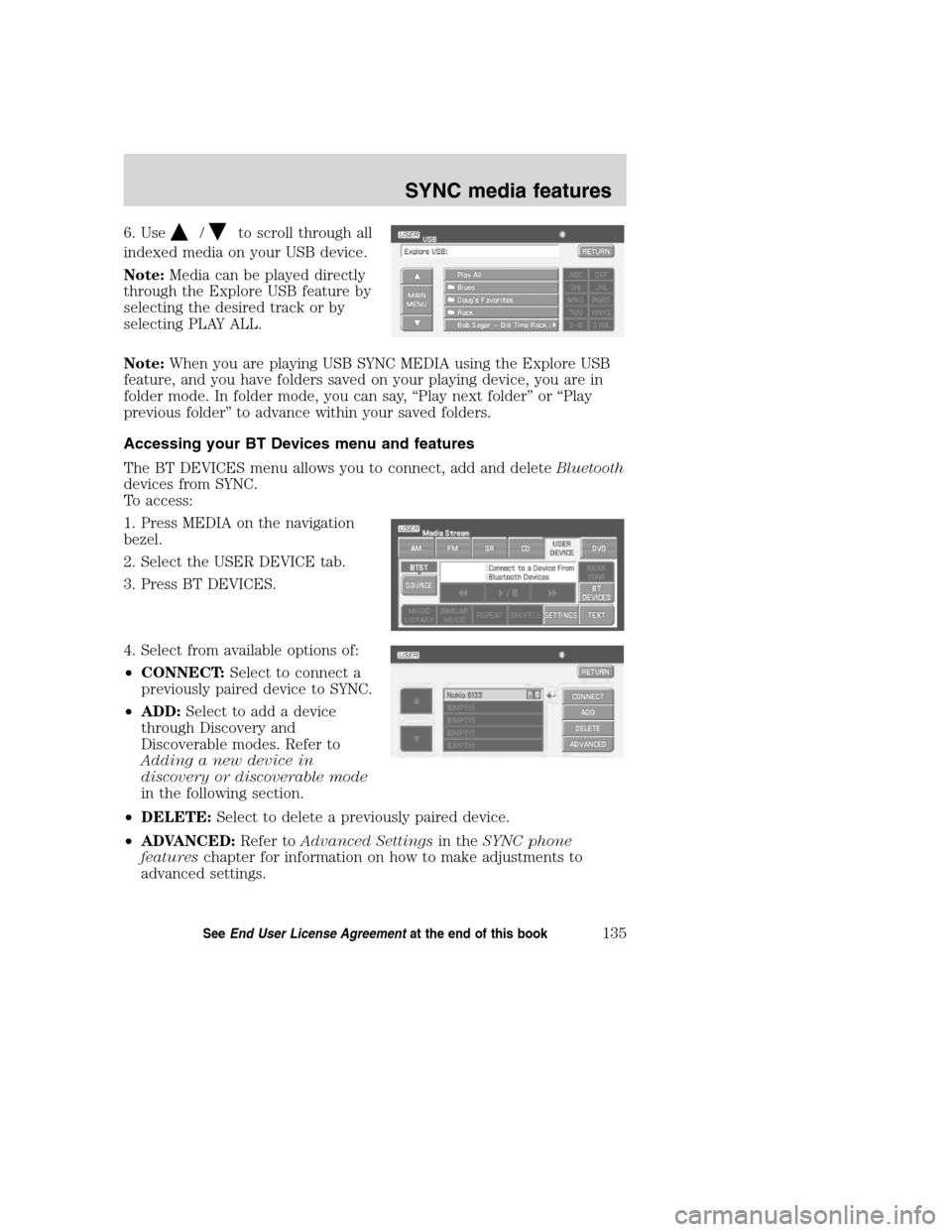
6. Use/to scroll through all
indexed media on your USB device.
Note:Media can be played directly
through the Explore USB feature by
selecting the desired track or by
selecting PLAY ALL.
Note:When you are playing USB SYNC MEDIA using the Explore USB
feature, and you have folders saved on your playing device, you are in
folder mode. In folder mode, you can say, “Play next folder” or “Play
previous folder” to advance within your saved folders.
Accessing your BT Devices menu and features
The BT DEVICES menu allows you to connect, add and deleteBluetooth
devices from SYNC.
To access:
1. Press MEDIA on the navigation
bezel.
2. Select the USER DEVICE tab.
3. Press BT DEVICES.
4. Select from available options of:
•CONNECT:Select to connect a
previously paired device to SYNC.
•ADD:Select to add a device
through Discovery and
Discoverable modes. Refer to
Adding a new device in
discovery or discoverable mode
in the following section.
•DELETE:Select to delete a previously paired device.
•ADVANCED:Refer toAdvanced Settingsin theSYNC phone
featureschapter for information on how to make adjustments to
advanced settings.
2008(nv1)
Supplement
USA(fus)
SYNC media features
135SeeEnd User License Agreementat the end of this book
Page 138 of 164
Adding a new device in discovery or discoverable mode
1. Press MEDIA on the navigation
bezel.
2. Select the USER DEVICE tab.
3. Press BT DEVICES.
4. Select ADD.
5. If your device supports
discoverable mode, enter the PIN
given by SYNC. If your device
supports discovery mode, press
FIND OTHER DEVICES.
6. Select the desired device.
7. SYNC will take you to the NEW
DEVICE menu. Enter the PIN given
by your device into SYNC via the
touch pad and press ENTER.
2008(nv1)
Supplement
USA(fus)
SYNC media features
136SeeEnd User License Agreementat the end of this book
Page 153 of 164
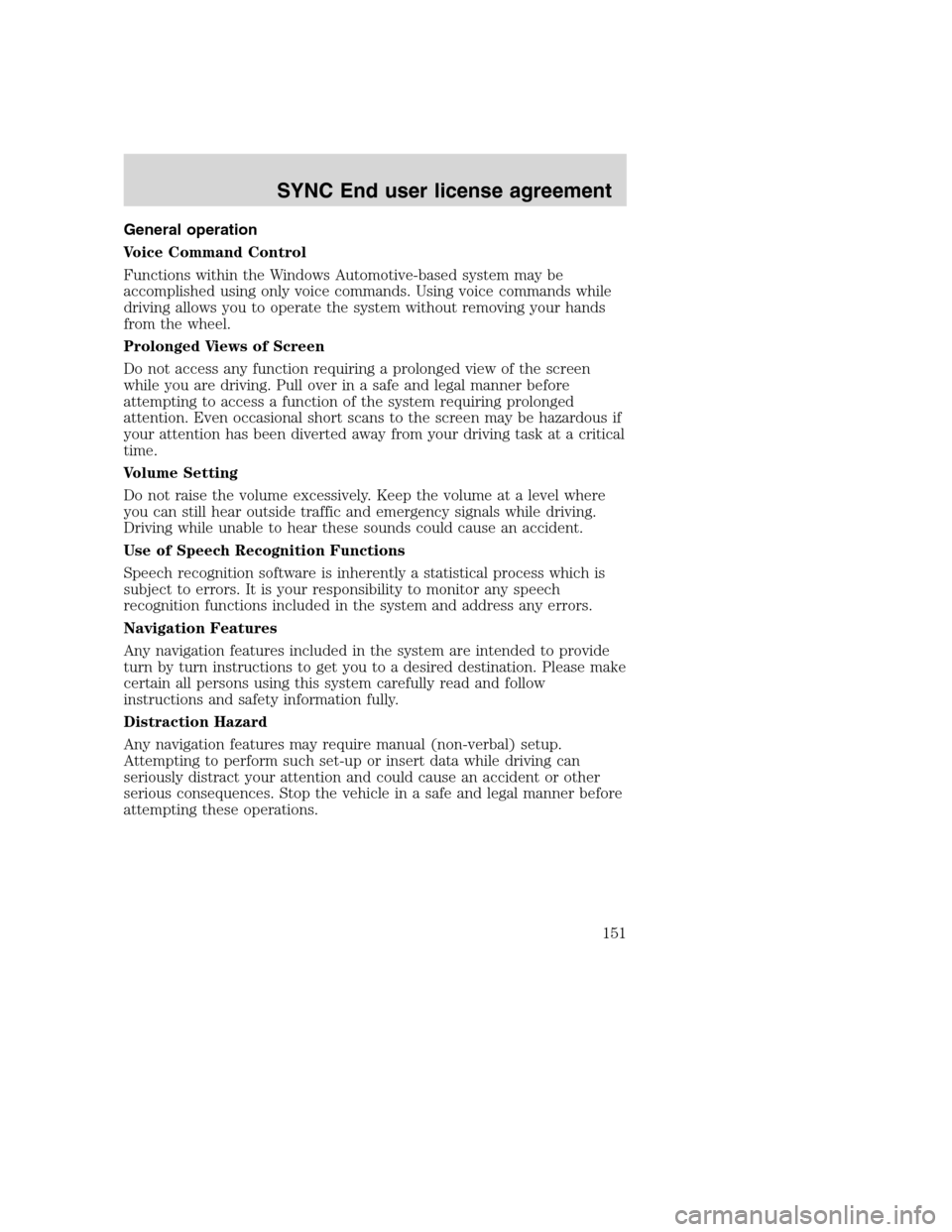
General operation
Voice Command Control
Functions within the Windows Automotive-based system may be
accomplished using only voice commands. Using voice commands while
driving allows you to operate the system without removing your hands
from the wheel.
Prolonged Views of Screen
Do not access any function requiring a prolonged view of the screen
while you are driving. Pull over in a safe and legal manner before
attempting to access a function of the system requiring prolonged
attention. Even occasional short scans to the screen may be hazardous if
your attention has been diverted away from your driving task at a critical
time.
Volume Setting
Do not raise the volume excessively. Keep the volume at a level where
you can still hear outside traffic and emergency signals while driving.
Driving while unable to hear these sounds could cause an accident.
Use of Speech Recognition Functions
Speech recognition software is inherently a statistical process which is
subject to errors. It is your responsibility to monitor any speech
recognition functions included in the system and address any errors.
Navigation Features
Any navigation features included in the system are intended to provide
turn by turn instructions to get you to a desired destination. Please make
certain all persons using this system carefully read and follow
instructions and safety information fully.
Distraction Hazard
Any navigation features may require manual (non-verbal) setup.
Attempting to perform such set-up or insert data while driving can
seriously distract your attention and could cause an accident or other
serious consequences. Stop the vehicle in a safe and legal manner before
attempting these operations.
2008(nv1)
Supplement
USA(fus)
SYNC End user license agreement
151
Page 154 of 164
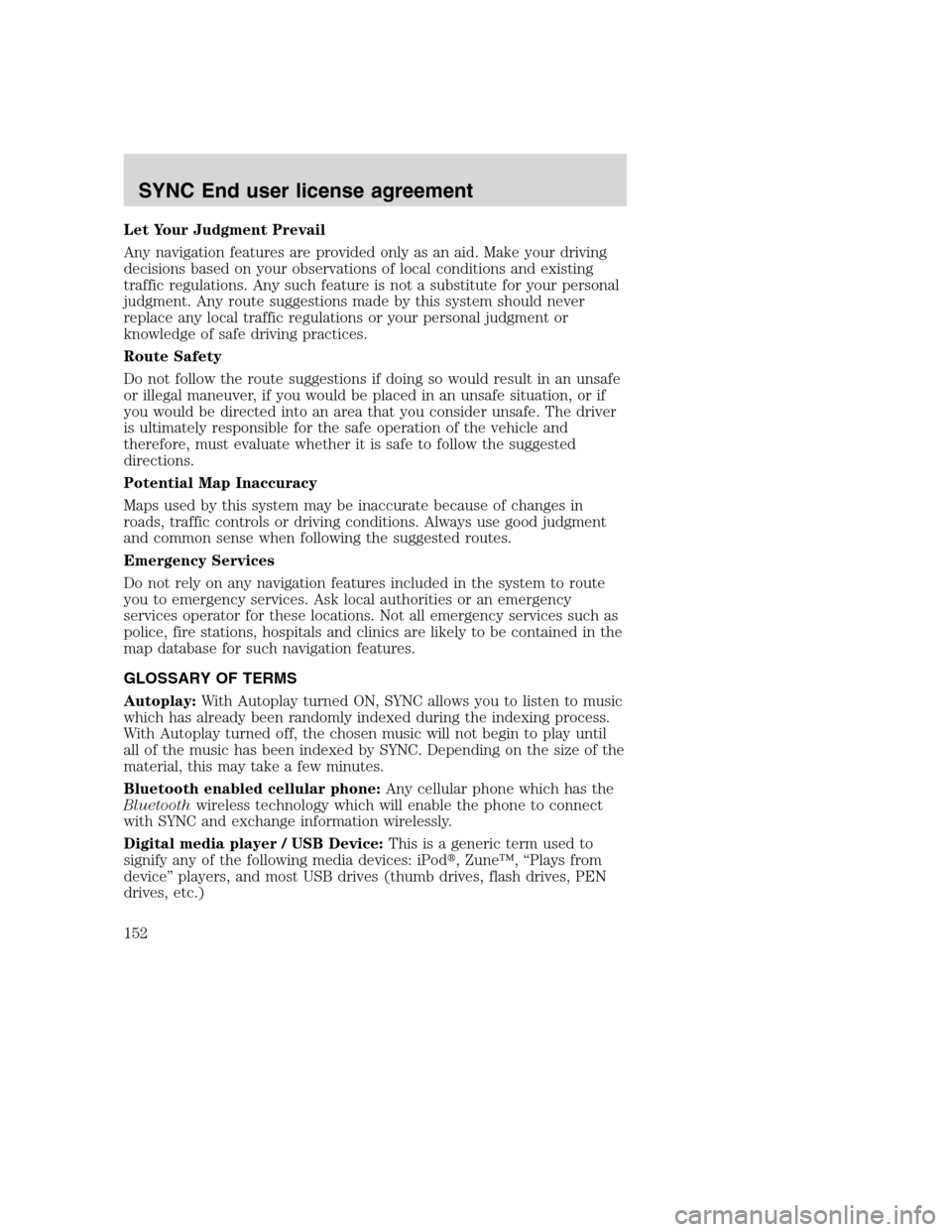
Let Your Judgment Prevail
Any navigation features are provided only as an aid. Make your driving
decisions based on your observations of local conditions and existing
traffic regulations. Any such feature is not a substitute for your personal
judgment. Any route suggestions made by this system should never
replace any local traffic regulations or your personal judgment or
knowledge of safe driving practices.
Route Safety
Do not follow the route suggestions if doing so would result in an unsafe
or illegal maneuver, if you would be placed in an unsafe situation, or if
you would be directed into an area that you consider unsafe. The driver
is ultimately responsible for the safe operation of the vehicle and
therefore, must evaluate whether it is safe to follow the suggested
directions.
Potential Map Inaccuracy
Maps used by this system may be inaccurate because of changes in
roads, traffic controls or driving conditions. Always use good judgment
and common sense when following the suggested routes.
Emergency Services
Do not rely on any navigation features included in the system to route
you to emergency services. Ask local authorities or an emergency
services operator for these locations. Not all emergency services such as
police, fire stations, hospitals and clinics are likely to be contained in the
map database for such navigation features.
GLOSSARY OF TERMS
Autoplay:With Autoplay turned ON, SYNC allows you to listen to music
which has already been randomly indexed during the indexing process.
With Autoplay turned off, the chosen music will not begin to play until
all of the music has been indexed by SYNC. Depending on the size of the
material, this may take a few minutes.
Bluetooth enabled cellular phone:Any cellular phone which has the
Bluetoothwireless technology which will enable the phone to connect
with SYNC and exchange information wirelessly.
Digital media player / USB Device:This is a generic term used to
signify any of the following media devices: iPod�, Zune™, “Plays from
device” players, and most USB drives (thumb drives, flash drives, PEN
drives, etc.)
2008(nv1)
Supplement
USA(fus)
SYNC End user license agreement
152
Page 157 of 164
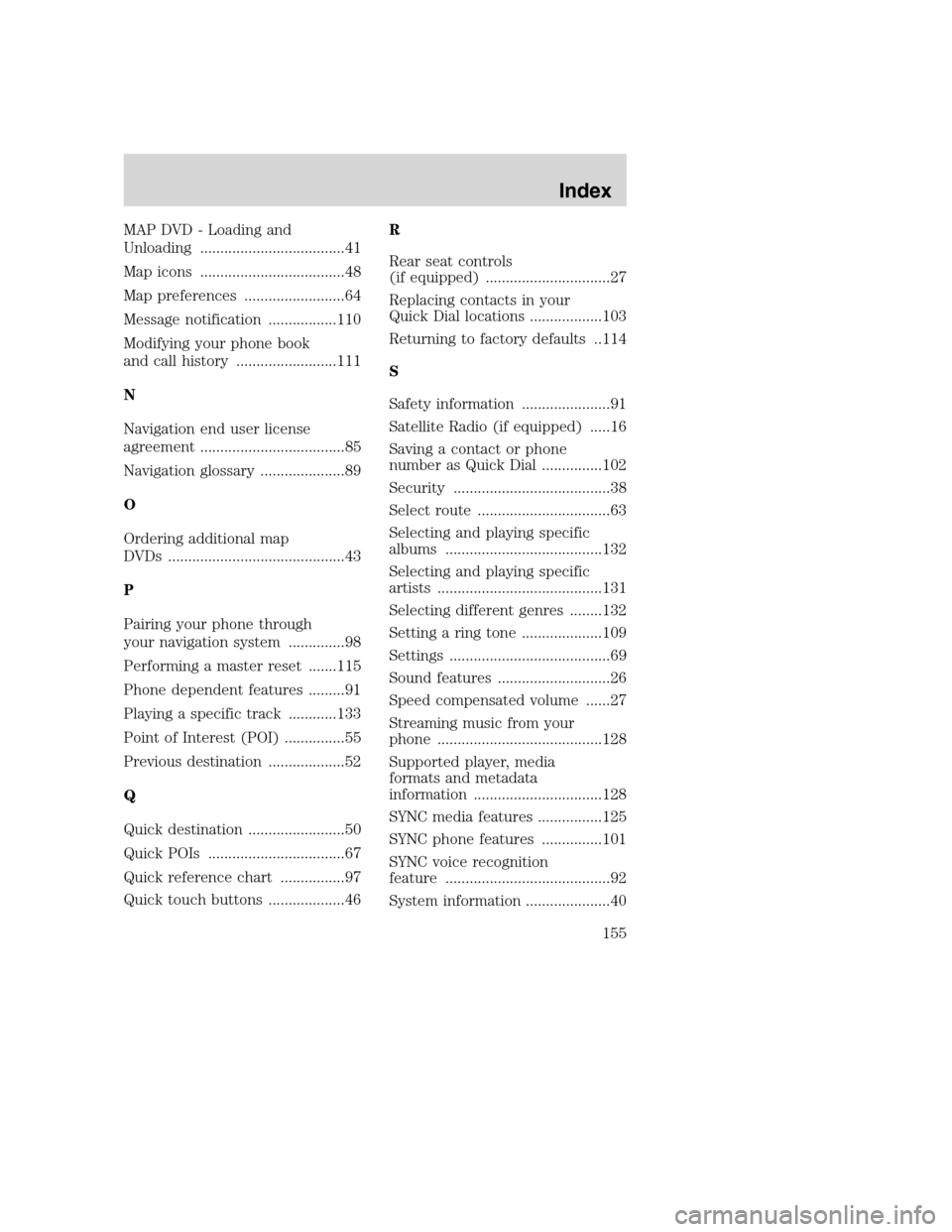
MAP DVD - Loading and
Unloading ....................................41
Map icons ....................................48
Map preferences .........................64
Message notification .................110
Modifying your phone book
and call history .........................111
N
Navigation end user license
agreement ....................................85
Navigation glossary .....................89
O
Ordering additional map
DVDs ............................................43
P
Pairing your phone through
your navigation system ..............98
Performing a master reset .......115
Phone dependent features .........91
Playing a specific track ............133
Point of Interest (POI) ...............55
Previous destination ...................52
Q
Quick destination ........................50
Quick POIs ..................................67
Quick reference chart ................97
Quick touch buttons ...................46R
Rear seat controls
(if equipped) ...............................27
Replacing contacts in your
Quick Dial locations ..................103
Returning to factory defaults ..114
S
Safety information ......................91
Satellite Radio (if equipped) .....16
Saving a contact or phone
number as Quick Dial ...............102
Security .......................................38
Select route .................................63
Selecting and playing specific
albums .......................................132
Selecting and playing specific
artists .........................................131
Selecting different genres ........132
Setting a ring tone ....................109
Settings ........................................69
Sound features ............................26
Speed compensated volume ......27
Streaming music from your
phone .........................................128
Supported player, media
formats and metadata
information ................................128
SYNC media features ................125
SYNC phone features ...............101
SYNC voice recognition
feature .........................................92
System information .....................40
2008(nv1)
Supplement
USA(fus)
Index
155
Page 158 of 164
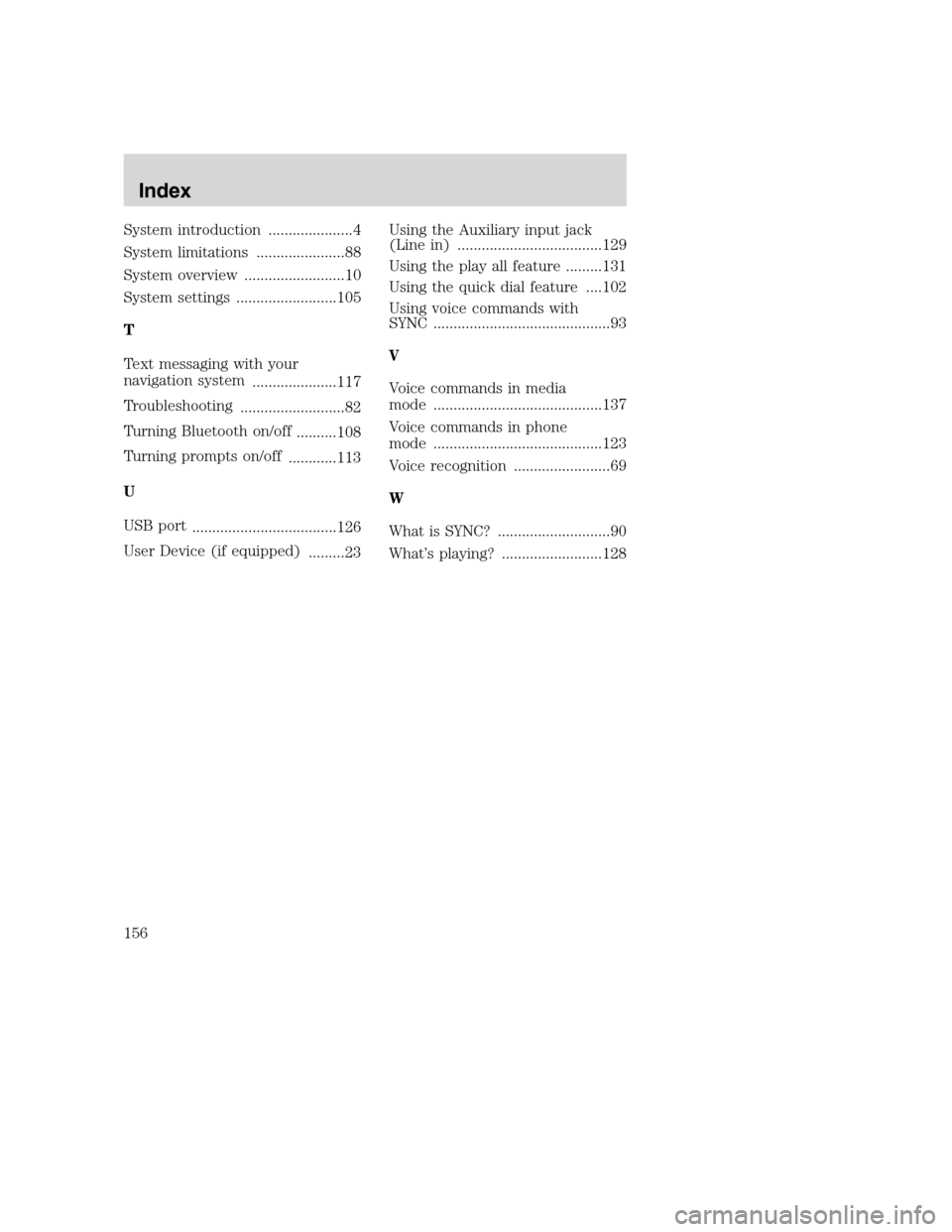
System introduction .....................4
System limitations ......................88
System overview .........................10
System settings .........................105
T
Text messaging with your
navigation system
.....................117
Troubleshooting
..........................82
Turning Bluetooth on/off
..........108
Turning prompts on/off
............113
U
USB port
....................................126
User Device (if equipped)
.........23Using the Auxiliary input jack
(Line in) ....................................129
Using the play all feature .........131
Using the quick dial feature ....102
Using voice commands with
SYNC ............................................93
V
Voice commands in media
mode ..........................................137
Voice commands in phone
mode ..........................................123
Voice recognition ........................69
W
What is SYNC? ............................90
What’s playing? .........................128
2008(nv1)
Supplement
USA(fus)
Index
156