Page 76 of 164
Navigation+Audio+Display+Voice
Settings+Tutorial+
Destination or
Find a
Community
CenterShuffle ON
Destination or
Find
EducationShuffle OFF
Destination or
Find Higher
Education/
College/
UniversityFolder Mode
ON
Destination or
Find K-12
SchoolsFolder Mode
OFF
Destination or
Find an
Exhibition/Conference
CenterHelp
Destination or
Find a Library*Satellite
Radio +
Destination or
Find a Named
PlacePlay
Destination or
Find a
HospitalSeek up
Destination
Police, Find a
Police Station
or Find PoliceSeek Down
2008(nv1)
Supplement
USA(fus)
Navigation features
74
Page 77 of 164
Navigation+Audio+Display+Voice
Settings+Tutorial+
Destination or
Find an
Amusement
Theme ParkTune (#)
Destination or
Find a CasinoTune SR1
Destination or
Find a Movie
TheaterTune SR2
Destination or
Find a
MuseumTurn SR3
Destination or
Find a
Performing
ArtsPreset #
Destination or
Find a
Zoo/Botanical
GardensStore Preset #
Destination or
Find an ATMNext Channel
Destination
Bank/Banking
or Find a
BankPrevious
Channel
Destination or
Find a
Historical
Monument
2008(nv1)
Supplement
USA(fus)
Navigation features
75
Page 78 of 164
Navigation+Audio+Display+Voice
Settings+Tutorial+
Destination or
Find an
International
Border
Crossing
Destination or
Find Parking
Destination or
Find Public
Transit
Destination or
Find an
Airport
Destination or
Find a Bus
Station
Destination or
Find a
Commuter
Rail
Destination or
Find a Ferry
Terminal
Destination or
Find a Rest
Area
Destination or
Find a Tourist
Attraction
Destination or
Find Tourist
Information
2008(nv1)
Supplement
USA(fus)
Navigation features
76
Page 79 of 164
Navigation+Audio+Display+Voice
Settings+Tutorial+
Destination or
Find Coffee
House, Find
Cafe
Destination or
Find
Pharmacies
Destination or
Find a Book
Store
When voice commands are given for points of interest searches (i.e.
Navigation + Destination + All restaurants), the search criteria varies by
specific category and current road type. The search distance range is
10–80 mi (16–128 km).
Note:Satellite Radio and DVD voice commands are operational only on
vehicles equipped with those features.
A listing of all available voice commands also resides in the navigation
system. To access this list:
2008(nv1)
Supplement
USA(fus)
Navigation features
77
Page 80 of 164
1. Press the MENU hard key.
2. Press SYSTEM INFO.
3. Press HELP.
4. Select VOICE SETTING
COMMANDS.
Voice recognition (VR) operates for all system languages. There is a push
to talk button on the vehicle steering wheel labeled either VOICE or
.
Press to activate Voice Recognition. The system will state available
commands, and then listen for a spoken response from you. Speak the
command clearly to ensure that the system is able to recognize and
perform the desired function.
2008(nv1)
Supplement
USA(fus)
Navigation features
78
Page 81 of 164
VOICE RECOGNITION VISUAL FEEDBACK
(NAVIGATION STATUS BAR)
When Voice recognition (VR) is activated, the following icons will appear
on the screen in the status bar.
VR State VR Icon VR Device Text
Main Menu
Main Menu
Audio system
Audio System
Navigation
Navigation
MP3
MP3
Satellite Radio
Satellite Radio
FM Radio
FM
AM Radio
AM
CD
CD
Voice Preferences
Voice Settings
Display
Display
Tutorial
Tutorial
DVD
DVD
DVD_MP3
DVD_MP3
DVD_CD
DVD_CD
VR Recognition Failure
Listening Failed
VR Session Successful
Completion
Voice Success
VR Session Unsuccessful
Termination
Voice Failed
Listening
Listening
2008(nv1)
Supplement
USA(fus)
Navigation features
79
Page 82 of 164
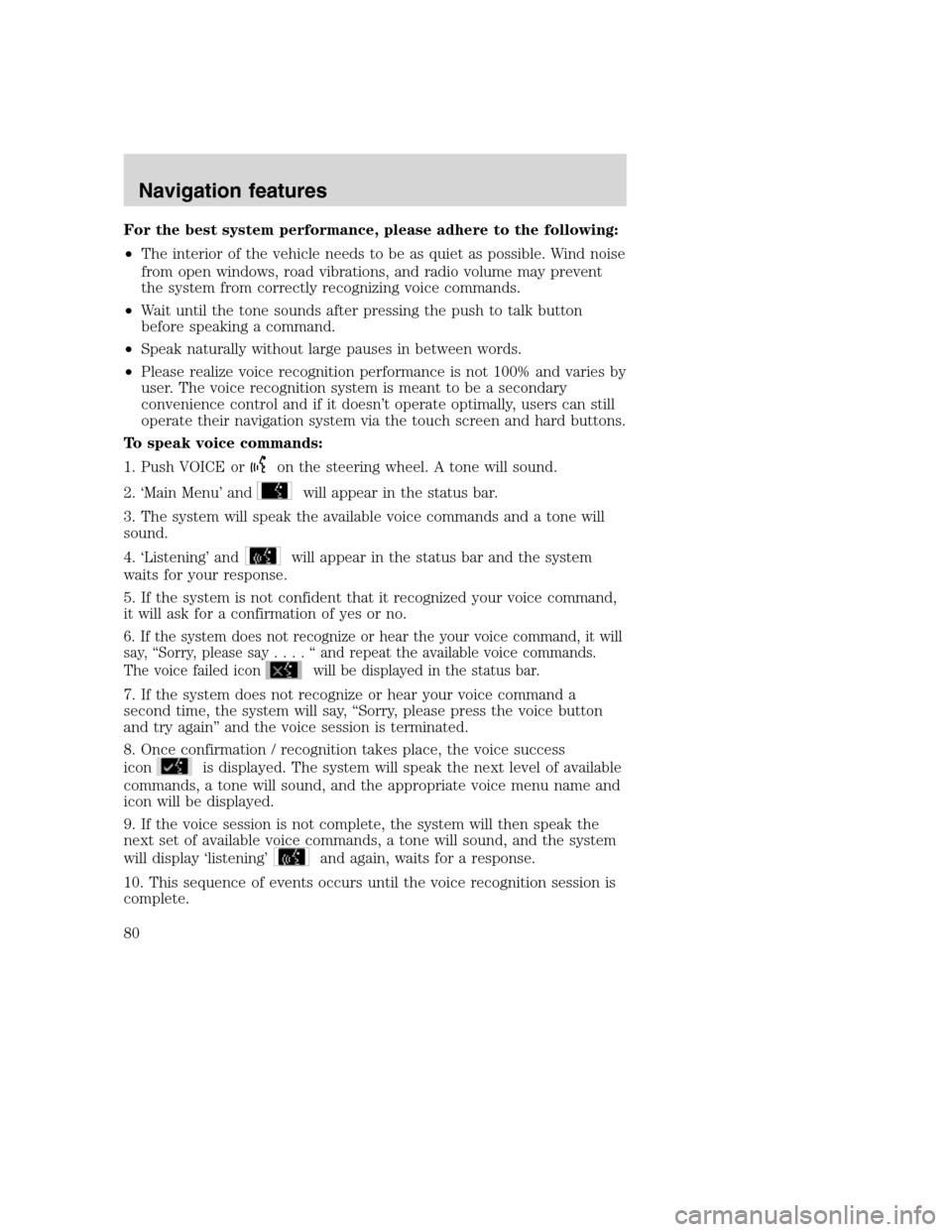
For the best system performance, please adhere to the following:
•The interior of the vehicle needs to be as quiet as possible. Wind noise
from open windows, road vibrations, and radio volume may prevent
the system from correctly recognizing voice commands.
•Wait until the tone sounds after pressing the push to talk button
before speaking a command.
•Speak naturally without large pauses in between words.
•Please realize voice recognition performance is not 100% and varies by
user. The voice recognition system is meant to be a secondary
convenience control and if it doesn’t operate optimally, users can still
operate their navigation system via the touch screen and hard buttons.
To speak voice commands:
1. Push VOICE or
on the steering wheel. A tone will sound.
2. ‘Main Menu’ and
will appear in the status bar.
3. The system will speak the available voice commands and a tone will
sound.
4. ‘Listening’ and
will appear in the status bar and the system
waits for your response.
5. If the system is not confident that it recognized your voice command,
it will ask for a confirmation of yes or no.
6. If the system does not recognize or hear the your voice command, it will
say, “Sorry, please say....“andrepeat the available voice commands.
The voice failed icon
will be displayed in the status bar.
7. If the system does not recognize or hear your voice command a
second time, the system will say, “Sorry, please press the voice button
and try again” and the voice session is terminated.
8. Once confirmation / recognition takes place, the voice success
icon
is displayed. The system will speak the next level of available
commands, a tone will sound, and the appropriate voice menu name and
icon will be displayed.
9. If the voice session is not complete, the system will then speak the
next set of available voice commands, a tone will sound, and the system
will display ‘listening’
and again, waits for a response.
10. This sequence of events occurs until the voice recognition session is
complete.
2008(nv1)
Supplement
USA(fus)
Navigation features
80
Page 83 of 164
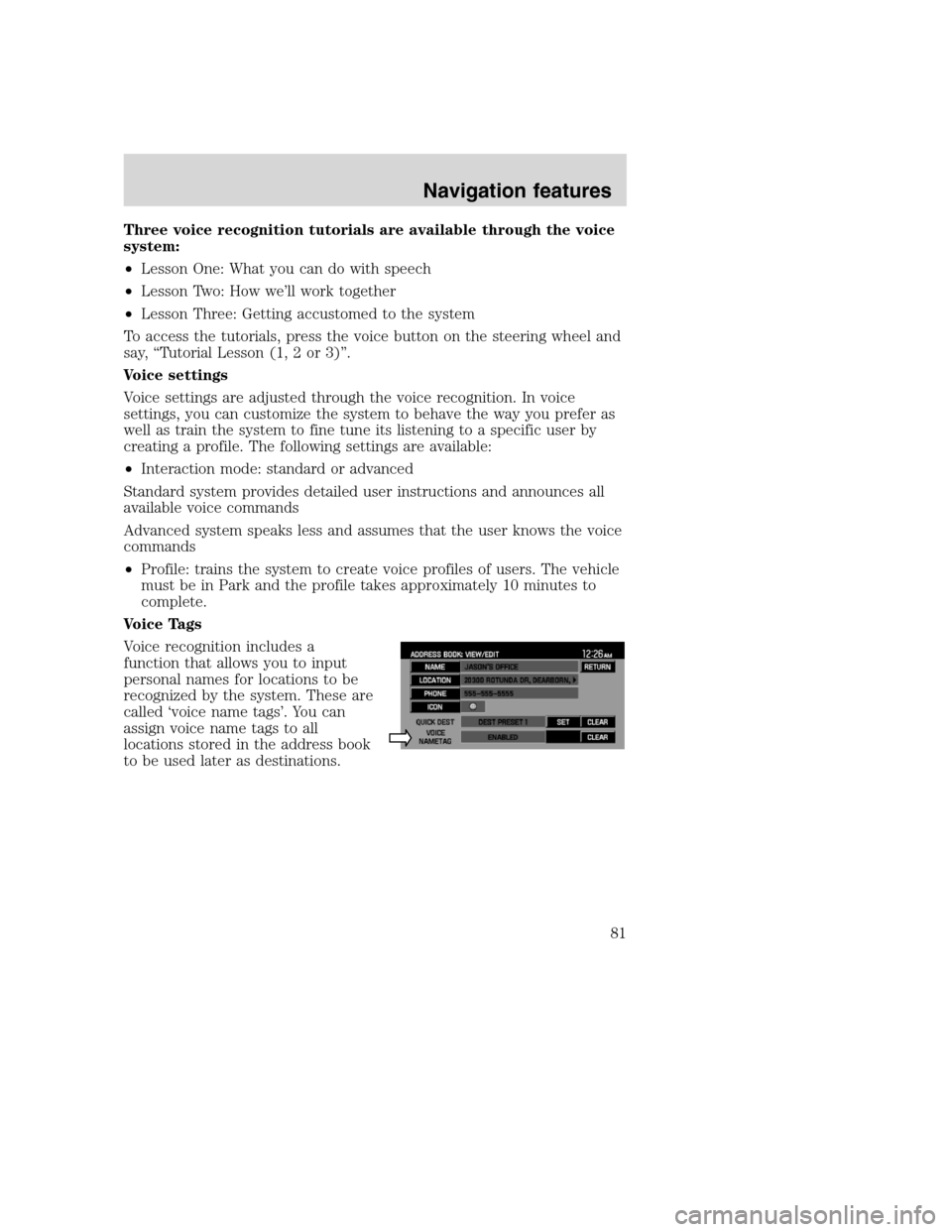
Three voice recognition tutorials are available through the voice
system:
•Lesson One: What you can do with speech
•Lesson Two: How we’ll work together
•Lesson Three: Getting accustomed to the system
To access the tutorials, press the voice button on the steering wheel and
say, “Tutorial Lesson (1, 2 or 3)”.
Voice settings
Voice settings are adjusted through the voice recognition. In voice
settings, you can customize the system to behave the way you prefer as
well as train the system to fine tune its listening to a specific user by
creating a profile. The following settings are available:
•Interaction mode: standard or advanced
Standard system provides detailed user instructions and announces all
available voice commands
Advanced system speaks less and assumes that the user knows the voice
commands
•Profile: trains the system to create voice profiles of users. The vehicle
must be in Park and the profile takes approximately 10 minutes to
complete.
Voice Tags
Voice recognition includes a
function that allows you to input
personal names for locations to be
recognized by the system. These are
called ‘voice name tags’. You can
assign voice name tags to all
locations stored in the address book
to be used later as destinations.
2008(nv1)
Supplement
USA(fus)
Navigation features
81