Page 3 of 164
Introduction
4
How to get going 5
Navigation system overview
10
Audio features
14
AM/FM 14
Satellite radio (if equipped) 16
CD 21
Auxiliary input jack (Line in) 23
User Device (if equipped) 23
DVD (if equipped) 23
Sound features 26
Speed compensated volume 27
Rear seat controls (if equipped) 27
System features
30
Hybrid information (if equipped) 30
Date/time settings 35
Security 38
Help 39
MAP DVD - Loading and unloading 41
Cleaning map DVDs 43
Navigation features
44
Map icons 48
Destination entry 49
Previous destination 52
Address Book - destination entry 53
Point of Interest (POI) 55
Intersection 59
Freeway entrance/exit 60
Destination way points 62
Map preferences 64
Address Book - editing 66
Quick POIs 67
Avoid areas 68
Voice recognition 69
Table of Contents
1
2008(nv1)
Supplement
USA(fus)
Page 8 of 164
5. Press SEEK to find the next
strong station up (
) or down
(
) the frequency band.
TO PLAY SATELLITE RADIO
(SR - IF EQUIPPED)
1. Ensure that the navigation system is on.
2. Press MEDIA.
3. If your vehicle is equipped with
Satellite Radio, the SR tab will be
present on the media screen. Select
the SR tab to enter Satellite Radio
mode (if equipped).
For further information on Satellite
Radio, refer toSatellite Radioin
theAudio Featureschapter.
TO PLAY A PREVIOUSLY LOADED CD:
1. Ensure that the navigation system is on.
2. Press MEDIA.
3. Select the CD tab or press
MEDIA repeatedly until CD is
highlighted. Press the corresponding
memory preset (1–6) to select the
desired CD. The previously loaded
CD will begin to play. The system
will begin playing the discs in order.
Note:If there are no CDs loaded
into the system, NO DISC will display in the status bar and you will not
be able to highlight or select the CD tab.
2008(nv1)
Supplement
USA(fus)
Introduction
6
Page 9 of 164
4. Press SEEK to advance to the
next (
) or previous () tracks.
TO LOAD CDS:
1. Ensure that the navigation system is on.
2. Press LOAD.
3. When LOAD CD (#) appears on
the status bar, select the desired
slot by pressing the corresponding
memory preset (1–6.)
4. Insert the disc. The CD will begin to play.
USING THE AUXILIARY INPUT JACK:
Your vehicle is equipped with an
auxiliary input jack which allows a
portable audio device to be listened
to through your vehicle’s audio
system. To access the auxiliary
input jack mode:
1. Press the MEDIA hard button.
2. Select the LINE IN tab.
Once a 3.5 mm input jack is plugged into the Line In jack, sound from
the device will be emitted through the vehicle speakers.
For information on the auxiliary input jack location, please refer to
Auxiliary input jackin theEntertainmentchapter in yourOwner’s
Guide.
2008(nv1)
Supplement
USA(fus)
Introduction
7
Page 15 of 164
15.On/Off/Volume:Press to turn
the audio system on/off. Press and
hold to turn the navigation radio
completely off. Turn to adjust the
volume of the audio system or the
navigation voice prompts as they are
being given.
Note:If a route is active when the navigation radio is turned off, the
route is resumed when the system is turned on again.
After the system initializes, the screen will be divided in two sections:
•Status bar:This is the top portion of screen that displays the clock
or date and useful information, depending on current mode.
•Display area:The interactive screen that is activated by finger touch
and changes depending on current system operation. Graphical
buttons are displayed in this area depending on the current screen for
the user to make choices.
2008(nv1)
Supplement
USA(fus)
Navigation system overview
13
Page 16 of 164
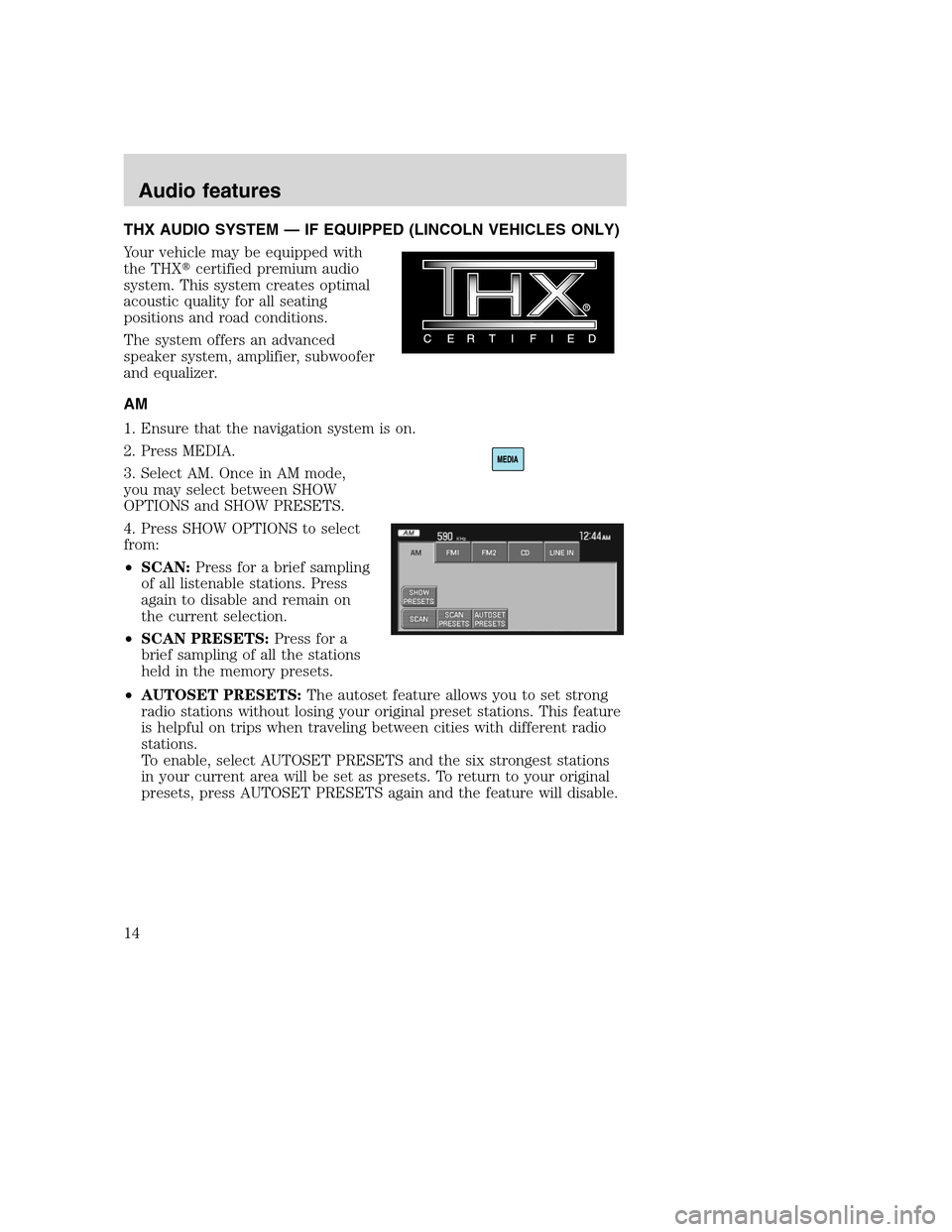
THX AUDIO SYSTEM — IF EQUIPPED (LINCOLN VEHICLES ONLY)
Your vehicle may be equipped with
the THX�certified premium audio
system. This system creates optimal
acoustic quality for all seating
positions and road conditions.
The system offers an advanced
speaker system, amplifier, subwoofer
and equalizer.
AM
1. Ensure that the navigation system is on.
2. Press MEDIA.
3. Select AM. Once in AM mode,
you may select between SHOW
OPTIONS and SHOW PRESETS.
4. Press SHOW OPTIONS to select
from:
•SCAN:Press for a brief sampling
of all listenable stations. Press
again to disable and remain on
the current selection.
•SCAN PRESETS:Press for a
brief sampling of all the stations
held in the memory presets.
•AUTOSET PRESETS:The autoset feature allows you to set strong
radio stations without losing your original preset stations. This feature
is helpful on trips when traveling between cities with different radio
stations.
To enable, select AUTOSET PRESETS and the six strongest stations
in your current area will be set as presets. To return to your original
presets, press AUTOSET PRESETS again and the feature will disable.
2008(nv1)
Supplement
USA(fus)
Audio features
14
Page 17 of 164
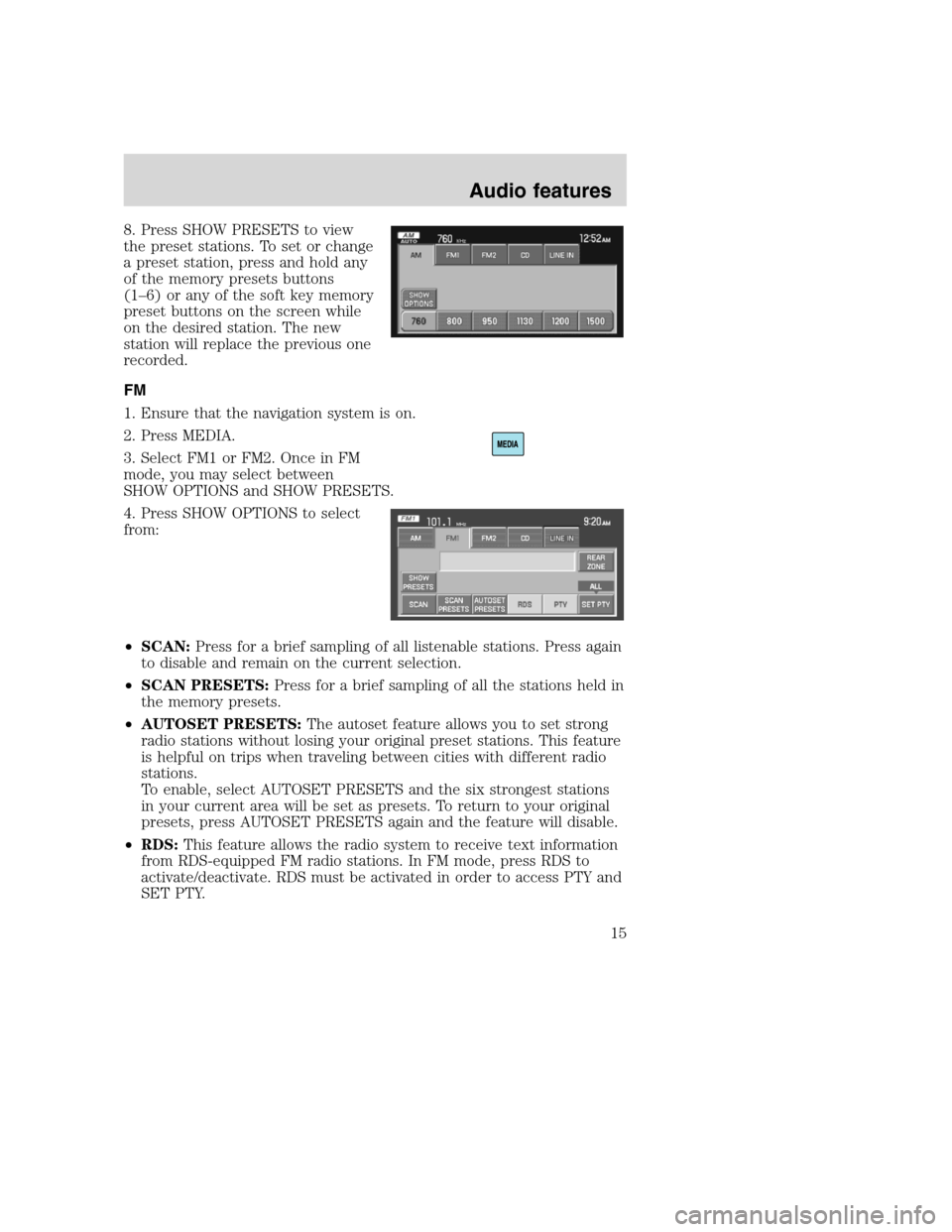
8. Press SHOW PRESETS to view
the preset stations. To set or change
a preset station, press and hold any
of the memory presets buttons
(1–6) or any of the soft key memory
preset buttons on the screen while
on the desired station. The new
station will replace the previous one
recorded.
FM
1. Ensure that the navigation system is on.
2. Press MEDIA.
3. Select FM1 or FM2. Once in FM
mode, you may select between
SHOW OPTIONS and SHOW PRESETS.
4. Press SHOW OPTIONS to select
from:
•SCAN:Press for a brief sampling of all listenable stations. Press again
to disable and remain on the current selection.
•SCAN PRESETS:Press for a brief sampling of all the stations held in
the memory presets.
•AUTOSET PRESETS:The autoset feature allows you to set strong
radio stations without losing your original preset stations. This feature
is helpful on trips when traveling between cities with different radio
stations.
To enable, select AUTOSET PRESETS and the six strongest stations
in your current area will be set as presets. To return to your original
presets, press AUTOSET PRESETS again and the feature will disable.
•RDS:This feature allows the radio system to receive text information
from RDS-equipped FM radio stations. In FM mode, press RDS to
activate/deactivate. RDS must be activated in order to access PTY and
SET PTY.
2008(nv1)
Supplement
USA(fus)
Audio features
15
Page 18 of 164
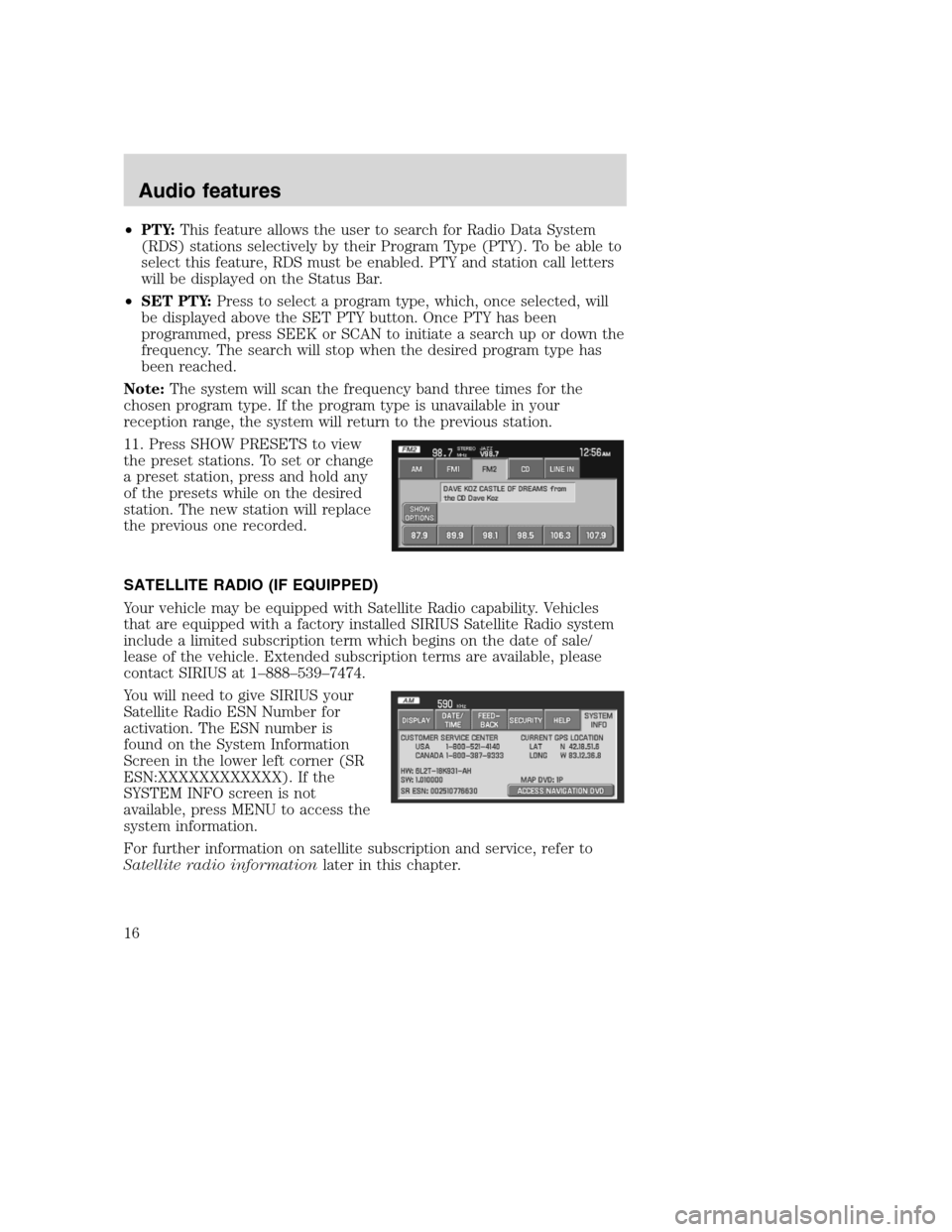
•PTY:This feature allows the user to search for Radio Data System
(RDS) stations selectively by their Program Type (PTY). To be able to
select this feature, RDS must be enabled. PTY and station call letters
will be displayed on the Status Bar.
•SET PTY:Press to select a program type, which, once selected, will
be displayed above the SET PTY button. Once PTY has been
programmed, press SEEK or SCAN to initiate a search up or down the
frequency. The search will stop when the desired program type has
been reached.
Note:The system will scan the frequency band three times for the
chosen program type. If the program type is unavailable in your
reception range, the system will return to the previous station.
11. Press SHOW PRESETS to view
the preset stations. To set or change
a preset station, press and hold any
of the presets while on the desired
station. The new station will replace
the previous one recorded.
SATELLITE RADIO (IF EQUIPPED)
Your vehicle may be equipped with Satellite Radio capability. Vehicles
that are equipped with a factory installed SIRIUS Satellite Radio system
include a limited subscription term which begins on the date of sale/
lease of the vehicle. Extended subscription terms are available, please
contact SIRIUS at 1–888–539–7474.
You will need to give SIRIUS your
Satellite Radio ESN Number for
activation. The ESN number is
found on the System Information
Screen in the lower left corner (SR
ESN:XXXXXXXXXXXX). If the
SYSTEM INFO screen is not
available, press MENU to access the
system information.
For further information on satellite subscription and service, refer to
Satellite radio informationlater in this chapter.
2008(nv1)
Supplement
USA(fus)
Audio features
16
Page 19 of 164
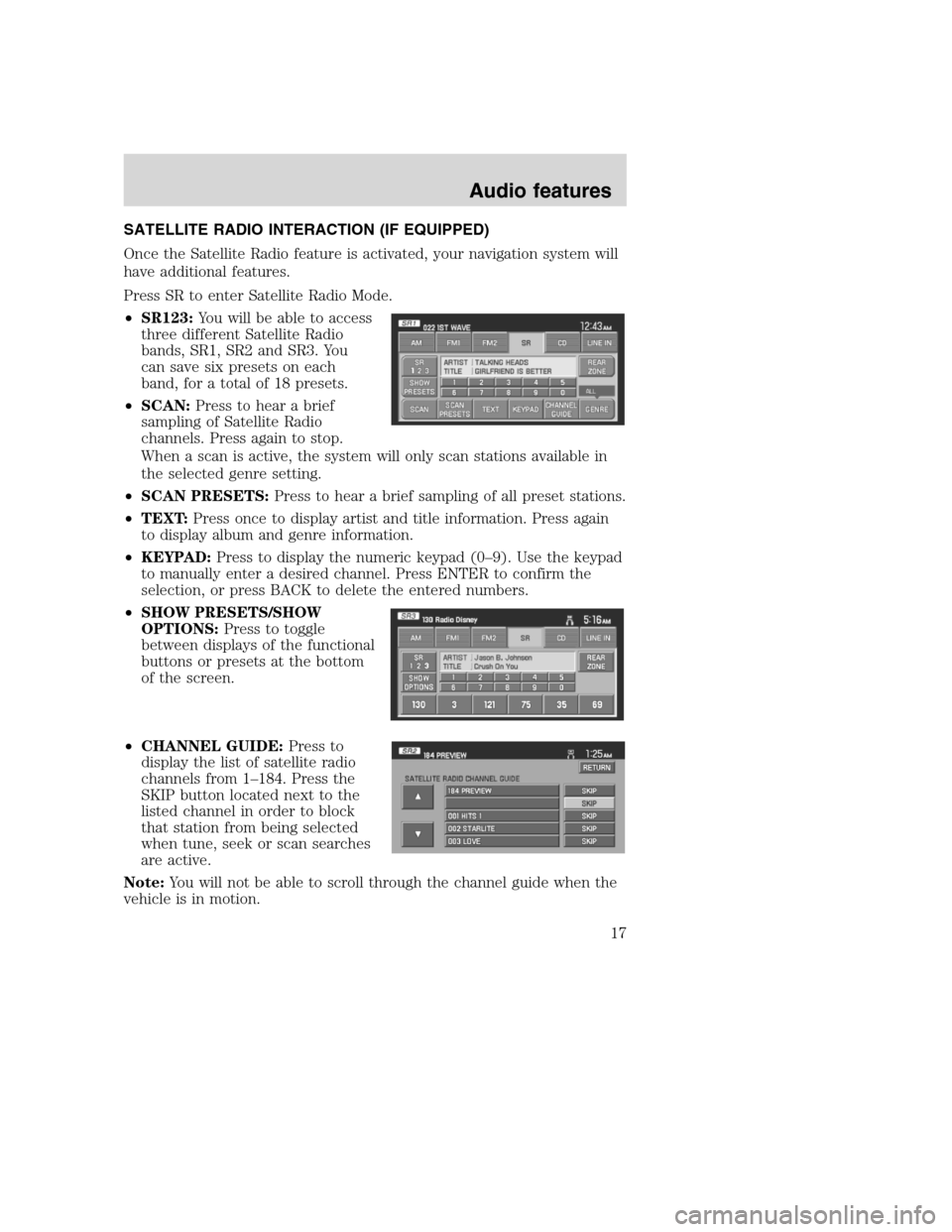
SATELLITE RADIO INTERACTION (IF EQUIPPED)
Once the Satellite Radio feature is activated, your navigation system will
have additional features.
Press SR to enter Satellite Radio Mode.
•SR123:You will be able to access
three different Satellite Radio
bands, SR1, SR2 and SR3. You
can save six presets on each
band, for a total of 18 presets.
•SCAN:Press to hear a brief
sampling of Satellite Radio
channels. Press again to stop.
When a scan is active, the system will only scan stations available in
the selected genre setting.
•SCAN PRESETS:Press to hear a brief sampling of all preset stations.
•TEXT:Press once to display artist and title information. Press again
to display album and genre information.
•KEYPAD:Press to display the numeric keypad (0–9). Use the keypad
to manually enter a desired channel. Press ENTER to confirm the
selection, or press BACK to delete the entered numbers.
•SHOW PRESETS/SHOW
OPTIONS:Press to toggle
between displays of the functional
buttons or presets at the bottom
of the screen.
•CHANNEL GUIDE:Press to
display the list of satellite radio
channels from 1–184. Press the
SKIP button located next to the
listed channel in order to block
that station from being selected
when tune, seek or scan searches
are active.
Note:You will not be able to scroll through the channel guide when the
vehicle is in motion.
2008(nv1)
Supplement
USA(fus)
Audio features
17