Page 62 of 232

62 Audio
CD changer* operation
Accessing the CD changer*
The CD changer* is located in the glove
box. Open the glove box to access the CD
changer*.
The CD changer* can accommodate up to
6 audio or MP3 CDs.
Removing the magazine:
�Slide the cover 1 of the CD changer*
open.1Cover of the CD changer*
2l button
3Magazine
�Press the l button on the
CD changer*.
The magazine will slide out. The
message
No magazine will appear on
the COMAND.Inserting CDs:
�Pull the disc tray forward until it stops.
If necessary, remove CDs already
inserted.
�Place a CD in the tray. The CD should
be inserted with the label side up.
�Push the CD tray into the magazine
completely.
�Repeat these three steps to load more
CDs into the magazine.
Reading the magazine in:
�Slide the magazine into the CD
changer* until it clicks into place
(listen for the click).
�Slide the cover of the CD changer*
closed.
CLK-Class CD changer*
i
You can also slide out the magazine if
COMAND is switched off. However, the
l button will not function if the
vehicle battery is not connected or
discharged.i
When you push the magazine in, the
arrow on the upper side of the
magazine must point in the direction of
the CD changer*.
Page 63 of 232
63 Audio
CD operation
� CD operation
Playback locations for audio CDs are:
�the CD drive in the COMAND
�the CD changer*.
CD drive
CD changer*
�In the Audio menu (�page 44), press
the
CD or the CD soft key.
CD changer* main menu
1CD number or name of the CD currently
playing
2Track number or name of the track
currently playing
3CD - CD changer*
CD - CD drive
Actual track number/max. track
number on CD and elapsed playback
time
4Symbol for inserted CD
Switching to CD operation
i
The CD drive is located behind the
display unit (
�page 55).
i
The CD changer* can accommodate up
to 6 audio or MP3 CDs. The CD
changer* is located in the glove box.
If a CD changer* is connected to the
COMAND, the
CD soft key is
available.
i
The Magaz. soft key is only assigned
when the CD changer* is active.
If the CD changer* has already read the
CDs, the Magazine menu will appear
(
�page 66) when you press the
Magaz. soft key.
Page 64 of 232
64 Audio
CD operation
CD drive
�Activate the Audio menu (�page 44).
�Press the CD soft key.
The CD main menu is displayed.
If no audio CD has been inserted, the
message
No CD inserted will
appear.
�Load an audio CD into the CD drive
(
�page 54).
CD main menu
CD changer*
�Activate the Audio menu (�page 44).
�Press the CD soft key.
The CD changer* main menu will
appear. The CD last played is played
back.
CD changer* main menu
If the last played CD is not available, the
next available audio or MP3 CD is played
back.
No CD in the CD changer*:
The message
Magazine empty will
appear.
�Load audio or MP3 CDs into the CD
changer* (
�page 57).
Switching oni
The name of the CD and the name of
the track played are displayed if the
information is available.
i
The CD soft key is available if a CD
changer* is connected to the
COMAND.
i
The name of the CD and the name of
the track played are displayed if the
information is available.
Page 65 of 232
65 Audio
CD operation
You can select a audio or MP3 CD:
�in the CD list (�page 65)
�with the number keypad (�page 65)
�in the magazine menu (�page 66)
In the CD list
The CD list includes all loaded CDs. Only
one list entry is visible at a time.
The entry is displayed above the track
indication. It shows the number of the CD
currently playing.
�Push the joystick to H or h to
select another CD from the list.
Loading CD is displayed.
After the CD is loaded, playback
begins. With the number keypad
�Press a number key, e.g. 2 to select
the corresponding CD.
Loading CD 2 is displayed.
The CD is changed. The selected CD is
played back.
The message
No CD will
appear if a selected slot is empty.
Selecting a CD (CD changer* only)
i
Selection is only possible if at least two
audio or MP3 CDs have been loaded
into the changer.
i
The number keys 1 - 6 can be used
for direct selection.
Keys
1 - 6 magazine slots 1 to 6
of the CD changer*
Page 67 of 232
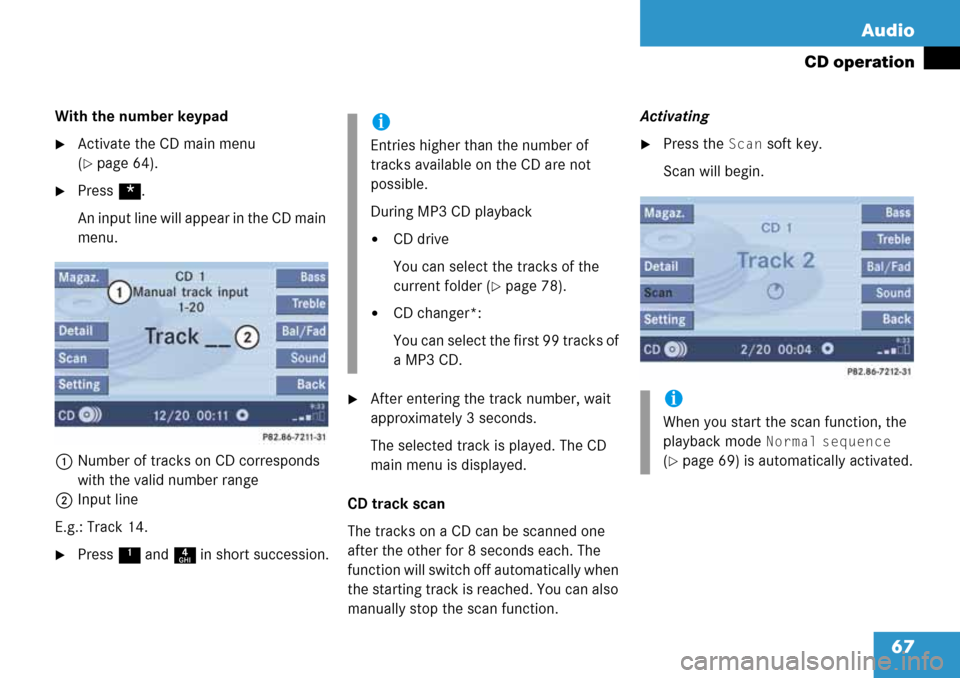
67 Audio
CD operation
With the number keypad
�Activate the CD main menu
(
�page 64).
�Press *.
An input line will appear in the CD main
menu.
1Number of tracks on CD corresponds
with the valid number range
2Input line
E.g.: Track 14.
�Press 1 and 4 in short succession.
�After entering the track number, wait
approximately 3 seconds.
The selected track is played. The CD
main menu is displayed.
CD track scan
The tracks on a CD can be scanned one
after the other for 8 seconds each. The
function will switch off automatically when
the starting track is reached. You can also
manually stop the scan function.Activating
�Press the Scan soft key.
Scan will begin.
i
Entries higher than the number of
tracks available on the CD are not
possible.
During MP3 CD playback
�CD drive
You can select the tracks of the
current folder (
�page 78).
�CD changer*:
You can select the first 99 tracks of
a MP3 CD.
i
When you start the scan function, the
playback mode
Normal sequence
(
�page 69) is automatically activated.
Page 69 of 232
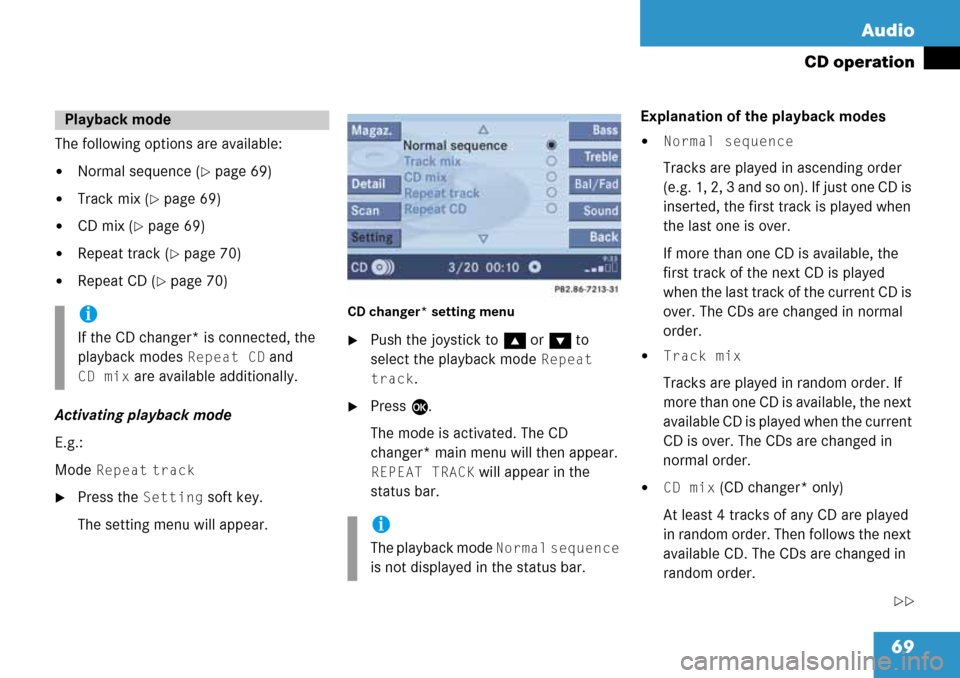
69 Audio
CD operation
The following options are available:
�Normal sequence (�page 69)
�Track mix (�page 69)
�CD mix (�page 69)
�Repeat track (�page 70)
�Repeat CD (�page 70)
Activating playback mode
E.g.:
Mode
Repeat track
�Press the Setting soft key.
The setting menu will appear.
CD changer* setting menu
�Push the joystick to g or G to
select the playback mode
Repeat
track
.
�Press E.
The mode is activated. The CD
changer* main menu will then appear.
REPEAT TRACK will appear in the
status bar.Explanation of the playback modes
�Normal sequence
Tracks are played in ascending order
(e.g. 1, 2, 3 and so on). If just one CD is
inserted, the first track is played when
the last one is over.
If more than one CD is available, the
first track of the next CD is played
when the last track of the current CD is
over. The CDs are changed in normal
order.
�Track mix
Tracks are played in random order. If
more than one CD is available, the next
available CD is played when the current
CD is over. The CDs are changed in
normal order.
�CD mix (CD changer* only)
At least 4 tracks of any CD are played
in random order. Then follows the next
available CD. The CDs are changed in
random order.
��
Playback mode
i
If the CD changer* is connected, the
playback modes
Repeat CD and
CD mix are available additionally.
i
The playback mode Normal sequence
is not displayed in the status bar.
Page 70 of 232
70 Audio
CD operation
�Repeat track
The system repeats the current track
until you switch the function off.
�Repeat CD (CD changer* only)
The system repeats the current CD
until you switch the function off.View track detail
At any time during playback an expanded
view of a track title can be displayed in the
CD main menu via a separate window.
�Press the Detail soft key.To cancel
�Press the Detail soft key again.
or
The window will automatically disappear in
approx. 5 seconds.
Page 85 of 232

85 Rear Audio/Video*
Rear Audio operation* (except CLK-Class)
�At the COMAND open the Audio menu
(
�page 44).
�Press the Rear soft key.
The Rear menu will appear.
Rear menu
�Push the joystick to g or G to
select the audio source you want.
�Press E.
The audio source is selected. Playback
begins.
Selecting the audio source
i
You can select different audio sources
for the COMAND and the Rear Audio
operation*. The selected audio source
for the COMAND will playback through
the speakers while the selected audio
source for the Rear Audio will playback
through the headset(s). The Rear Audio
source is the same for both headset
sockets.
i
The factory setting is Off _, so you
can not hear an audio source via the
headset.
If a MP3 CD is loaded into the CD drive,
MP3 will appear instead of CD.
The
CD and SAT options are
available if a CD changer* and a
satellite radio* equipment (with
subscription to satellite radio service
provider) are connected to the
COMAND.
i
In vehicles equipped with a Rear Seat
Entertainment* system (
�page 87)
the audio signal from the Rear Seat
Entertainment system is the
permanent AUX source.
i
An audio source, e.g. CD for CD
drive, will appear greyed out, if e.g.
there is no CD loaded in the slot.
Loading a CD (
�page 54).
i
Voice instruction during route
guidance, telephone ringing or a
caller’s voice is not heard via the
headset.