Page 31 of 232
31 At a glance
Multifunction steering wheel
�Switch the multifunction display to the
respective system if you wish to
operate the system using the buttons
on the multifunction steering wheel.
CLK-Class steering wheelFunctionPage
1Multifunction display
2Volume setting
ç Volume down
æ Volume up
38
38
3Making calls:
s
Accepting calls,
Redialing
t
Ending or rejecting calls
131
133
132
4Multifunction display
menu change:
è forward
ÿ back
32
5Radio mode:
j Next station
k Previous station
47
47
Single CD and CD
changer* mode:
j Next track
k Previous track
66
66
MP3 CD mode:
j Next track
k Previous track
77
77
Satellite radio* mode
j Next station
k Previous station
117
117
Telephone* mode
j Next list entry
k Previous list entry
140
140
FunctionPage
Page 32 of 232
32 At a glance
Multifunction steering wheel
Selecting the multifunction display
�On the multifunction steering wheel,
press è or ÿ repeatedly until
one of the following, Radio, Single CD
or MP3 CD, CD changer*, Satellite
radio* or Telephone* display appears
in the multifunction display of the
instrument cluster.Radio operation
1Waveband and preset number
2Station frequency
Single CD/ CD changer* operation
1Current CD
2Current trackMP3 CD operation
1MP3 mode
2Current MP3 track
Satellite radio* operation
1SAT mode and preset channel number
2Channel name or number
Page 34 of 232
34 At a glance
Menu system
� Menu system
The menu system allows for easy
operation of COMAND.
Main menus are provided for the following
main functions:
�Audio (AM/FM radio, CD,
CD changer*, MP3 CD, AUX, Rear
Audio*)
�Satellite radio*
�Telephone*
�Navigation
�SystemCalling up main menus Menu display
A display may consist of three areas.
Example: FM menu
1Soft keys area
2Main area
3Status bar
The functions currently assigned to the
soft keys are displayed in the soft key
sections 1.
Main functionActivating main
menu
Audio
(
�page 44)
�Press A.
Satellite radio*
(
�page 116)
�Press B.
Telephone*
(
�page 130)
�Press a.
Navigation
(
�page 146)
�Press b.
System
(
�page 208)
�Press C.
i
A maximum of five soft keys may be
displayed on each side of the main area
2.
Page 39 of 232
39 At a glance
Quick reference COMAND
Common balance and fader settings apply
to the following systems:
�Radio operation
�CD operation (CD)
�CD changer* operation (CD)
�MP3 CD operation
�AUX
�Satellite radio*
When you make balance or fader settings,
the system will automatically save the
settings for the current operating mode
and others.Setting balance and fader
In any audio source operation:
�Press the Bal/Fad soft key.
Cross-hairs are displayed. The
horizontal hair line indicates the
balance setting. The vertical hair line
indicates the fader setting. You can
now make balance and fader settings.
For CLK and M-Class:For GL and R-Class:
�Push the joystick to H or h.
Move the cross-hairs horizontally and
adjust the balance.
or
�Push the joystick to g or G.
Move the cross-hairs vertically and
adjust the fader.
��
Balance and fader
Page 40 of 232
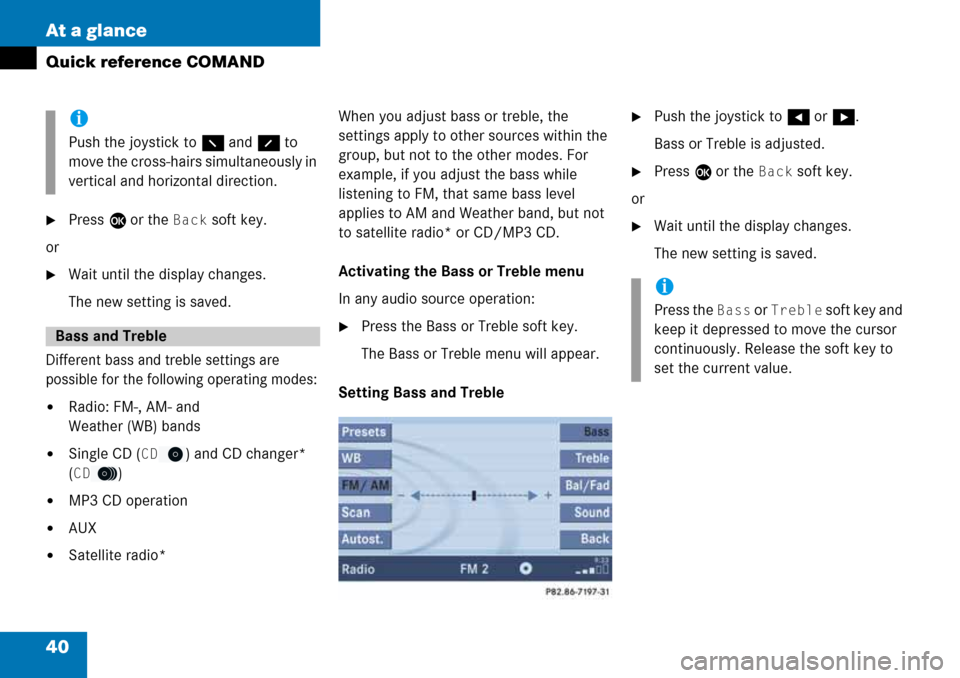
40 At a glance
Quick reference COMAND
�Press E or the Back soft key.
or
�Wait until the display changes.
The new setting is saved.
Different bass and treble settings are
possible for the following operating modes:
�Radio: FM-, AM- and
Weather (WB) bands
�Single CD (CD) and CD changer*
(
CD)
�MP3 CD operation
�AUX
�Satellite radio*When you adjust bass or treble, the
settings apply to other sources within the
group, but not to the other modes. For
example, if you adjust the bass while
listening to FM, that same bass level
applies to AM and Weather band, but not
to satellite radio* or CD/MP3 CD.
Activating the Bass or Treble menu
In any audio source operation:
�Press the Bass or Treble soft key.
The Bass or Treble menu will appear.
Setting Bass and Treble
�Push the joystick to H or h.
Bass or Treble is adjusted.
�Press E or the Back soft key.
or
�Wait until the display changes.
The new setting is saved.
i
Push the joystick to F and f to
move the cross-hairs simultaneously in
vertical and horizontal direction.
Bass and Treble
i
Press the Bass or Treble soft key and
keep it depressed to move the cursor
continuously. Release the soft key to
set the current value.
Page 41 of 232

41 At a glance
Quick reference COMAND
If your vehicle is equipped with the
premium sound system*, the sound
functions* will be available for the
following operating modes:
�Radio: FM-, AM- and
Weather (WB) bands
�Single CD (CD) and CD changer*
(
CD)
�MP3 CD operation
�AUX
�Satellite radio*The following sound functions* are
available:
�Default Settings:
COMAND sets the default settings
(Bass, Treble, Bal/Fad) for the active
source mode.
�Standard:
COMAND sets the sound linear for the
center of the vehicle.
�Speech:
Playback optimized for language
comprehensibility.
�LOGIC7 Surround:
Surround playback.
You can use different sound functions* for
the modes mentioned above.
E.g.:
For radio operation the function
Standard, for CD operation the function
LOGIC7 Surround.
Sound functions*i
LOGIC7 Surround sound offers a sound
quality superior to conventional stereo
sound.
If the radio reception is poor, the
system should be switched back to
standard stereo playback. Switching
back to standard stereo playback may
improve audio quality.
Page 42 of 232
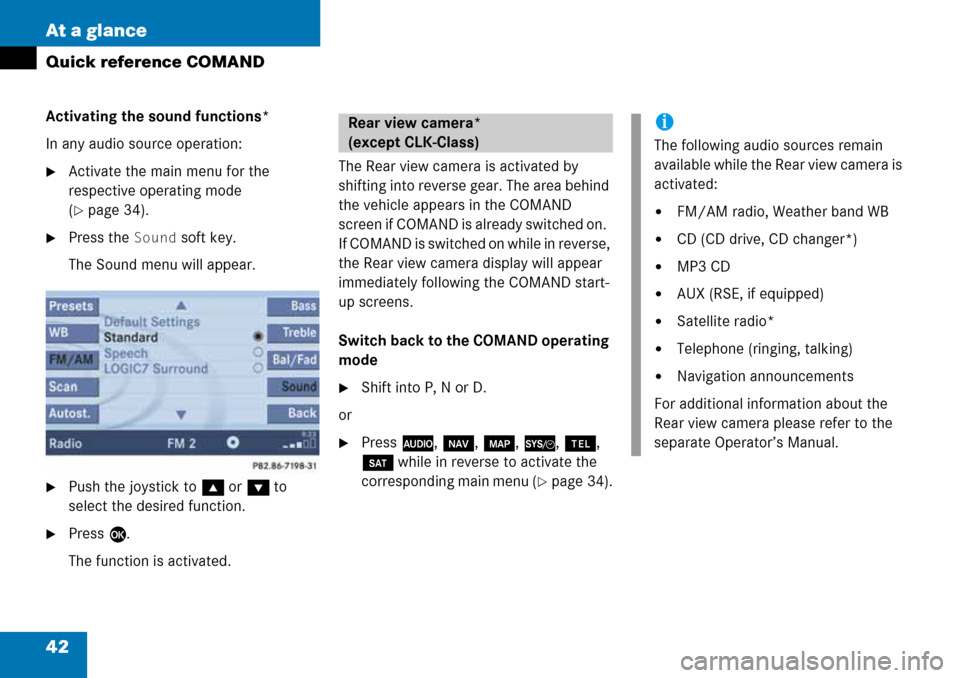
42 At a glance
Quick reference COMAND
Activating the sound functions*
In any audio source operation:
�Activate the main menu for the
respective operating mode
(
�page 34).
�Press the Sound soft key.
The Sound menu will appear.
�Push the joystick to g or G to
select the desired function.
�Press E.
The function is activated.The Rear view camera is activated by
shifting into reverse gear. The area behind
the vehicle appears in the COMAND
screen if COMAND is already switched on.
If COMAND is switched on while in reverse,
the Rear view camera display will appear
immediately following the COMAND start-
up screens.
Switch back to the COMAND operating
mode
�Shift into P, N or D.
or
�Press A, b, c, {, a,
B while in reverse to activate the
corresponding main menu (
�page 34).
Rear view camera*
(except CLK-Class)i
The following audio sources remain
available while the Rear view camera is
activated:
�FM/AM radio, Weather band WB
�CD (CD drive, CD changer*)
�MP3 CD
�AUX (RSE, if equipped)
�Satellite radio*
�Telephone (ringing, talking)
�Navigation announcements
For additional information about the
Rear view camera please refer to the
separate Operator’s Manual.
Page 43 of 232
43 Audio
Audio operation
Radio operation
CD operation
CD changer* operation
MP3 CD operation
AUX operation