Page 22 of 225
21 At a glance
COMAND control system
SymbolHow to use the COMAND controllerFunction
n�Press briefly.�Select menu item.
�Exit full-screen image with Navi.
�Press and hold until the selected
action has been carried out.�Accept destination for navigation.
ymz�Rotate.�Move through vertical or horizontal menus.
�Move through text.
�Program settings.
qmr �Slide.�Move through vertical menus.
�Exit horizontal menus.
�Slide and hold.�Moves through a navigation map.
omp�Slide.�Move through horizontal menus.
�Exit vertical menus.
�Slide and hold.�Fast forward or reverse for audio CD or audio DVD playback.
�Move through a navigation map.
wmx�Slide and hold.�Move through a navigation map.
Page 23 of 225
22 At a glance
COMAND control system
1Back button í
�To exit menu: Briefly press the í
button1.
COMAND switches to the next menu
level up within the operating mode cur-
rently in use.
i You can also exit a menu by sliding the
COMAND controller
omp or qmr
(�page 31).
�To switch to the main display from
submenu displays: Press and hold the
í button1.
COMAND switches to the main display
for the operating mode currently in
use.1Clear button î
�To delete an individual character:
Briefly press the î button1.
�To delete an entire entry: Press and
hold the î button1.
Back buttonClear button
Page 24 of 225
23 At a glance
Multifunction steering wheel
Use the buttons on the multifunction steer-
ing wheel to operate the multifunction dis-
play.
Luxury steering wheel illustrated
Multifunction steering wheelFunctionPage
1Multifunction display
2æ volume up
ç volume down
F Mute
t End and reject calls
s Accept and iniate
calls35
35
103
101
3! Activate
Voice Control
177
4L Cancel
Voice Control
Navigate one level
up in the menu
structure of the mul-
tifunction display
177
24
FunctionPage
5Select submenu or scroll
through lists
$ Upwards
% Downwards
Selecting a menu
& Right
( Left
# Confirm selection
Page 33 of 225
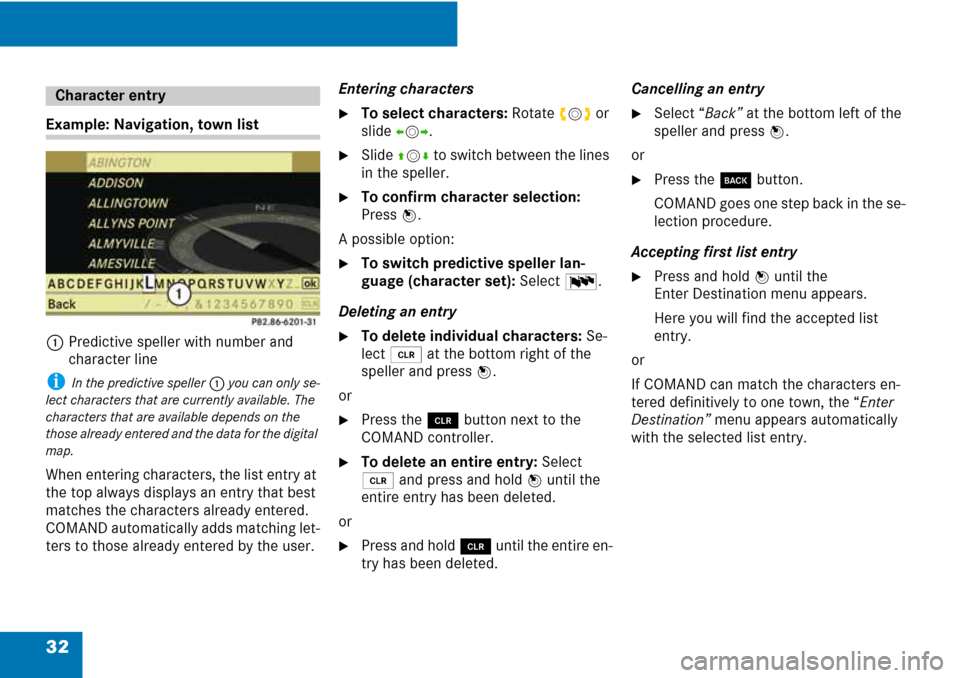
32
Example: Navigation, town list
1
Predictive speller with number and
character line
i In the predictive speller 1 you can only se-
lect characters that are currently available. The
characters that are available depends on the
those already entered and the data for the digital
map.
When entering characters, the list entry at
the top always displays an entry that best
matches the characters already entered.
COMAND automatically adds matching let-
ters to those already entered by the user.
Entering characters
�To select characters: Rotate ymz or
slide
omp.
�Slide qmr to switch between the lines
in the speller.
�To confirm character selection:
Press
n.
A possible option:
�To switch predictive speller lan-
guage (character set):
Select !.
Deleting an entry
�To delete individual characters: Se-
lect
õ at the bottom right of the
speller and press
n.
or
�Press the î button next to the
COMAND controller.
�To delete an entire entry: Select
õ and press and hold n until the
entire entry has been deleted.
or
�Press and hold î until the entire en-
try has been deleted.
Cancelling an entry
�Select “Back” at the bottom left of the
speller and press
n.
or
�Press the í button.
CO MA ND g oes one step b ack in th e se-
lection procedure.
Accepting first list entry
�Press and hold n until the
Enter Destination menu appears.
Here you will find the accepted list
entry.
or
If COMAND can match the characters en-
tered definitively to one town, the “
Enter
Destination”
menu appears automatically
with the selected list entry.
Character entry
Page 41 of 225
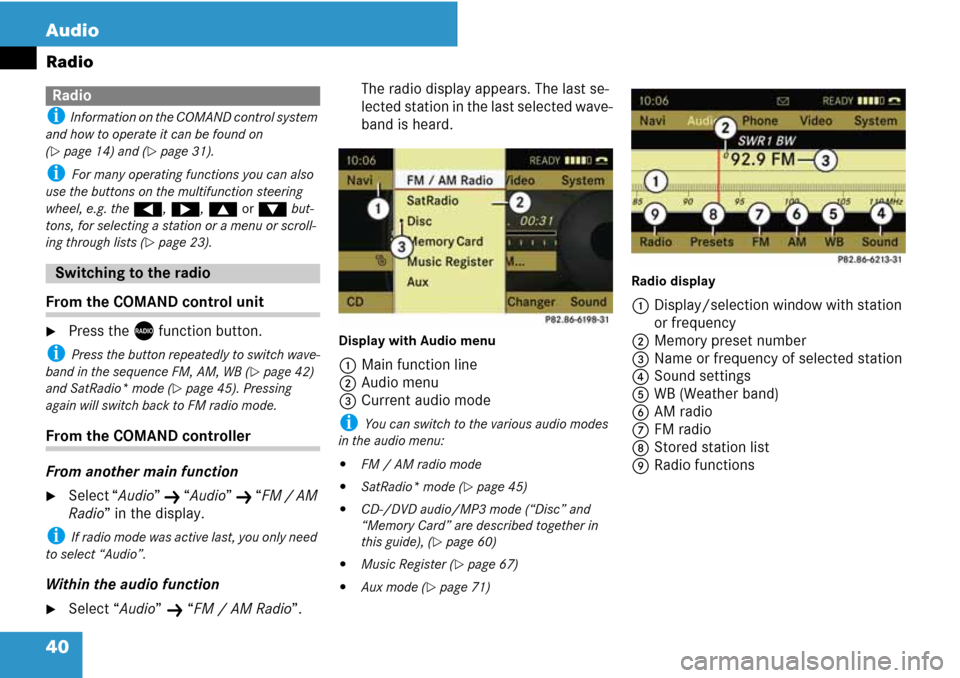
40 Audio
Radio
i Information on the COMAND control system
and how to operate it can be found on
(
�page 14) and (�page 31).
i For many operating functions you can also
use the buttons on the multifunction steering
wheel, e.g. the (, &, $ or % but-
tons, for selecting a station or a menu or scroll-
ing through lists (
�page 23).
From the COMAND control unit
�Press the X function button.
i Press the button repeatedly to switch wave-
band in the sequence FM, AM, WB (
�page 42)
and SatRadio* mode (
�page 45). Pressing
again will switch back to FM radio mode.
From the COMAND controller
From another main function
�Select “Audio” K “Audio” K “FM / AM
Radio” in the display.
i If radio mode was active last, you only need
to select “Audio”.
Within the audio function
�Select “Audio” K “FM / AM Radio”.The radio display appears. The last se-
lected station in the last selected wave-
band is heard.
Display with Audio menu
1Main function line
2Audio menu
3Current audio mode
i You can switch to the various audio modes
in the audio menu:
�FM / AM radio mode
�SatRadio* mode (�page 45)
�CD-/DVD audio/MP3 mode (“Disc” and
“Memory Card” are described together in
this guide), (
�page 60)
�Music Register (�page 67)
�Aux mode (�page 71)Radio display
1Display/selection window with station
or frequency
2Memory preset number
3Name or frequency of selected station
4Sound settings
5WB (Weather band)
6AM radio
7FM radio
8Stored station list
9Radio functions
Radio
Switching to the radio
Page 43 of 225
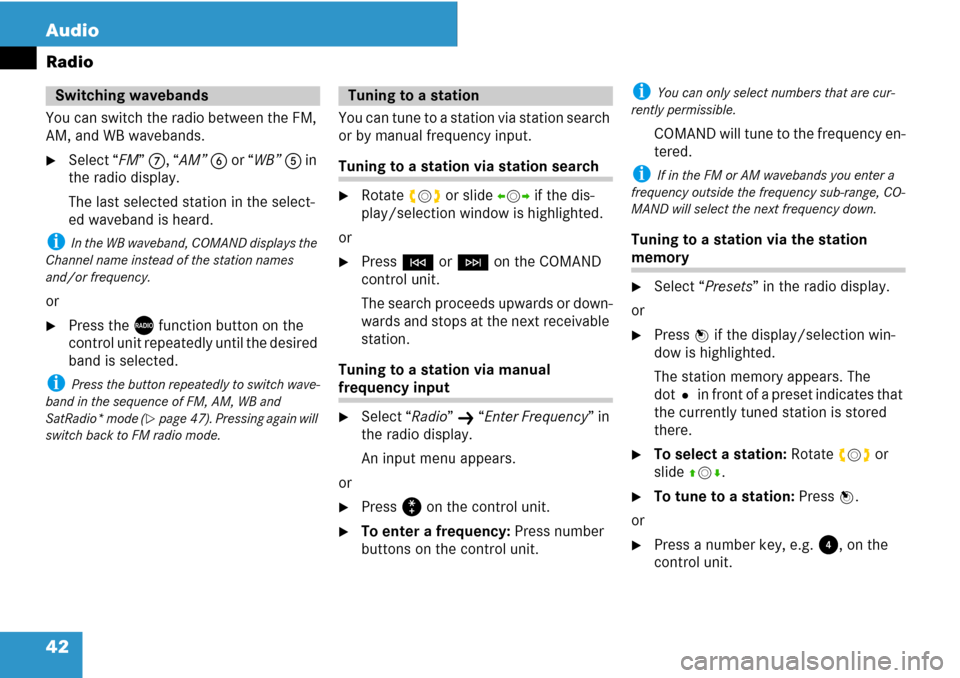
42 Audio
Radio
You can switch the radio between the FM,
AM, and WB wavebands.
�Select “FM” 7, “AM” 6 or “WB” 5 in
the radio display.
The last selected station in the select-
ed waveband is heard.
i In the WB waveband, COMAND displays the
Channel name instead of the station names
and/or frequency.
or
�Press the X function button on the
control unit repeatedly until the desired
band is selected.
i Press the button repeatedly to switch wave-
band in the sequence of FM, AM, WB and
SatRadio* mode (
�page 47). Pressing again will
switch back to FM radio mode.
You can tune to a station via station search
or by manual frequency input.
Tuning to a station via station search
�Rotate ymz or slide omp if the dis-
play/selection window is highlighted.
or
�Press G or H on the COMAND
control unit.
The search proceeds upwards or down-
wards and stops at the next receivable
station.
Tuning to a station via manual
frequency input
�Select “Radio” K “Enter Frequency” in
the radio display.
An input menu appears.
or
�Press ß on the control unit.
�To enter a frequency: Press number
buttons on the control unit.
i You can only select numbers that are cur-
rently permissible.
COMAND will tune to the frequency en-
tered.
i If in the FM or AM wavebands you enter a
frequency outside the frequency sub-range, CO-
MAND will select the next frequency down.
Tuning to a station via the station
memory
�Select “Presets” in the radio display.
or
�Press n if the display/selection win-
dow is highlighted.
The station memory appears. The
dotR in front of a preset indicates that
the currently tuned station is stored
there.
�To select a station: Rotate ymz or
slide qmr.
�To tune to a station: Press n.
or
�Press a number key, e.g. 4, on the
control unit.
Switching wavebands Tuning to a station
Page 45 of 225
44 Audio
Radio
�Slide mr to highlight the submenu.
�To select the weather band:
Rotate ymz or slide omp until “WB” is
highlighted.
�Press n.
1Display selection window
2Currently received channel
3Sound settings
4Weather band
5AM radio
6FM radio
7Channel list
Searching a channel
�Rotate ymz or slide omp if the dis-
play/selection window is highlighted.
or
�Press G or H on the control unit.
The search proceeds upwards or down-
wards and stops at the next receivable
channel.
Selecting a channel from channel list
�Slide mr to highlight the submenu.
�To call up the channel list:
Rotate ymz or slide omp until
“Channel” is highlighted.
�Press n.
The channel list appears.
�To select a channel: Rotate ymz or
slide qmr.
�To tune to the selected channel:
Press n.
or
�Press a number key, e.g. 4, on the
control unit at any time.
Switching to weather band
Page 46 of 225
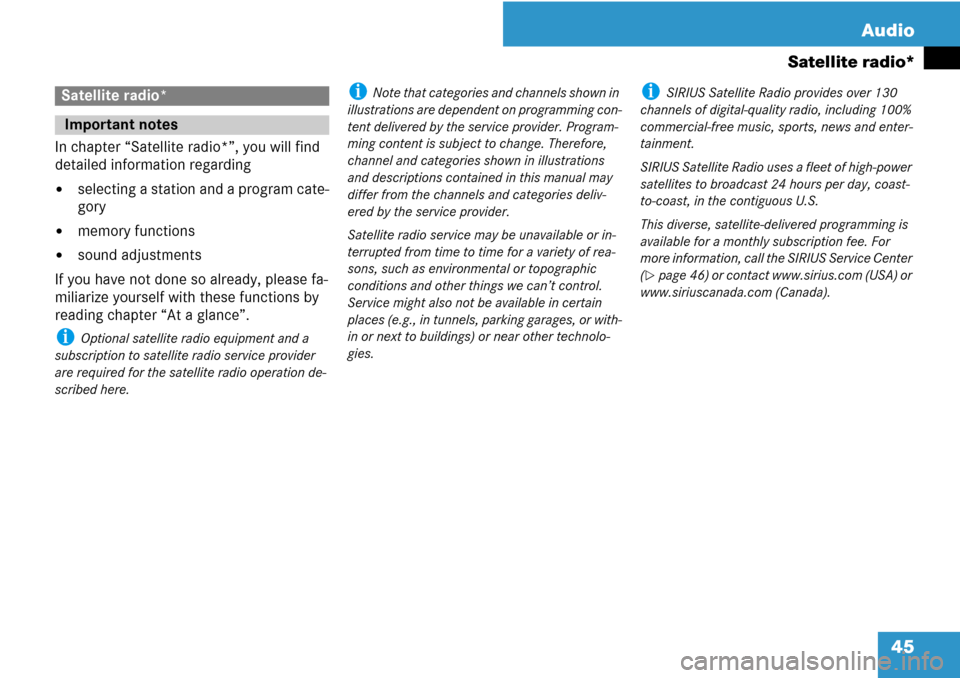
45 Audio
Satellite radio*
In chapter “Satellite radio*”, you will find
detailed information regarding
�selecting a station and a program cate-
gory
�memory functions
�sound adjustments
If you have not done so already, please fa-
miliarize yourself with these functions by
reading chapter “At a glance”.
i Optional satellite radio equipment and a
subscription to satellite radio service provider
are required for the satellite radio operation de-
scribed here.
i Note that categories and channels shown in
illustrations are dependent on programming con-
tent delivered by the service provider. Program-
ming content is subject to change. Therefore,
channel and categories shown in illustrations
and descriptions contained in this manual may
differ from the channels and categories deliv-
ered by the service provider.
Satellite radio service may be unavailable or in-
terrupted from time to time for a variety of rea-
sons, such as environmental or topographic
conditions and other things we can’t control.
Service might also not be available in certain
places (e.g., in tunnels, parking garages, or with-
in or next to buildings) or near other technolo-
gies.i SIRIUS Satellite Radio provides over 130
channels of digital-quality radio, including 100%
commercial-free music, sports, news and enter-
tainment.
SIRIUS Satellite Radio uses a fleet of high-power
satellites to broadcast 24 hours per day, coast-
to-coast, in the contiguous U.S.
This diverse, satellite-delivered programming is
available for a monthly subscription fee. For
more information, call the SIRIUS Service Center
(
�page 46) or contact www.sirius.com (USA) or
www.siriuscanada.com (Canada).
Satellite radio*
Important notes