Page 14 of 225
13 At a glance
COMAND control system . . . . . . . 14
Multifunction steering wheel . . . 23
Operating COMAND . . . . . . . . . . . 31
Basic functions of COMAND . . . . 35
Page 15 of 225
14 At a glance
COMAND control system
COMAND comprises
�the COMAND display
�the COMAND control unit with DVD
changer
�the COMAND controller with the Back
and Clear button
With COMAND you can operate the follow-
ing main functions:
�the navigation system
�the audio function with the
radio, SatRadio*, disc (CD audio, DVD
audio or MP3 mode),
PCMCIA memory card (MP3 mode),
Music Register and Audio Aux operat-
ing modes
�the telephone and the address book
function
�DVD video
�the system functions
COMAND control systemFunctionPage
1COMAND display15
2Tilting and folding COMAND
display
16
3COMAND control unit with
DVD changer
17
4COMAND controller20
5Clear button (CLR)22
6Back button22
COMAND components
Page 16 of 225
15 At a glance
COMAND control system
The currently selected function and the
associated menus are shown on the
COMAND display. The COMAND display is
divided into several areas.
1Status line
2Main functions
3Main area
4SubmenusThe status line 1 displays the time and
the current telephone status.
You can change the main function using
the menu bar 2. The selection is made us-
ing the COMAND controller (
�page 20).
In this example, the Audio main function is
set to the radio mode and the main area 3
is active.
i The arrangement of the menus can vary, de-
pending on the equipment. The menus for the full
equipment version are shown in this guide.
Menu overview
Having selected a main function, you will
see the submenu at the bottom edge 4 of
the COMAND display.
Additional menus are available at the top
of the COMAND display 2 for the naviga-
tion, audio and telephone main functions
(
�page 16).
COMAND display
Page 17 of 225
16 At a glance
COMAND control system
Main Function menu items
The table below illustrates the structure of the main functions and the associated menu items.
NaviAudioPhoneVideoSystem
Map DisplayFM / AM RadioPhone(Resumes playback if
DVD video is loaded in
changer)(Main function display
appears)
ModeSatRadio*Address Book
Block AreaDisc
Information On MapMemory Card (MP3 mode)
D Highway InformationMusic Register
Aux
Page 18 of 225
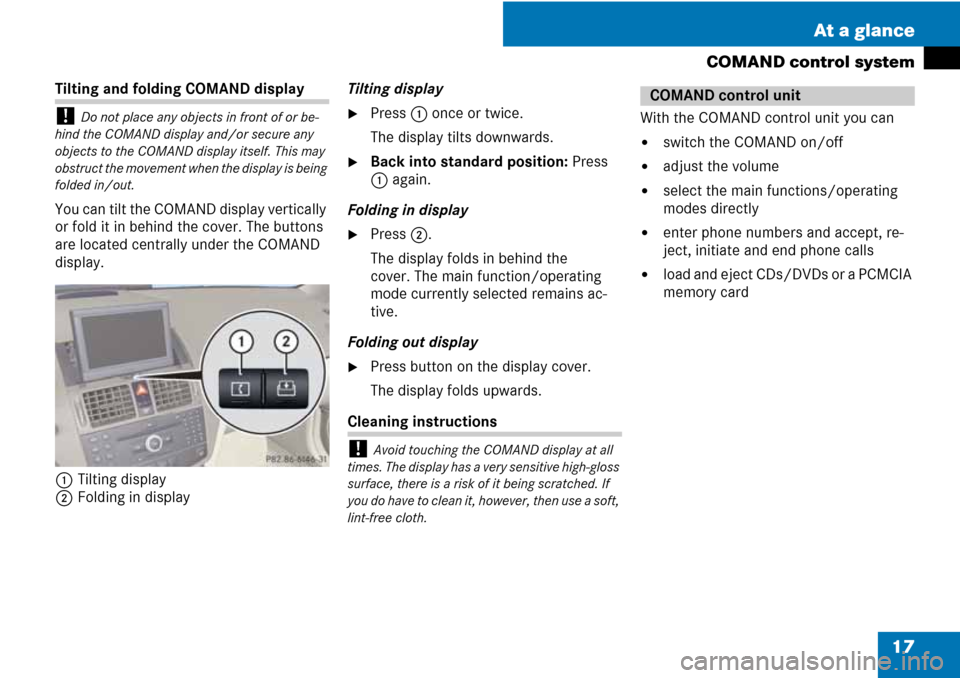
17 At a glance
COMAND control system
Tilting and folding COMAND display
! Do not place any objects in front of or be-
hind the COMAND display and/or secure any
objects to the COMAND display itself. This may
obstruct the movement when the display is being
folded in/out.
You can tilt the COMAND display vertically
or fold it in behind the cover. The buttons
are located centrally under the COMAND
display.
1Tilting display
2Folding in displayTilting display
�Press 1 once or twice.
The display tilts downwards.
�Back into standard position: Press
1 again.
Folding in display
�Press 2.
The display folds in behind the
cover. The main function/operating
mode currently selected remains ac-
tive.
Folding out display
�Press button on the display cover.
The display folds upwards.
Cleaning instructions
! Avoid touching the COMAND display at all
times. The display has a very sensitive high-gloss
surface, there is a risk of it being scratched. If
you do have to clean it, however, then use a soft,
lint-free cloth.
With the COMAND control unit you can
�switch the COMAND on/off
�adjust the volume
�select the main functions/operating
modes directly
�enter phone numbers and accept, re-
ject, initiate and end phone calls
�load and eject CDs/DVDs or a PCMCIA
memory card
COMAND control unit
Page 19 of 225
18 At a glance
COMAND control system
Page 20 of 225
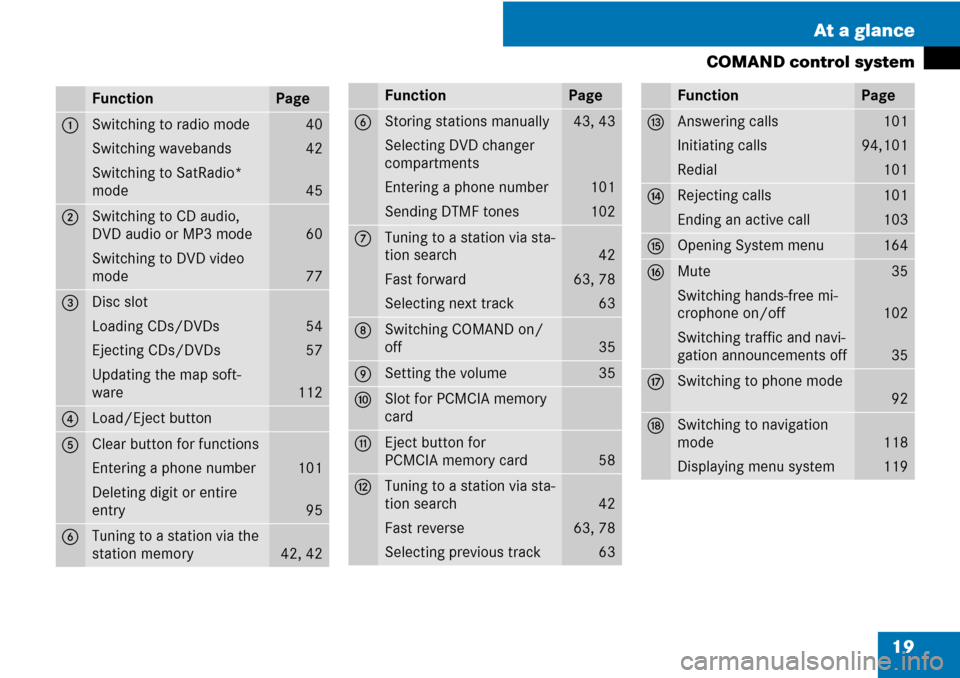
19 At a glance
COMAND control system
FunctionPage
1Switching to radio mode
Switching wavebands
Switching to SatRadio*
mode40
42
45
2Switching to CD audio,
DVD audio or MP3 mode
Switching to DVD video
mode
60
77
3Disc slot
Loading CDs/DVDs
Ejecting CDs/DVDs
Updating the map soft-
ware
54
57
112
4Load/Eject button
5Clear button for functions
Entering a phone number
Deleting digit or entire
entry
101
95
6Tuning to a station via the
station memory
42, 42
6Storing stations manually
Selecting DVD changer
compartments
Entering a phone number
Sending DTMF tones43, 43
101
102
7Tuning to a station via sta-
tion search
Fast forward
Selecting next track
42
63, 78
63
8Switching COMAND on/
off
35
9Setting the volume35
aSlot for PCMCIA memory
card
bEject button for
PCMCIA memory card
58
cTuning to a station via sta-
tion search
Fast reverse
Selecting previous track
42
63, 78
63
FunctionPage
dAnswering calls
Initiating calls
Redial101
94,101
101
eRejecting calls
Ending an active call101
103
fOpening System menu164
gMute
Switching hands-free mi-
crophone on/off
Switching traffic and navi-
gation announcements off35
102
35
hSwitching to phone mode
92
jSwitching to navigation
mode
Displaying menu system
118
119
FunctionPage
Page 21 of 225
20 At a glance
COMAND control system
1COMAND controller
The menu items are selected on the
COMAND display using the COMAND con-
troller. An on-screen selector bar is moved.
In this way, you can open menus or lists,
move within menus or lists and exit menus
or lists.
Operating the COMAND controller
The COMAND controller features the fol-
lowing options:
�brief press or press and hold n
�rotate to the right or left ymz
�slide to left, right omp
or
�slide up, down qmr
or
�slide diagonally wmx
i In this operating guide an operation step is
described as in the example below.
�Select “Station List”.
is short for
�Rotate ymz or slide qmr the CO-
MAND controller.
This enables you to move the selector
bar in the menu to the “Station List”
menu item.
�Press the COMAND controller n.
This confirms your selection. The sta-
tion list appears.
COMAND controller