Page 24 of 225
23 At a glance
Multifunction steering wheel
Use the buttons on the multifunction steer-
ing wheel to operate the multifunction dis-
play.
Luxury steering wheel illustrated
Multifunction steering wheelFunctionPage
1Multifunction display
2æ volume up
ç volume down
F Mute
t End and reject calls
s Accept and iniate
calls35
35
103
101
3! Activate
Voice Control
177
4L Cancel
Voice Control
Navigate one level
up in the menu
structure of the mul-
tifunction display
177
24
FunctionPage
5Select submenu or scroll
through lists
$ Upwards
% Downwards
Selecting a menu
& Right
( Left
# Confirm selection
Page 81 of 225
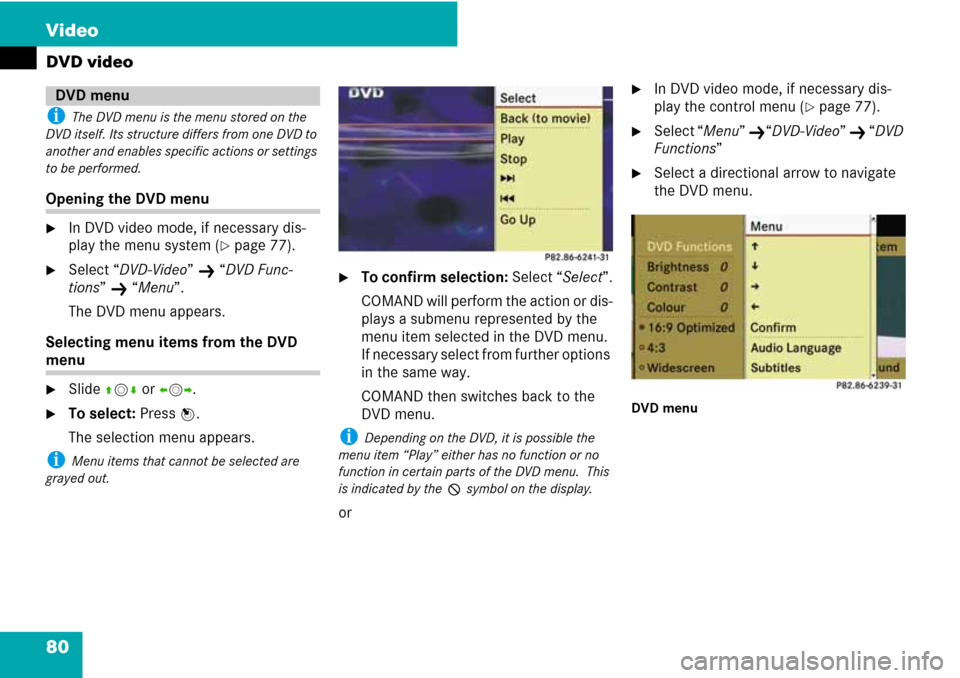
80 Video
DVD video
i The DVD menu is the menu stored on the
DVD itself. Its structure differs from one DVD to
another and enables specific actions or settings
to be performed.
Opening the DVD menu
�In DVD video mode, if necessary dis-
play the menu system (
�page 77).
�Select “DVD-Video” K “DVD Func-
tions”
K “Menu”.
The DVD menu appears.
Selecting menu items from the DVD
menu
�Slide qmr or omp.
�To select: Press n.
The selection menu appears.
i Menu items that cannot be selected are
grayed out.
�To confirm selection: Select “Select”.
COMAND will perform the action or dis-
plays a submenu represented by the
menu item selected in the DVD menu.
If necessary select from further options
in the same way.
COMAND then switches back to the
DVD menu.
i Depending on the DVD, it is possible the
menu item “Play” either has no function or no
function in certain parts of the DVD menu. This
is indicated by the 7 symbol on the display.
or
�In DVD video mode, if necessary dis-
play the control menu (
�page 77).
�Select “Menu” K“DVD-Video” K “DVD
Functions”
�Select a directional arrow to navigate
the DVD menu.
DVD menu
DVD menu
Page 110 of 225
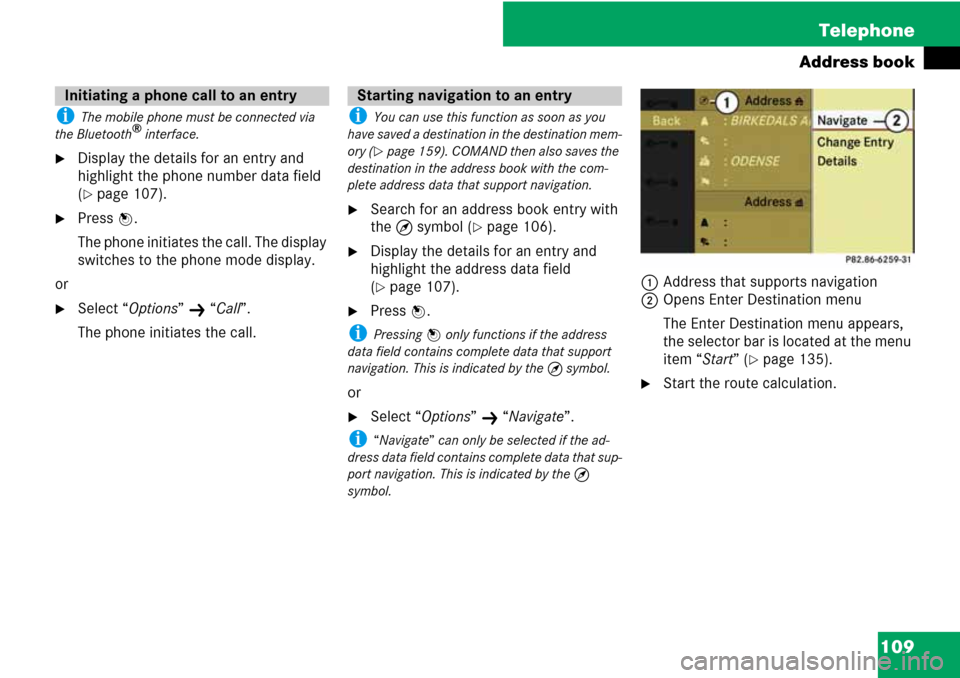
109 Telephone
Address book
i The mobile phone must be connected via
the Bluetooth® interface.
�Display the details for an entry and
highlight the phone number data field
(
�page 107).
�Press n.
The phone initiates the call. The display
switches to the phone mode display.
or
�Select “Options” K “Call”.
The phone initiates the call.
i You can use this function as soon as you
have saved a destination in the destination mem-
ory (
�page 159). COMAND then also saves the
destination in the address book with the com-
plete address data that support navigation.
�Search for an address book entry with
the Q symbol (
�page 106).
�Display the details for an entry and
highlight the address data field
(
�page 107).
�Press n.
i Pressing n only functions if the address
data field contains complete data that support
navigation. This is indicated by the Q symbol.
or
�Select “Options” K “Navigate”.
i “Navigate” can only be selected if the ad-
dress data field contains complete data that sup-
port navigation. This is indicated by the Q
symbol.
1Address that supports navigation
2Opens Enter Destination menu
The Enter Destination menu appears,
the selector bar is located at the menu
item “Start” (
�page 135).
�Start the route calculation.
Initiating a phone call to an entryStarting navigation to an entry
Page 191 of 225
190 Voice Control
Navigation
“List destination memory”
You can use the “List destination memory”
command to listen to the entries from the
address book’s destination memory and, if
required, navigate to one of them.
sList destination memory
The system reads out all entries,
from the address book destination
memory.
�To select an entry and set an ad-
dress: press the ! button at the se-
lected entry.
tIf there is more than one address,
the system asks “Navigate to: home
or work?”
sHome
The system starts route guidance
�To cancel the dialog: press the L
button.
You have cancelled the dialog. The sys-
tem confirms by responding “Cancel”.
Page 195 of 225
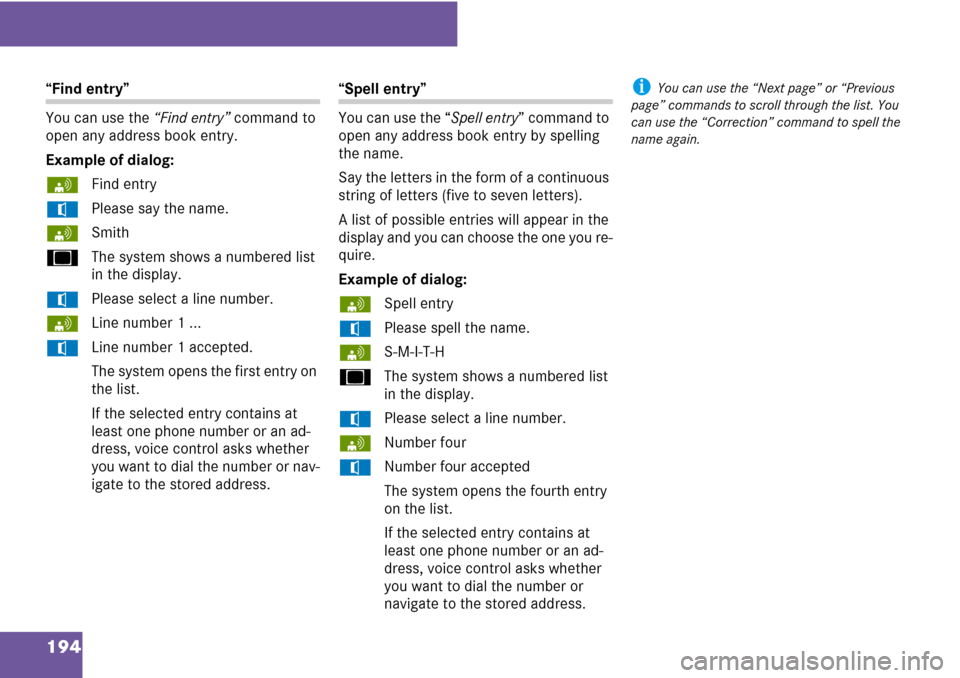
194
“Find entry”
You can use the “Find entry” command to
open any address book entry.
Example of dialog:
sFind entry
tPlease say the name.
sSmith
uThe system shows a numbered list
in the display.
tPlease select a line number.
sLine number 1 ...
tLine number 1 accepted.
The system opens the first entry on
the list.
If the selected entry contains at
least one phone number or an ad-
dress, voice control asks whether
you want to dial the number or nav-
igate to the stored address.“Spell entry”
You can use the “Spell entry” command to
open any address book entry by spelling
the name.
Say the letters in the form of a continuous
string of letters (five to seven letters).
A list of possible entries will appear in the
display and you can choose the one you re-
quire.
Example of dialog:
sSpell entry
tPlease spell the name.
sS-M-I-T-H
uThe system shows a numbered list
in the display.
tPlease select a line number.
sNumber four
tNumber four accepted
The system opens the fourth entry
on the list.
If the selected entry contains at
least one phone number or an ad-
dress, voice control asks whether
you want to dial the number or
navigate to the stored address.i You can use the “Next page” or “Previous
page” commands to scroll through the list. You
can use the “Correction” command to spell the
name again.