Page 195 of 242
193 Navigation*
During route guidance
Setting map view
�In the Settings menu (�page 191),
press the
View soft key.
The available options are displayed.
You can select the following map
orientations:
�Heading Up
Dynamic map alignment, map is
displayed facing driving direction
pointing up
�North Up
Map is displayed facing north
Changing map view
�Use the joystick to g or G to select
the deactivated option.
�Press E.
The orientation is changed.
�Press the Back soft key to confirm and
return to the map.
OptionSymbol
On_
Off -
i
A symbol is shown on the bottom left
side of the status bar.
�North symbol Y:
Map is displayed facing north
�Compass symbol <:
Dynamic map alignment, map is
displayed facing driving direction
pointing up
Page 196 of 242

194 Navigation*
During route guidance
Display in Map
�In the Settings menu (�page 191),
press the
Map soft key.
The available options are displayed.
The symbol _ indicates the present
setting.You can select the following map
information:�Time of Arrival/Dist. to
Dest.
The status bar displays the estimated
time of arrival and the distance to
destination. If a stopover destination is
active, the corresponding stopover
time and distance information are
displayed.
�GPS coordinates
The status bar displays the following
data:
�your current position in the form of
coordinates
�the number of satellites currently
received
�the height above sea level
�No display
The status bar displays the road you
are currently driving on.
�Use the joystick to g or G to select
the option with the symbol -.
�Press button E.
The selected option is activated.
�Press the Back s o f t k e y t o c o n f i rm a nd
return to the map.
i
If the split screen is active the road
name will appear on the status bar.
Page 197 of 242
195 Navigation*
During route guidance
Automatic map toggling
You can set the change from map to split
view.�In the Settings menu (�page 191),
press the
Automap soft key.
The available options are displayed.
You can select the following options:
�Automatic
The system automatically switches to
split view whenever it announces a
driving maneuver.
When the driving maneuver is
completed, the system reverts to the
full view.
�Manual
If you choose this option, the system
only switches to split screen by
pressing c.
The symbol _ indicates the present
setting.
�Move the E joystick in g or G
direction to select the option with the
symbol -.
�Press button E.
The option is changed.
�Press the Back soft key to confirm and
return to the map.
i
�Map
Shows the full screen as a map.
�Split screen
Uses the right hand part of the
screen to show maneuver icons
and/or intersection zooms.
Page 198 of 242
196 Navigation*
During route guidance
Trail settings
With this function is active, the COMAND
records a trail every time the vehicle is in
an OFF ROAD area (more than 0.25 miles
away from a digitized road).
The system places trail dots on the screen
until it matches to a digitized road again.
�In the Settings menu (�page 191),
press the
Trail soft key.
The options
On and Off are displayed.
1Percentage of used memoryThe symbol _ indicates the present
setting.
�Move the E joystick in g or G
direction to select the option with the
symbol -.
�Press E.
Depending on the previous setting, the
Trail is switched on or off.
�Press the Back soft key to confirm and
return to the map.
Delete a trail
If there is a trail in memory, you can delete
it.
�Press the Clear soft key.
The message
Are you sure you
want to clear all trails?
will
appear in a window.
�Push the joystick to H to select Yes.
�Press E.
The trail is deleted.
If you don’t want to delete a trail
�Press E to confirm No.
Page 199 of 242
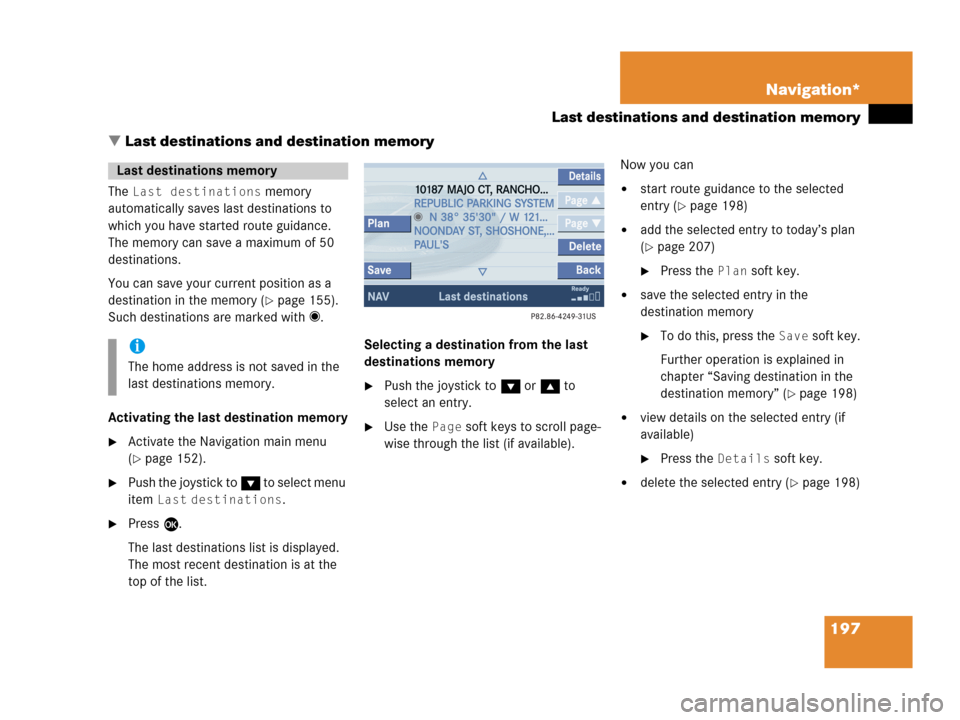
197 Navigation*
Last destinations and destination memory
� Last destinations and destination memory
The Last destinations memory
automatically saves last destinations to
which you have started route guidance.
The memory can save a maximum of 50
destinations.
You can save your current position as a
destination in the memory (
�page 155).
Such destinations are marked with _.
Activating the last destination memory
�Activate the Navigation main menu
(
�page 152).
�Push the joystick to G to select menu
item
Last destinations.
�Press E.
The last destinations list is displayed.
The most recent destination is at the
top of the list.Selecting a destination from the last
destinations memory
�Push the joystick to G or g to
select an entry.
�Use the Page soft keys to scroll page-
wise through the list (if available).Now you can
�start route guidance to the selected
entry (
�page 198)
�add the selected entry to today’s plan
(
�page 207)
�Press the Plan soft key.
�save the selected entry in the
destination memory
�To do this, press the Save soft key.
Further operation is explained in
chapter “Saving destination in the
destination memory” (
�page 198)
�view details on the selected entry (if
available)
�Press the Details soft key.
�delete the selected entry (�page 198)
Last destinations memory
i
The home address is not saved in the
last destinations memory.
Page 200 of 242
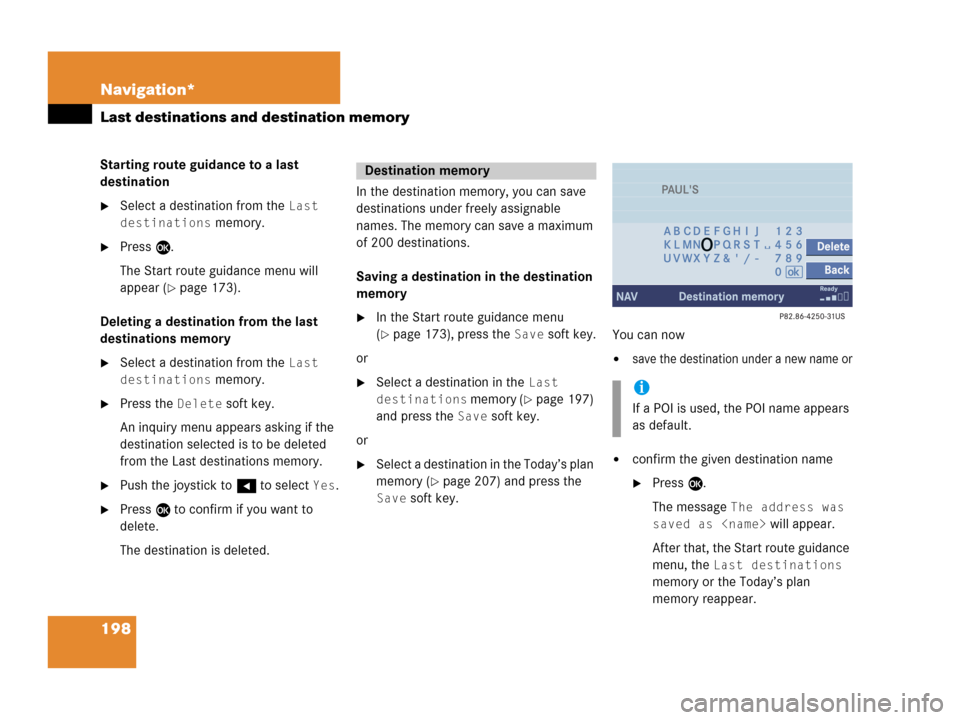
198 Navigation*
Last destinations and destination memory
Starting route guidance to a last
destination
�Select a destination from the Last
destinations
memory.
�Press E.
The Start route guidance menu will
appear (
�page 173).
Deleting a destination from the last
destinations memory
�Select a destination from the Last
destinations
memory.
�Press the Delete soft key.
An inquiry menu appears asking if the
destination selected is to be deleted
from the Last destinations memory.
�Push the joystick to H to select Yes.
�Press E to confirm if you want to
delete.
The destination is deleted.In the destination memory, you can save
destinations under freely assignable
names. The memory can save a maximum
of 200 destinations.
Saving a destination in the destination
memory
�In the Start route guidance menu
(
�page 173), press the Save soft key.
or
�Select a destination in the Last
destinations
memory (�page 197)
and press the
Save soft key.
or
�Select a destination in the Today’s plan
memory (
�page 207) and press the
Save soft key.You can now
�save the destination under a new name or
�confirm the given destination name
�Press E.
The message
The address was
saved as
will appear.
After that, the Start route guidance
menu, the
Last destinations
memory or the Today’s plan
memory reappear.
Destination memory
i
If a POI is used, the POI name appears
as default.
Page 201 of 242
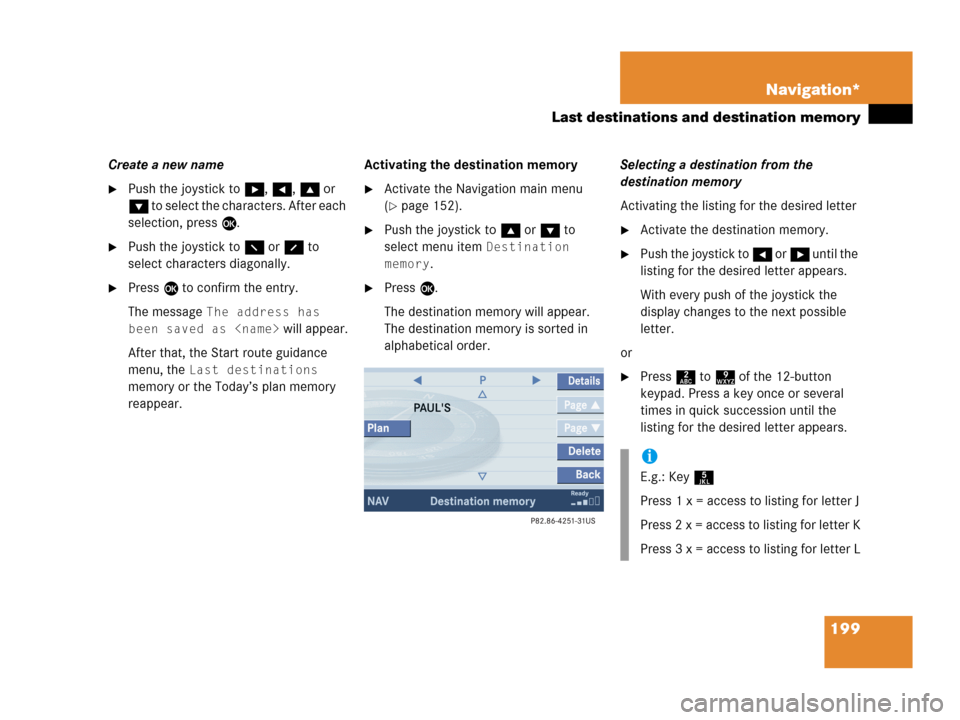
199 Navigation*
Last destinations and destination memory
Create a new name
�Push the joystick to h, H, g or
G to select the characters. After each
selection, press E.
�Push the joystick to F or f to
select characters diagonally.
�Press E to confirm the entry.
The message
The address has
been saved as
will appear.
After that, the Start route guidance
menu, the
Last destinations
memory or the Today’s plan memory
reappear.Activating the destination memory
�Activate the Navigation main menu
(
�page 152).
�Push the joystick to g or G to
select menu item
Destination
memory
.
�Press E.
The destination memory will appear.
The destination memory is sorted in
alphabetical order.Selecting a destination from the
destination memory
Activating the listing for the desired letter
�Activate the destination memory.
�Push the joystick to H or h until the
listing for the desired letter appears.
With every push of the joystick the
display changes to the next possible
letter.
or
�Press 2 to 9 of the 12-button
keypad. Press a key once or several
times in quick succession until the
listing for the desired letter appears.
i
E.g.: Key 5
Press 1 x = access to listing for letter J
Press 2 x = access to listing for letter K
Press 3 x = access to listing for letter L
Page 202 of 242
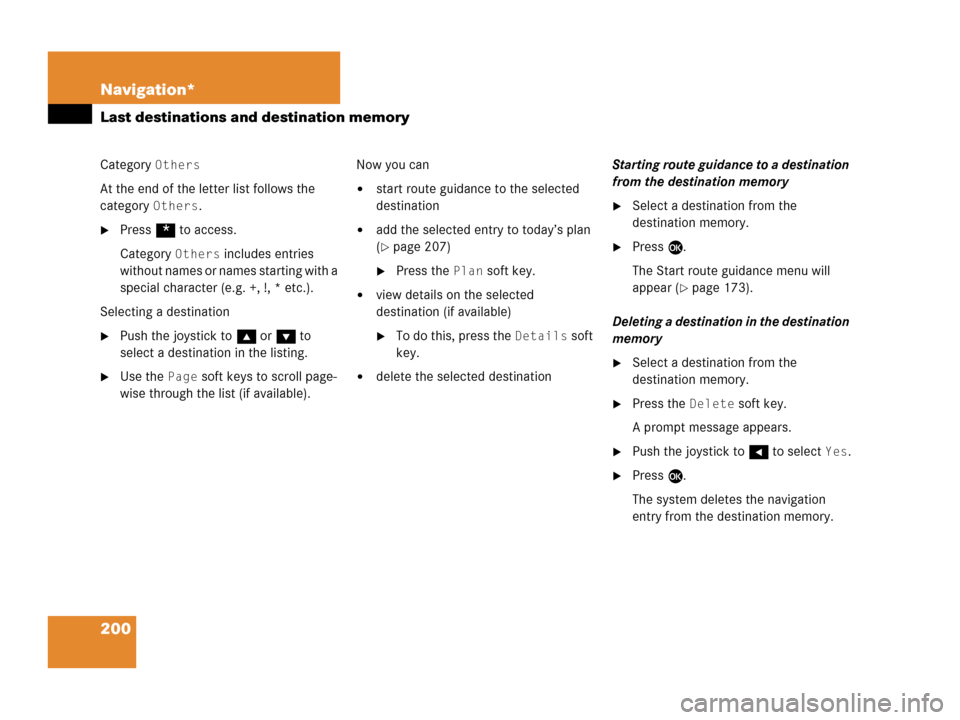
200 Navigation*
Last destinations and destination memory
Category Others
At the end of the letter list follows the
category
Others.
�Press * to access.
Category
Others includes entries
without names or names starting with a
special character (e.g. +, !, * etc.).
Selecting a destination
�Push the joystick to g or G to
select a destination in the listing.
�Use the Page soft keys to scroll page-
wise through the list (if available).Now you can
�start route guidance to the selected
destination
�add the selected entry to today’s plan
(
�page 207)
�Press the Plan soft key.
�view details on the selected
destination (if available)
�To do this, press the Details soft
key.
�delete the selected destinationStarting route guidance to a destination
from the destination memory
�Select a destination from the
destination memory.
�Press E.
The Start route guidance menu will
appear (
�page 173).
Deleting a destination in the destination
memory
�Select a destination from the
destination memory.
�Press the Delete soft key.
A prompt message appears.
�Push the joystick to H to select Yes.
�Press E.
The system deletes the navigation
entry from the destination memory.