Page 203 of 242
201 Navigation*
POIs (Points of Interest)
� POIs (Points of Interest)
This function allows you to select Points of
Interest such as gas stations, parking
facilities or shopping centers.
�Activating the Navigation main menu
(
�page 152).
�Push the joystick to G to select menu
item
Points of interest.
�Press E.
The Select POI category menu will
appear.Selecting a POI category
Select POI category menu
i
You can also select a POI
�in the Start route guidance menu
(
�page 165) or during route
guidance (
�page 184)
�on the map (�page 204)
�by entering a phone number
(
�page 205).
Entering POIs
Page 204 of 242
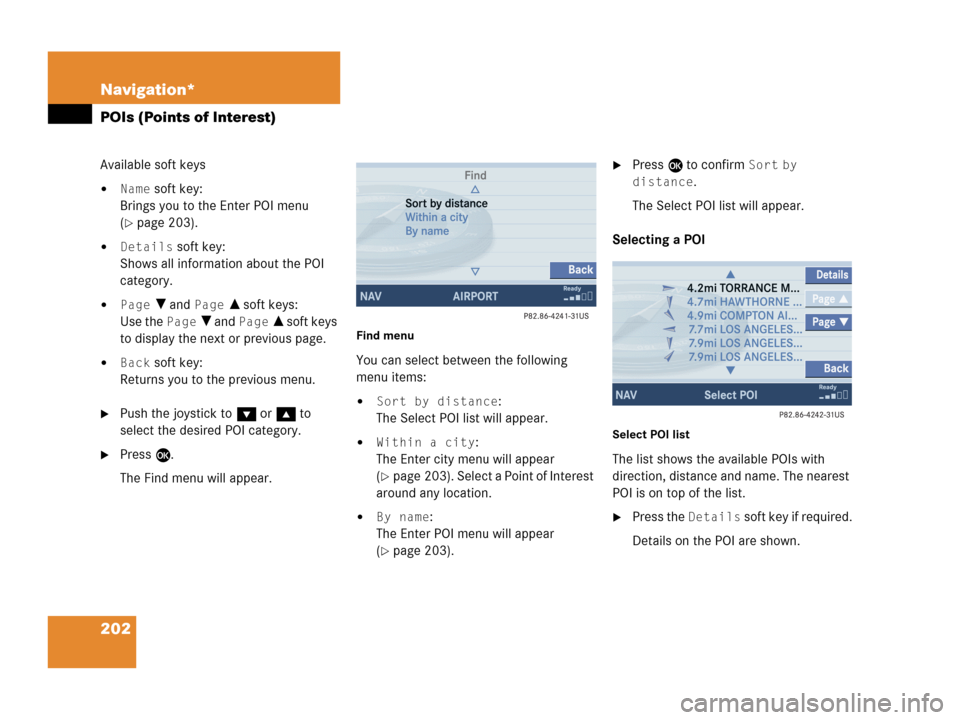
202 Navigation*
POIs (Points of Interest)
Available soft keys
�Name soft key:
Brings you to the Enter POI menu
(
�page 203).
�Details soft key:
Shows all information about the POI
category.
�Page V and Page v soft keys:
Use the
Page V and Page v soft keys
to display the next or previous page.
�Back soft key:
Returns you to the previous menu.
�Push the joystick to G or g to
select the desired POI category.
�Press E.
The Find menu will appear.
Find menu
You can select between the following
menu items:
�Sort by distance:
The Select POI list will appear.
�Within a city:
The Enter city menu will appear
(
�page 203). Select a Point of Interest
around any location.
�By name:
The Enter POI menu will appear
(
�page 203).
�Press E to confirm Sort by
distance
.
The Select POI list will appear.
Selecting a POI
Select POI list
The list shows the available POIs with
direction, distance and name. The nearest
POI is on top of the list.
�Press the Details soft key if required.
Details on the POI are shown.
Page 205 of 242

203 Navigation*
POIs (Points of Interest)
�Push the joystick to G or g to
select the desired POI.
�Press E.
The Start route guidance menu will
appear (
�page 173).
Entering a city
�In the Find menu, push the joystick to
G to select menu item
Within a
city
.
�Press E.
The Enter city menu will appear
(
�page 163).
�Enter the city and press E to confirm.
A list showing the available POIs within
the entered city will appear.
�Select the desired POI from the list and
press E to confirm.
The Start route guidance menu will
appear (
�page 173).Entering a POI by name
�In the Select POI category menu, press
the
Name softkey.
or
�In the Find menu, push the joystick to
G to select menu item
By name.
The Enter POI menu will appear.
Enter POI menu
�Enter the POI name and press E to
confirm.
A list showing the entered POI name
will appear.
�Press E.
The Start route guidance menu will
appear (
�page 173).
i
If menu item By name is chosen, the
corresponding category symbol will
appear in first line.
Page 206 of 242
204 Navigation*
POIs (Points of Interest)
�Press c.
The full view of the map will appear.
Your current position and the special
destinations are indicated by symbols.
�Press any soft key.
The soft key displays will appear.
�If required, move the map pushing the
joystick to H, h, g, G,F or
f.
�Press the POIs soft key.
One of the POI is spotlighted. The name
belonging to it is shown on the status
bar.
�Use the Next or Prev. soft key
to select the desired POI.
�Press the Details soft key if required.
Details on the POI selected are shown.
�Press E.
The Start route guidance menu will
appear (
�page 173).
Selecting a POI on the map
i
You can define which symbols will be
shown on the map (
�page 192).
Page 207 of 242
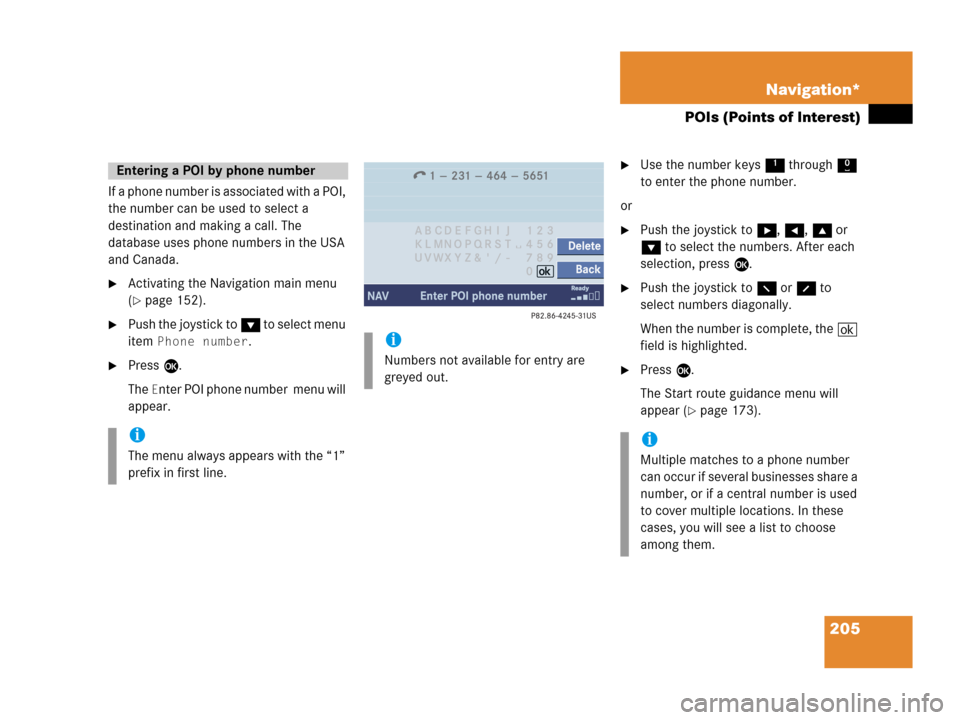
205 Navigation*
POIs (Points of Interest)
If a phone number is associated with a POI,
the number can be used to select a
destination and making a call. The
database uses phone numbers in the USA
and Canada.
�Activating the Navigation main menu
(
�page 152).
�Push the joystick to G to select menu
item
Phone number.
�Press E.
The
Enter POI phone number menu will
appear.
�Use the number keys 1 through 0
to enter the phone number.
or
�Push the joystick to h, H, g or
G to select the numbers. After each
selection, press E.
�Push the joystick to F or f to
select numbers diagonally.
When the number is complete, the (
field is highlighted.
�Press E.
The Start route guidance menu will
appear (
�page 173).
Entering a POI by phone number
i
The menu always appears with the “1”
prefix in first line.
i
Numbers not available for entry are
greyed out.
i
Multiple matches to a phone number
can occur if several businesses share a
number, or if a central number is used
to cover multiple locations. In these
cases, you will see a list to choose
among them.
Page 208 of 242
206 Navigation*
POIs (Points of Interest)
Dialing the POI phone number*
�Press the Call soft key in the Route
guidance menu.
Dialing will begin. In the status bar, the
off-hook symbol will appear. If the
person called answers the call, the call
is active. You talk over the hands-free
set.
�Press K to end the call.
i
The Call soft key is visible if vehicle is
equipped for phone operation and
Mercedes-Benz specified mobile
telephone* is inserted in phone
cradle*.
Page 209 of 242
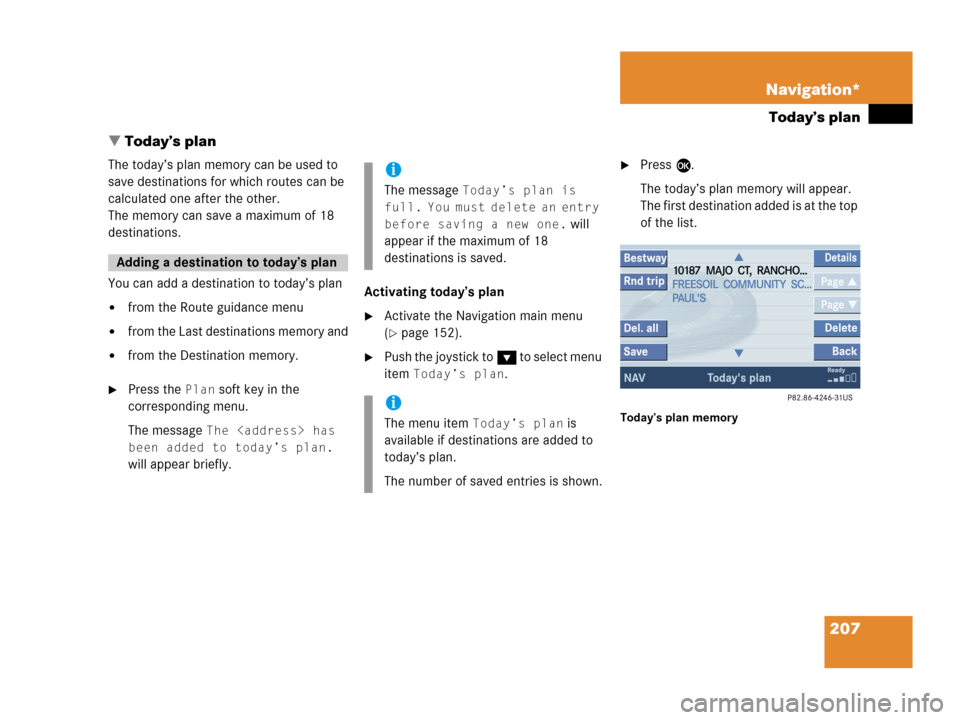
207 Navigation*
Today’s plan
� Today’s plan
The today’s plan memory can be used to
save destinations for which routes can be
calculated one after the other.
The memory can save a maximum of 18
destinations.
You can add a destination to today’s plan
�from the Route guidance menu
�from the Last destinations memory and
�from the Destination memory.
�Press the Plan soft key in the
corresponding menu.
The message
The
has
been added to today’s plan.
will appear briefly.Activating today’s plan
�Activate the Navigation main menu
(
�page 152).
�Push the joystick to G to select menu
item
Today’s plan.
�Press E.
The today’s plan memory will appear.
The first destination added is at the top
of the list.
Today’s plan memory
Adding a destination to today’s plan
i
The message Today’s plan is
full. You must delete an entry
before saving a new one.
will
appear if the maximum of 18
destinations is saved.
i
The menu item Today’s plan is
available if destinations are added to
today’s plan.
The number of saved entries is shown.
Page 210 of 242
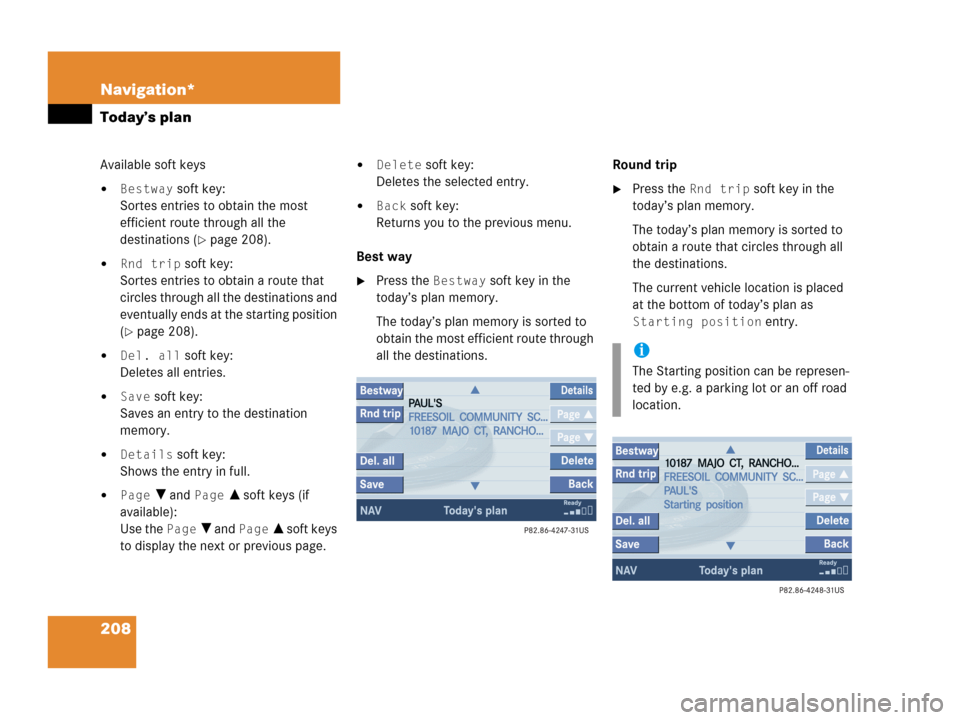
208 Navigation*
Today’s plan
Available soft keys
�Bestway soft key:
Sortes entries to obtain the most
efficient route through all the
destinations (
�page 208).
�Rnd trip soft key:
Sortes entries to obtain a route that
circles through all the destinations and
eventually ends at the starting position
(
�page 208).
�Del. all soft key:
Deletes all entries.
�Save soft key:
Saves an entry to the destination
memory.
�Details soft key:
Shows the entry in full.
�Page V and Page v soft keys (if
available):
Use the
Page V and Page v soft keys
to display the next or previous page.
�Delete soft key:
Deletes the selected entry.
�Back soft key:
Returns you to the previous menu.
Best way
�Press the Bestway soft key in the
today’s plan memory.
The today’s plan memory is sorted to
obtain the most efficient route through
all the destinations.Round trip
�Press the Rnd trip soft key in the
today’s plan memory.
The today’s plan memory is sorted to
obtain a route that circles through all
the destinations.
The current vehicle location is placed
at the bottom of today’s plan as
Starting position entry.
i
The Starting position can be represen-
ted by e.g. a parking lot or an off road
location.