Page 282 of 455
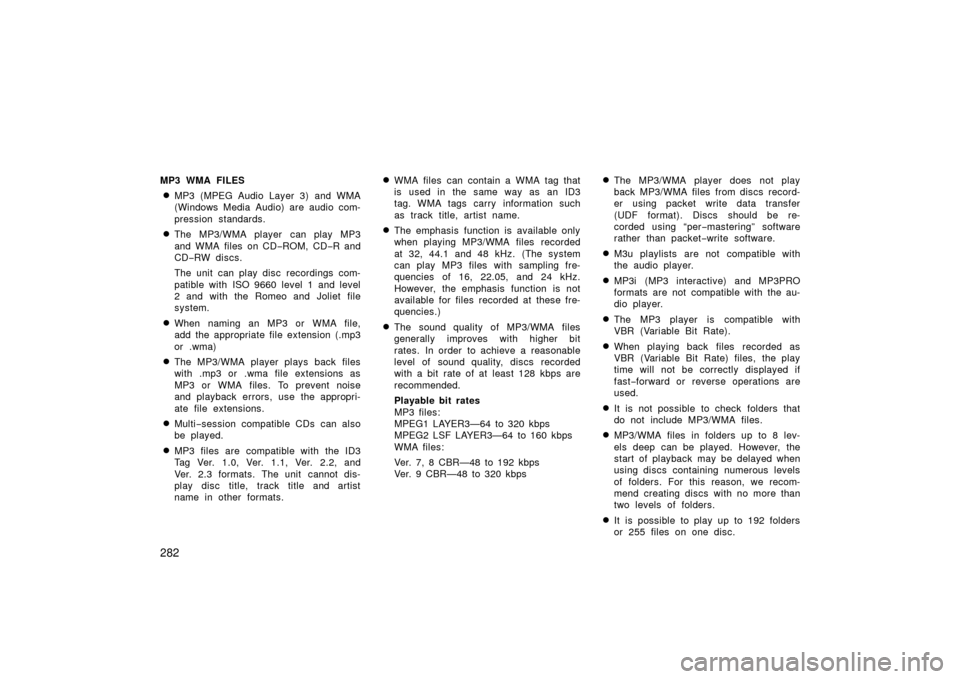
282
MP3 WMA FILES
�MP3 (MPEG Audio Layer 3) and WMA
(Windows Media Audio) are audio com-
pression standards.
�The MP3/WMA player can play MP3
and WMA files on CD−ROM, CD −R and
CD− RW discs.
The unit can play disc recordings com-
patible with ISO 9660 level 1 and level
2 and with the Romeo and Joliet file
system.
�When naming an MP3 or WMA file,
add the appropriate file extension (.mp3
or .wma)
�The MP3/WMA player plays back files
with .mp3 or .wma file extensions as
MP3 or WMA files. To prevent noise
and playback errors, use the appropri-
ate file extensions.
�Multi −session compatible CDs can also
be played.
�MP3 files are compatible with the ID3
Tag Ver. 1.0, Ver. 1.1, Ver. 2.2, and
Ver. 2.3 formats. The unit cannot dis-
play disc title, track title and artist
name in other formats.
�WMA files can contain a WMA tag that
is used in the same way as an ID3
tag. WMA tags carry information such
as track title, artist name.
�The emphasis function is available only
when playing MP3/WMA files recorded
at 32, 44.1 and 48 kHz. (The system
can play MP3 files with sampling fre-
quencies of 16, 22.05, and 24 kHz.
However, the emphasis function is not
available for files recorded at these fre-
quencies.)
�The sound quality of MP3/WMA files
generally improves with higher bit
rates. In order to achieve a reasonable
level of sound quality, discs recorded
with a bit rate of at least 128 kbps are
recommended.
Playable bit rates
MP3 files:
MPEG1 LAYER3—64 to 320 kbps
MPEG2 LSF LAYER3—64 to 160 kbps
WMA files:
Ver. 7, 8 CBR—48 to 192 kbps
Ver. 9 CBR—48 to 320 kbps
�The MP3/WMA player does not play
back MP3/WMA files from discs record-
er using packet write data transfer
(UDF format). Discs should be re-
corded using “per −mastering” software
rather than packet −write software.
�M3u playlists are not compatible with
the audio player.
�MP3i (MP3 interactive) and MP3PRO
formats are not compatible with the au-
dio player.
�The MP3 player is compatible with
VBR (Variable Bit Rate).
�When playing back files recorded as
VBR (Variable Bit Rate) files, the play
time will not be correctly displayed if
fast −forward or reverse operations are
used.
�It is not possible to check folders that
do not include MP3/WMA files.
�MP3/WMA files in folders up to 8 lev-
els deep can be played. However, the
start of playback may be delayed when
using discs containing numerous levels
of folders. For this reason, we recom-
mend creating discs with no more than
two levels of folders.
�It is possible to play up to 192 folders
or 255 files on one disc.
Page 286 of 455
286
1. Passenger compartment temperaturedisplay
2. Outside temperature display
3. Temperature control switch
4. Air flow control switch
5. Fan speed control switch
6. Automatic control switch
7. Air intake control switch
8. Rear window and outside rear view mirror defogger switch (See page 118
for details.)
9. Windshield air flow switch
10. Air conditioning on −off switch
11. Air conditioning operation screen dis- play button
12. OFF switch
In this manual, English version screens
are shown as an example.
Controls
� Ty p e 1
27p165a
Page 287 of 455
287
1. Passenger compartment temperaturedisplay
2. Outside temperature display
3. Temperature control switch
4. Air flow control switch
5. Fan speed control switch
6. Automatic control switch
7. Air intake control switch
8. Rear window and outside rear view mirror defogger switch (See page 118
for details.)
9. Windshield air flow switch
10. Air conditioning on −off switch
11 . O F F s w i t c h
12. Air conditioning operation screen dis- play button
In this manual, English version screens
are shown as an example.
�
Ty p e 2
27p164a
Page 288 of 455
288
1. Outside temperature display
2. Passenger compartment temperaturedisplay
3. Air flow control switch
4. Fan speed control switch
5. Temperature control switch
6. OFF switch
7. Automatic control switch
8. Rear window and outside rear view mirror defogger switch (See page 118
for details.)
9. Windshield air flow switch
10. Air intake control switch 11. Air conditioning operation screen dis- play button
12. Air conditioning on −off switch
In this manual, English version screens
are shown as an example.
�
Ty p e 3
27p337
Page 289 of 455
289
The automatic air conditioning automat-
ically maintains the set temperature.
This air conditioning features automatic
fan speed and air flow control which auto-
matically selects the most suitable fan
speed and air flow to control the tempera-
ture. The hybrid system must be in the
“IG−ON” mode.
CLIMATE: Push this button to display
switches for automatic air conditioning
controls.
NOTICE
To prevent the battery from being dis-
charged, do not leave the air condi-
tioning on longer than necessary
when the hybrid system is not operat-
ing.
27p005a
Air flow selection
: In the beginning of the automatic air flow mode, air might be delivered.
Page 302 of 455

302
Clock
28p009d
The digital clock indicates the time.
The hybrid system must be in “ACC” or
“IG−ON”.
To set the hour: Push the “H” button.
To set the minutes: Push the “M” button.
If the electrical power source has been
disconnected from the clock, the time dis-
play will automatically be set to 1:00.
When the instrument panel lights are
turned on, the brightness of the time indi-
cator will be reduced. The rear view monitor system assists
the driver by displaying an image of
the rear of the vehicle while backing
up. The displayed image on the screen
is a horizontally reversed mirror image
of the inside rear view mirror.
To display the rear view image on the
screen, place the selector lever in the
“R” position when the “IG�ON” mode is
enabled.
If you move the selector lever out of the
“R” position, the screen returns to the
previous screen. Operating another func-
tion of the navigation system will display
another screen.
The rear view monitor system is a supple-
ment device intended to assist back up.
When backing up, be sure to check be-
hind and all around the vehicle visually.
CAUTION
�Never depend on the rear view
monitor system entirely when back-
ing up. Always make sure your in-
tended path is clear.
Use caution just as you would when
backing up any vehicle.
�Never back up while looking only at
the screen. The image on the
screen is different from actual con-
ditions. Depicted distances between
objects and flat surfaces will differ
from actual distances. If you back
up while looking only at the screen,
you may hit a vehicle, a person or
an object. When backing up, be
sure to check behind and all around
the vehicle visually and with mir-
rors before proceeding.
�Do not use the system when the
back door is not completely closed.
Rear view monitor system
Page 303 of 455
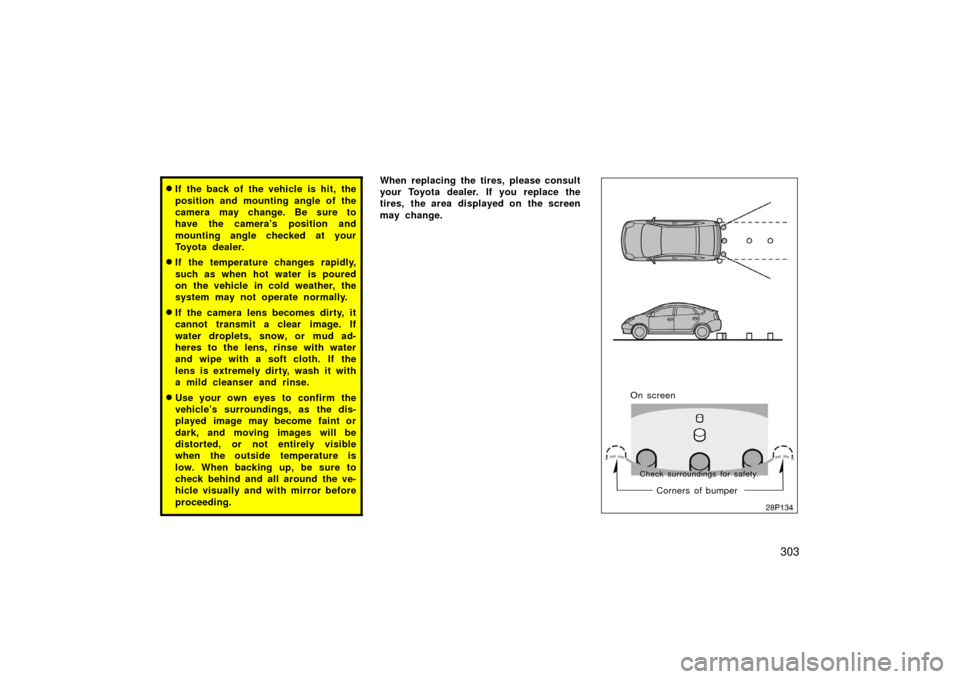
303
�If the back of the vehicle is hit, the
position and mounting angle of the
camera may change. Be sure to
have the camera’s position and
mounting angle checked at your
Toyota dealer.
�If the temperature changes rapidly,
such as when hot water is poured
on the vehicle in cold weather, the
system may not operate normally.
�If the camera lens becomes dirty, it
cannot transmit a clear image. If
water droplets, snow, or mud ad-
heres to the lens, rinse with water
and wipe with a soft cloth. If the
lens is extremely dirty, wash it with
a mild cleanser and rinse.
�Use your own eyes to confirm the
vehicle’s surroundings, as the dis-
played image may become faint or
dark, and moving images will be
distorted, or not entirely visible
when the outside temperature is
low. When backing up, be sure to
check behind and all around the ve-
hicle visually and with mirror before
proceeding.
When replacing the tires, please consult
your Toyota dealer. If you replace the
tires, the area displayed on the screen
may change.
28P134
On screenCorners of bumper
Check surroundings for safety.
Page 304 of 455
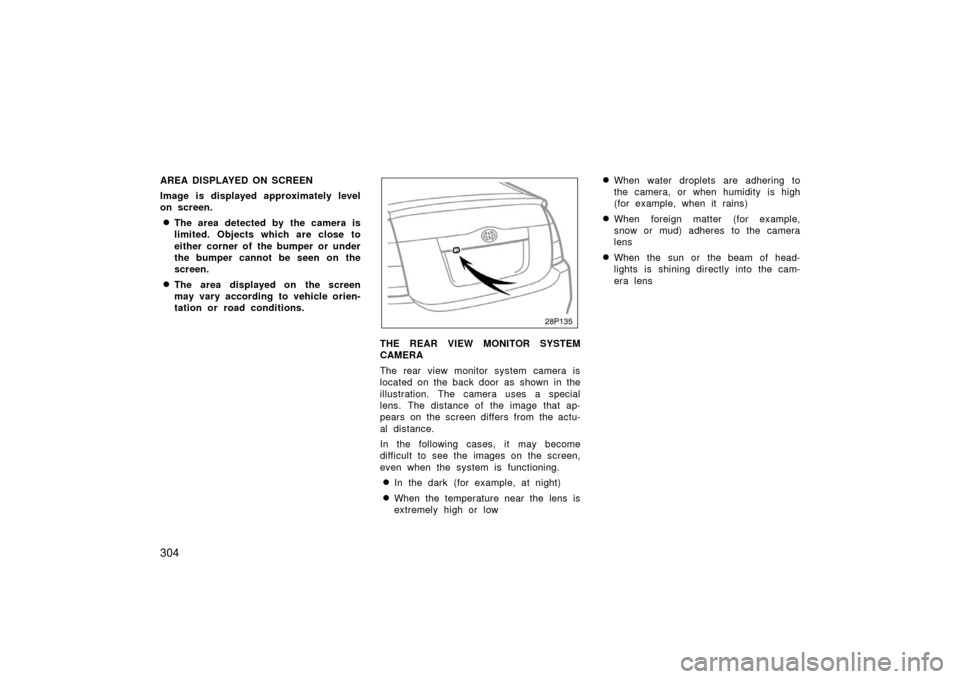
304
AREA DISPLAYED ON SCREEN
Image is displayed approximately level
on screen.
�The area detected by the camera is
limited. Objects which are close to
either corner of the bumper or under
the bumper cannot be seen on the
screen.
�The area displayed on the screen
may vary according to vehicle orien-
tation or road conditions.
28P135
THE REAR VIEW MONITOR SYSTEM
CAMERA
The rear view monitor system camera is
located on the back door as shown in the
illustration. The camera uses a special
lens. The distance of the image that ap-
pears on the screen differs from the actu-
al distance.
In the following cases, it may become
difficult to see the images on the screen,
even when the system is functioning.
�In the dark (for example, at night)
�When the temperature near the lens is
extremely high or low
�When water droplets are adhering to
the camera, or when humidity is high
(for example, when it rains)
�When foreign matter (for example,
snow or mud) adheres to the camera
lens
�When the sun or the beam of head-
lights is shining directly into the cam-
era lens