Page 142 of 242
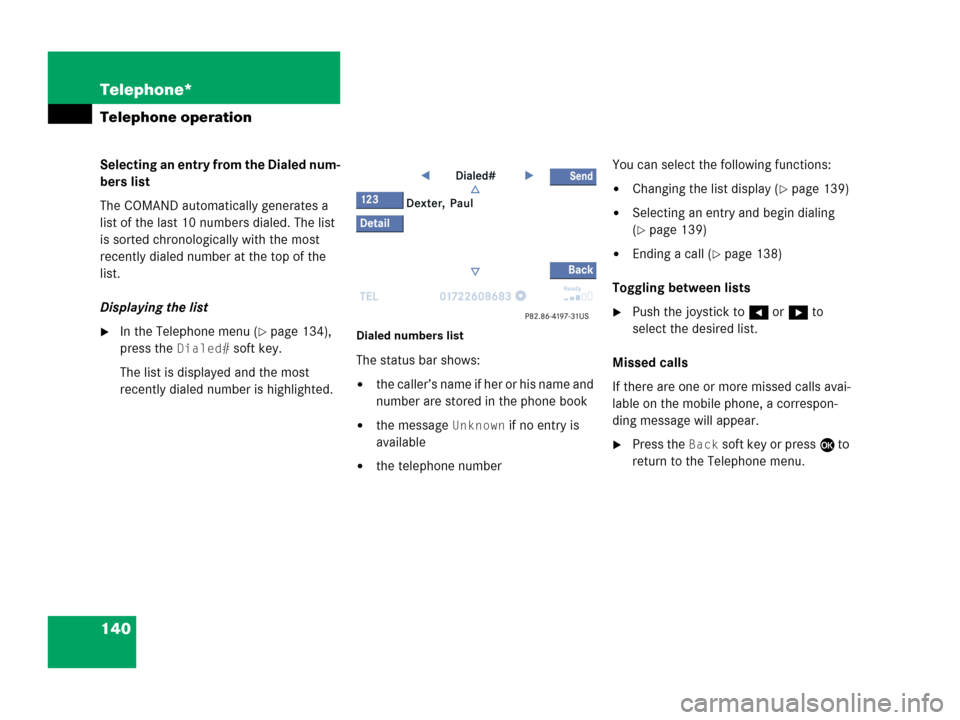
140 Telephone*
Telephone operation
Selecting an entry from the Dialed num-
bers list
The COMAND automatically generates a
list of the last 10 numbers dialed. The list
is sorted chronologically with the most
recently dialed number at the top of the
list.
Displaying the list
�In the Telephone menu (�page 134),
press the
Dialed# soft key.
The list is displayed and the most
recently dialed number is highlighted. Dialed numbers list
The status bar shows:
�the caller’s name if her or his name and
number are stored in the phone book
�the message Unknown if no entry is
available
�the telephone numberYou can select the following functions:
�Changing the list display (�page 139)
�Selecting an entry and begin dialing
(
�page 139)
�Ending a call (�page 138)
Toggling between lists
�Push the joystick to H or h to
select the desired list.
Missed calls
If there are one or more missed calls avai-
lable on the mobile phone, a correspon-
ding message will appear.
�Press the Back soft key or press E to
return to the Telephone menu.
Page 143 of 242
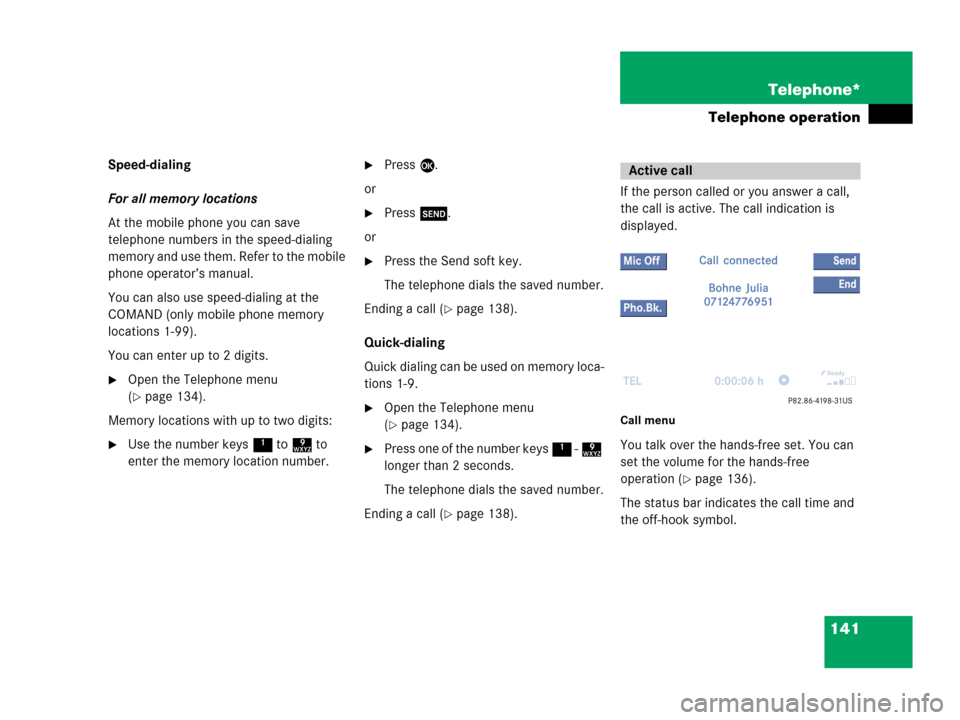
141 Telephone*
Telephone operation
Speed-dialing
For all memory locations
At the mobile phone you can save
telephone numbers in the speed-dialing
memory and use them. Refer to the mobile
phone operator’s manual.
You can also use speed-dialing at the
COMAND (only mobile phone memory
locations 1-99).
You can enter up to 2 digits.
�Open the Telephone menu
(
�page 134).
Memory locations with up to two digits:
�Use the number keys 1 to 9 to
enter the memory location number.
�Press E.
or
�Press k.
or
�Press the Send soft key.
The telephone dials the saved number.
Ending a call (
�page 138).
Quick-dialing
Quick dialing can be used on memory loca-
tions 1-9.
�Open the Telephone menu
(
�page 134).
�Press one of the number keys 1 - 9
longer than 2 seconds.
The telephone dials the saved number.
Ending a call (
�page 138).If the person called or you answer a call,
the call is active. The call indication is
displayed.
Call menu
You talk over the hands-free set. You can
set the volume for the hands-free
operation (
�page 136).
The status bar indicates the call time and
the off-hook symbol.
Active call
Page 146 of 242
144 Telephone*
Telephone operation
The phone book contains all entries
�of the internal memory of the mobile
phone (TDMA, CDMA and GSM mobile
phone), entries can marked with
symbols
�of the SIM card (GSM mobile phone)
Displaying the phone book
�In the Telephone menu (�page 134),
press the
Pho.Bk. soft key.
The phone book will appear.The first entry found is at the top of the list
and highlighted. Entries marked with symbols have been
imported into the phone book from the in-
ternal memory of the mobile phone.
Usable phone number categories:
�Symbol : Cell number
�Symbol : Home number
�Symbol : Work number
And additional categories:
�Symbol : Fax number
�Symbol : Pager number
�Symbol : Main number
Phone book
Phone book
entryStatus bar shows
A phone numberUnknown
A name for a
phone numberThe phone number
Several numbersSeveral Numbers
Page 147 of 242
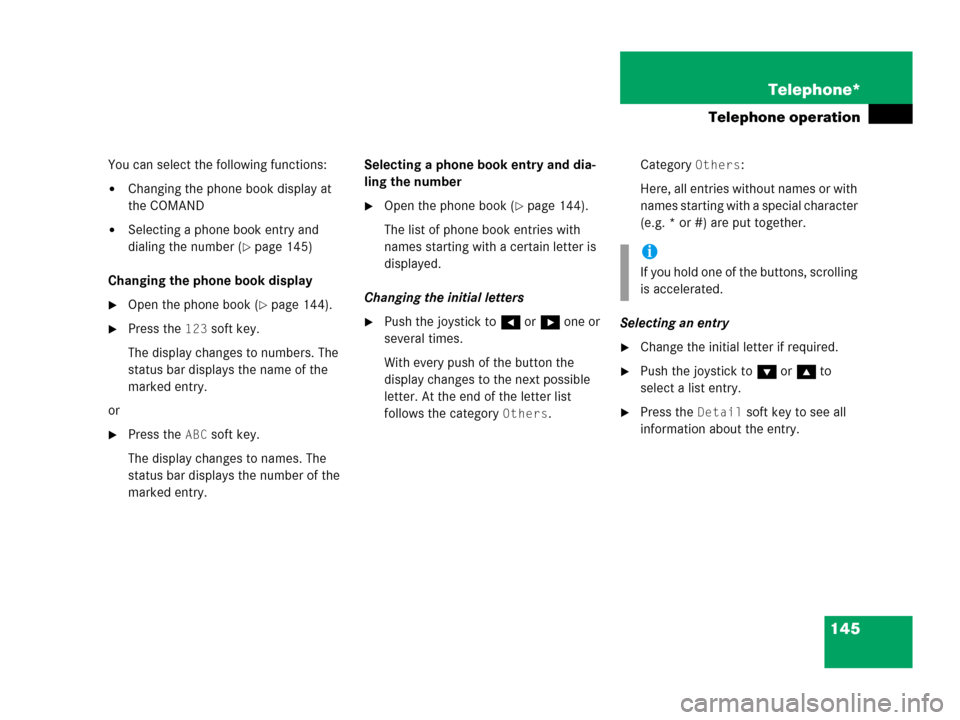
145 Telephone*
Telephone operation
You can select the following functions:
�Changing the phone book display at
the COMAND
�Selecting a phone book entry and
dialing the number (
�page 145)
Changing the phone book display
�Open the phone book (�page 144).
�Press the 123 soft key.
The display changes to numbers. The
status bar displays the name of the
marked entry.
or
�Press the ABC soft key.
The display changes to names. The
status bar displays the number of the
marked entry.Selecting a phone book entry and dia-
ling the number
�Open the phone book (�page 144).
The list of phone book entries with
names starting with a certain letter is
displayed.
Changing the initial letters
�Push the joystick to H or h one or
several times.
With every push of the button the
display changes to the next possible
letter. At the end of the letter list
follows the category
Others.Category
Others:
Here, all entries without names or with
names starting with a special character
(e.g. * or #) are put together.
Selecting an entry
�Change the initial letter if required.
�Push the joystick to G or g to
select a list entry.
�Press the Detail soft key to see all
information about the entry.
i
If you hold one of the buttons, scrolling
is accelerated.
Page 150 of 242
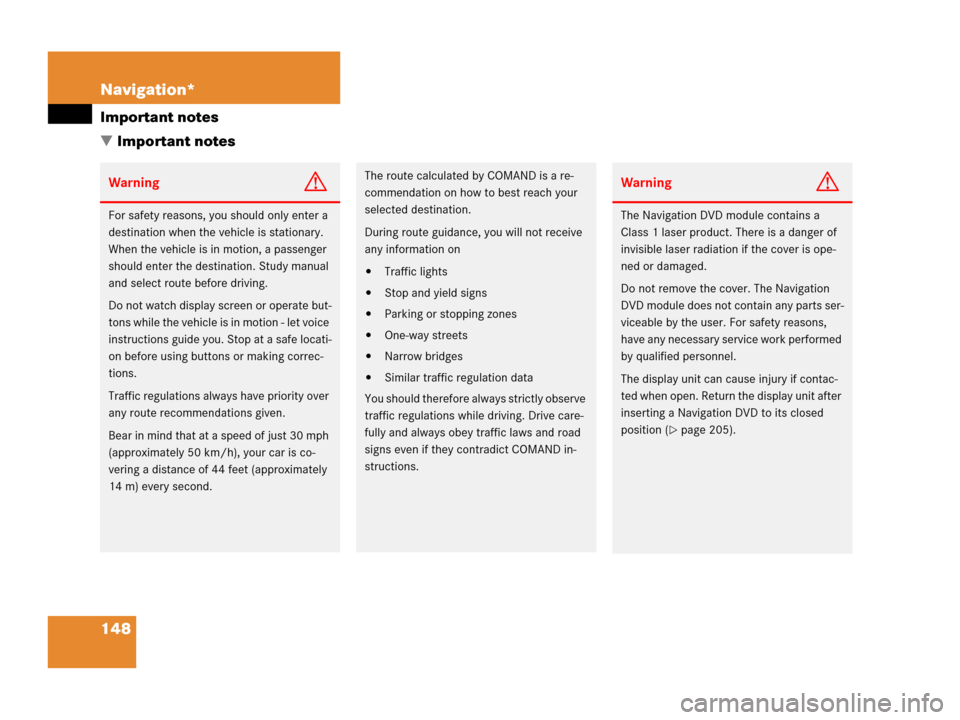
148 Navigation*
Important notes
� Important notes
WarningG
For safety reasons, you should only enter a
destination when the vehicle is stationary.
When the vehicle is in motion, a passenger
should enter the destination. Study manual
and select route before driving.
Do not watch display screen or operate but-
tons while the vehicle is in motion - let voice
instructions guide you. Stop at a safe locati-
on before using buttons or making correc-
tions.
Traffic regulations always have priority over
any route recommendations given.
Bear in mind that at a speed of just 30 mph
(approximately 50 km/h), your car is co-
vering a distance of 44 feet (approximately
14 m) every second.
The route calculated by COMAND is a re-
commendation on how to best reach your
selected destination.
During route guidance, you will not receive
any information on
�Traffic lights
�Stop and yield signs
�Parking or stopping zones
�One-way streets
�Narrow bridges
�Similar traffic regulation data
You should therefore always strictly observe
traffic regulations while driving. Drive care-
fully and always obey traffic laws and road
signs even if they contradict COMAND in-
structions.
WarningG
The Navigation DVD module contains a
Class 1 laser product. There is a danger of
invisible laser radiation if the cover is ope-
ned or damaged.
Do not remove the cover. The Navigation
DVD module does not contain any parts ser-
viceable by the user. For safety reasons,
have any necessary service work performed
by qualified personnel.
The display unit can cause injury if contac-
ted when open. Return the display unit after
inserting a Navigation DVD to its closed
position (
�page 205).
Page 151 of 242
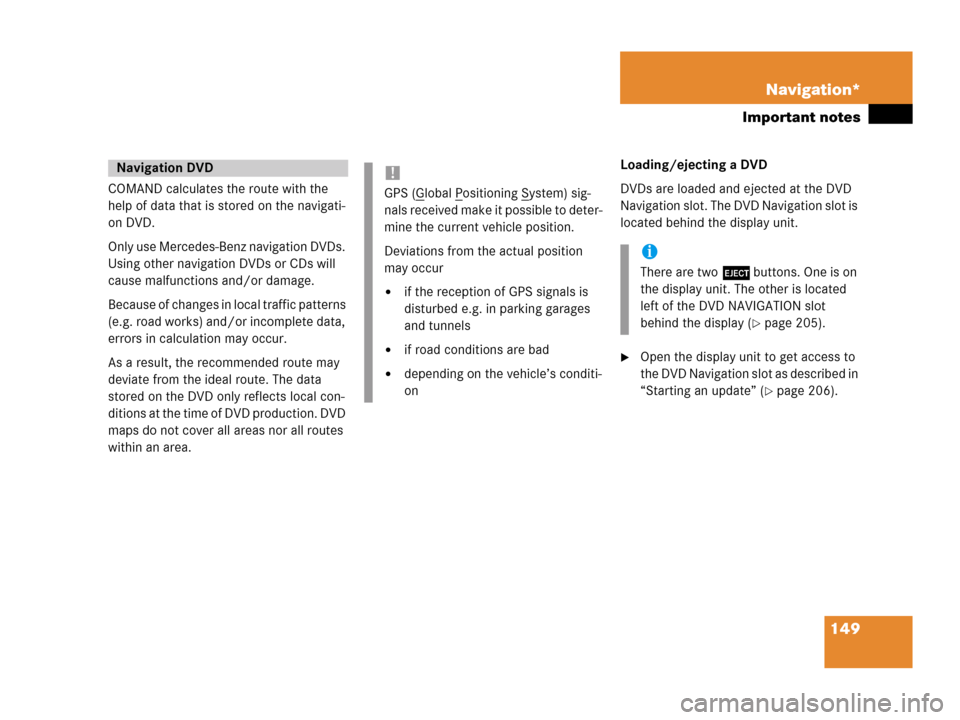
149 Navigation*
Important notes
COMAND calculates the route with the
help of data that is stored on the navigati-
on DVD.
Only use Mercedes-Benz navigation DVDs.
Using other navigation DVDs or CDs will
cause malfunctions and/or damage.
Because of changes in local traffic patterns
(e.g. road works) and/or incomplete data,
errors in calculation may occur.
As a result, the recommended route may
deviate from the ideal route. The data
stored on the DVD only reflects local con-
ditions at the time of DVD production. DVD
maps do not cover all areas nor all routes
within an area. Loading/ejecting a DVD
DVDs are loaded and ejected at the DVD
Navigation slot. The DVD Navigation slot is
located behind the display unit.
�Open the display unit to get access to
the DVD Navigation slot as described in
“Starting an update” (
�page 206).
Navigation DVD!
GPS (Global Positioning System) sig-
nals received make it possible to deter-
mine the current vehicle position.
Deviations from the actual position
may occur
�if the reception of GPS signals is
disturbed e.g. in parking garages
and tunnels
�if road conditions are bad
�depending on the vehicle’s conditi-
on
i
There are two l buttons. One is on
the display unit. The other is located
left of the DVD NAVIGATION slot
behind the display (
�page 205).
Page 155 of 242

153 Navigation*
Navigation main menu
�Destination memory
You can select destinations from the
Destination Memory (�page 194).
�Enter destination
Activates the Enter street menu
(
�page 156).
�Last destinations
You can select last destinations from
the
Last destinations memory
(
�page 192).
�Points of interest:
Brings you to the
Select point
category
menu (�page 196).
POIs are e.g. gas stations, parking
facilities or airports.
�Phone number:
You can select a POI by phone number.
Brings you to the
Enter POI phone
number
menu (�page 200).
�Today’s Plan:
You can select destinations from the
Today’s Plan list one after the other or
sort destinations as Bestway or Round
trip (
�page 202).Available soft keys
�Home soft key:
You can edit the home address and
start route guidance (
�page 169).
�Mode soft key:
You can edit the routing mode for the
next route guidance (
�page 154).
�Compass soft key:
You can display direction of travel,
altitude and steering angle of the
vehicle (
�page 171).
Page 157 of 242
155 Navigation*
Navigation main menu
�Press c.
The full view of the map appears. You
will see the vehicle’s current position.
�Press any soft key.
The soft key displays will appear.
�Press the Memory soft key.
The system saves the current position
as a destination in the
Last
destinations
memory
(
�page 192).
Saving current locationi
Such destinations are marked in
the
Last destinations memory
with _.
For permanent storage you can save
the destination in the regular
Destination memory (
�page 193).