Page 40 of 242
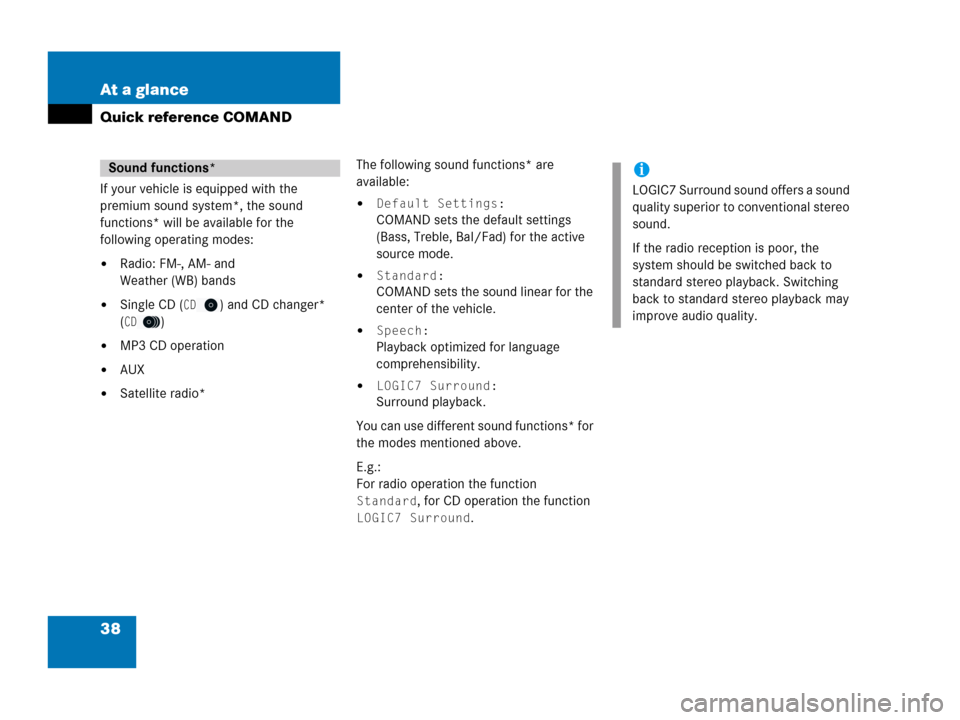
38 At a glance
Quick reference COMAND
If your vehicle is equipped with the
premium sound system*, the sound
functions* will be available for the
following operating modes:
�Radio: FM-, AM- and
Weather (WB) bands
�Single CD (CD) and CD changer*
(
CD)
�MP3 CD operation
�AUX
�Satellite radio*The following sound functions* are
available:
�Default Settings:
COMAND sets the default settings
(Bass, Treble, Bal/Fad) for the active
source mode.
�Standard:
COMAND sets the sound linear for the
center of the vehicle.
�Speech:
Playback optimized for language
comprehensibility.
�LOGIC7 Surround:
Surround playback.
You can use different sound functions* for
the modes mentioned above.
E.g.:
For radio operation the function
Standard, for CD operation the function
LOGIC7 Surround.
Sound functions*i
LOGIC7 Surround sound offers a sound
quality superior to conventional stereo
sound.
If the radio reception is poor, the
system should be switched back to
standard stereo playback. Switching
back to standard stereo playback may
improve audio quality.
Page 107 of 242
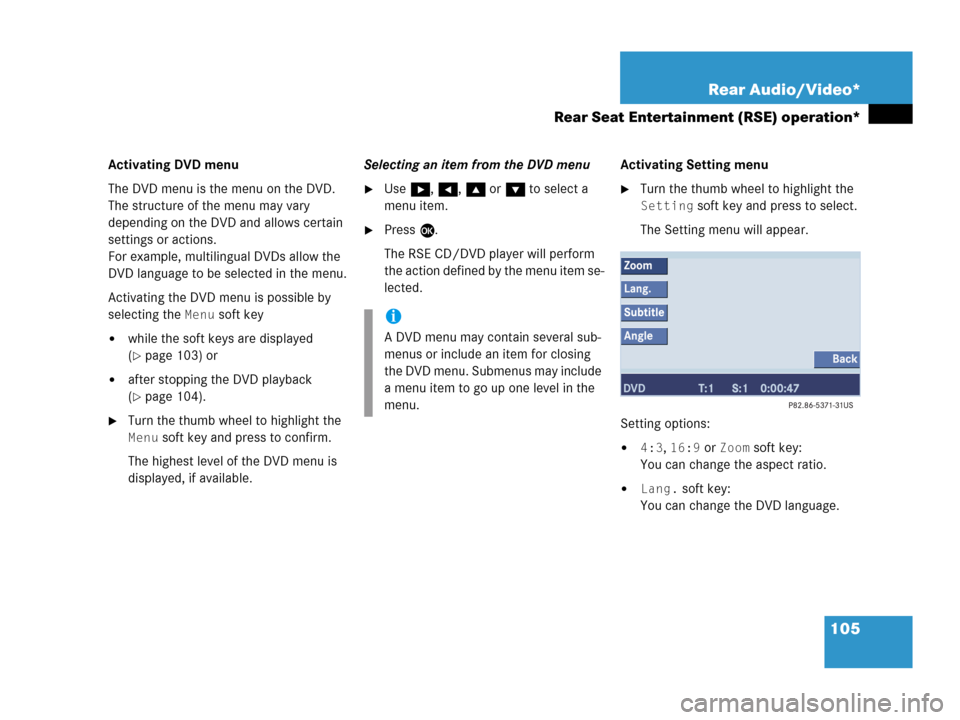
105 Rear Audio/Video*
Rear Seat Entertainment (RSE) operation*
Activating DVD menu
The DVD menu is the menu on the DVD.
The structure of the menu may vary
depending on the DVD and allows certain
settings or actions.
For example, multilingual DVDs allow the
DVD language to be selected in the menu.
Activating the DVD menu is possible by
selecting the
Menu soft key
�while the soft keys are displayed
(
�page 103) or
�after stopping the DVD playback
(
�page 104).
�Turn the thumb wheel to highlight the
Menu soft key and press to confirm.
The highest level of the DVD menu is
displayed, if available.Selecting an item from the DVD menu
�Use h, H, g or G to select a
menu item.
�Press E.
The RSE CD/DVD player will perform
the action defined by the menu item se-
lected.Activating Setting menu
�Turn the thumb wheel to highlight the
Setting soft key and press to select.
The Setting menu will appear.
Setting options:
�4:3, 16:9 or Zoom soft key:
You can change the aspect ratio.
�Lang. soft key:
You can change the DVD language.
i
A DVD menu may contain several sub-
menus or include an item for closing
the DVD menu. Submenus may include
a menu item to go up one level in the
menu.
Page 108 of 242
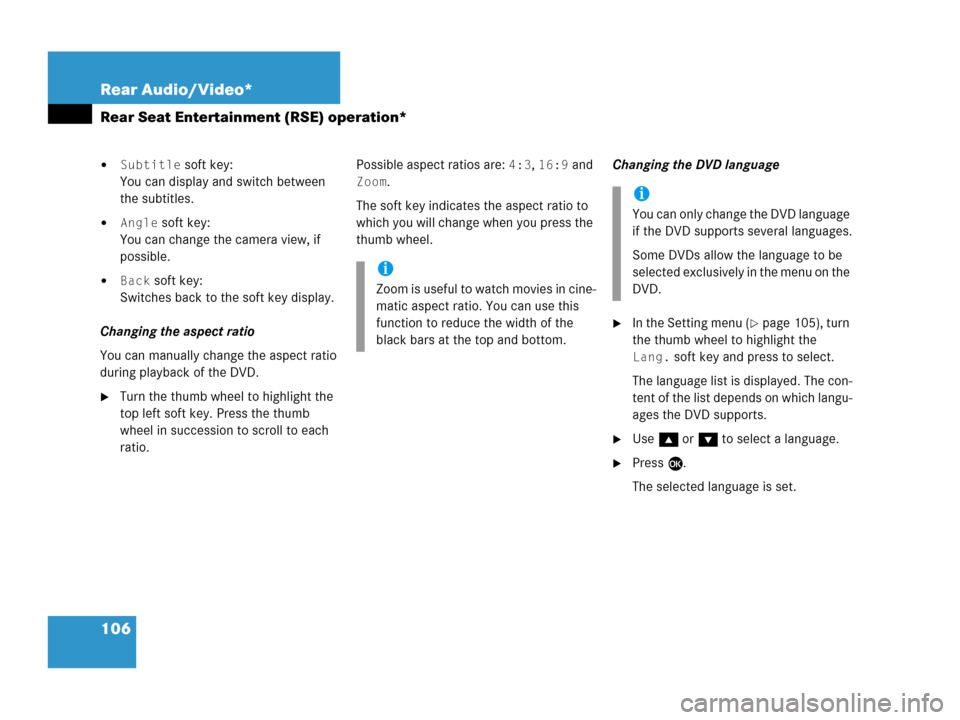
106 Rear Audio/Video*
Rear Seat Entertainment (RSE) operation*
�Subtitle soft key:
You can display and switch between
the subtitles.
�Angle soft key:
You can change the camera view, if
possible.
�Back soft key:
Switches back to the soft key display.
Changing the aspect ratio
You can manually change the aspect ratio
during playback of the DVD.
�Turn the thumb wheel to highlight the
top left soft key. Press the thumb
wheel in succession to scroll to each
ratio.Possible aspect ratios are:
4:3, 16:9 and
Zoom.
The soft key indicates the aspect ratio to
which you will change when you press the
thumb wheel.Changing the DVD language
�In the Setting menu (�page 105), turn
the thumb wheel to highlight the
Lang. soft key and press to select.
The language list is displayed. The con-
tent of the list depends on which langu-
ages the DVD supports.
�Use g or G to select a language.
�Press E.
The selected language is set.
i
Zoom is useful to watch movies in cine-
matic aspect ratio. You can use this
function to reduce the width of the
black bars at the top and bottom.
i
You can only change the DVD language
if the DVD supports several languages.
Some DVDs allow the language to be
selected exclusively in the menu on the
DVD.
Page 113 of 242
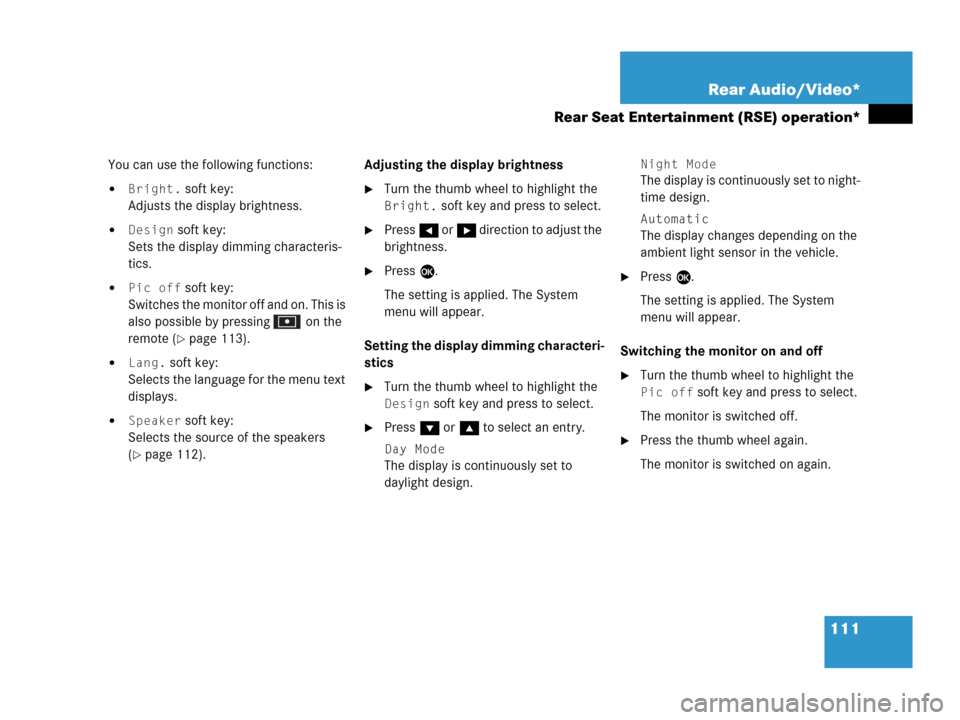
111 Rear Audio/Video*
Rear Seat Entertainment (RSE) operation*
You can use the following functions:
�Bright. soft key:
Adjusts the display brightness.
�Design soft key:
Sets the display dimming characteris-
tics.
�Pic off soft key:
Switches the monitor off and on. This is
also possible by pressing on the
remote (
�page 113).
�Lang. soft key:
Selects the language for the menu text
displays.
�Speaker soft key:
Selects the source of the speakers
(
�page 112).Adjusting the display brightness
�Turn the thumb wheel to highlight the
Bright. soft key and press to select.
�Press H or h direction to adjust the
brightness.
�Press E.
The setting is applied. The System
menu will appear.
Setting the display dimming characteri-
stics
�Turn the thumb wheel to highlight the
Design soft key and press to select.
�Press G or g to select an entry.
Day Mode
The display is continuously set to
daylight design.
Night Mode
The display is continuously set to night-
time design.
Automatic
The display changes depending on the
ambient light sensor in the vehicle.
�Press E.
The setting is applied. The System
menu will appear.
Switching the monitor on and off
�Turn the thumb wheel to highlight the
Pic off soft key and press to select.
The monitor is switched off.
�Press the thumb wheel again.
The monitor is switched on again.
Page 219 of 242
217 System settings
System settings
�Push the joystick to g or G to
select the desired entry.
Daylight Savings Time:
Changes from summer to winter time.
Standard Time:
Changes from winter to summer time.
�Press E.
The System settings menu will appear.
The setting is saved.The language affects the menu text
displays and the voice output during route
guidance.
�In the System settings menu
(
�page 216), press the Lang. soft
key.
The languages list will appear.
OptionSymbol
Time change selected_
Time change not
selected-
Selecting the language
Page 234 of 242
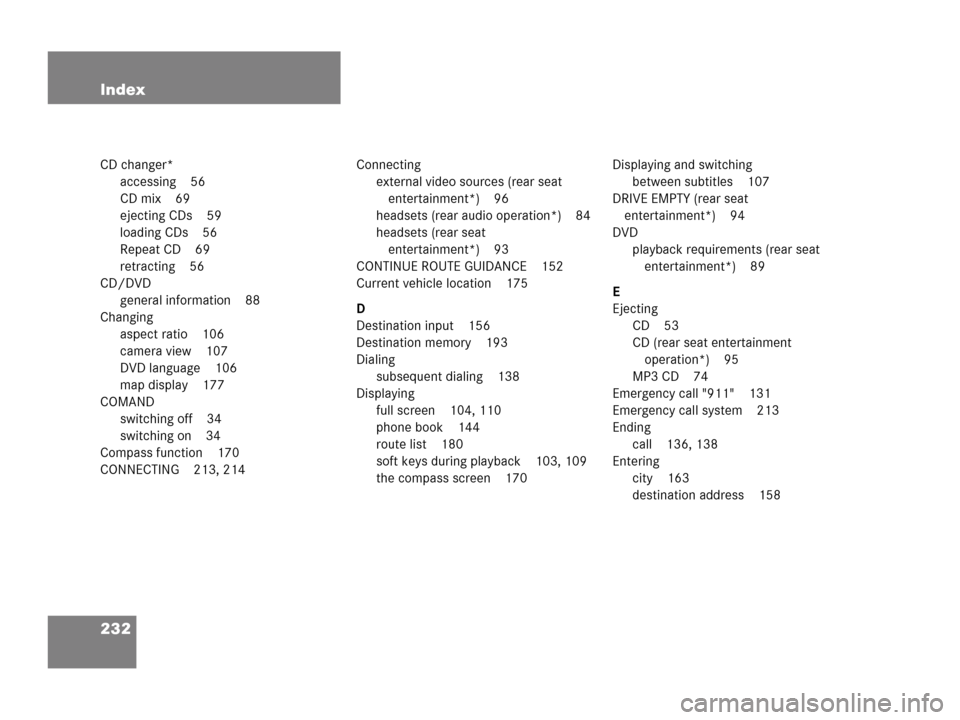
232 Index
CD changer*
accessing 56
CD mix 69
ejecting CDs 59
loading CDs 56
Repeat CD 69
retracting 56
CD/DVD
general information 88
Changing
aspect ratio 106
camera view 107
DVD language 106
map display 177
COMAND
switching off 34
switching on 34
Compass function 170
CONNECTING 213, 214Connecting
external video sources (rear seat
entertainment*) 96
headsets (rear audio operation*) 84
headsets (rear seat
entertainment*) 93
CONTINUE ROUTE GUIDANCE 152
Current vehicle location 175
D
Destination input 156
Destination memory 193
Dialing
subsequent dialing 138
Displaying
full screen 104, 110
phone book 144
route list 180
soft keys during playback 103, 109
the compass screen 170Displaying and switching
between subtitles 107
DRIVE EMPTY (rear seat
entertainment*) 94
DVD
playback requirements (rear seat
entertainment*) 89
E
Ejecting
CD 53
CD (rear seat entertainment
operation*) 95
MP3 CD 74
Emergency call "911" 131
Emergency call system 213
Ending
call 136, 138
Entering
city 163
destination address 158